safari settings on ipad
Safari Settings on iPad: Unlocking the Full Potential of Your Browsing Experience
With the rise of mobile devices, browsing the internet has become an integral part of our daily lives. Among the many browsers available for iOS devices, Safari stands out as the default and highly popular choice for iPad users. Apple’s Safari offers a seamless browsing experience, and with its customizable settings, you can tailor your browsing experience to suit your specific needs. In this article, we will explore the various Safari settings on iPad and how you can optimize them to unlock the full potential of your browsing experience.
1. Getting Started with Safari Settings
To access Safari settings on your iPad, simply open the Settings app and scroll down until you find Safari. Tap on Safari to access a wide range of settings and options that can enhance your browsing experience.
2. Privacy and Security Settings
Privacy and security are paramount in today’s digital landscape. Safari offers several settings to safeguard your privacy and protect you from potential threats. One of the essential settings is “Prevent Cross-Site Tracking.” Enabling this option prevents advertisers from tracking your online activities across different websites, ensuring your privacy is protected.
3. Content Blockers
Safari allows you to install content blockers, which are extensions that can block unwanted ads, trackers, and other web content. By tapping on “Content Blockers” in Safari settings, you can download and manage these extensions. Content blockers not only enhance your browsing experience by reducing clutter but also improve the loading speed of webpages.
4. Search Engine Selection
By default, Safari uses Google as its search engine. However, if you prefer other search engines like Bing or DuckDuckGo, you can easily change this setting. Head over to Safari settings and tap on “Search Engine” to select your preferred search engine. This customization allows you to browse the web using your favorite search engine.
5. Reader View
Safari’s Reader View is a fantastic feature that enhances readability by removing ads, sidebars, and other distractions from webpages. To enable Reader View, tap on the “Reader” option in the address bar. You can also customize the appearance of Reader View by adjusting fonts, font sizes, and background colors in Safari settings.
6. Autofill and Passwords
Safari makes it convenient to fill in forms and login credentials with its Autofill feature. By tapping on “Autofill” in Safari settings, you can manage your contact information, credit cards, and passwords. Safari can also generate strong and unique passwords for you, saving you from the hassle of creating and remembering them.
7. Tabs and Gestures
Managing tabs efficiently is crucial for multitasking and organizing your browsing experience. Safari allows you to open multiple tabs and provides various options for managing them. In Safari settings, you can choose to open new links in the background, enable or disable tab previews, and decide how tabs are closed. Additionally, Safari supports gestures, such as swiping left or right with two fingers to switch between tabs.
8. Reader View on Specific Websites
While Reader View is a great feature, some websites may have complex layouts or interactive elements that are best viewed in their original form. Safari lets you customize Reader View settings on specific websites. When you are on a webpage, tap and hold the Reader View icon in the address bar to access the settings for that particular website.
9. Advanced Settings
For those who want to delve deeper into customization, Safari provides advanced settings that allow you to fine-tune your browsing experience. In the Advanced section of Safari settings, you can enable or disable JavaScript, choose to block pop-ups, adjust website data storage, and manage other technical aspects of your browsing.
10. Clearing Browsing Data
Over time, Safari accumulates browsing data, including history, cookies, and cache files. If you want to clear this data to free up storage space or maintain privacy, Safari settings offer a straightforward solution. Under the Safari settings, tap on “Clear History and Website Data” to remove your browsing history, cookies, and other stored data.
In conclusion, Safari on iPad offers a plethora of settings that can significantly enhance your browsing experience. By exploring and customizing these settings, you can protect your privacy, block unwanted content, improve page loading speed, and fine-tune various aspects of your browsing. Whether you are a casual user or a power user, Safari settings on iPad give you the flexibility to tailor your browsing experience according to your preferences. So, dive into Safari settings and unlock the full potential of your iPad’s browsing capabilities.
snapchat screenshot glitch 2021
Title: The Snapchat Screenshot Glitch of 2021: A Deep Dive into its Causes and Impacts
Introduction:
In the fast-paced world of social media, Snapchat has established itself as one of the most popular platforms for sharing photos and videos. However, in 2021, a peculiar glitch emerged, causing users to experience issues with capturing screenshots. This glitch not only frustrated users but also raised concerns about privacy and security. In this article, we will delve into the Snapchat screenshot glitch of 2021, exploring its causes, impacts, and potential solutions.
1. Understanding Snapchat’s Core Functionality:
Before we explore the glitch, it is crucial to understand Snapchat’s core functionality. Unlike other social media platforms, Snapchat is known for its ephemeral nature, where photos and videos disappear shortly after being viewed. However, users can capture screenshots to save content, raising concerns about privacy.
2. The Emergence of the Screenshot Glitch:
The screenshot glitch first came to light in early 2021 when users reported issues with capturing screenshots. Instead of capturing the desired content, users were presented with a black screen or distorted images. As the glitch gained attention, users began sharing their experiences on various online platforms, leading to a widespread realization that this was not an isolated incident.
3. Causes of the Glitch:
Determining the exact cause of the Snapchat screenshot glitch is challenging due to the platform’s proprietary nature. However, experts speculate that the glitch could be attributed to Snapchat’s constant updates and changes to its underlying codebase, resulting in unintended consequences. It is also possible that the glitch emerged as a result of attempts to enhance privacy features.
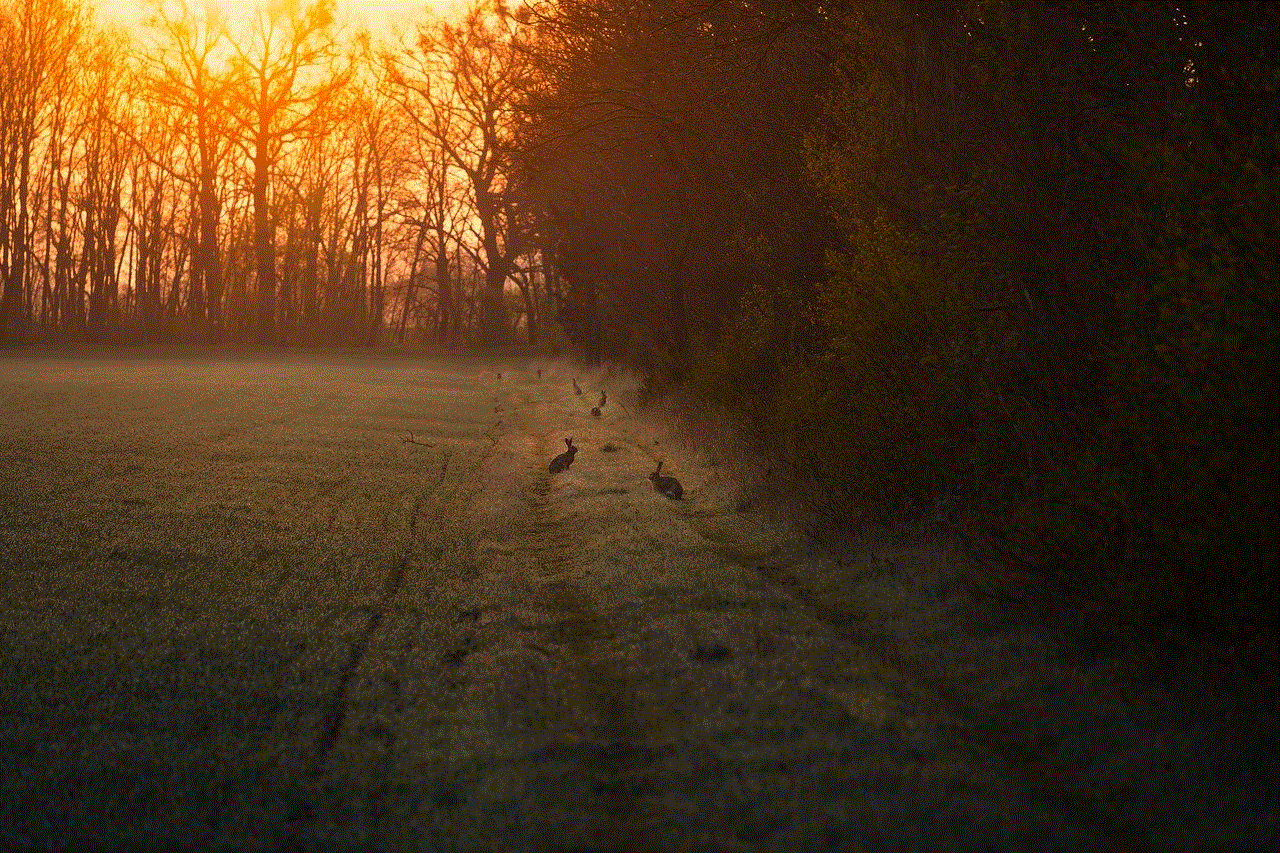
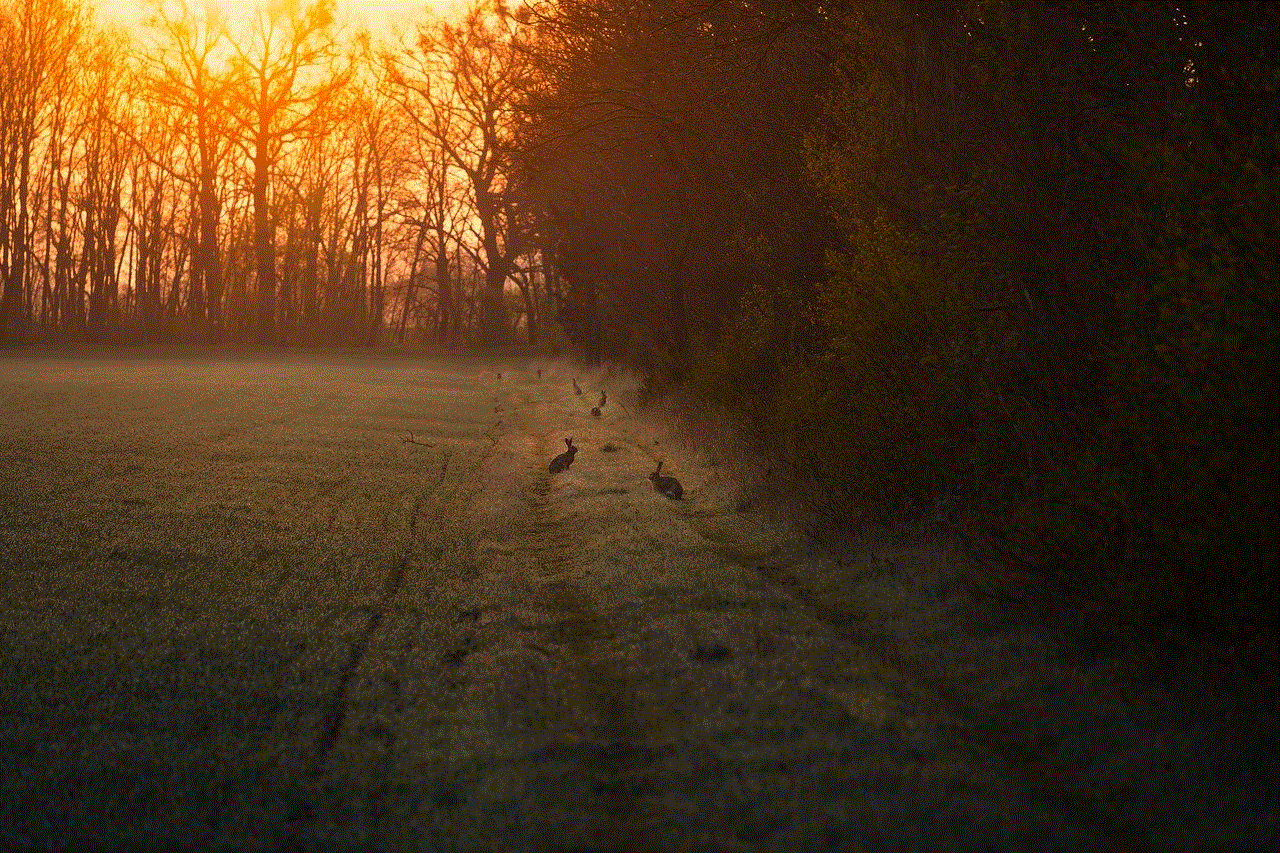
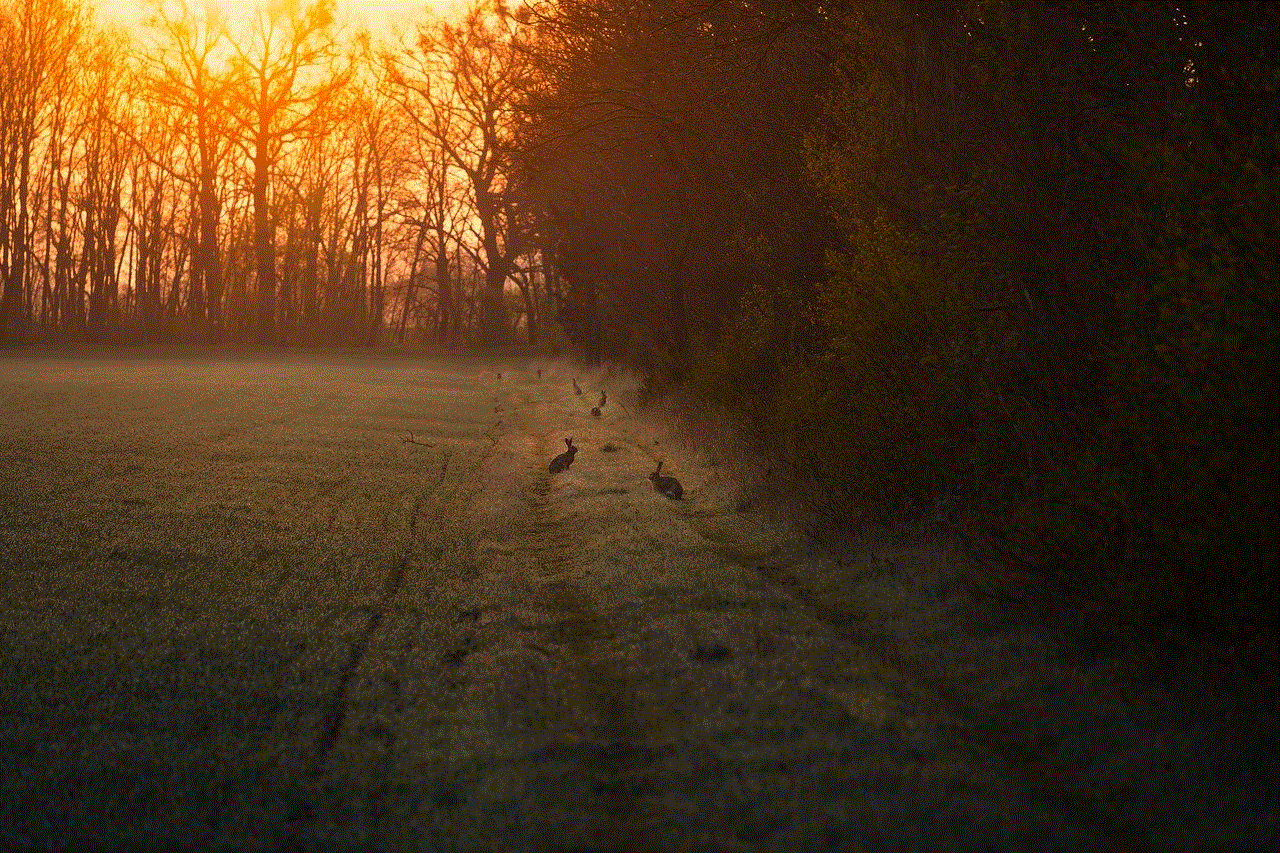
4. Impact on User Experience:
The screenshot glitch had a significant impact on user experience. Users rely on screenshots to capture memorable moments, share content with friends, or save important information. With the glitch, users were left frustrated and unable to capture and share content as intended, which diminished the overall user experience.
5. Privacy and Security Concerns:
One of the major concerns raised by the screenshot glitch was related to privacy and security. Snapchat users often share sensitive information, personal conversations, and intimate moments, assuming that their content will disappear after a set time. However, the glitch compromised this expectation as users were unable to capture screenshots, potentially leaving their content vulnerable to unauthorized sharing or misuse.
6. User Reactions and Feedback:
As news of the glitch spread, users took to various online platforms to express their frustrations and seek solutions. Social media was flooded with complaints, suggestions, and requests for Snapchat to fix the glitch promptly. The widespread feedback highlighted the glitch’s impact on users, emphasizing the need for a resolution.
7. Snapchat’s Response:
Snapchat acknowledged the screenshot glitch as a “known issue” and assured users that they were working diligently to address it. However, the company did not provide a specific timeline for when the fix would be implemented. This response from Snapchat left users disappointed, as they were eagerly awaiting a resolution.
8. Workarounds and Temporary Fixes:
In the absence of an official fix from Snapchat, users began exploring workarounds and temporary fixes to overcome the glitch. Some users reported success with alternative screenshot methods, while others experimented with various settings to capture desired content. However, these solutions were not foolproof and often resulted in compromised image quality or incomplete captures.
9. The Ongoing Debate: Ephemeral vs. Permanent Content:
The screenshot glitch reignited the debate surrounding the conflict between Snapchat’s ephemeral nature and the desire for permanent content. Some users argued that the glitch highlighted the importance of preserving content beyond its intended lifespan, while others believed that the glitch undermined Snapchat’s core value proposition.
10. Potential Solutions and Future Outlook:
As of the writing of this article, Snapchat has not released an official fix for the screenshot glitch. However, it is expected that the company will prioritize user feedback and work towards resolving the issue promptly. Users can anticipate an upcoming update that addresses the glitch and provides a seamless screenshot experience.
Conclusion:
The Snapchat screenshot glitch of 2021 disrupted the platform’s core functionality, causing frustration among users and raising concerns about privacy and security. While the exact cause of the glitch remains uncertain, it is clear that Snapchat needs to prioritize resolving the issue to restore user trust and enhance the overall user experience. As users eagerly await a fix, it is essential to recognize the importance of striking a balance between ephemeral and permanent content to meet the diverse needs of Snapchat’s user base.
what is drawing over other apps
Drawing over other apps refers to the ability of an application to display its content, such as graphics or text, on top of other running applications on a device. This feature allows users to view and interact with the overlaying content without having to switch between apps or disrupt their current tasks. Drawing over other apps can be used for various purposes, including providing real-time information, enhancing user experience, and enabling multitasking capabilities. In this article, we will explore the concept of drawing over other apps in more detail, examining its benefits, potential drawbacks, and some popular use cases.
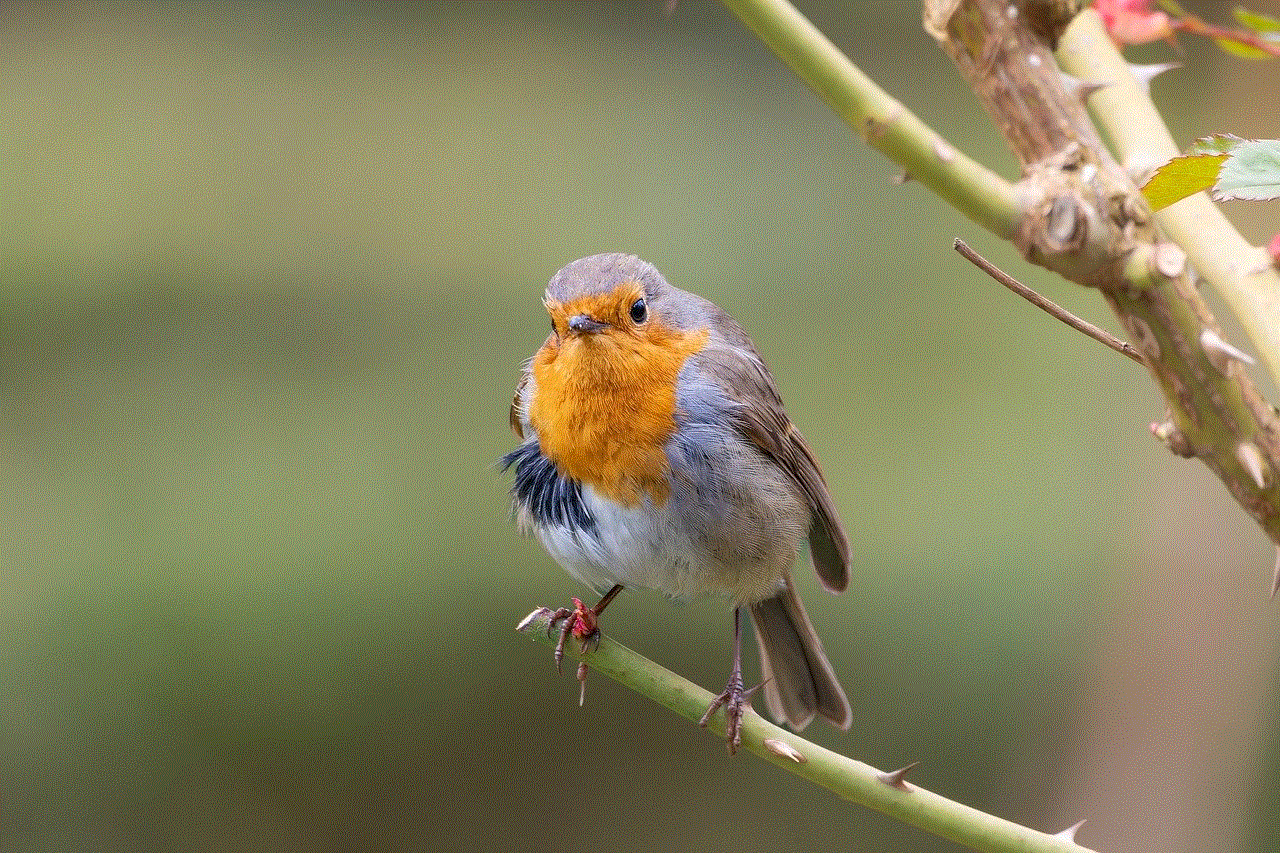
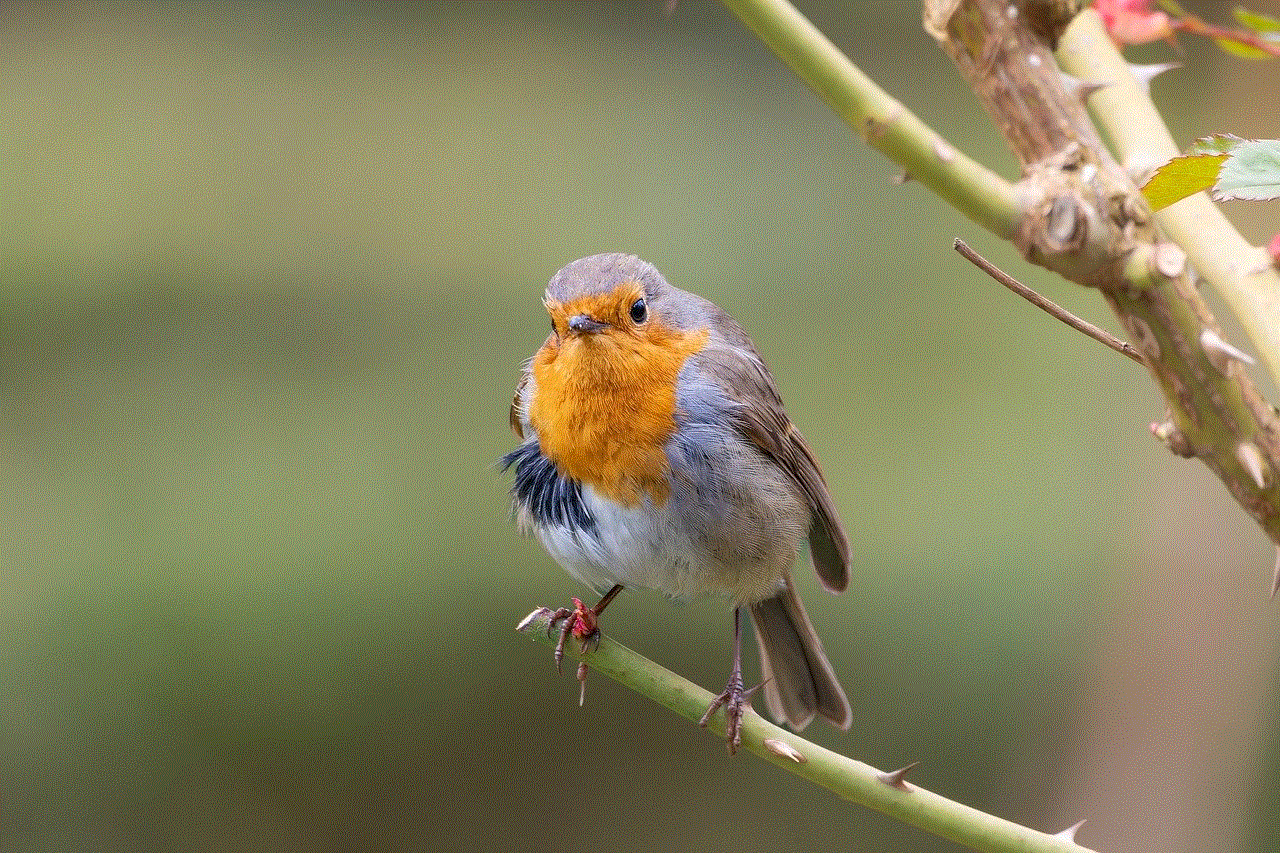
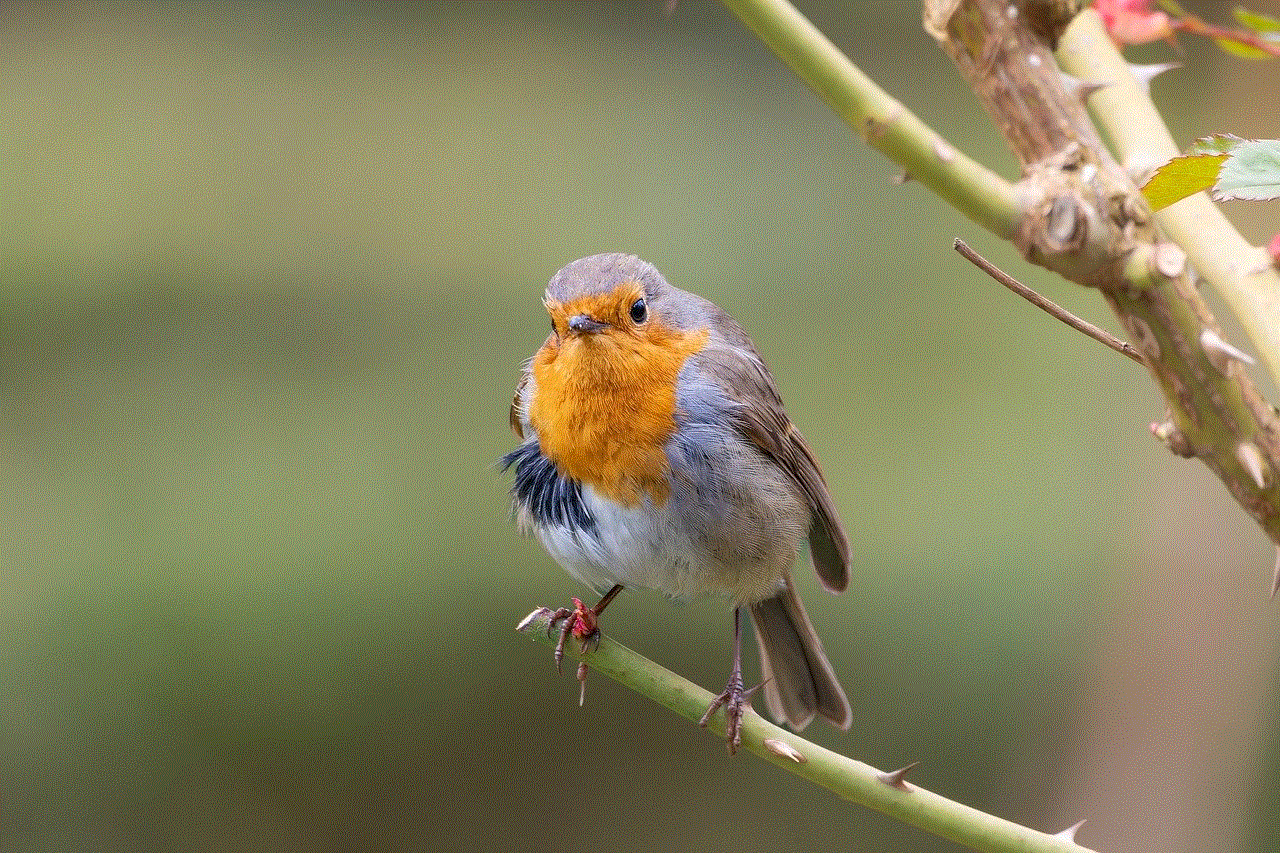
1. Introduction to Drawing Over Other Apps
Drawing over other apps is a feature that allows applications to present content on top of other running apps on a device’s screen. This content can take the form of graphics, text, buttons, or any other visual elements that the application developer chooses to display. The overlay content remains visible and interactive, even when the user switches between different applications or performs other tasks on their device.
2. How Drawing Over Other Apps Works
To draw over other apps, an application needs to obtain the necessary permissions from the operating system. These permissions typically include the “draw over other apps” permission, which grants the application the ability to display its content on top of other running applications. Once the permission is granted, the application can create and position its overlay views on the screen, allowing users to interact with them seamlessly.
3. Benefits of Drawing Over Other Apps
The ability to draw over other apps offers several advantages for both users and developers. For users, this feature enables multitasking by providing quick access to related information without the need to switch between apps constantly. It also allows for a more immersive and interactive user experience, as the overlay content can be dynamically updated in real time.
4. Use Cases for Drawing Over Other Apps
Drawing over other apps is a versatile feature that can be applied in various contexts. One popular use case is the implementation of floating widgets or toolbars that provide quick access to commonly used functions, regardless of the currently active app. For example, a music player app could display a floating widget with playback controls, allowing users to control their music playback while using other apps.
5. Real-Time Information Display
Drawing over other apps is particularly useful for displaying real-time information, such as notifications, weather updates, or stock prices. This allows users to stay informed without interrupting their current tasks or having to switch between apps constantly. For instance, a weather app could draw over other apps to display the current temperature and weather conditions in a small overlay window.
6. Enhanced User Experience
Drawing over other apps can significantly enhance the user experience by providing contextual information or assisting users in performing specific tasks. For example, a language translation app could overlay translations on top of other apps, allowing users to understand foreign language content without leaving the current app.
7. Challenges and Limitations
While drawing over other apps offers numerous benefits, it also presents some challenges and limitations. One potential drawback is the potential for visual clutter, especially when multiple apps attempt to draw over each other simultaneously. To address this issue, operating systems often provide mechanisms to control the visibility and ordering of overlay content, ensuring that it doesn’t obscure critical information or become overwhelming.
8. Privacy and Security Considerations
Drawing over other apps also raises privacy and security concerns. Since overlay content can be displayed on top of sensitive information or user interfaces, it is crucial to ensure that malicious apps cannot abuse this feature to capture sensitive data or perform unauthorized actions. Operating systems typically include security measures to prevent abusive use of the drawing over other apps feature, such as requiring explicit user consent and sandboxing overlay apps.
9. Developer Guidelines and Best Practices
To ensure a seamless user experience and compatibility with various devices and operating systems, developers should follow certain guidelines and best practices when implementing drawing over other apps. These guidelines may include designing non-intrusive overlays, providing users with customization options, and handling edge cases gracefully, such as when the overlay content needs to adapt to different screen sizes or orientations.



10. Conclusion
Drawing over other apps is a powerful feature that allows applications to display content on top of other running apps, enhancing multitasking capabilities and providing real-time information. While it offers numerous benefits, such as improved user experience and increased productivity, developers should be mindful of privacy and security considerations and follow best practices to ensure a seamless and unobtrusive overlay experience for users. As devices and operating systems continue to evolve, drawing over other apps is likely to become even more prevalent, enabling innovative and interactive user experiences.