apple store subscription refund
Apple Store Subscription Refund: Everything You Need to Know
In today’s digital age, subscriptions have become a popular way for consumers to access various services and content. From streaming services like Netflix and Spotify to magazine and newspaper subscriptions, it has become easier than ever to sign up for recurring payments for our favorite products. However, sometimes we may change our minds or encounter issues with the service, and we want to cancel our subscriptions and get a refund. In this article, we will be focusing on Apple Store subscriptions and how to get a refund for them.
What is an Apple Store Subscription?
An Apple Store subscription is a recurring payment that you make from your Apple ID for various services and content. These subscriptions can be for apps, games, magazines, music, and more. The Apple Store subscriptions can be accessed from your iPhone, iPad, or Mac, making it convenient to manage all your subscriptions in one place. These subscriptions are automatically renewed until you cancel them, and you will be charged on a monthly or yearly basis, depending on the subscription plan.
Why Do You Need to Get a Refund for Your Apple Store Subscription?
There can be various reasons why you may want to get a refund for your Apple Store subscription. It could be that you no longer use the service or have found a better alternative. It could also be due to technical issues or dissatisfaction with the service. Whatever the reason may be, it is essential to know how to get a refund for your Apple Store subscription in case you ever need to.
How to Check Your Apple Store Subscriptions?
Before we dive into the process of getting a refund for your Apple Store subscription, let’s first understand how to check your subscriptions. The steps may vary depending on the device you are using, but the overall process is similar.
For iPhone or iPad:
1. Open the Settings app on your device.
2. Tap on your name at the top of the screen.
3. Select “Subscriptions”.
4. Here you will find a list of all your active and expired subscriptions.
For Mac:
1. Open the App Store on your Mac.
2. Click on your profile picture or name at the bottom of the sidebar.
3. Click on “View Information” at the top of the screen.
4. Scroll down to “Manage” and click on “Subscriptions”.
5. Here you will find a list of all your active and expired subscriptions.
How to Get a Refund for Your Apple Store Subscription?
Now that you have checked your subscriptions and decided which ones you want to cancel, let’s take a look at the process of getting a refund for your Apple Store subscription.
Step 1: Cancel the Subscription
The first step to getting a refund for your Apple Store subscription is to cancel it. You can do this from the same screen where you checked your subscriptions. Simply select the subscription you want to cancel, and then click on “Cancel Subscription”. You will be asked to confirm the cancellation, and once you do, your subscription will be set to expire at the end of the current billing cycle.
Step 2: Request a Refund
Once you have canceled your subscription, you can now request a refund. To do this, you will need to contact Apple Support. You can do this through their website, email, phone, or chat. It is recommended to use the chat or phone option for a quicker response. When contacting Apple Support, make sure to have your Apple ID, the name of the subscription, and the reason for the refund ready.
Step 3: Wait for a Response
After you have requested a refund, you will need to wait for a response from Apple. This can take a few days, so be patient. You will receive an email or notification on the outcome of your request. If your refund is approved, the amount will be credited back to your original payment method within a few days.
Can You Get a Refund for Expired Apple Store Subscriptions?
Yes, you can get a refund for expired Apple Store subscriptions. However, the process may be slightly different. You will need to request a refund within 60 days of the expiration date of the subscription. This can also be done through Apple Support, and you will need to provide proof of the expiration date and the reason for the refund.
What Happens If You Have a Family Sharing Plan?
If you have a Family Sharing Plan, the subscription is billed to the organizer’s account. This means that only the organizer can request a refund for the subscription. However, if the organizer cancels the subscription, all family members will lose access to the service.
Can You Get a Refund for In-App Purchases?
In-app purchases are not eligible for a refund through Apple Support. If you would like a refund for an in-app purchase, you will need to contact the developer directly.
What If You Made a Mistake While Purchasing a Subscription?
If you have made a mistake while purchasing a subscription, such as selecting the wrong app or service, you can request a refund through Apple Support. However, this needs to be done within a reasonable amount of time, and the subscription should not have been used or downloaded.
Can You Get a Refund for a Subscription Purchased Through a Third-Party?
If you have purchased a subscription through a third-party, such as a carrier or reseller, you will need to contact them for a refund. Apple will not be able to process a refund in this case.
What If You Have a Free Trial?
If you have a free trial for a subscription, you will not be charged until the trial ends. If you cancel the subscription before the trial ends, you will not be charged at all. However, if you forget to cancel and are charged, you can still request a refund through Apple Support.
In Conclusion
Apple Store subscriptions have made it easier for us to access our favorite services and content. However, if you ever need to cancel your subscription and get a refund, it is essential to know the process. By following the steps mentioned in this article, you can easily cancel your subscription and request a refund. Remember to always check your subscriptions and keep track of their expiration dates to avoid any unwanted charges.
iphone restriction password forgot
Forgetting your iPhone’s restriction password can be a frustrating experience. This password is designed to restrict certain features and settings on your device, making it a valuable security measure for parents or anyone who wants to control their device’s usage. However, if you have forgotten your restriction password, don’t worry, there are ways to recover it. In this article, we will discuss what the iPhone restriction password is, why you might have forgotten it, and how to reset it.
What is the iPhone Restriction Password?
The iPhone restriction password, also known as the screen time passcode, is a four-digit code that is used to restrict access to certain apps, features, and settings on your iPhone. This feature was introduced in iOS 12 and is meant to give users more control over their device’s usage.
The restriction password is different from your device’s passcode or Apple ID password. It is specifically used for restricting access to specific content and settings, such as app purchases, in-app purchases, explicit content, and more. It is a great tool for parents who want to monitor and control their children’s usage of their iPhone.
Why Might You Have Forgotten Your iPhone Restriction Password?
There are a few reasons why you might have forgotten your iPhone restriction password. The most common reason is that you might have set it a while ago and have not used it since then. It is easy to forget a password that you haven’t used in a long time. Another reason could be that you have multiple Apple devices, and you use different passwords for each one, making it easy to mix them up. Lastly, you might have bought a used iPhone, and the previous owner had set a restriction password that you are not aware of.
How to Reset Your iPhone Restriction Password
If you have forgotten your iPhone restriction password, don’t panic. There are a few ways to reset it, and we will discuss each one in detail.
1. Use Your Apple ID to Reset the Restriction Password
If you have forgotten your restriction password, you can use your Apple ID to reset it. Here’s how:
Step 1: Open the Settings app on your iPhone and tap on “Screen Time.”
Step 2: Tap on “Change Screen Time Passcode.”
Step 3: Choose the option “Forgot Passcode?”
Step 4: Enter your Apple ID and password when prompted.
Step 5: Follow the on-screen instructions to reset your restriction password.
2. Use Your iPhone Passcode to Reset the Restriction Password
If you have forgotten your restriction password, you can also use your iPhone passcode to reset it. Here’s how:
Step 1: Open the Settings app on your iPhone and tap on “Screen Time.”
Step 2: Tap on “Change Screen Time Passcode.”
Step 3: Enter your iPhone passcode when prompted.
Step 4: Follow the on-screen instructions to reset your restriction password.
3. Use a Third-Party Software to Reset the Restriction Password
If the above methods do not work for you, you can use a third-party software like iMyFone LockWiper to reset your iPhone restriction password. This software is specifically designed to unlock and reset forgotten passcodes on iPhones. Here’s how to use it:
Step 1: Download and install iMyFone LockWiper on your computer .
Step 2: Connect your iPhone to your computer using a USB cable.
Step 3: Launch iMyFone LockWiper and click on the “Unlock Screen Time Passcode” option.
Step 4: Click on “Start to Unlock” and follow the on-screen instructions to reset your restriction password.
4. Use iTunes to Reset the Restriction Password
If you have synced your iPhone with iTunes, you can use it to reset your restriction password. Here’s how:
Step 1: Connect your iPhone to your computer and launch iTunes.
Step 2: Click on the iPhone icon and go to the “Summary” tab.
Step 3: Click on “Restore iPhone” and follow the on-screen instructions to reset your iPhone to its factory settings.



Step 4: Once the process is complete, set up your iPhone as a new device and the restriction password will be removed.
5. Use Recovery Mode to Reset the Restriction Password
If none of the above methods work for you, you can use recovery mode to reset your restriction password. Here’s how:
Step 1: Connect your iPhone to your computer and open iTunes.
Step 2: Force restart your iPhone by pressing and releasing the volume up button, then the volume down button, and then press and hold the side button until the recovery mode screen appears.
Step 3: Click on the “Restore” option and follow the on-screen instructions to reset your iPhone to its factory settings.
Step 4: Once the process is complete, set up your iPhone as a new device, and the restriction password will be removed.
Prevent Forgetting Your iPhone Restriction Password in the Future
Now that you have successfully reset your iPhone restriction password, it is essential to take some measures to prevent forgetting it in the future. Here are a few tips to help you out:
1. Write it down: It might seem like an obvious solution, but writing down your restriction password and keeping it in a safe place can save you from the hassle of resetting it in the future.
2. Use a memorable code: Instead of using a random four-digit code, try using a code that is relevant to you and easy to remember. This way, you are less likely to forget it.
3. Use your iPhone passcode: As mentioned earlier, you can use your iPhone passcode to reset your restriction password. So, if you use the same code for both, you won’t have to remember two different passwords.
4. Set a reminder: If you still struggle to remember your restriction password, set a reminder on your phone to enter it every few weeks. This will keep it fresh in your memory.
In conclusion, forgetting your iPhone restriction password can be frustrating, but with the methods mentioned above, you can easily reset it and regain access to your device. Just remember to take preventive measures to avoid forgetting it in the future.
view call log on verizon wireless
Verizon Wireless is one of the leading telecommunications companies in the United States, offering a wide range of products and services to millions of customers. One of the most commonly used features by Verizon Wireless customers is the ability to access and view their call log. This feature allows customers to keep track of their incoming and outgoing calls, making it easier to manage their phone usage and billing. In this article, we will explore how to view call log on Verizon Wireless, including the different methods and benefits of using this feature.
What is a call log?
A call log is a record of all the calls made or received on a particular phone. It includes information such as the date, time, and duration of the call, as well as the phone numbers of the parties involved. Call logs are essential for keeping track of phone usage and can be used for various purposes, including monitoring business calls, tracking personal calls, and managing phone bills.
Why is it important to view call log on Verizon Wireless?
Verizon Wireless offers a variety of plans and packages to its customers, and call logs can be a valuable tool in managing these plans. By viewing the call log, customers can keep track of their usage and ensure that they are not going over their plan limits. This can help avoid unexpected charges on the monthly bill and keep phone expenses under control.
Additionally, call logs can also provide important information for business owners and professionals. By viewing their call log, they can identify peak calling times and patterns, helping them plan and manage their business more efficiently. It can also be helpful in tracking important calls and following up with clients or colleagues.
How to view call log on Verizon Wireless?
There are several methods to view call log on Verizon Wireless, and customers can choose the one that best suits their needs. Let’s take a look at the different ways to access this feature.
1. Online Account
One of the easiest ways to view call log on Verizon Wireless is through the online account. Customers can log in to their account on the Verizon Wireless website and access their call log from the ‘My Plan & Services’ section. This method allows customers to view their call log from any device with an internet connection, making it convenient and accessible.
2. My Verizon App
Verizon Wireless also offers a mobile app, ‘My Verizon’, which customers can download on their smartphones or tablets. The app allows users to access their account and view their call log on the go. It also provides other features such as managing bills, making payments, and changing plans, making it a one-stop-shop for all Verizon Wireless needs.
3. Dialing *611
Customers can also access their call log by dialing *611 from their Verizon Wireless phone. This option is particularly useful for customers who do not have access to the internet or the My Verizon app. By dialing *611, customers can access their account and choose the ‘Call Log’ option to view their recent calls.
4. Call Detail Report
Verizon Wireless also offers a more detailed version of the call log called the ‘Call Detail Report’. This report provides a comprehensive breakdown of all calls made or received, including the duration, type of call (voice or data), and the number of calls to a particular number. Customers can request this report through their online account or by calling customer service.
Benefits of viewing call log on Verizon Wireless
There are several benefits to viewing call log on Verizon Wireless, and these extend beyond just managing phone usage. Let’s take a look at some of the advantages of using this feature.
1. Monitor phone usage
By viewing their call log, customers can keep track of their phone usage and identify any unusual patterns. This can help in detecting unauthorized or fraudulent calls, ensuring that customers are not charged for calls they did not make.
2. Keep track of important calls
Call logs can help customers keep track of important calls, such as those from clients, colleagues, or family members. By viewing their call log, customers can easily find the number they need to call back and avoid any missed calls.
3. Manage phone bills
Verizon Wireless offers a variety of plans and packages, and viewing the call log can help customers manage their phone bills. By keeping track of their usage, customers can ensure that they are not going over their plan limits and avoid any unexpected charges on their monthly bill.
4. Plan and manage business calls
For business owners and professionals, call logs can be a valuable tool in planning and managing their business calls. By viewing their call log, they can identify peak calling times, track important calls, and manage their business more efficiently.
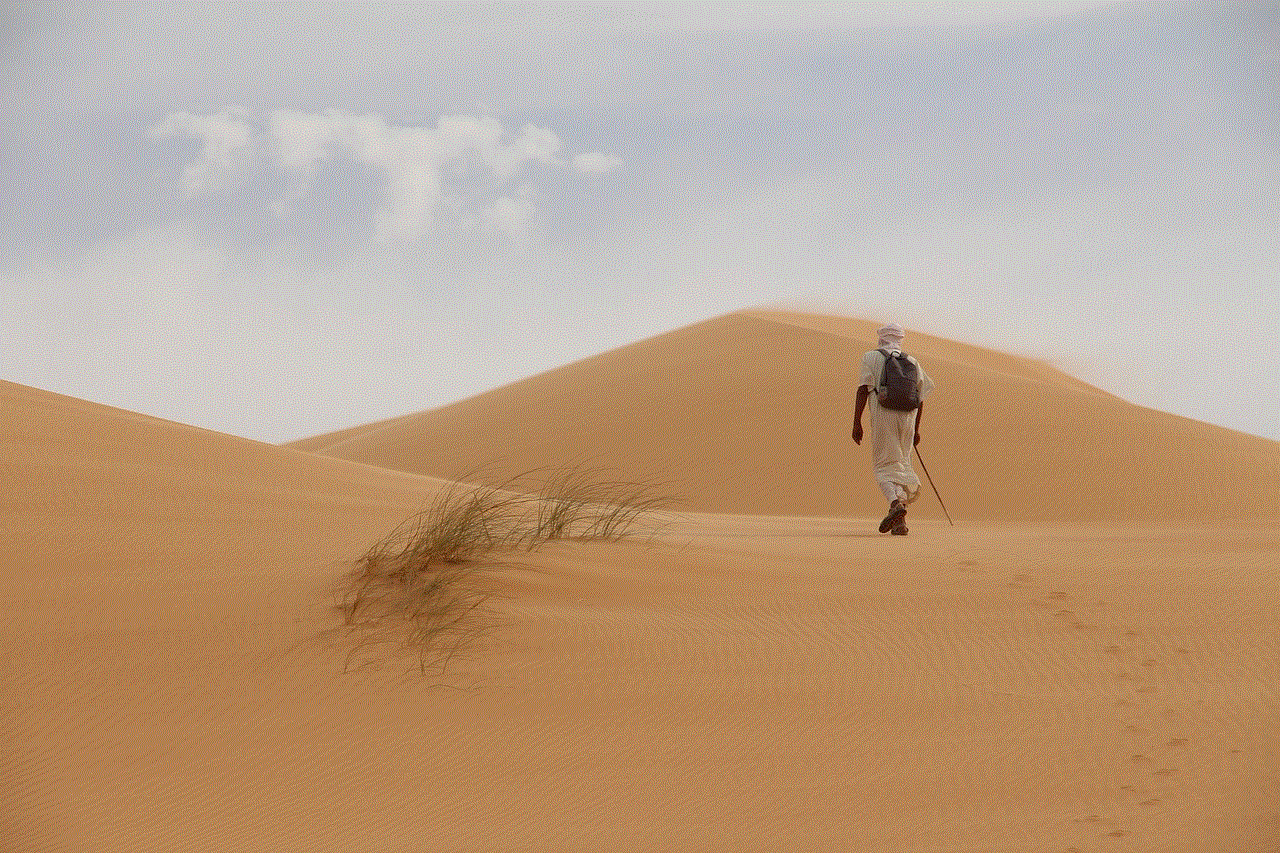
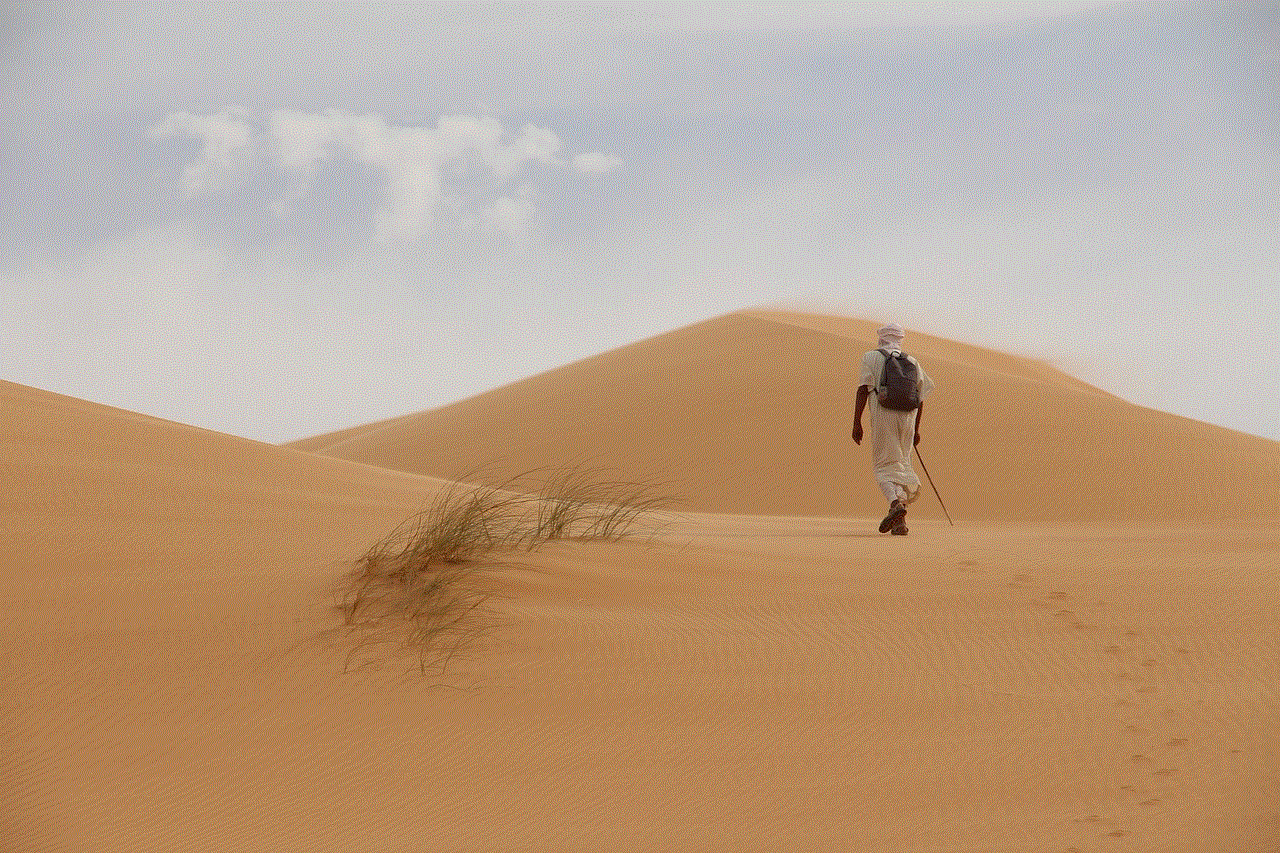
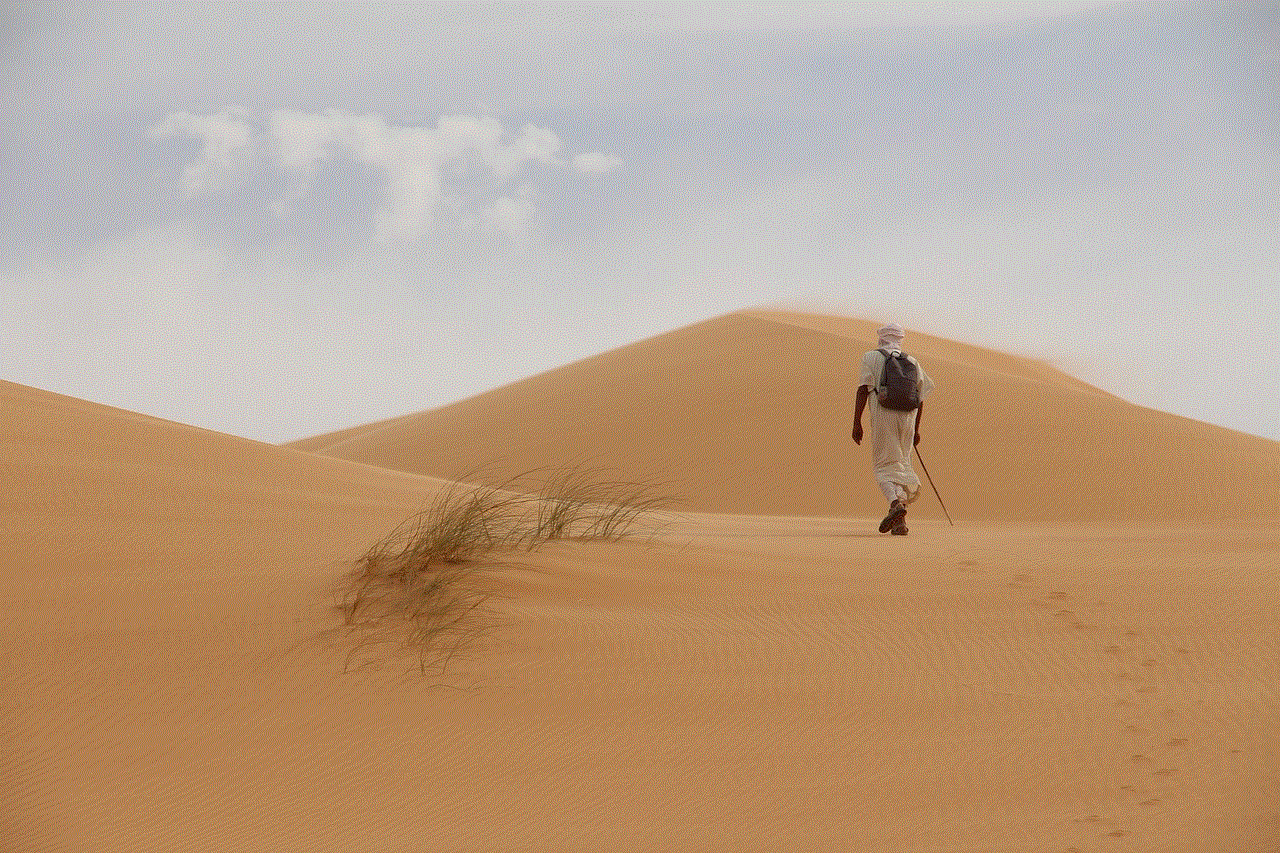
In conclusion, viewing call log on Verizon Wireless is a simple yet essential feature for customers to manage their phone usage and bills effectively. With the various methods available to access this feature, customers can choose the one that best suits their needs and stay on top of their phone usage. So, whether you are a Verizon Wireless customer or considering switching to their services, make sure to take advantage of this feature and stay in control of your phone usage.