how to block certain videos on youtube app
YouTube has become a popular platform for sharing and consuming video content. With millions of videos being uploaded every day, it can be overwhelming to navigate through the vast sea of content. This is where the need for blocking certain videos on the YouTube app arises. Whether it is to protect children from inappropriate content, to avoid triggering sensitive topics, or to simply filter out videos that you have no interest in, blocking certain videos on the YouTube app can be a useful tool for users. In this article, we will discuss the different methods and tools available to block videos on the YouTube app, as well as the benefits and limitations of each approach.
Before diving into the specifics of blocking videos on the YouTube app, it is essential to understand how the platform works. YouTube uses a complex algorithm to recommend and suggest videos to its users, based on their watch history, likes, and interests. This means that the more a user interacts with a specific type of content, the more likely they are to see similar videos in their feed. While this can be beneficial in discovering new content, it can also result in unwanted videos appearing on the feed. This is where the need for blocking videos comes in.
One of the easiest ways to block videos on the YouTube app is by using the “Not Interested” feature. This feature allows users to indicate that they do not want to see a particular video, channel, or topic in their recommendations. To use this feature, simply tap on the three dots next to the video title and select “Not Interested.” This will prompt YouTube to show fewer similar videos in your feed. However, this method is not foolproof, as it only hides videos from your feed and does not block them entirely. This means that if you search for a specific video or watch it through a different channel, it will still be visible.
Another way to block videos on the YouTube app is by using the Restricted Mode feature. This feature allows users to filter out potentially mature or sensitive content. While this feature is primarily designed to protect children from inappropriate videos, it can also be used by adults to block specific types of content. To enable Restricted Mode, go to the Settings menu on the YouTube app and toggle the feature on. Keep in mind that this feature is not entirely foolproof, and some videos may still slip through the filter.
For parents who want to have more control over the content their children can access on the YouTube app, there are various parental control tools available. One such tool is YouTube Kids, a separate app designed specifically for children. This app offers a more curated and controlled environment for kids, with a limited selection of videos and channels. Parents can also set a timer on the app, limiting the amount of time their child spends on it. Another parental control tool is Google Family Link , which allows parents to set content restrictions, screen time limits, and monitor their child’s activity on the YouTube app.
Another effective way to block videos on the YouTube app is by using browser extensions. These extensions work by filtering out videos based on keywords or channel names. For example, if you want to block all videos related to a specific topic, you can add that keyword to the extension, and it will prevent any videos with that keyword from appearing in your feed. Some popular browser extensions for blocking videos on YouTube include Video Blocker, Adblock Plus, and Video Blocker Plus. Keep in mind that these extensions only work on the web version of YouTube and not on the app.
In addition to the methods mentioned above, there are also third-party apps that offer more robust content filtering options for the YouTube app. These apps work by creating a separate layer between the user and the YouTube app, allowing them to filter out videos based on various criteria. Some of these apps also offer parental control features, making them an excellent option for families. Some popular third-party apps for blocking videos on YouTube include Mobicip, Safe Search Kids, and YouTube Kids App for Android.
While blocking videos on the YouTube app can be beneficial in many ways, it also has its limitations. For example, some methods only work on the web version of YouTube and not on the app, limiting their effectiveness. Similarly, browser extensions and third-party apps may not be 100% accurate in filtering out videos, and some may still slip through the cracks. Moreover, blocking videos on YouTube may also limit the user’s exposure to new and diverse content, as the algorithm will not recommend similar videos.
In conclusion, the ability to block certain videos on the YouTube app is a helpful tool for users who want more control over the content they consume. Whether it is to protect children from inappropriate content, to avoid triggering sensitive topics, or to filter out videos that are not of interest, there are various methods and tools available to achieve this. From using the “Not Interested” feature and Restricted Mode to browser extensions and third-party apps, users can choose the method that works best for them. However, it is essential to keep in mind that these methods have their limitations, and some videos may still appear despite being blocked. Ultimately, it is up to the user to find the right balance between filtering out unwanted videos and exploring new and diverse content on the YouTube app.
restart hp laptop in safe mode
How to Restart an HP Laptop in Safe Mode: A Step-by-Step Guide
Safe Mode is a diagnostic mode in Windows operating systems that allows you to troubleshoot issues and fix problems. It starts your computer with only the necessary drivers and services, preventing any non-essential programs from running. If you’re using an HP laptop and encounter issues such as a blue screen of death (BSOD), malware infections, or driver conflicts, restarting your laptop in Safe Mode can help you identify and resolve the problem. In this article, we will provide you with a step-by-step guide on how to restart an HP laptop in Safe Mode.
Before we proceed, it’s important to note that the steps may vary slightly depending on the model and operating system version of your HP laptop. However, the general process remains the same. If you encounter any difficulties or variations, we recommend consulting your laptop’s user manual or the HP support website for specific instructions.
So, let’s dive into the step-by-step guide to restart your HP laptop in Safe Mode:
Step 1: Shut down your HP laptop
To begin, you need to shut down your HP laptop. Make sure to save any unsaved work before proceeding with the shutdown process.
Step 2: Turn on your laptop
After your laptop has powered off completely, press the power button to turn it back on. You may need to press and hold the power button for a few seconds until the laptop starts booting up.
Step 3: Continuously press the F8 key
While the laptop is booting up, you need to press the F8 key repeatedly before the Windows logo appears on the screen. This will bring up the Advanced Boot Options menu.
Step 4: Select Safe Mode
Using the arrow keys on your keyboard, navigate to the “Safe Mode” option in the Advanced Boot Options menu. Once you have highlighted the Safe Mode option, press Enter to select it.
Step 5: Wait for Safe Mode to load
After selecting Safe Mode, your HP laptop will start loading the operating system in Safe Mode. This process may take a few moments, so be patient and avoid pressing any keys during this time.
Step 6: Log in to Safe Mode
Once Safe Mode has finished loading, you will be presented with a login screen. Enter your username and password to log in to your HP laptop in Safe Mode. If you have never set up a password, leave the password field blank and press Enter.
Step 7: Use Safe Mode to troubleshoot
Now that you have successfully booted your HP laptop in Safe Mode, you can begin troubleshooting and resolving any issues you may be experiencing. In Safe Mode, only essential drivers and services are running, making it easier to identify the source of the problem.
Step 8: Restart your laptop in normal mode
After you have completed your troubleshooting in Safe Mode, you can restart your HP laptop in normal mode. To do this, click on the “Start” button in the bottom-left corner of the screen, then select “Restart” from the power options menu.
Step 9: Boot into normal mode
As your laptop restarts, it will automatically boot into the normal mode. This will load all the drivers and services required for regular operation.
Step 10: Verify the issue is resolved
Once your HP laptop has booted into normal mode, verify whether the issue you were experiencing in Safe Mode has been resolved. If not, you may need to repeat the process and try alternative troubleshooting methods, such as updating drivers or running antivirus scans.
Restarting an HP laptop in Safe Mode is a useful troubleshooting method that allows you to diagnose and fix various issues. Whether you’re dealing with a stubborn malware infection, a driver conflict, or a software problem, Safe Mode provides a clean environment to identify and resolve the underlying cause.
In conclusion, restarting an HP laptop in Safe Mode is a relatively simple process that can be done by following the steps outlined in this article. Remember to consult your laptop’s user manual or the HP support website if you encounter any difficulties or variations in the process. Safe Mode is a powerful tool for troubleshooting, and by using it effectively, you can get your HP laptop back up and running smoothly.
how to report child predators on instagram
Title: Reporting Child Predators on Instagram : Ensuring a Safer Online Environment for Children
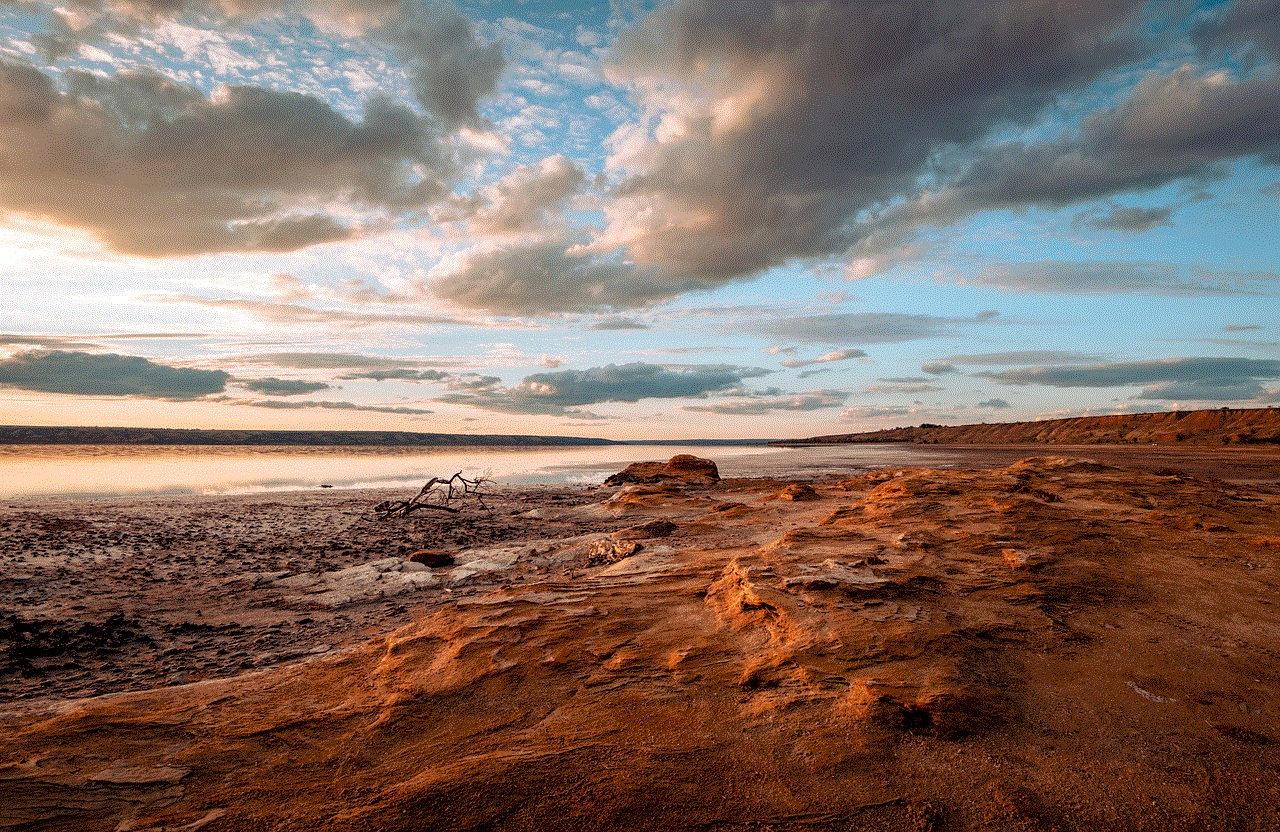
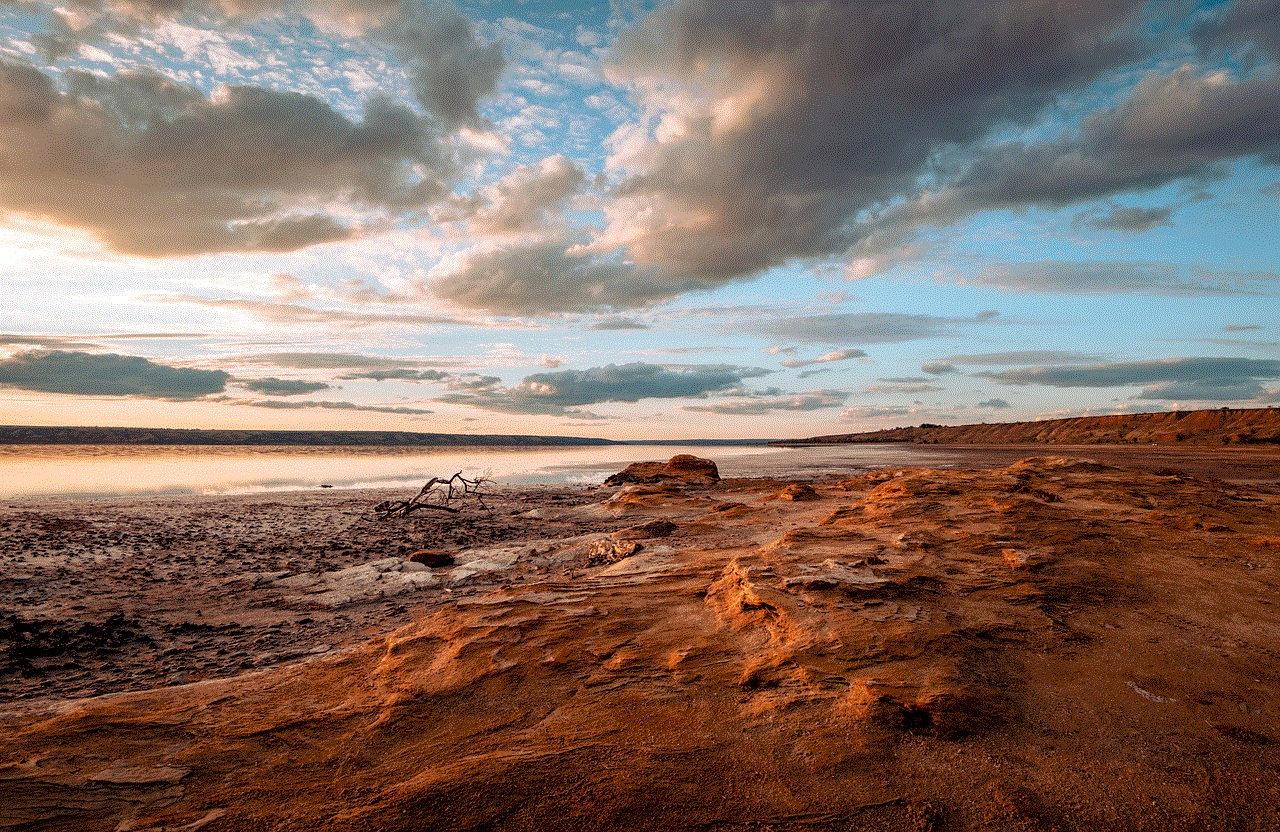
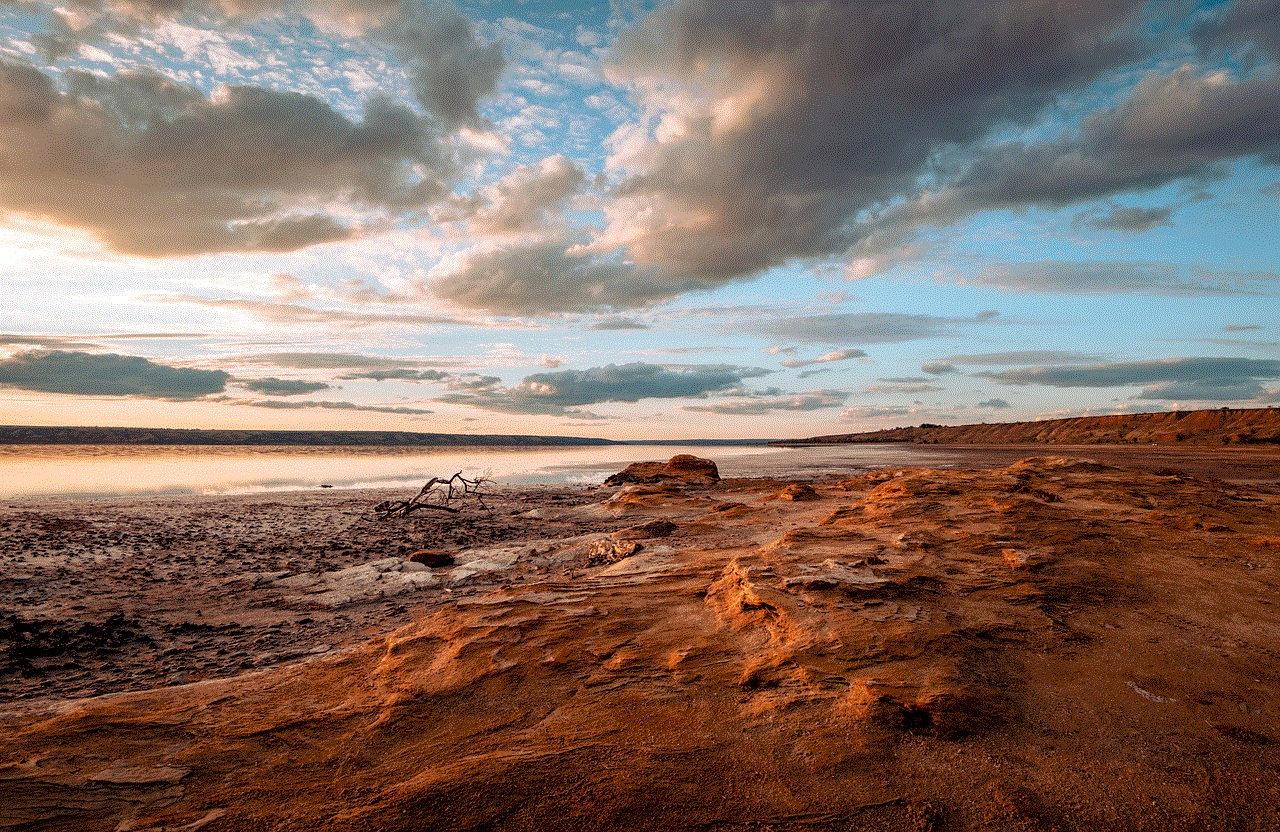
Introduction:
In today’s digital age, social media platforms like Instagram have become an integral part of our lives. While these platforms offer numerous benefits, they also pose risks, particularly for vulnerable individuals such as children. Child predators can exploit the anonymity and accessibility of Instagram to target and harm children. However, it is crucial that we remain vigilant and take immediate action to report and prevent such threats. In this article, we will discuss how to report child predators on Instagram and the steps necessary to ensure a safer online environment for children.
1. Recognizing signs of child predators:
Before reporting a potential child predator on Instagram, it is essential to recognize signs that indicate suspicious behavior. These signs include adults engaging excessively with minors, inappropriate or sexual comments, requests for explicit images, or attempts to arrange meetings offline.
2. Reporting through the app:
Instagram provides a straightforward reporting process to address issues related to child predators. To report, open the profile of the person you suspect, tap the three dots in the top-right corner, and select “Report.” Follow the prompts and choose the appropriate category, such as “Inappropriate content” or “Harassment or bullying.” Provide detailed information regarding the issue and submit your report.
3. Reporting to the National Center for Missing and Exploited Children (NCMEC):
In addition to reporting within the Instagram app, you should also report any suspicious activity involving child predators to the NCMEC. The NCMEC is a non-profit organization that works closely with law enforcement agencies to combat child exploitation. They have a dedicated CyberTipline where you can report incidents of child exploitation online.
4. Providing necessary information:
When reporting child predators, it is vital to provide as much relevant information as possible. This includes the username, profile details, any offensive comments or messages received, and screenshots of the conversation. These details will help investigators take appropriate action.
5. Encouraging others to report:
Encourage individuals who come across suspicious accounts or incidents involving child predators on Instagram to report them as well. Sharing information about the reporting process and raising awareness can help create a collective effort to protect children from online exploitation.
6. Protecting privacy and identity:
When reporting child predators, it is paramount to protect your privacy and identity. Instagram allows you to report anonymously, ensuring your safety while contributing to the elimination of child exploitation.
7. Reporting to local law enforcement:
In severe cases or situations where immediate harm may be occurring, it is crucial to contact local law enforcement authorities. They have the necessary resources and jurisdiction to investigate and intervene effectively.
8. Educating children about online safety:
Prevention is key when it comes to protecting children from online predators. Educate children about safe online practices, including the importance of privacy settings, not sharing personal information, and the potential dangers of interacting with strangers online.
9. Parental monitoring and supervision:
Parents should actively monitor their children’s online activities, set boundaries, and establish open lines of communication. Encourage children to share any concerning or suspicious interactions they may encounter on Instagram or any other social media platform.
10. Instagram’s commitment to safety:
Instagram continuously works to enhance safety measures and prevent child exploitation on its platform. They employ advanced technology and human moderation teams to identify and remove inappropriate content and accounts that pose a risk to children.



Conclusion:
Reporting child predators on Instagram is crucial in creating a safer online environment for children. By recognizing the signs, promptly reporting suspicious activity, and educating children about online safety, we can collectively combat these threats. Remember that reporting not only protects potential victims but also aids law enforcement agencies in their efforts to identify and prosecute child predators. Stay vigilant, report responsibly, and prioritize the safety and well-being of our children in the digital realm.