vpn not working on mac
VPN (Virtual Private Network) is a technology that is used to secure and encrypt internet connections, making them virtually private. It is a popular tool among internet users who want to protect their online privacy and bypass geo-restrictions. However, sometimes VPNs may encounter issues, and one common problem is the VPN not working on Mac. In this article, we will explore the possible causes of this issue and provide solutions to help you resolve it.
1. Check your internet connection
Before we dive into troubleshooting the VPN, the first thing you need to do is check your internet connection. A stable and reliable internet connection is crucial for a VPN to work correctly. If your internet connection is slow or unstable, it can affect the performance of your VPN and cause it to stop working. Therefore, make sure that your internet connection is strong and stable before trying to connect to the VPN.
2. Restart your Mac
Sometimes, restarting your device can fix many issues, including VPN not working on Mac. It is a simple yet effective solution that can help resolve any temporary glitches that may be causing the problem. So, before you try any other troubleshooting steps, restart your Mac and see if the VPN starts working again.
3. Update your Mac and VPN software
Outdated software can also cause issues with your VPN. Therefore, make sure that your Mac and VPN software are up to date. To update your Mac, click on the Apple icon on the top left corner of your screen and select “Software Update.” If there are any updates available, click on “Update Now” and let the process complete. For your VPN software, go to the provider’s website and download the latest version.
4. Check your VPN settings
If your VPN is not working on Mac, it could be due to incorrect settings. Check the settings of your VPN and make sure that they are configured correctly. For example, if your VPN requires a specific protocol, make sure that it is selected in the settings. Also, check if your credentials such as username and password are correct.
5. Change your VPN server location
Sometimes, the server you are trying to connect to may be experiencing issues, causing your VPN not to work. In such cases, try connecting to a different server location. Most VPN providers have multiple servers in different countries, so you can choose a different location and see if it works. If it does, then the issue was with the server you were trying to connect to.
6. Disable your firewall and antivirus
Firewalls and antivirus software are designed to protect your device from external threats. However, they can also interfere with your VPN and prevent it from working correctly. If you have a firewall or antivirus software enabled, try disabling it temporarily and see if your VPN starts working. If it does, then you can add your VPN to the list of exceptions in your firewall or antivirus settings.
7. Reinstall your VPN
If none of the above solutions work, then you may need to reinstall your VPN. Uninstall the current version of your VPN from your Mac and then download and install the latest version from the provider’s website. This will ensure that you have a clean installation of the software, and any potential issues with the previous installation will be resolved.
8. Check for conflicting applications
Sometimes, other applications on your Mac may interfere with your VPN and cause it not to work. These applications could be anything from other VPN software to network monitoring tools. Try closing any unnecessary applications and see if your VPN starts working. If it does, then you can try running your VPN with these applications closed or uninstall them altogether.
9. Contact your VPN provider
If you have tried all the above solutions and your VPN is still not working on Mac, then the issue may lie with your VPN provider. Contact their customer support and explain the problem you are facing. They will be able to provide you with more specific troubleshooting steps or assist you in resolving the issue.
10. Use a different VPN
If you have exhausted all the troubleshooting steps and your VPN is still not working on Mac, then it may be time to switch to a different VPN provider. Not all VPNs are created equal, and some may work better on Mac than others. Do some research and read reviews to find a VPN that is known for its compatibility with Mac devices.
In conclusion, VPN not working on Mac can be a frustrating issue, especially for those who rely on it for their online privacy and security. However, with the solutions provided in this article, you should be able to resolve the issue and get your VPN working again. Remember to always check your internet connection, update your software, and contact your VPN provider for assistance if needed. With the right troubleshooting steps, you can enjoy a secure and private browsing experience on your Mac with your VPN.
how do mukbang eat so much
Title: Unveiling the Secrets of Mukbang: How Do They Eat So Much?
Introduction:
In recent years, the phenomenon of mukbang has gained significant popularity across the globe. Originating from South Korea, mukbang refers to live-streamed videos or recorded broadcasts where individuals consume large quantities of food while interacting with their viewers. One of the most intriguing aspects of mukbang is how these individuals manage to eat such massive amounts of food in one sitting. This article aims to explore the various factors that contribute to their ability to consume copious amounts of food and shed light on the secrets behind their seemingly insatiable appetites.
1. Social and Cultural Factors:
Mukbang is deeply rooted in South Korean culture, where food plays a significant role in social interactions. Eating together is seen as a way to foster connections and create a sense of community. The mukbang hosts often interact with their viewers, making them feel like they are sharing a meal with friends. This social aspect can motivate the hosts to eat more, as they aim to entertain and engage their audience.
2. Psychological Factors:
Many mukbang hosts have reported that they experience a sense of satisfaction and fulfillment by consuming large quantities of food. Some even describe it as a form of stress relief or therapy. This psychological aspect drives them to eat more, as it provides them with a sense of comfort and contentment.
3. Preparation and Practice:
Contrary to popular belief, mukbang hosts do not consume excessive amounts of food on a daily basis. They often spend significant time preparing for their broadcasts, which includes selecting a variety of visually appealing dishes and planning their eating strategy. They may also practice stretching their stomachs and improving their eating speed to enhance their performance during the live-stream.
4. Eating Techniques:
Mukbang hosts employ various eating techniques to consume large amounts of food efficiently. These techniques include taking smaller bites, chewing thoroughly, and drinking plenty of fluids to aid digestion. By employing these strategies, hosts can maximize their eating capacity and minimize discomfort during their broadcasts.



5. Food Selection:
The choice of food plays a crucial role in mukbang as hosts often select items that are easy to eat in large quantities. Foods with high water content, such as fruits and vegetables, are commonly chosen as they provide a feeling of fullness without excessive calorie intake. Additionally, hosts often opt for foods that are visually appealing and have contrasting textures, making the eating experience more enjoyable for both the host and the viewers.
6. Physical Conditioning:
Some mukbang hosts engage in physical conditioning to prepare their bodies for consuming large quantities of food. Regular exercise, primarily focusing on core strength and cardiovascular fitness, can aid in maintaining a healthy metabolism and digestive system. However, it is important to note that not all mukbang hosts engage in physical conditioning, and their abilities to consume large amounts of food are not solely dependent on their fitness level.
7. Mindful Eating:
Despite the perception of mindless consumption, some mukbang hosts practice mindful eating techniques during their broadcasts. This involves paying close attention to the taste, texture, and aroma of the food, allowing them to fully appreciate each bite. By savoring the food, hosts can derive more satisfaction from smaller portions, potentially reducing the overall quantity consumed.
8. Body Adaptation:
Over time, the human body can adapt to consuming larger amounts of food. Regular exposure to excessive quantities of food can stretch the stomach, increasing its capacity to accommodate more food. This adaptation occurs gradually, allowing hosts to consume more without experiencing discomfort or negative health effects.
9. Metabolic Rate:
Individuals who engage in mukbang regularly may have a higher metabolic rate compared to the average person. The body’s metabolism plays a vital role in breaking down food and converting it into energy. A faster metabolism enables hosts to burn calories more efficiently, allowing them to consume more food without experiencing significant weight gain.
10. Genetics:
Genetic factors may also contribute to a mukbang host’s ability to eat large amounts of food. Some individuals naturally have higher appetites or faster metabolisms due to their genetic makeup. While genetics alone may not explain the entire phenomenon of mukbang, it can influence an individual’s capacity to consume large quantities of food.
Conclusion:
The world of mukbang is an intriguing phenomenon that has captivated audiences globally. Despite the seeming impossibility of consuming vast amounts of food, mukbang hosts employ a variety of techniques and factors to achieve their remarkable feats. From social and cultural influences to psychological factors, preparation, eating techniques, food selection, physical conditioning, mindful eating, body adaptation, metabolic rate, and genetics – there is a complex interplay of factors that contribute to their ability to eat so much. Understanding these factors sheds light on the secrets behind mukbang and the fascinating world of the “eating broadcast” trend.
how to turn off firewall on chromebook
Title: A Comprehensive Guide: How to turn off Firewall on chromebook -parental-controls”>Chromebook
Introduction:
Chromebooks are popular devices known for their simplicity, speed, and security features. One of these security features is the built-in firewall, which acts as a barrier between your Chromebook and potential threats from the internet. However, there may be situations where you need to temporarily disable the firewall to allow certain applications or services to function properly. In this article, we will explore various methods to turn off the firewall on a Chromebook, ensuring that you can customize your device’s security settings according to your needs.
1. Understanding Chromebook Firewall:
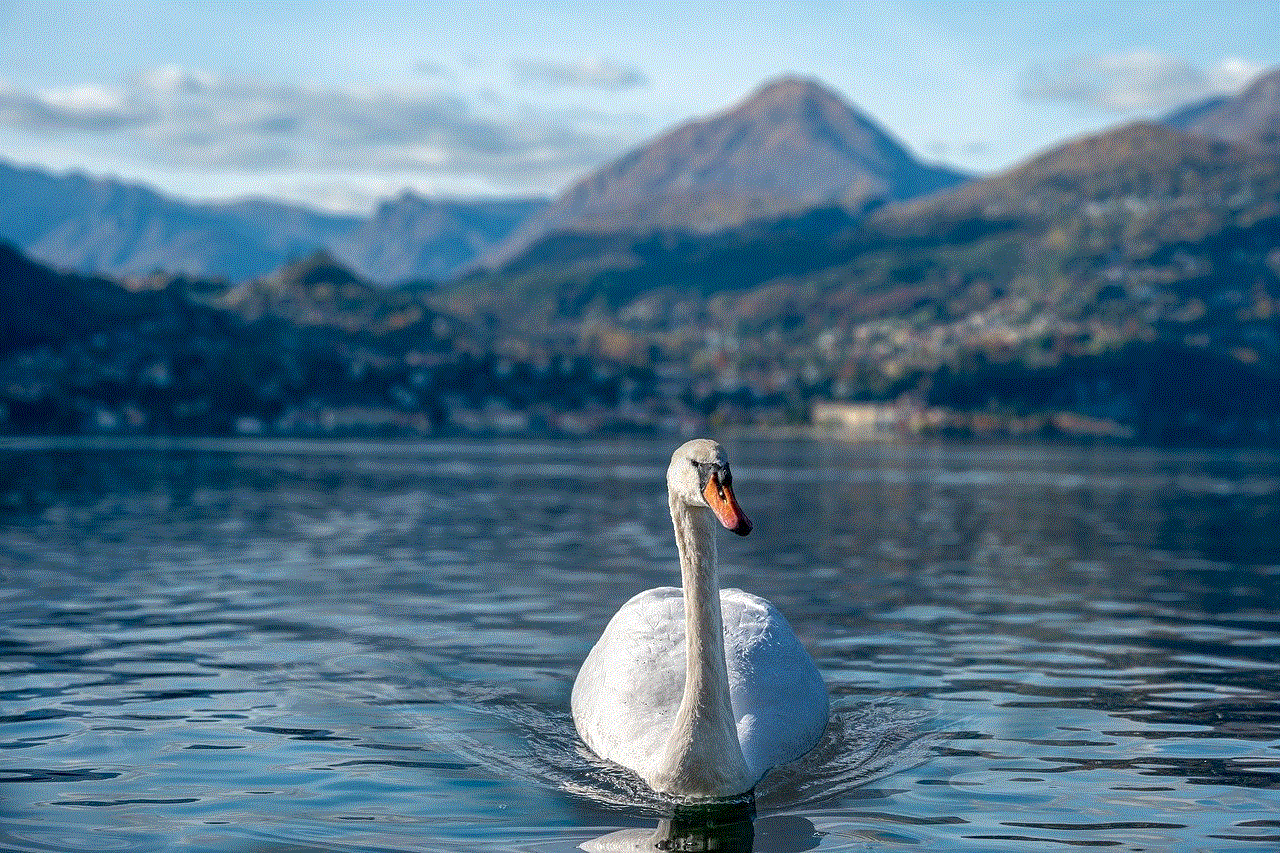
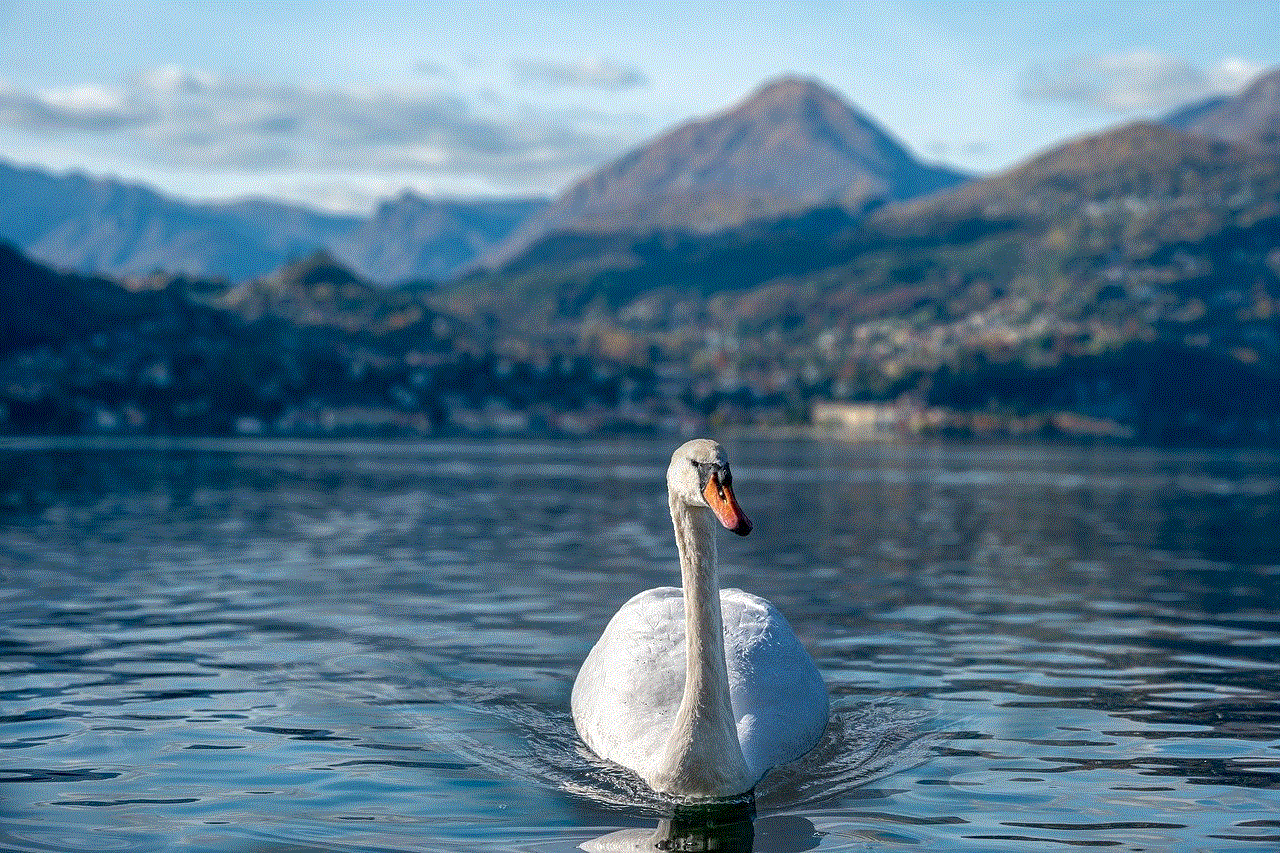
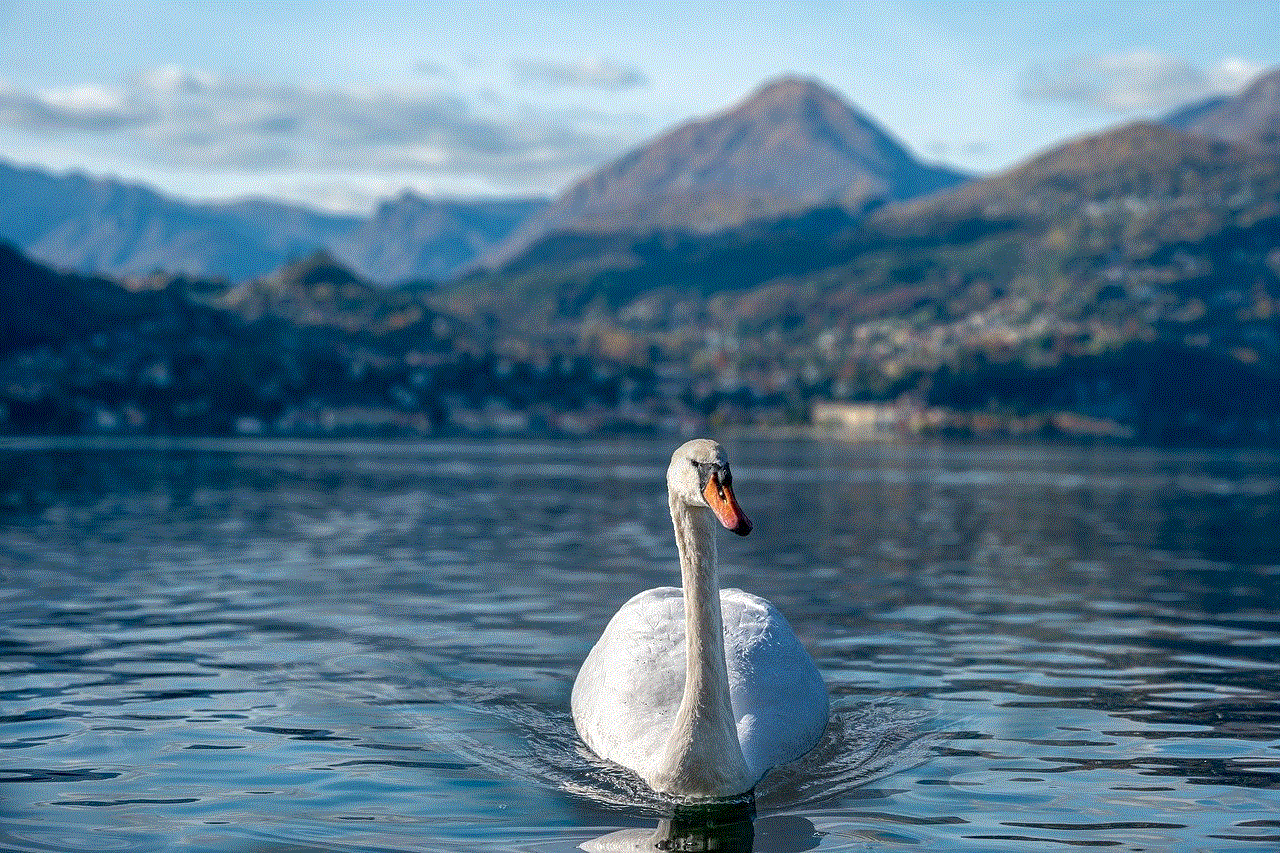
Before we dive into the methods to disable the firewall, it’s essential to grasp the purpose and functionality of the Chromebook firewall. The firewall is designed to monitor and control incoming and outgoing network traffic, protecting your device from unauthorized access and potential threats. It helps prevent malicious software and hackers from gaining access to your system or personal information.
2. Why Turn Off the Firewall?
While the Chromebook firewall is an integral part of your device’s security, there are specific scenarios where disabling it temporarily becomes necessary. For example, certain applications or services may require specific ports to be open, and the firewall might block them by default. In such cases, temporarily disabling the firewall can be a viable solution to ensure the smooth functioning of these applications.
3. Method 1: Disabling the Firewall through Chrome OS Settings:
The easiest way to turn off the firewall on a Chromebook is by accessing the Chrome OS settings. This method allows you to quickly enable or disable the firewall at your convenience. Simply navigate to the settings menu, locate the firewall settings, and toggle the switch to turn off the firewall temporarily.
4. Method 2: Adjusting Firewall Settings with Chrome Browser:
If you want more control over your Chromebook’s firewall, you can adjust its settings through the Chrome browser. By accessing the advanced settings, you can modify the firewall’s behavior, allowing specific applications or services to bypass the firewall’s restrictions.
5. Method 3: Using Flags to Disable the Firewall:
Chrome OS provides an experimental feature called “Flags” that allows users to customize various functionalities. By accessing the Flags settings and disabling the “Smart Firewall” flag, you can effectively turn off the Chromebook firewall. This method provides more granular control over the firewall’s behavior.
6. Method 4: Using Developer Mode:
For advanced users who require complete control over their Chromebook’s firewall, enabling Developer Mode provides an alternative solution. By entering Developer Mode, you gain access to the underlying operating system, allowing you to modify the firewall settings or install custom firewall software.
7. Method 5: Using Android Apps or Linux Distributions:
Another option to disable the firewall on a Chromebook is by utilizing Android apps or Linux distributions. These platforms often provide their firewall settings, allowing you to customize the firewall’s behavior according to your specific requirements.
8. Precautions when Disabling the Firewall:
While it may be necessary to disable the Chromebook firewall temporarily, it is important to exercise caution. Remember that turning off the firewall exposes your device to potential security risks. It is crucial to only disable the firewall when absolutely necessary and ensure that alternative security measures are in place to protect your Chromebook.
9. Re-enabling the Firewall:
After you have completed the tasks that required disabling the Chromebook firewall, it is important to re-enable it promptly to restore your device’s security. This step will ensure your Chromebook remains protected from potential threats and unauthorized access.
10. Conclusion:



In conclusion, the Chromebook firewall is an essential security feature that safeguards your device from unauthorized access and potential threats. While disabling the firewall may be necessary in certain situations, it is crucial to exercise caution and only do so when absolutely required. By following the methods outlined in this article, you can confidently disable and re-enable the firewall on your Chromebook, ensuring a secure and personalized computing experience.