removing cookies from android phone
Cookies are small text files that are stored on your device by websites you visit. They contain information such as your browsing history, login details, and preferences. While cookies can be useful for a personalized browsing experience, they can also pose a privacy risk. As a result, many Android users may want to remove cookies from their phones. In this article, we will discuss the reasons for removing cookies, the steps to do so, and the potential impact on your browsing experience.
Why Remove Cookies from Android Phone?
1. Protect Your Privacy
One of the main reasons for removing cookies from your Android phone is to protect your privacy. As mentioned earlier, cookies store information about your browsing history and habits. This means that websites can track your online activities and use this information for targeted advertising. By removing cookies, you can prevent websites from collecting your personal information and potentially sharing it with third parties.
2. Free Up Storage Space
Cookies may seem small, but they can add up quickly, especially if you visit multiple websites frequently. As a result, they can take up a significant amount of storage space on your device. By removing cookies, you can free up some space and potentially improve the performance of your phone.
3. Improve Security
Cookies can also pose a security risk as they can be used to collect sensitive information such as login credentials and credit card details. If a malicious website manages to access your cookies, it can use this information for fraudulent activities. By removing cookies, you can reduce the chances of your personal and financial information being compromised.
4. Resolve Website Errors
Sometimes, websites may not function properly due to conflicting or outdated cookies. This can result in errors such as slow loading times, broken links, and incorrect display of content. By removing cookies, you can resolve these issues and improve your browsing experience.
5. Avoid Tracking
In addition to cookies, websites can also track your online activities through other means such as IP address and device fingerprinting. However, by removing cookies, you can at least prevent them from tracking you through this particular method.
Steps to Remove Cookies from Android Phone
1. Clear Cookies through Browser Settings
The most straightforward method to remove cookies from your Android phone is through your browser settings. The steps may vary slightly depending on your browser, but the general process is as follows:
– Open your browser and go to its settings.
– Look for a section called “Privacy,” “History,” or “Storage.”
– Tap on “Clear browsing data” or a similar option.
– Select “Cookies” as one of the data types to be cleared.
– Click on “Clear data” or “Clear now” to confirm.
2. Use a Third-Party Cookie Cleaner App
Alternatively, you can use a third-party app specifically designed to clean cookies from your Android phone. Some popular options include CCleaner, Clean Master, and Avast Cleanup. These apps can not only remove cookies but also clear other temporary files and cache to free up storage space.
3. Manually Delete Cookies from App Data
If you want to be more selective about which cookies to remove, you can do so by going into your app settings. Here’s how:
– Go to your phone’s “Settings” and select “Apps & notifications.”
– Tap on the app for which you want to delete cookies.
– Go to “Storage” and click on “Clear data” or “Clear cache.”
Note: This method will only work for apps that have an option to store cookies, such as social media apps or online shopping apps.
4. Use an Ad-Blocker
Some ad-blocker apps also have the ability to block cookies from being stored on your device. By using an ad-blocker, you can not only remove cookies but also prevent them from being created in the first place.
5. Use a Private Browsing Mode
Most browsers have a private or incognito mode that does not store cookies or browsing history. This can be a useful option if you want to browse the internet without leaving any trace of your online activities.
6. Clear Cookies Automatically
If you don’t want to go through the hassle of manually removing cookies, you can set your browser to clear them automatically. You can usually find this option in your browser’s settings under the “Privacy” or “History” section.
The Impact of Removing Cookies on Your Browsing Experience
Removing cookies can have both positive and negative impacts on your browsing experience. Let’s take a look at some of the potential effects:
1. Personalized Experience
One of the main benefits of cookies is that they can personalize your browsing experience. For example, if you visit an e-commerce site and add items to your cart, cookies can remember your selections and keep them there even if you close the website. By removing cookies, you may lose this personalized experience and may have to start from scratch every time you visit a website.
2. Automatic Login
Cookies can also remember your login details for different websites, making it easier for you to access them. By removing cookies, you will have to manually log in every time you visit a website, which can be time-consuming.
3. Saved Preferences
Cookies can also save your preferences, such as language settings, font size, and website theme. By removing cookies, you may have to reset these preferences every time you visit a website.
4. Annoying Pop-Ups
Some websites use cookies to remember if you have dismissed a pop-up or notification. By removing cookies, you may see these pop-ups every time you visit the website, which can be annoying.
5. Advertisements
As mentioned earlier, cookies can be used for targeted advertising. By removing cookies, you may see more generic ads that may not be relevant to your interests.
In conclusion, removing cookies from your Android phone can help protect your privacy, free up storage space, and improve your security. While it may have some impact on your browsing experience, there are ways to work around it, such as using a private browsing mode or setting your browser to clear cookies automatically. Ultimately, it all depends on your personal preference and how much you value your privacy and security.
how to get iphone text messages on windows 10
In today’s digital age, our smartphones have become an essential part of our daily lives. We use them for communication, entertainment, and even work. Among the various features of a smartphone, text messaging remains one of the most popular and widely used methods of communication. With the increasing demand for cross-platform accessibility, many users are looking for ways to access their iPhone text messages on their Windows 10 devices. If you are also one of them, then you have come to the right place. In this article, we will discuss how to get iPhone text messages on Windows 10 in detail.
Before we dive into the methods, let’s first understand why you would need to access your iPhone text messages on Windows 10. There could be various reasons for this, such as you may have forgotten your iPhone at home, or your iPhone may have run out of battery, or you may simply prefer using your Windows 10 device for texting. No matter what the reason is, the good news is that there are several ways to get your iPhone text messages on Windows 10. Let’s explore them one by one.
Method 1: Using iCloud
iCloud is Apple’s cloud storage service that allows you to access your data across multiple devices. If you have enabled iCloud on your iPhone and Windows 10 PC, then you can easily get your iPhone text messages on your Windows 10 device. Here’s how to do it:
Step 1: On your iPhone, go to “Settings” and tap on your name at the top.
Step 2: Tap on “iCloud” and make sure that the “Messages” toggle is turned on.
Step 3: On your Windows 10 PC, open a web browser and go to icloud.com.
Step 4: Log in with your Apple ID and password.
Step 5: Click on the “Messages” icon, and you will be able to view all your iPhone text messages on your Windows 10 device.
Method 2: Using microsoft -parental-controls-guide”>Microsoft ‘s Your Phone App
Microsoft’s Your Phone app is a nifty tool that allows you to access your Android or iPhone on your Windows 10 PC. It not only allows you to access your text messages but also lets you make and receive calls, access photos, and more. Here’s how to use it to get your iPhone text messages on Windows 10:
Step 1: On your iPhone, download and install the Your Phone Companion app from the App Store.
Step 2: On your Windows 10 PC, open the Microsoft Store and search for the “Your Phone” app.
Step 3: Click on “Get” to download and install the app.
Step 4: Open the Your Phone app on your PC and sign in with your Microsoft account.
Step 5: On your iPhone, open the Your Phone Companion app and follow the on-screen instructions to link your iPhone to your Windows 10 PC.
Step 6: Once linked, you will be able to access your iPhone text messages on your Windows 10 PC.
Method 3: Using Third-Party Apps
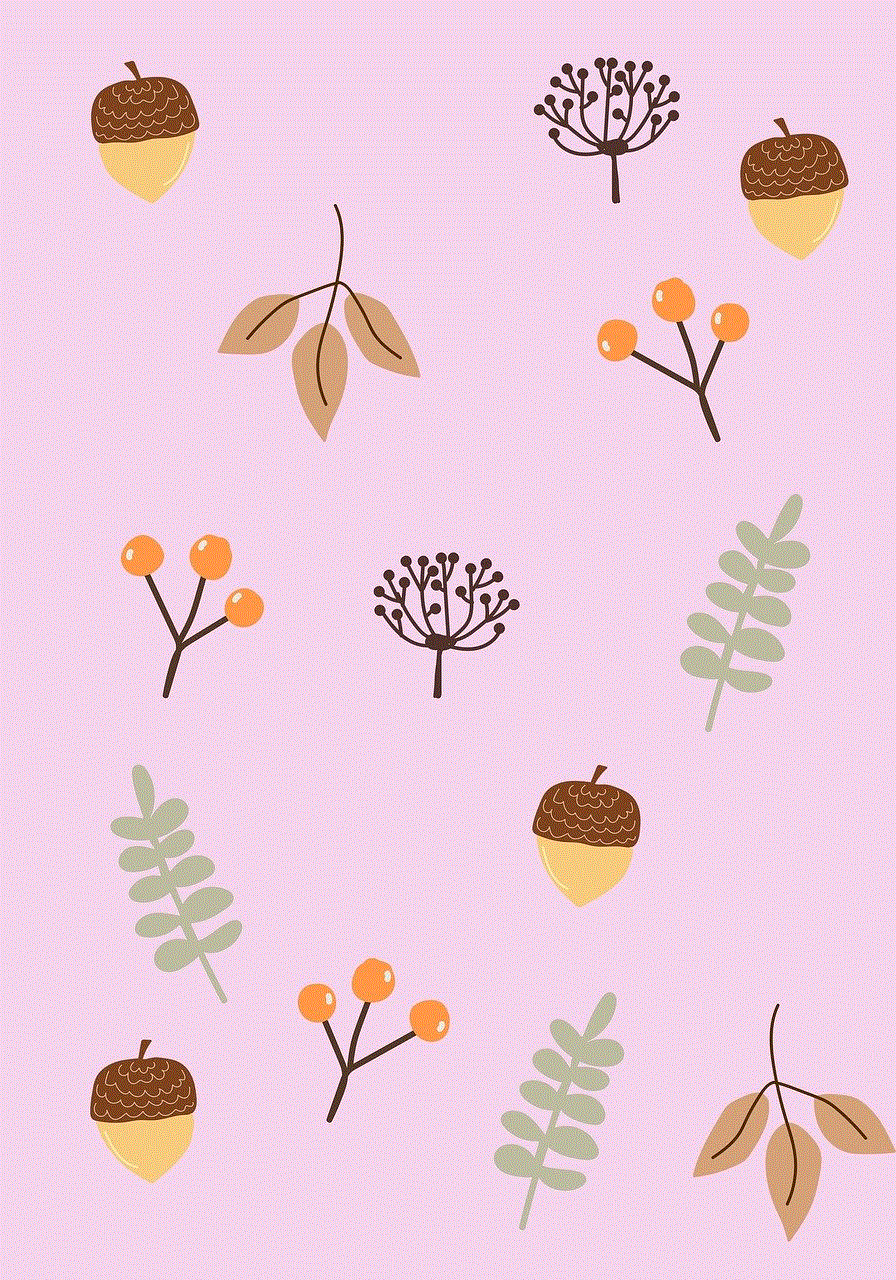
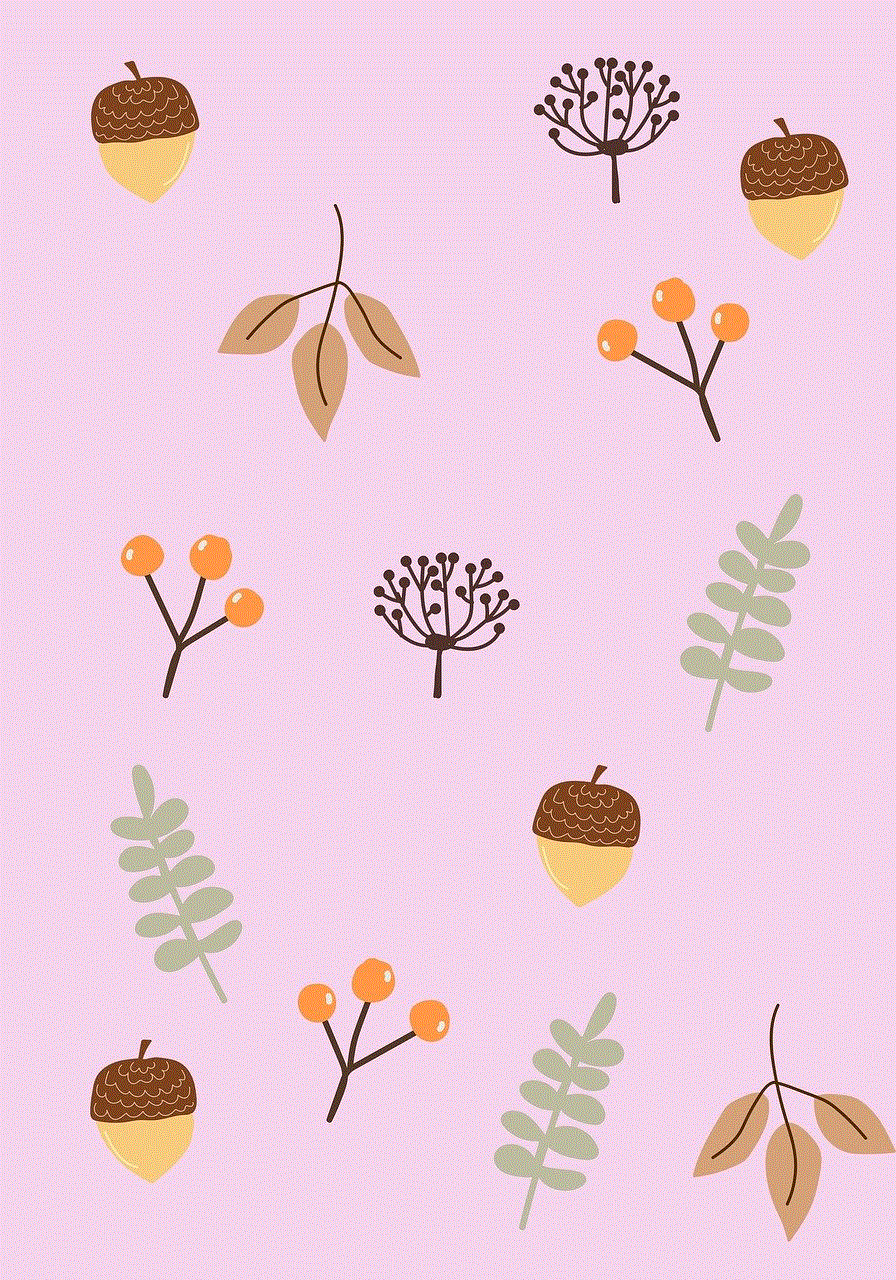
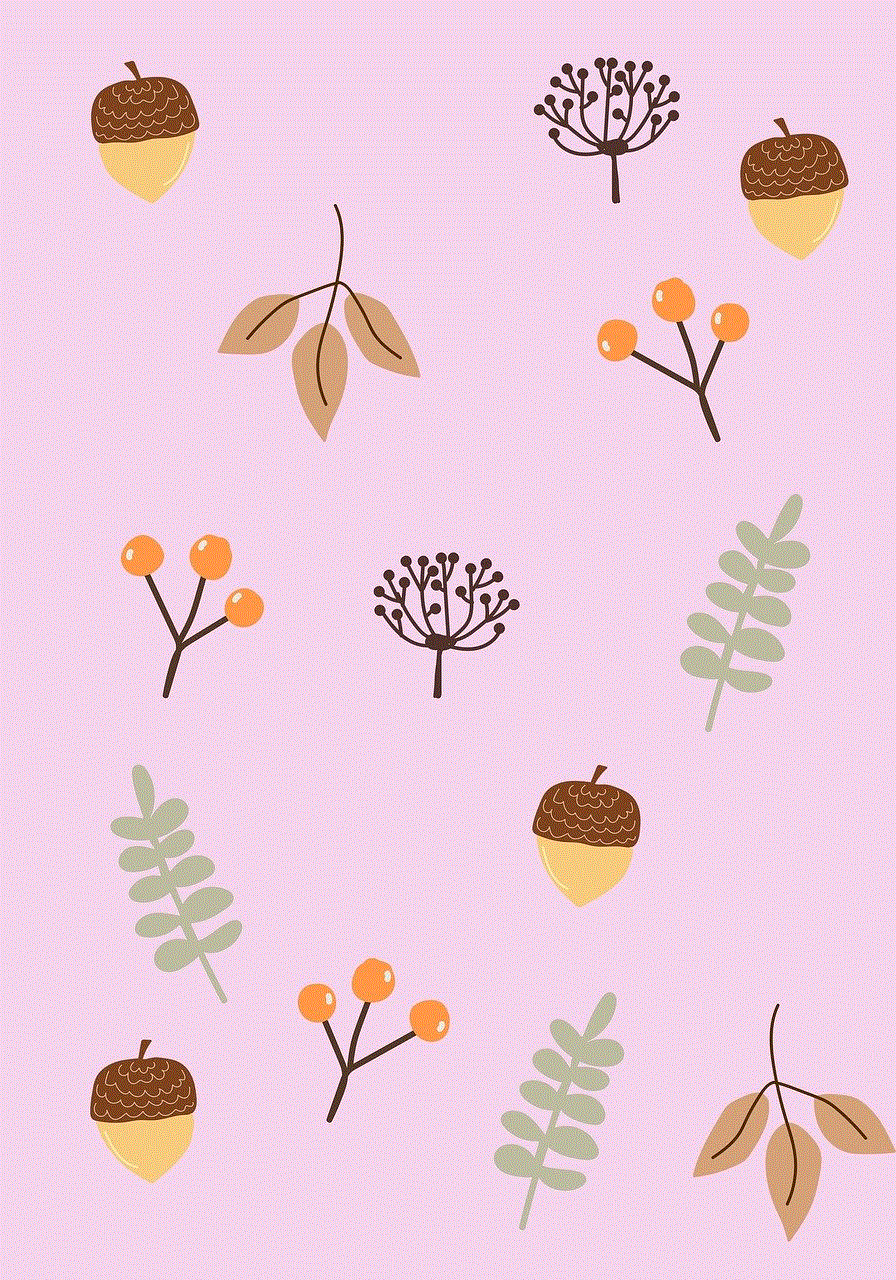
There are several third-party apps available on the internet that claim to help you access your iPhone text messages on Windows 10. However, it is important to be cautious while using such apps as they may not be secure and could compromise your data. One such app is “mysms,” which allows you to sync your text messages from your iPhone to your Windows 10 device. Here’s how to use it:
Step 1: On your iPhone, download and install the mysms app from the App Store.
Step 2: On your Windows 10 PC, go to the mysms website and download the desktop app.
Step 3: Open the mysms app on your iPhone and sign up for an account.
Step 4: Open the desktop app on your Windows 10 PC and log in with the same account.
Step 5: Once connected, you will be able to access your iPhone text messages on your Windows 10 PC.
Method 4: Using Email
If you only need to access a specific text message from your iPhone on your Windows 10 PC, then you can use the email method. Here’s how to do it:
Step 1: On your iPhone, open the Messages app and select the text message you want to access on your Windows 10 PC.
Step 2: Tap and hold on the message until a menu appears.
Step 3: Tap on “More” and select the message again.
Step 4: Tap on the “Share” icon at the bottom-left corner.
Step 5: Select “Mail” from the share options and enter your email address.
Step 6: On your Windows 10 PC, open your email and access the message containing the text message you sent from your iPhone.
Conclusion
In conclusion, there are multiple ways to get your iPhone text messages on Windows 10. You can use iCloud, Microsoft’s Your Phone app, third-party apps, or even email to access your text messages on your Windows 10 device. However, it is important to note that these methods may not work for all users as they require certain settings and configurations to be enabled on both devices. If you face any difficulty, you can refer to the official support pages or seek help from a professional. We hope this article has helped you in getting your iPhone text messages on Windows 10.
how to get more candies in pokemon go
Pokemon Go has taken the world by storm since its release in 2016. The mobile game, developed by Niantic , allows players to catch, train, and battle virtual creatures called Pokemon in the real world using augmented reality technology. One of the main objectives of the game is to collect different types of candies, which are essential for evolving and powering up your Pokemon. In this article, we will explore various ways to get more candies in Pokemon Go and help you become a master trainer.
1. Catching Pokemon
The most basic way to obtain candies in Pokemon Go is by catching Pokemon. Each time you catch a Pokemon, you will receive three candies of that particular species. However, the number of candies can increase if you use a Razz Berry or a Golden Razz Berry, which can be found at PokeStops or purchased in the in-game shop. These berries make it easier to catch Pokemon, and the higher the catch rate, the more candies you will receive.
2. Transferring Pokemon
Another way to get more candies is by transferring Pokemon to Professor Willow. When you have multiple copies of the same Pokemon, you can transfer them to the professor in exchange for one candy of that Pokemon’s species. This method is especially useful for common Pokemon that you catch frequently. By transferring them, you can accumulate a large number of candies quickly.
3. Hatching Eggs
In Pokemon Go, you can also obtain candies by hatching eggs. Each egg requires a certain distance to be walked before it hatches, and the longer the distance, the rarer the Pokemon inside. When an egg hatches, you will receive a certain number of candies for that Pokemon’s species. The amount of candy varies depending on the type of egg, with 2km eggs giving the least amount of candies and 10km eggs giving the most.
4. Feeding Berries to Gym Defenders
If you are an active gym player, you can also earn candies by feeding berries to Pokemon defending gyms. When you interact with a gym, you have the option to feed berries to Pokemon defending the gym. Each berry fed will give you 20 Stardust and a chance to earn a candy of that Pokemon’s species. This method is an excellent way to get candies for rare Pokemon that you may not have caught many of.
5. Participating in Raids
Raids are one of the most exciting features of Pokemon Go, where players can team up and battle powerful Pokemon for a chance to catch them. Apart from the chance of catching rare Pokemon, participating in raids also gives you rare candies as rewards. These rare candies can be used to evolve any Pokemon, making them highly valuable.
6. Special Events
Niantic regularly organizes special events in Pokemon Go, where players can earn extra candies. These events often have increased spawn rates of certain Pokemon, making it easier to catch them and accumulate candies. For example, during the Halloween event, Ghost-type Pokemon appear more frequently, and players can earn double the amount of candies for catching and transferring Pokemon.
7. Buddy System
In Pokemon Go, you can choose one Pokemon as your buddy, and it will walk with you on the map. As you walk, your buddy Pokemon will earn candies for its species. The amount of candies earned varies depending on the Pokemon’s distance needed to walk to earn one candy. For example, rare Pokemon like Dratini require you to walk 5km for one candy, while common Pokemon like Pidgey only require 1km.
8. Trading with Friends
Trading with friends is another way to get more candies in Pokemon Go. When you trade Pokemon with a friend, both players receive one candy for the Pokemon being traded. This method is especially useful if you and your friend have different Pokemon that you need candies for. Just make sure that the Pokemon you are trading is not one of your favorites, as trading makes it impossible to get it back.
9. Using Pinap Berries
Apart from Razz Berries and Golden Razz Berries, there is another type of berry in Pokemon Go – the Pinap Berry. This berry, when fed to a Pokemon, doubles the number of candies received when catching that Pokemon. It is especially useful for rare and hard-to-catch Pokemon, as it increases the chances of getting more candies.
10. Completing Research Tasks
Since the introduction of the Research feature in Pokemon Go, players can complete daily tasks to earn rewards, including candies. Some tasks require you to catch a certain number of a specific Pokemon, and upon completion, you will receive a certain number of candies of that Pokemon’s species. This method is an excellent way to get candies for specific Pokemon that you may not have many of.



11. Conclusion
In conclusion, there are various ways to get more candies in Pokemon Go. From catching Pokemon and transferring duplicates to participating in raids and special events, players have many options to accumulate candies for their favorite Pokemon. By using these methods, you can evolve and power up your Pokemon, making them stronger for battles. So go out and catch ’em all, and don’t forget to stock up on those candies!