how do i clear cookies on my android phone
Cookies are small pieces of data that are stored on your device when you visit a website. They contain information about your browsing history, preferences, and other data that helps websites remember your actions and provide a personalized experience. While cookies can be useful, they can also accumulate over time and take up storage space on your Android phone. Clearing cookies can help improve your device’s performance and protect your privacy. In this article, we will discuss how to clear cookies on your Android phone.
Why Clear Cookies on Your Android Phone?
There are several reasons why you may want to clear cookies on your Android phone. The most common reasons are to free up storage space and protect your privacy. As you browse the internet, cookies accumulate and can take up a significant amount of storage space on your device. This can slow down your phone’s performance and make it difficult to download new apps or store media.
Additionally, cookies can track your browsing activity and collect personal information such as your location, browsing history, and preferences. While most websites use cookies for legitimate purposes, some may use them for targeted advertising or to gather sensitive information without your consent. Clearing cookies can help protect your privacy and prevent your data from being shared without your knowledge.
How to Clear Cookies on Android Phone Using the Browser
The most common way to clear cookies on your Android phone is through your web browser. The steps may vary slightly depending on which browser you use, but the general process is the same. In this section, we will discuss how to clear cookies on popular browsers such as Google Chrome, Mozilla Firefox, and Microsoft Edge.
Google Chrome
To clear cookies on Google Chrome, follow these steps:
1. Open the Chrome app on your Android phone.
2. Tap on the three dots in the top right corner to open the menu.
3. Scroll down and select “Settings.”
4. Tap on “Privacy and security.”
5. Under “Privacy,” tap on “Clear browsing data.”
6. Select the time range for which you want to clear cookies.
7. Make sure “Cookies and site data” is checked, and then tap on “Clear data.”
This will clear all cookies from your Chrome browser on your Android phone.
Mozilla Firefox
To clear cookies on Mozilla Firefox, follow these steps:
1. Open the Firefox app on your Android phone.
2. Tap on the three dots in the top right corner to open the menu.
3. Scroll down and select “Settings.”
4. Tap on “Privacy.”
5. Under “Clear private data,” tap on “Cookies.”
6. Tap on “Clear data.”
This will clear all cookies from your Firefox browser on your Android phone.
Microsoft Edge
To clear cookies on Microsoft Edge, follow these steps:
1. Open the Edge app on your Android phone.
2. Tap on the three dots in the bottom right corner to open the menu.
3. Scroll down and select “Settings.”
4. Tap on “Privacy and security.”
5. Under “Clear browsing data,” tap on “Choose what to clear.”
6. Make sure “Cookies and saved website data” is checked, and then tap on “Clear.”
This will clear all cookies from your Edge browser on your Android phone.
How to Clear Cookies on Android Phone Using Settings
Apart from clearing cookies through your web browser, you can also do so through your device’s settings. This method is useful if you want to clear cookies for all browsers on your Android phone at once. Here’s how to do it:
1. Open the Settings app on your Android phone.
2. Scroll down and select “Apps & notifications.”
3. Tap on “See all apps.”
4. Select the browser you want to clear cookies for.
5. Tap on “Storage.”
6. Tap on “Clear storage.”
7. Confirm by tapping on “Clear all data.”
This will clear cookies for the selected browser on your Android phone. Repeat these steps for each browser you want to clear cookies for.
How to Clear Cookies on Android Phone Using Third-Party Apps
There are also third-party apps available on the Google Play Store that can help you clear cookies on your Android phone. These apps offer additional features such as clearing cache, junk files, and other unnecessary data to free up storage space and improve your device’s performance. Here are some of the popular apps you can use to clear cookies on your Android phone:
1. CCleaner: This is a popular app that helps clean your device’s cache, junk files, and cookies. It also offers additional features such as app management and battery optimization.
2. Clean Master: This app has over 1 billion downloads and offers features such as junk file cleaning, app management, and antivirus protection.
3. Norton Clean: From the well-known antivirus company Norton, this app helps clean your device’s junk files, cache, and cookies to improve performance and protect your privacy.
To use these apps, simply download them from the Google Play Store, open the app, and follow the instructions to clear cookies on your Android phone.
How to Clear Cookies on Android Phone Using Incognito Mode
Another way to avoid accumulating cookies on your Android phone is by using incognito mode on your browser. This mode prevents your browsing history and cookies from being saved. However, keep in mind that incognito mode does not completely prevent cookies from being stored on your device. It only prevents them from being associated with your browsing history.
To use incognito mode on popular browsers, follow these steps:
Google Chrome: Tap on the three dots in the top right corner and select “New incognito tab.”
Mozilla Firefox: Tap on the three dots in the top right corner and select “New private tab.”
Microsoft Edge: Tap on the three dots in the bottom right corner and select “New InPrivate tab.”
Safari : Tap on the tabs icon in the bottom right corner and select “Private.”
Conclusion
Clearing cookies on your Android phone is a simple process that can help improve your device’s performance and protect your privacy. You can do so through your web browser, device settings, or by using third-party apps. It’s recommended to clear cookies regularly to free up storage space and prevent your personal information from being tracked without your consent. Additionally, using incognito mode can also help avoid accumulating cookies on your device. Keep your Android phone clean and secure by regularly clearing cookies.
can i use google voice number for whatsapp
Google Voice is a popular service provided by Google that allows users to make calls, send text messages, and voicemails using a virtual phone number. This service has gained immense popularity over the years due to its cost-effectiveness and convenience. With the rise of messaging apps like WhatsApp , many users wonder if they can use their Google Voice number for WhatsApp as well. In this article, we will explore the possibility of using a Google Voice number for WhatsApp and the steps to do so.



What is a Google Voice number?
A Google Voice number is a virtual phone number that is linked to your Google account. It can be used to make calls, send texts, and voicemails through the Google Voice app or website. The number is free to obtain and can be used on any device with an internet connection. Google Voice also offers additional features such as call forwarding, voicemail transcription, and spam filtering, making it a popular choice for individuals and businesses alike.
What is WhatsApp?
WhatsApp is a popular messaging app that allows users to send text messages, voice notes, images, videos, and make voice and video calls to other WhatsApp users. It uses an internet connection to send and receive messages, making it a cost-effective alternative to traditional text messaging. With over 2 billion active users worldwide, WhatsApp has become an essential communication tool for individuals and businesses.
Can you use a Google Voice number for WhatsApp?
The short answer is yes, you can use a Google Voice number for WhatsApp. However, there are a few limitations and steps that need to be followed to set it up. Firstly, WhatsApp only allows users to register with a phone number, and Google Voice numbers are not considered real phone numbers. This means that you cannot directly use your Google Voice number to create a WhatsApp account. But, there are workarounds to this issue, which we will discuss in the next section.
Steps to use a Google Voice number for WhatsApp
To use a Google Voice number for WhatsApp, you will need to follow these steps:
Step 1: Get a Google Voice number
If you do not have a Google Voice number, you can easily create one by signing up for a Google account and following the instructions on the Google Voice website. You can choose a number from a list of available options, and it will be linked to your Google account.
Step 2: Get a temporary phone number
To create a WhatsApp account, you will need a temporary phone number that will be used to receive the verification code. There are many apps and websites that provide temporary phone numbers for free, such as TextNow, Hushed, and Burner. Download one of these apps or visit their website to get a temporary phone number.
Step 3: Verify your temporary phone number on WhatsApp
Once you have a temporary phone number, open WhatsApp on your device, and follow the regular account setup process. When prompted to enter your phone number, enter the temporary phone number you obtained in the previous step. You will receive a verification code via text message or call, enter the code to verify your number.
Step 4: Link your Google Voice number
After successfully creating a WhatsApp account with the temporary phone number, you can now link your Google Voice number to it. Open WhatsApp, go to Settings > Account > Change number. Enter your Google Voice number as the new number and follow the instructions to complete the process.
Limitations of using a Google Voice number for WhatsApp
While using a Google Voice number for WhatsApp is possible, there are a few limitations to keep in mind. Firstly, you will need to have an active internet connection to use WhatsApp as it uses an internet connection to send and receive messages. Secondly, you will not be able to use your Google Voice number for WhatsApp calls as Google Voice does not support VoIP calls. Lastly, if you change your Google Voice number, you will need to go through the setup process again to link the new number to your WhatsApp account.
Benefits of using a Google Voice number for WhatsApp
Despite the limitations, there are several benefits to using a Google Voice number for WhatsApp. Firstly, it allows you to have a separate number for communication, which can be beneficial for individuals who do not want to share their personal phone number. Secondly, it can be used on any device with an internet connection, making it convenient for individuals who use multiple devices. Lastly, Google Voice offers additional features such as call forwarding and voicemail transcription, which can be useful for managing your communication.
In conclusion, using a Google Voice number for WhatsApp is possible, but it requires a few workarounds and has limitations. If you are looking for a separate number for communication or want to use WhatsApp on multiple devices, then using a Google Voice number can be a good option. However, if you want to use WhatsApp for calls, then a traditional phone number would be a better choice. Overall, both Google Voice and WhatsApp are great tools that provide cost-effective and convenient ways to communicate with others.
ping cell phone location
In today’s fast-paced world, mobile phones have become an integral part of our lives. It’s hard to imagine a day without our phones, as they have become our constant companions, helping us stay connected with our loved ones, work, and the world. With the advancement in technology, our phones have become more than just a device to make calls and send messages. They are now equipped with various features that make our lives easier, such as accessing the internet, playing games, and using various applications. However, one of the most useful features of a mobile phone is its ability to be tracked or located. In this article, we will explore the concept of ‘pinging’ a cell phone’s location and how it works.
Firstly, let us understand what exactly ‘pinging’ means. In simple terms, it refers to sending a signal or message to a device and receiving a response back. When it comes to mobile phones, pinging refers to the process of sending a signal to a phone and receiving its location in return. This feature is made possible by the Global Positioning System (GPS) installed in every mobile phone. GPS is a network of satellites that orbit the Earth and communicate with devices to determine their location. This technology was initially developed for military purposes but is now widely used for civilian applications, including tracking mobile phones.
There are various reasons why someone would want to ping a cell phone’s location. The most common reason is to locate a lost or stolen phone. With the increasing number of phone thefts, it has become essential to have a way to track the location of a missing phone. Another reason could be to keep track of a loved one’s whereabouts, especially for parents who want to ensure their child’s safety. Employers also use this feature to monitor their employees’ movements, especially for those who work remotely. In emergency situations, pinging a phone’s location can also be helpful in locating a person in distress.
So, how does one go about pinging a cell phone’s location? The process is relatively simple, and there are various methods available. The most common method is through the use of tracking applications. These apps can be downloaded on both Android and iOS devices and provide real-time location tracking. Some popular tracking apps include Find My iPhone, Google Maps, and Life360. These apps work by using the phone’s GPS to pinpoint its location and then send it to a designated device, usually the owner’s phone or computer. This method is useful for tracking a phone’s location even if it is turned off or the SIM card is removed.
Another way to ping a cell phone’s location is through the phone’s built-in settings. Both Android and iOS devices have an option to enable location sharing , which allows someone to track the phone’s location in real-time. This feature can be accessed through the phone’s settings and can be turned on or off as required. However, it is essential to note that this method requires the phone to be turned on and connected to the internet for it to work. In cases where the phone’s battery has died or there is no internet connection, this method would not be useful.
Apart from tracking applications and built-in settings, there are also websites that offer location tracking services. These websites use the same technology as tracking apps and can be accessed through a web browser. However, they may require the phone’s IMEI number, which is a unique identification number assigned to every device. This number can be found by dialing *#06# on the phone’s dialer or by checking the phone’s settings.
While the concept of pinging a cell phone’s location may seem simple and useful, it has raised concerns about privacy and security. Many people are worried that their location is being tracked without their knowledge or consent, violating their privacy. However, it is essential to note that in most cases, the phone’s owner has to give permission for their location to be tracked. For example, when using tracking apps, the phone’s owner must install the app and give access to their location. Similarly, when using the phone’s built-in settings, the owner has to enable location sharing.
Moreover, tracking a phone’s location can also be helpful in emergency situations. In cases of kidnapping or accidents, being able to track a phone’s location can be crucial in saving someone’s life. In these situations, the benefits of pinging a cell phone’s location outweigh the concerns about privacy.
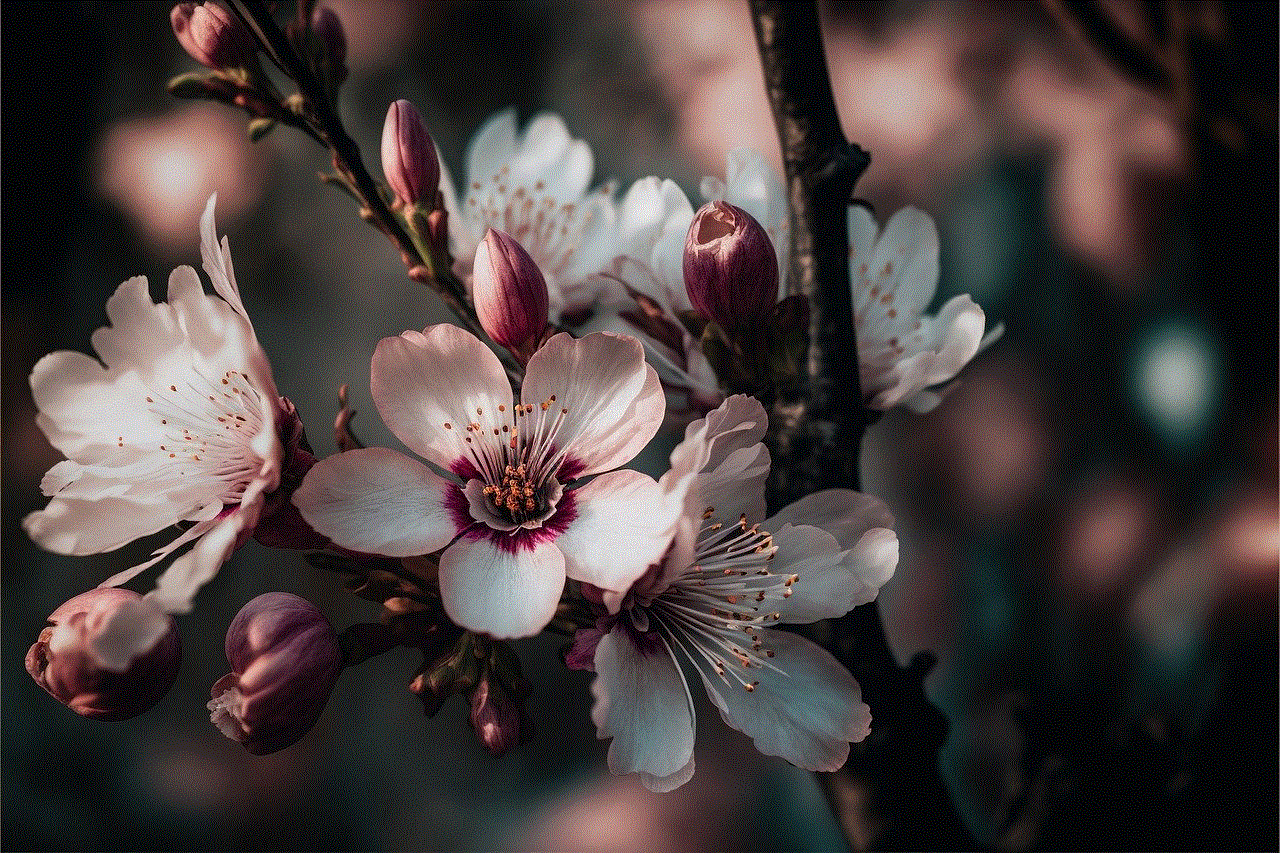
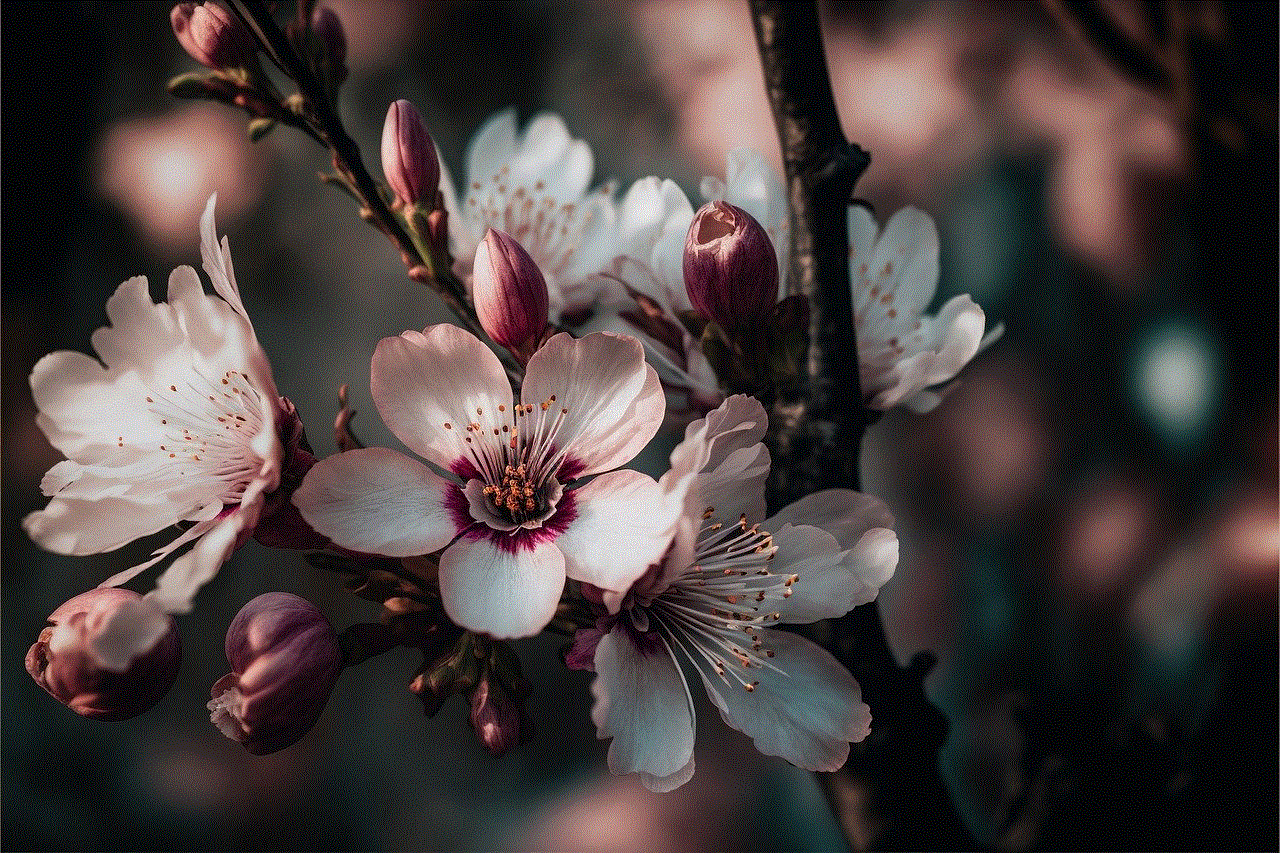
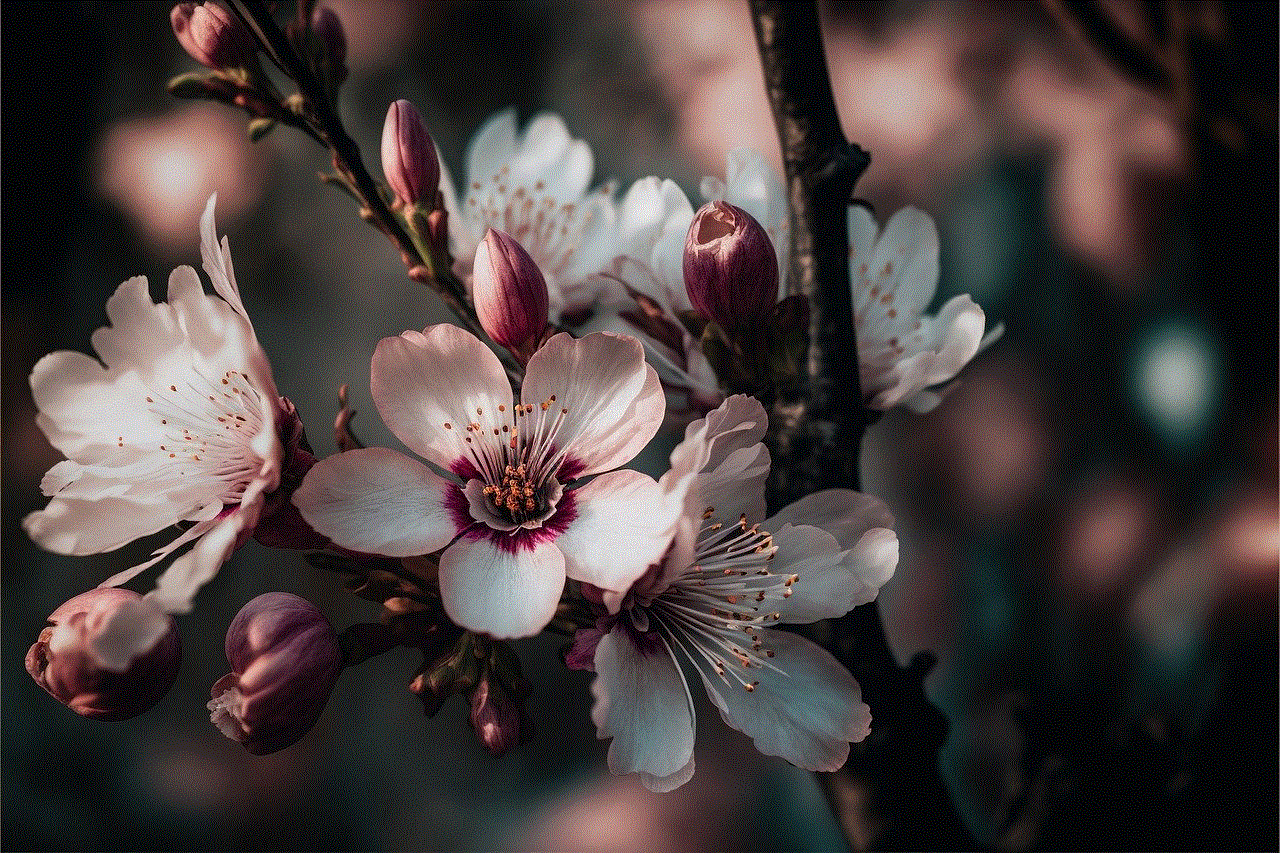
In conclusion, pinging a cell phone’s location is a useful feature that has various applications in today’s world. It has made it easier to locate lost or stolen phones, keep track of loved ones, and provide aid in emergency situations. With the increasing use of smartphones, this feature is becoming more advanced, and new methods are being developed to make location tracking more accurate and efficient. However, it is important to use this feature responsibly, with the owner’s consent, and only in situations where it is necessary. As technology continues to advance, we can expect more innovative ways to ping a cell phone’s location, making our lives safer and more convenient.