how to set data limit on iphone
# How to Set Data Limit on iPhone
In today’s digital age, smartphones have become an indispensable part of our lives. With the vast array of applications available for download and the constant connectivity to the internet, managing data usage has become a practical necessity, especially for those with limited data plans. One of the most popular smartphones on the market, the iPhone, offers various features that help users monitor and manage their mobile data usage effectively. This article will delve into the various methods and tools available on the iPhone to set data limits and control your data consumption efficiently.
## Understanding Data Limits
Before we dive into the specifics of setting data limits on your iPhone, it’s essential to understand what data limits are and why they are crucial. A data limit refers to the maximum amount of mobile data that you can use in a billing cycle. Exceeding this limit can lead to additional charges from your mobile carrier or throttled speeds, which can severely hamper your internet experience. By setting a data limit, you can keep track of your usage and avoid unexpected overage charges.
## Check Your Current Data Plan
The first step in managing your data usage on an iPhone is to understand your current data plan. Most carriers offer various plans with different data allowances. To check your current data plan, you can either visit your carrier’s website or contact their customer service. Knowing your plan allows you to set a realistic data limit and helps you monitor your usage effectively.
## Monitoring Data Usage on iPhone
Apple provides built-in tools for users to monitor their data usage. To access your data usage statistics, go to **Settings > Cellular**. Here, you will see a breakdown of how much data you’ve used for the current period. You can scroll down to see the data usage for individual apps, which can help you identify which applications are consuming the most data. This feature is essential for setting realistic data limits as it gives you a clearer picture of your usage patterns.
## Resetting Data Usage Statistics
The data usage statistics on the iPhone can be reset, allowing you to start fresh at the beginning of each billing cycle. To reset your data usage statistics, navigate to **Settings > Cellular**, scroll down to the bottom of the page, and tap on **Reset Statistics**. This action will clear your current data usage and start tracking again from zero. It’s advisable to reset your statistics at the start of your billing cycle to keep track of your usage accurately.
## Setting Data Limit Notifications
While the iPhone does not allow you to set a hard data limit, you can enable notifications to alert you when you reach a certain percentage of your data usage. To do this, you would need to keep track of your usage manually. For instance, if you have a 5 GB plan, you can set a personal reminder to notify yourself when you reach 4 GB of usage. You can use the **Reminders** app on your iPhone for this purpose.
### Steps to Set Data Limit Notifications
1. Open the **Reminders** app on your iPhone.
2. Tap on **New Reminder**.
3. Enter a title such as “Data Limit Reminder.”
4. Tap on the calendar icon to set a date and time for the reminder.
5. Set the reminder to go off when you’re close to your data limit.
By using reminders, you can keep yourself informed and avoid exceeding your data limit.
## Using Third-Party Apps
If the built-in features of the iPhone do not meet your needs, several third-party applications can help you manage your data usage more effectively. These apps offer more comprehensive tracking features than those built into the iPhone, allowing you to set specific data limits and receive alerts when you are nearing your limit. Some popular options include:
– **My Data Manager**: This app allows you to track your mobile data usage, set limits, and receive alerts when you are close to exceeding your data plan.
– **Data Usage Monitor**: This app provides detailed analytics on your data usage and can notify you when you approach your data limit.
– **GlassWire**: Known for its user-friendly interface, GlassWire allows you to monitor data consumption in real time and set customized alerts for different applications.
These apps can provide additional features and insights that may help you manage your data more effectively.
## Wi-Fi Assist Feature
Another essential feature available on iPhones is Wi-Fi Assist. This feature helps users stay connected to the internet by automatically switching to mobile data when Wi-Fi connectivity is poor. While this feature can be convenient, it can also lead to unexpected data usage. To prevent excessive data usage, you may want to consider disabling Wi-Fi Assist.
### How to Disable Wi-Fi Assist
1. Open **Settings** on your iPhone.
2. Tap **Cellular**.



3. Scroll down to the bottom and look for **Wi-Fi Assist**.
4. Toggle it off.
By disabling Wi-Fi Assist, you can ensure that your iPhone doesn’t automatically use mobile data when Wi-Fi is weak, thereby helping you stay within your data limit.
## Managing Background App Refresh
Many apps on your iPhone refresh in the background to provide you with the latest content. While this feature enhances user experience, it can also consume a significant amount of mobile data. To manage your data consumption, you can restrict background app refresh for specific applications or altogether.
### Steps to Control Background App Refresh
1. Open **Settings** on your iPhone.
2. Tap **General**.
3. Select **Background App Refresh**.
4. Choose **Off** to disable it completely, or select **Wi-Fi** to allow background refresh only when connected to Wi-Fi.
5. You can also choose which apps to allow background refresh for by selecting specific apps from the list.
By managing background app refresh, you can significantly reduce your mobile data usage.
## Utilizing Data-Saving Mode
If you’re running low on data, consider enabling Low Data Mode on your iPhone. This feature is designed to help you reduce your data usage by pausing automatic updates and downloads and reducing the data consumed by certain apps.
### How to Enable Low Data Mode
1. Open **Settings** on your iPhone.
2. Tap **Cellular**.
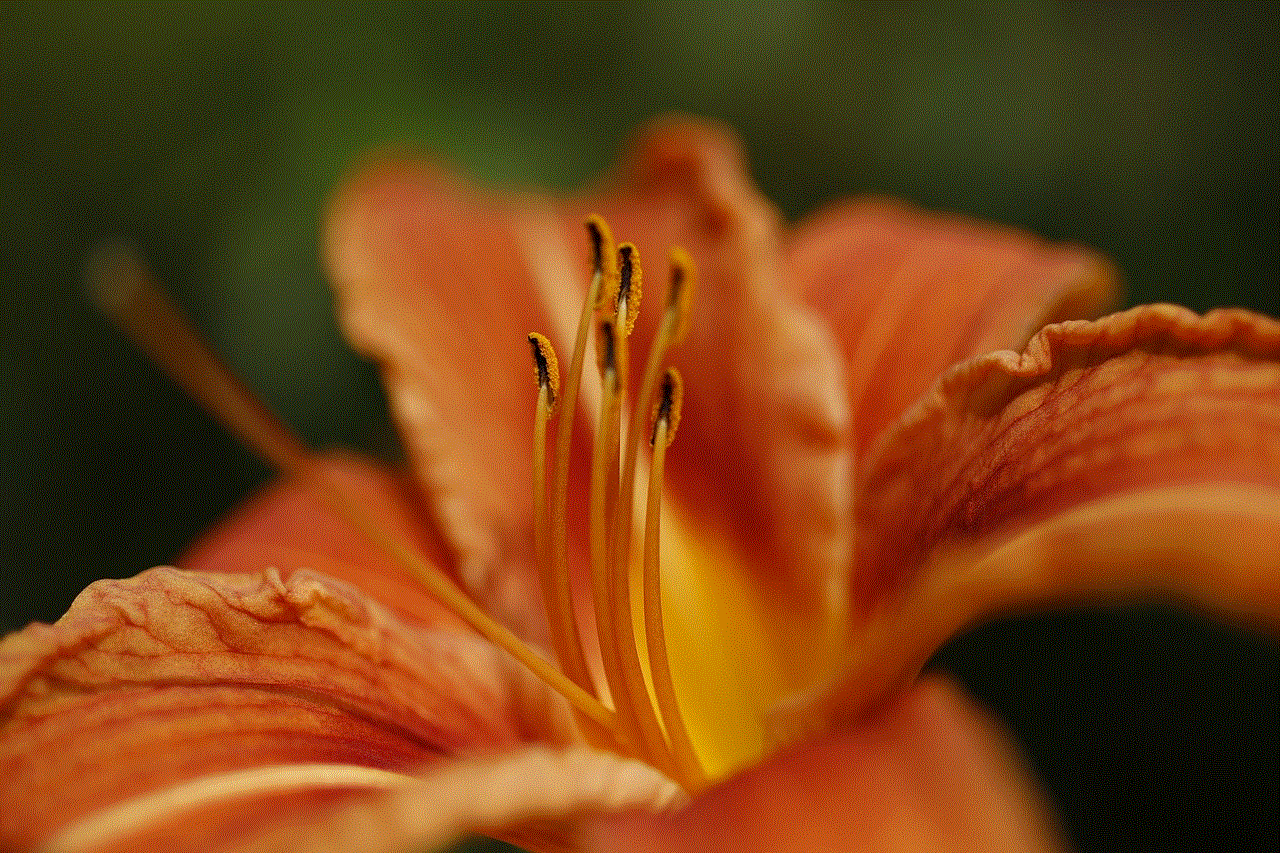
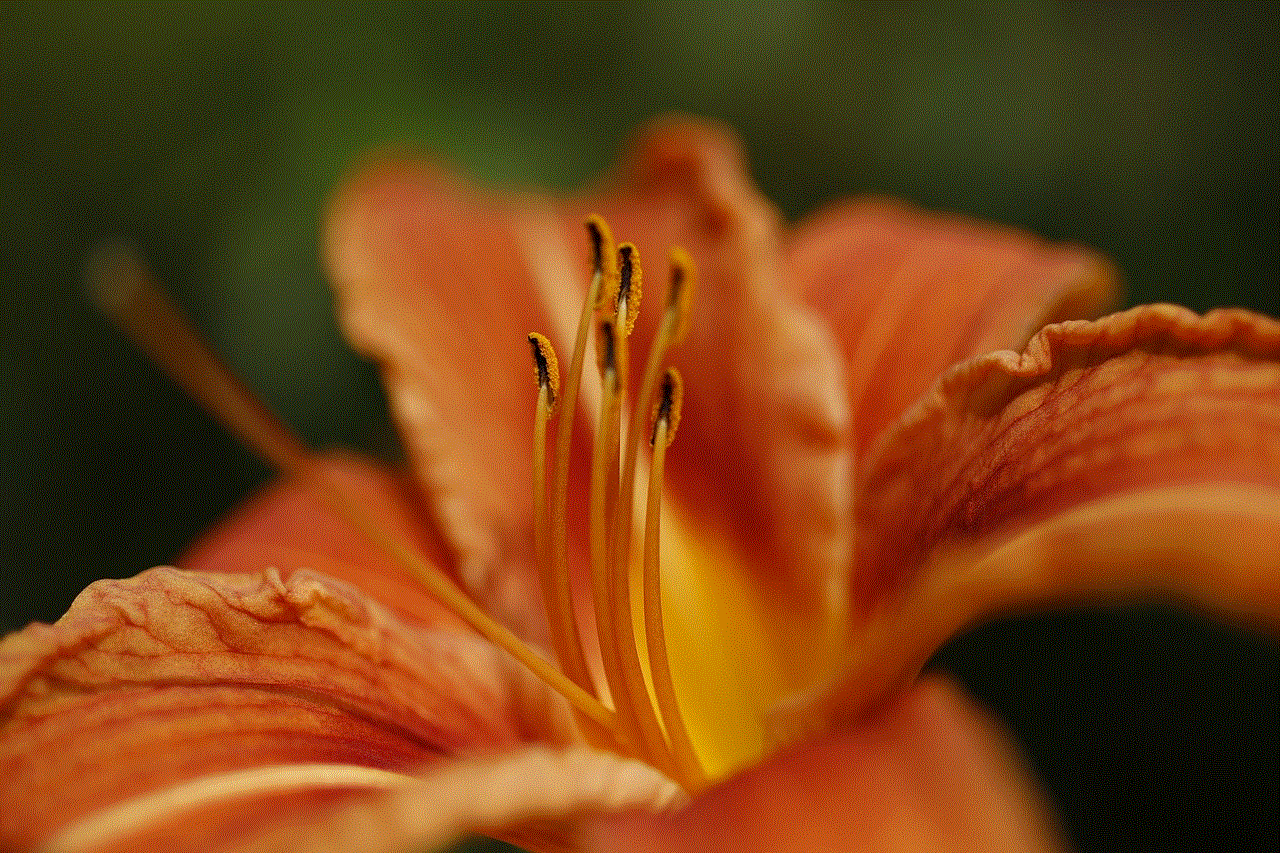
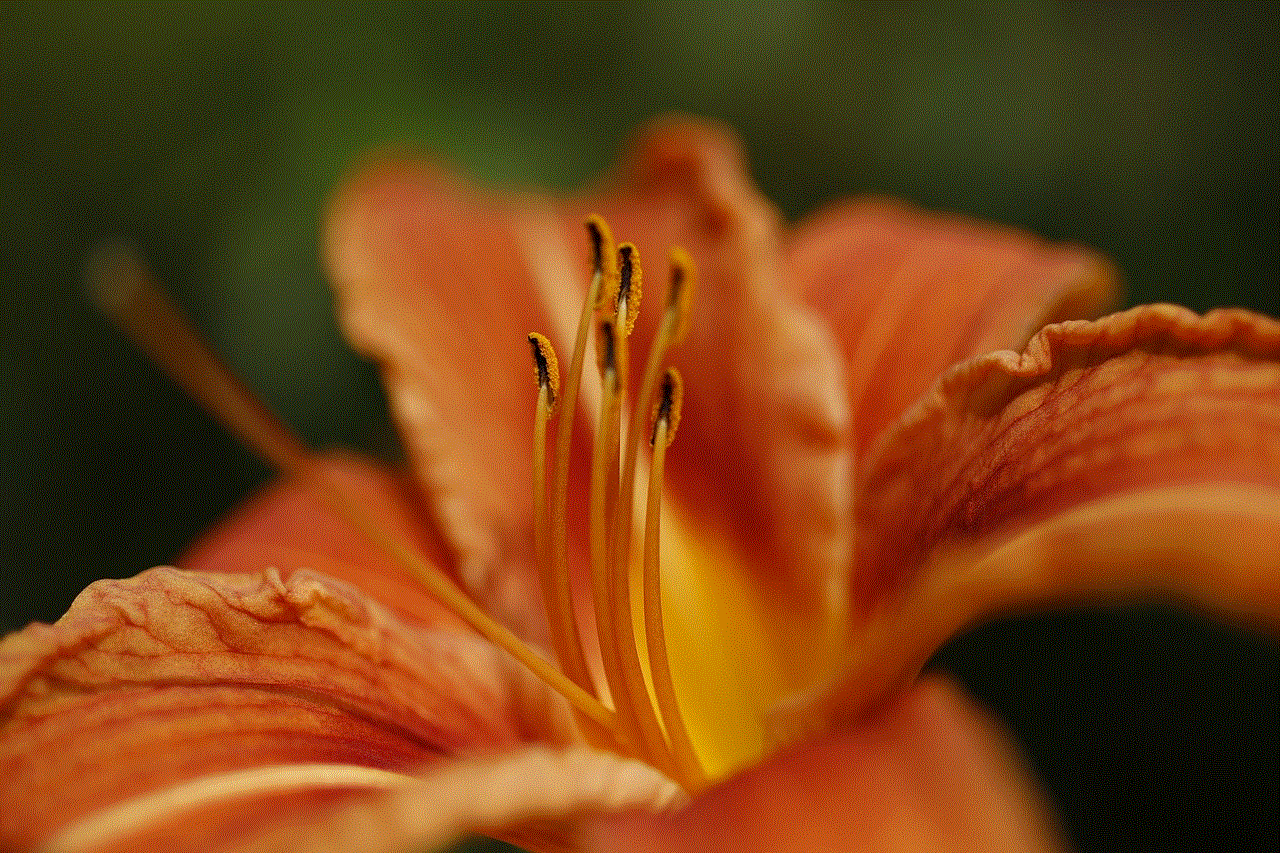
3. Select your cellular plan.
4. Toggle on **Low Data Mode**.
When Low Data Mode is enabled, your iPhone will reduce data usage across various applications, helping you stay within your limit.
## Conclusion
In conclusion, managing your data usage on an iPhone is essential for avoiding overage charges and ensuring a smooth internet experience. By regularly monitoring your data usage, utilizing built-in features such as reminders and Low Data Mode, and considering third-party apps, you can effectively set data limits and keep your consumption in check. Understanding your current data plan and the various settings available on your iPhone will empower you to make informed decisions about your data usage.
As mobile technology continues to evolve, being proactive about data management will help you navigate the digital landscape more effectively, allowing you to enjoy all that your iPhone has to offer without the stress of exceeding your data limits.
what is a ditto in pokemon go
Pokemon Go , the popular augmented reality game developed by Niantic , has taken the world by storm since its release in 2016. With millions of active players worldwide, the game has become a cultural phenomenon, redefining the way people interact with their surroundings and bringing together individuals from all walks of life. One of the most intriguing and elusive creatures in the game is Ditto, a shape-shifting Pokemon that has captured the hearts and minds of players. In this article, we will delve into the world of Ditto and explore its origins, abilities, and significance in the world of Pokemon Go.
First introduced in the first generation of Pokemon games, Ditto is a Normal-type Pokemon with the unique ability to transform into any other Pokemon it encounters. It is known as the “Transform Pokemon” and its name is derived from the word “ditto,” meaning “the same” or “duplicate.” In the games, Ditto is often found in the wild, but it can also be obtained through breeding with another Ditto or a Pokemon with a compatible gender. Its appearance is similar to that of a pink blob with beady black eyes and a smiling face, making it one of the cutest and most endearing Pokemon in the franchise.
In Pokemon Go, Ditto was not initially available when the game was first released. It was later added to the game in November 2016, along with other Pokemon from the second generation. This announcement created a buzz among players, as Ditto was considered a rare and valuable Pokemon in the traditional games, and its inclusion in Pokemon Go meant that players could finally add it to their collection. However, catching Ditto in Pokemon Go is not as simple as finding it in the wild. As a master of disguise, Ditto can only be encountered by catching other Pokemon that are actually Ditto in disguise.
So, what exactly does this mean? Well, in Pokemon Go, Ditto can only be caught by capturing certain Pokemon that have been programmed to transform into Ditto upon capture. These Pokemon include Pidgey, Rattata, Zubat, Sentret, Yanma, Hoothoot, and most recently, Gulpin. When a player captures one of these Pokemon, there is a chance that it will transform into Ditto upon being caught. This adds an element of surprise and excitement to the game, as players never know when they might encounter a Ditto in disguise.
But why is Ditto so elusive and hard to find? The answer lies in its unique ability to transform into any Pokemon it encounters. In the traditional games, Ditto was often used for breeding purposes, as it could breed with any Pokemon, regardless of gender or species, producing an egg that would hatch into the base form of the other Pokemon. This made Ditto a valuable asset for trainers looking to breed powerful and rare Pokemon. In Pokemon Go, however, breeding is not a feature, and Ditto’s ability to transform becomes more of a novelty than a useful tool. Therefore, its rarity and difficulty to find may be a nod to its significance in the traditional games.
In terms of battling, Ditto’s ability to transform into any Pokemon it encounters can be a double-edged sword. On one hand, it can be a powerful tactic, as Ditto can copy the opposing Pokemon’s moves and type, giving it an advantage in battle. On the other hand, Ditto’s low base stats and inability to change its moveset can make it a liability in battle. In Pokemon Go, Ditto’s stats are relatively low, making it a mediocre choice for battling. However, its transformation ability can still be useful in certain situations, especially in gym battles.
Aside from its ability to transform, Ditto also has a unique move in Pokemon Go called “Transform.” This move allows Ditto to transform into the opposing Pokemon, copying its moves and type. However, this move can only be used in Trainer Battles and not in gym battles or raids. This means that Ditto’s full potential can only be realized in Trainer Battles, making it less significant in the overall meta of the game.



In the world of Pokemon Go, Ditto has also become a symbol of friendship and camaraderie among players. Due to its rarity and the fact that it can only be caught by capturing other Pokemon, players often share their Ditto sightings and locations with each other, fostering a sense of community within the game. This has led to the formation of online communities, such as subreddits and facebook -parental-controls-guide”>Facebook groups, where players can share their experiences, tips, and tricks for catching Ditto. In this way, Ditto has become more than just a Pokemon, but a unifying force that brings players together.
In conclusion, Ditto is a unique and fascinating Pokemon that has captured the hearts of players in Pokemon Go. Its ability to transform into any Pokemon it encounters, rarity, and significance in the traditional games make it a sought-after creature in the game. While its usefulness in battle may be limited, its inclusion in Pokemon Go has added an element of surprise and excitement to the game, making it a memorable and beloved addition to the franchise. So, the next time you encounter a Pidgey or a Rattata, remember to keep an eye out for Ditto, the master of disguise.