why can’t i sign out of my apple id due to restrictions
# Why Can’t I Sign Out of My Apple ID Due to Restrictions?
In today’s digital age, Apple ID serves as a central hub for all things Apple. It is the gateway to access iCloud, App Store, Apple Music, and other Apple services. However, many users find themselves in frustrating situations where they cannot sign out of their Apple ID, particularly due to restrictions that may have been put in place. In this article, we will delve into the various reasons individuals may encounter such restrictions, how to navigate them, and tips for managing your Apple ID effectively.
## Understanding Apple ID and Its Importance
Before diving into the restrictions, it’s essential to understand what an Apple ID is and its significance in the Apple ecosystem. An Apple ID is essentially an account that provides access to Apple services. It includes your email address and password, which you use to sign in to various Apple devices and services. With an Apple ID, you can purchase music, apps, and books, sync files across devices, and access features like Find My iPhone and iCloud.
The importance of your Apple ID cannot be overstated. It not only serves as a key to accessing your purchased content but also helps in safeguarding your data through services like iCloud. With such a critical role, it becomes a cause for concern when users face difficulties signing out.
## Common Reasons for Restrictions
There are several reasons a user might find themselves unable to sign out of their Apple ID due to restrictions. Understanding these reasons can help you troubleshoot the problem effectively.
### 1. Parental Controls
One of the most common reasons users cannot sign out of their Apple ID is due to parental controls. If you are using a device that has restrictions enabled, typically set by a parent or guardian, it may block the ability to sign out. These restrictions are designed to protect younger users from making unauthorized purchases or changes to settings.
### 2. Device Management
In a corporate or educational setting, devices may be managed through Mobile Device Management (MDM). Organizations often restrict certain functionalities, including signing out of Apple ID, to maintain control over the devices and the data they contain. If your device is managed by an organization, you may need to contact your IT administrator for assistance.
### 3. Two-Factor Authentication
Apple’s two-factor authentication adds an extra layer of security to your Apple ID. While this is beneficial for protecting your account, it can also complicate the process of signing out. If you are prompted for a verification code and cannot provide it, you will be unable to sign out of your Apple ID.
### 4. Software Bugs
At times, the inability to sign out of your Apple ID may be due to software bugs or glitches. If your device is running an outdated version of iOS or macOS, you may run into issues with various functionalities, including signing out. Keeping your software updated can often resolve these problems.
### 5. Lack of Credentials
If you have forgotten your Apple ID password or the associated email address, you will be unable to sign out. Apple requires users to enter their credentials for security reasons, and without them, you may be stuck.
## How to Check for Restrictions
To troubleshoot the inability to sign out of your Apple ID, it is essential to check if any restrictions are in place. Here’s how to do it:
### For iOS Devices:
1. **Open Settings**: Go to the settings app on your device.
2. **Screen Time**: Tap on “Screen Time” (if enabled).
3. **Content & Privacy Restrictions**: Select “Content & Privacy Restrictions.” You may need to enter a passcode.
4. **Account Changes**: Look for “Account Changes” and see if it is set to “Allow” or “Don’t Allow.” If it is set to “Don’t Allow,” you won’t be able to sign out.
### For macOS Devices:
1. **Open System Preferences**: Click on the Apple logo and select “System Preferences.”
2. **Parental Controls**: If parental controls are enabled, check the settings there.
3. **Users & Groups**: Look for any restrictions set under “Users & Groups.”
## How to Remove Restrictions
If you’ve identified that restrictions are preventing you from signing out, you can take steps to remove them. Here are some methods to consider:
### 1. Disabling Parental Controls
If you are the parent or guardian and have set up parental controls, you can disable them:
– **On iOS**: Go to “Settings” > “Screen Time” > “Turn Off Screen Time.”
– **On macOS**: Go to “System Preferences” > “Parental Controls” and uncheck the restrictions you want to remove.
### 2. Contacting IT Support
If your device is managed by an organization, the best course of action is to contact your IT department. They can provide you with the necessary permissions to sign out or guide you through the process.
### 3. Resetting Your Password
If you are unable to sign out due to a forgotten password, you can reset it through Apple’s account recovery process. Go to the Apple ID account page and follow the prompts for password recovery.
### 4. Updating Software
Keeping your device updated can help resolve glitches related to signing out. To update your device:
– **On iOS**: Go to “Settings” > “General” > “Software Update.”
– **On macOS**: Click on the Apple logo > “About This Mac” > “Software Update.”
## The Importance of Regularly Managing Your Apple ID
Regularly managing your Apple ID is crucial for ensuring that you have access to your account when needed. Here are some best practices:
### 1. Keep Your Credentials Updated
Always ensure that your Apple ID email and password are updated. If you change your email address or password, update your information on all devices.
### 2. Enable Two-Factor Authentication
While it may seem like a hindrance at times, enabling two-factor authentication is highly recommended. It secures your account and ensures that only you can access it, even if someone else has your password.
### 3. Review Your Account Information
Periodically review your Apple ID account information, including payment methods, security questions, and recovery options. This ensures that your account remains secure and accessible.
### 4. Backup Your Data
Ensure that all important data is backed up regularly, either through iCloud or local backups. This way, if you ever face issues with your Apple ID, you won’t lose valuable information.
## When to Seek Professional Help
If you’ve tried all the above steps and still cannot sign out of your Apple ID, it may be time to seek professional help. Apple Support can guide you through more complex issues and help resolve problems that may not be easily solvable through standard troubleshooting.
### Contacting Apple Support
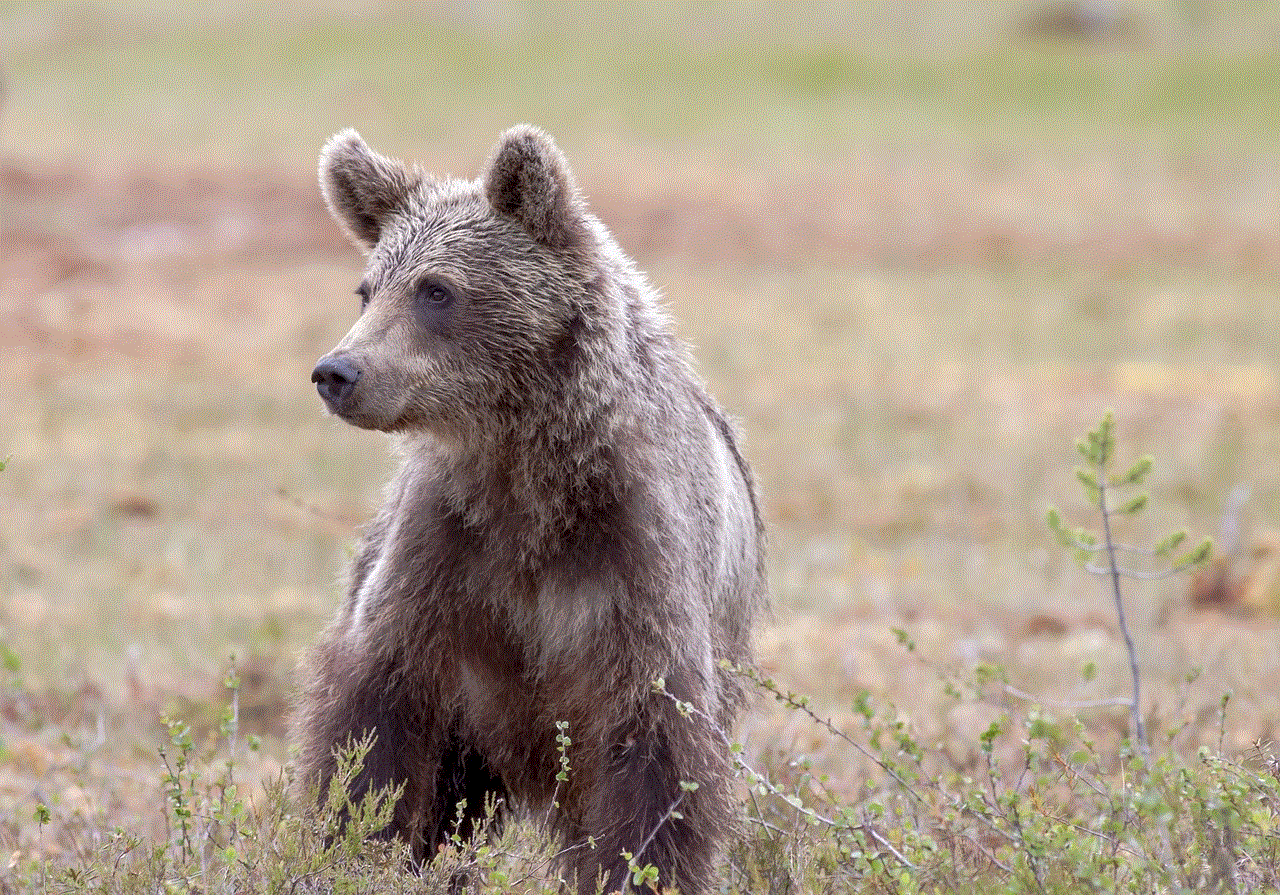
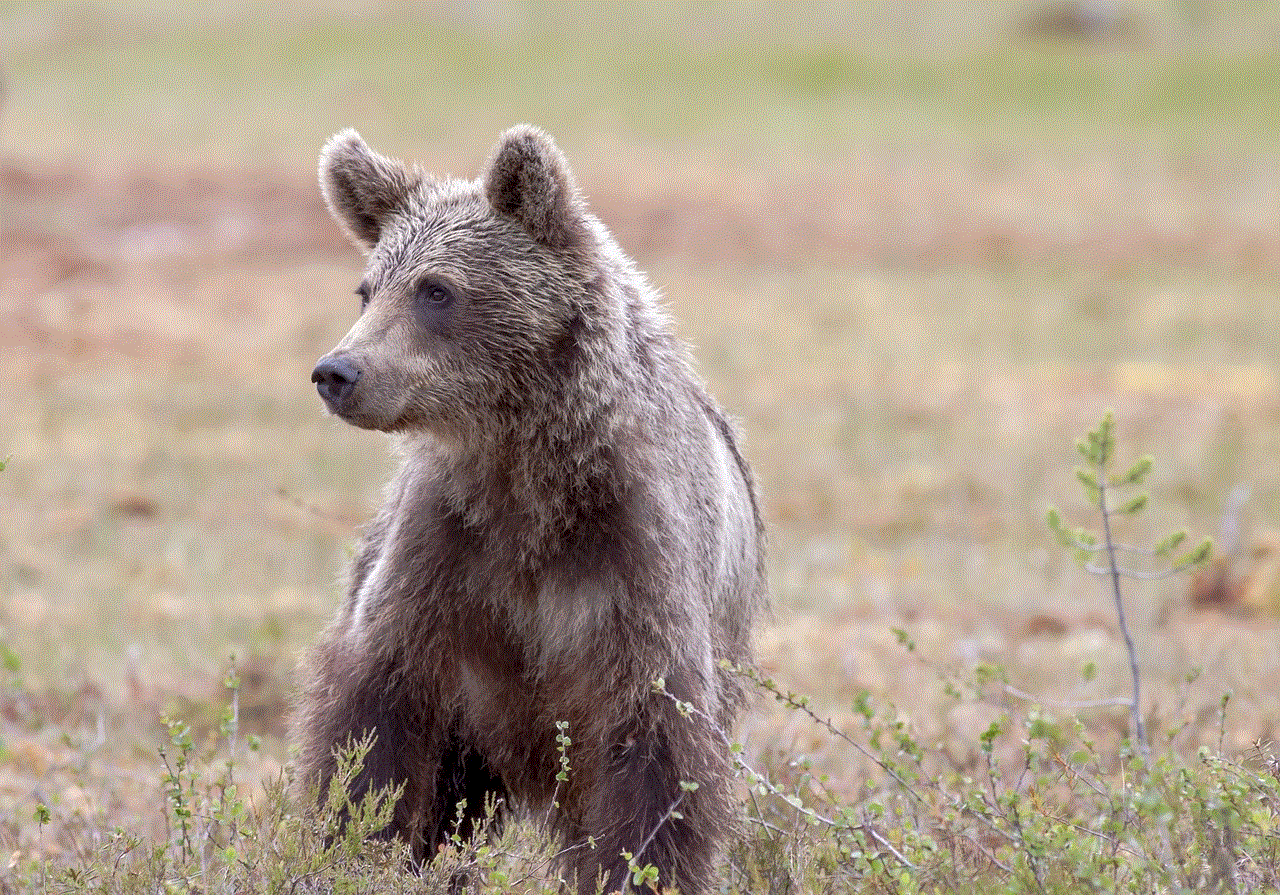
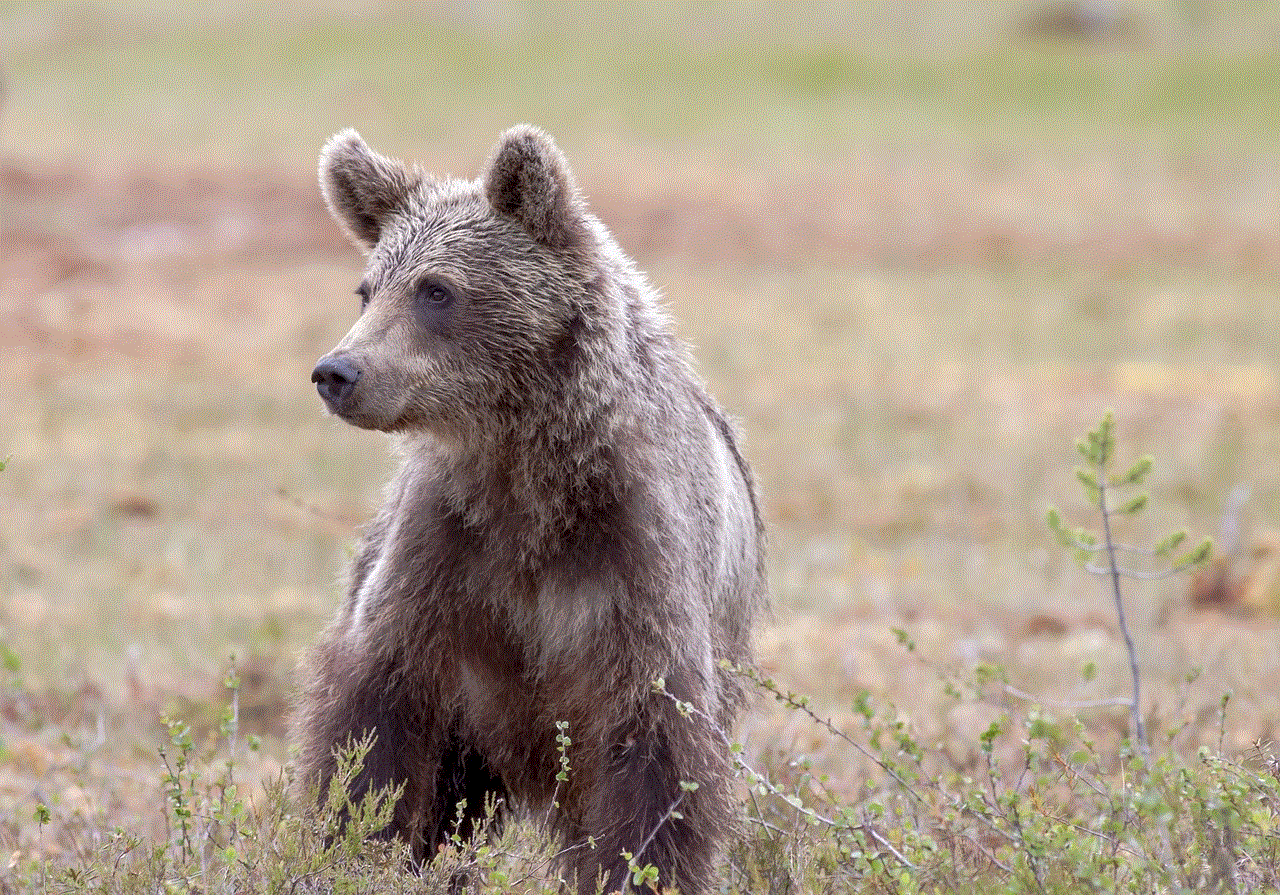
1. **Visit the Apple Support Website**: Go to the official Apple Support website.
2. **Choose Your Issue**: Select the category related to Apple ID and follow the prompts.
3. **Schedule a Call or Chat**: You can choose to chat with a representative or schedule a call for further assistance.
## Conclusion
The inability to sign out of your Apple ID due to restrictions can be frustrating, but understanding the underlying reasons can help you navigate the situation more effectively. Whether it’s parental controls, device management, or software bugs, there are ample ways to troubleshoot and resolve these issues. Regular management of your Apple ID and staying informed about the features and restrictions can ensure that you have seamless access to your Apple services. If all else fails, don’t hesitate to reach out to Apple Support for assistance. By taking these steps, you can enjoy the full benefits of your Apple ID without unnecessary complications.
how to see who’s viewed your facebook
With over 2.85 billion active users, Facebook has become one of the most popular social media platforms in the world. People use Facebook to connect with friends and family, share updates and photos, and even promote their businesses. With so many users, it’s natural to wonder who is viewing your profile and posts. In this article, we will dive into the world of Facebook and explore the different ways to see who’s viewed your profile.
1. Can You See Who’s Viewed Your Facebook Profile?
One of the most frequently asked questions on Facebook is whether you can see who has viewed your profile. The answer is both yes and no. Facebook does not have a feature that allows users to see who has viewed their profile, unlike other social media platforms like Instagram and LinkedIn. However, there are a few workarounds that might give you some insight into who’s been checking out your profile.
2. Check Your Profile Visitors List
One way to see who’s viewed your Facebook profile is by checking your Profile Visitors List. This list shows the people who have recently viewed your profile, but it only includes people who are on your friends list. To access this list, go to your profile and click on the “Friends” tab. From there, click on “More” and then select “Recently Interacted.” You will see a list of people who have recently viewed your profile.
3. Use Third-Party Apps
There are many third-party apps claiming to show you who has viewed your Facebook profile. However, these apps are not endorsed by Facebook, and there is no guarantee that they will work. Some of these apps may even be scams, so it’s essential to be cautious when using them. If you do decide to use a third-party app, make sure to read the reviews and do your research before providing any personal information.
4. Use a Chrome Extension
Another way to see who’s viewed your Facebook profile is by using a Chrome extension. These extensions work by tracking your profile visitors and displaying the information in a separate tab. Just like with third-party apps, it’s essential to be cautious when using these extensions. Make sure to read the reviews and do your research before downloading any extension.
5. Facebook Stories
If you post regularly on Facebook Stories, you can see who has viewed your story. When you post a story, click on the “Eye” icon at the bottom left corner. This will show you a list of people who have seen your story. Keep in mind that this list only shows the people who have viewed your story, not your profile.
6. Mutual Friends
Another way to get an idea of who’s viewed your Facebook profile is by looking at your mutual friends. If you see someone on your mutual friends’ list who you don’t know, they may have stumbled upon your profile and viewed it. Of course, this is not a foolproof method, as they could have become friends with someone you know after viewing your profile.
7. Facebook Analytics
If you have a Facebook page for your business, you can use Facebook Analytics to see who has viewed your page. This feature is only available for business pages and not personal profiles. To access this information, go to your Facebook page and click on “Insights.” From there, click on “Page Views” to see who has viewed your page.
8. Your Facebook Posts
You can also get an idea of who’s viewed your profile by looking at who has interacted with your posts. If someone likes, comments, or shares your posts regularly, they are most likely viewing your profile as well. However, this is not a reliable method, as people can interact with your posts without necessarily viewing your profile.
9. Facebook Groups
If you’re a member of Facebook groups, you can see who has viewed your posts in the group. When you post something in a group, click on the “Eye” icon at the bottom left corner. This will show you a list of people who have viewed your post. Keep in mind that this only applies to posts in the group, not your profile.
10. Privacy Settings
Lastly, it’s essential to check your privacy settings to ensure that only people you want can view your profile. You can control who sees your posts, photos, and personal information by going to the “Privacy” section in your settings. From there, you can customize your audience for each type of content you post.
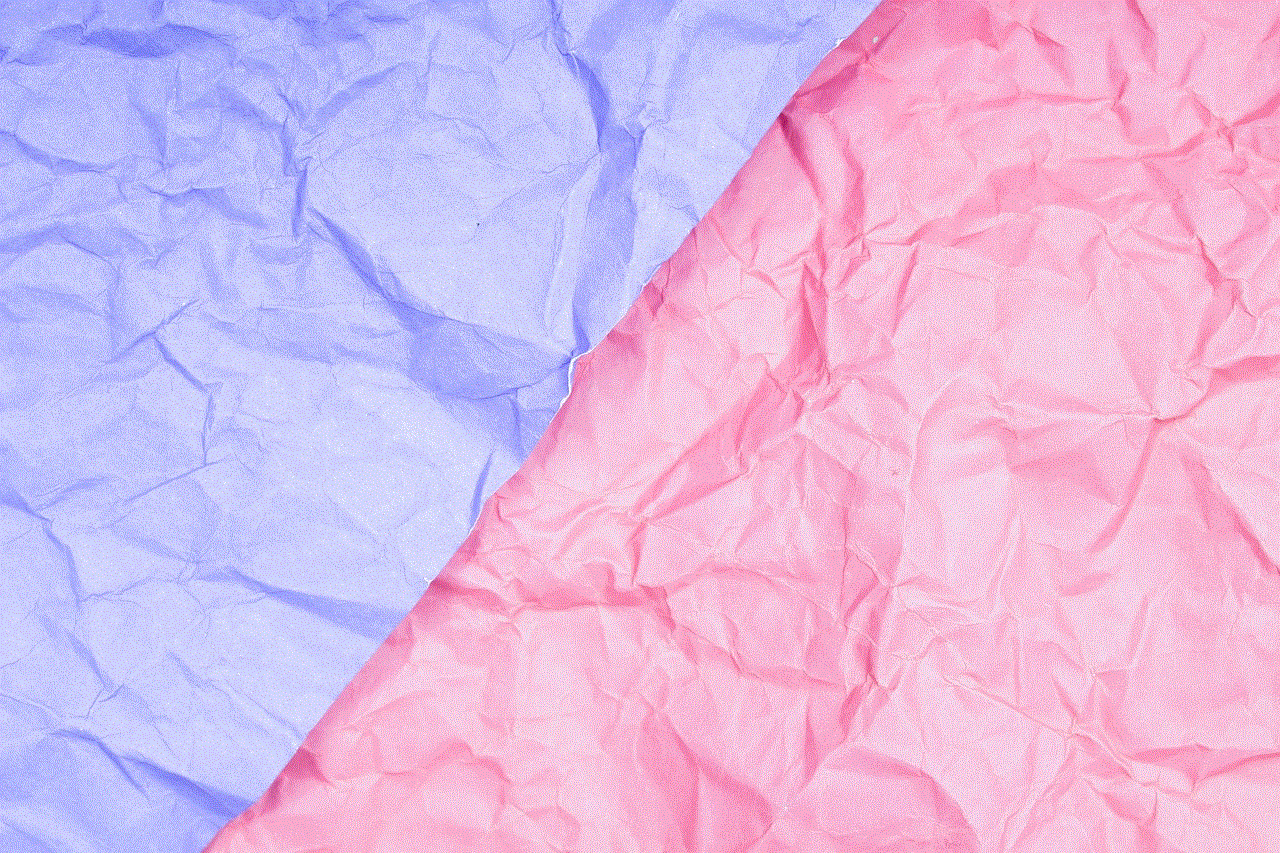
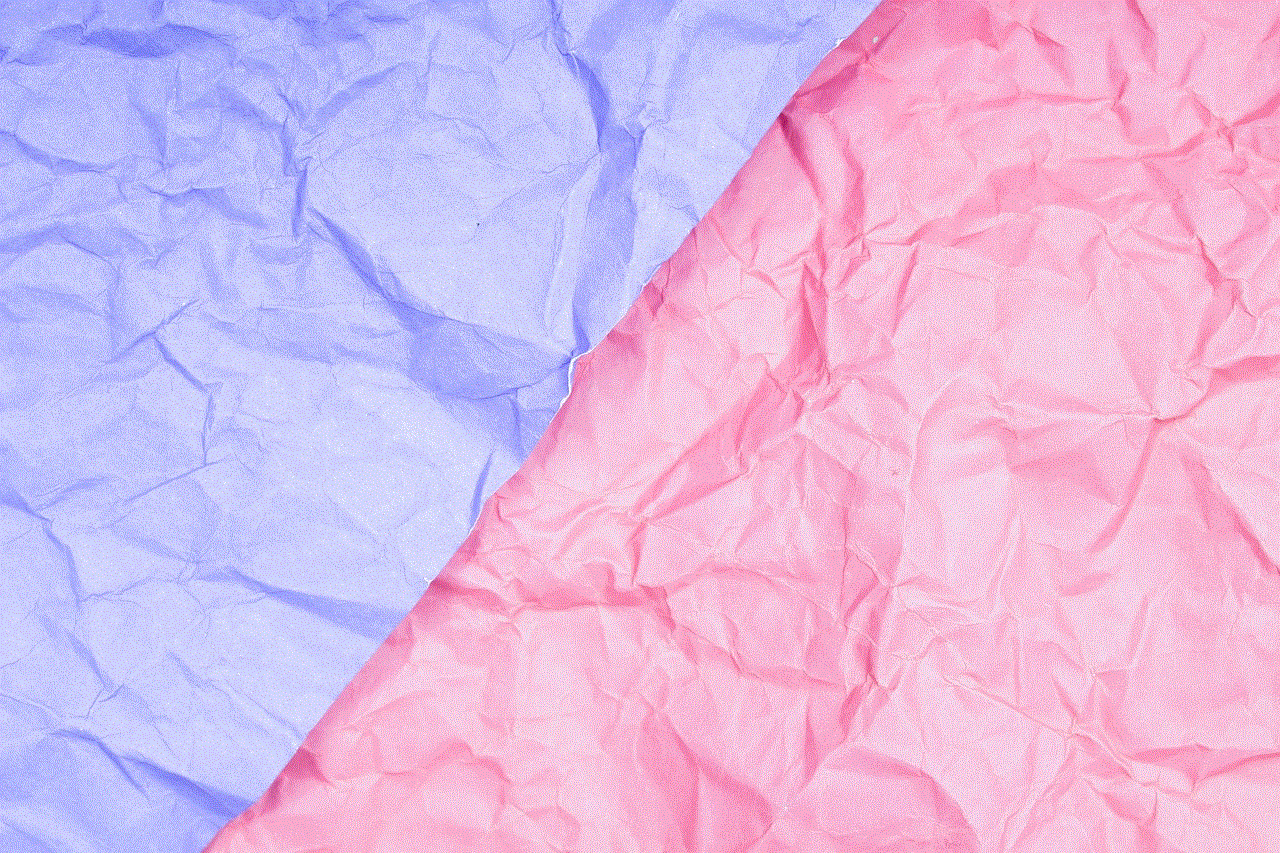
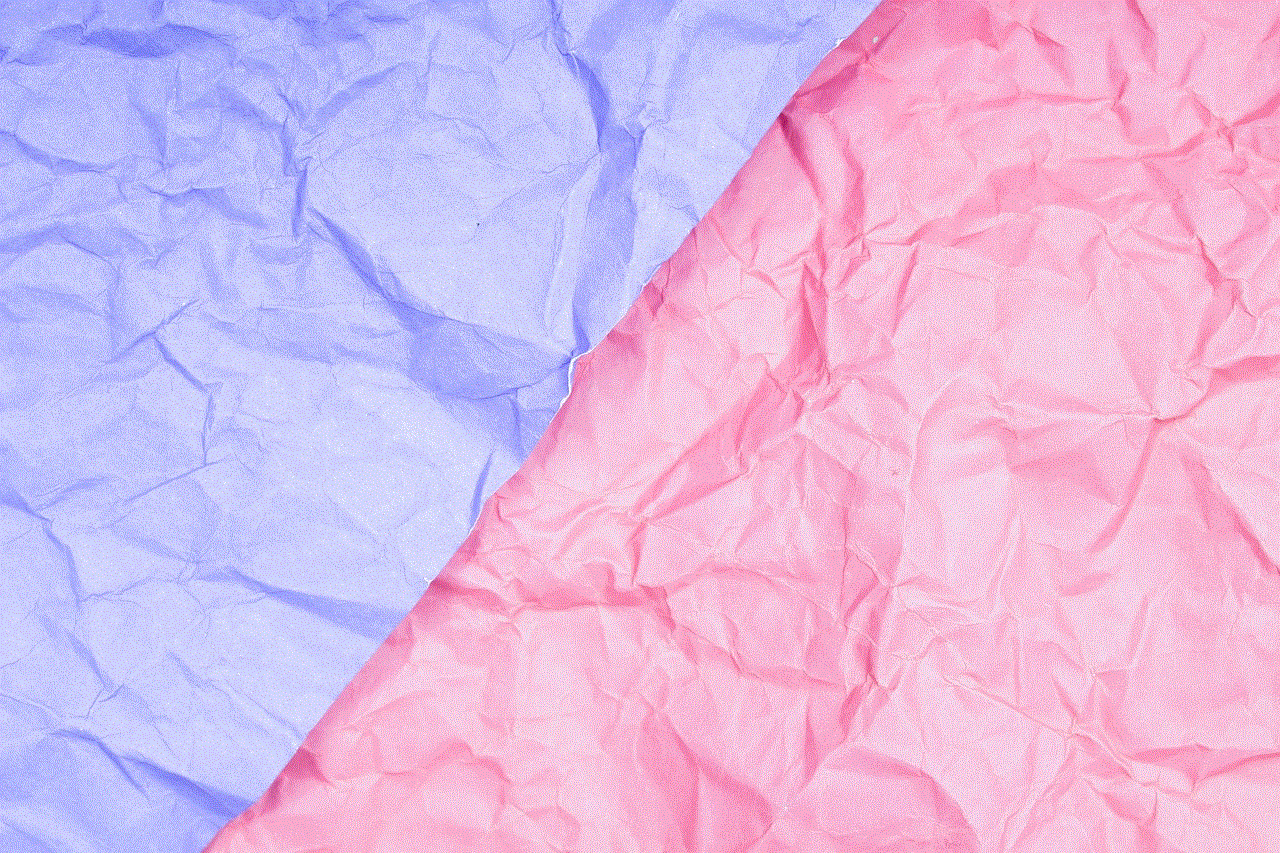
In conclusion, Facebook does not have a feature that allows users to see who has viewed their profile. However, there are a few workarounds that might give you some insight into who’s been checking out your profile. Keep in mind that these methods are not always accurate and are not endorsed by Facebook. It’s essential to be cautious when using third-party apps or extensions and to regularly check your privacy settings. Ultimately, the best way to know who has viewed your Facebook profile is by asking them directly.