fitbit set up instructions
# Comprehensive Guide to Setting Up Your Fitbit
Fitbit devices have become synonymous with health and fitness tracking. With their ability to monitor heart rate, physical activity, sleep patterns, and more, these devices can significantly enhance your journey toward a healthier lifestyle. However, getting started with your new Fitbit can be overwhelming, especially if you’re not tech-savvy. This article will provide a detailed guide on how to set up your Fitbit device, covering everything from initial unboxing to syncing it with your smartphone and using the Fitbit app effectively.
## Unboxing Your Fitbit
The first step in your Fitbit journey begins with unboxing the device. When you receive your Fitbit, carefully remove it from the packaging. Inside the box, you will typically find the following items:
1. **The Fitbit Device**: Depending on the model you purchased (e.g., Fitbit Charge, Versa, Inspire), the design and features may vary.
2. **Charging Cable**: This cable is crucial for powering up your device before you start using it.
3. **User Manual**: A quick start guide or user manual offers initial setup instructions and product information.
4. **Warranty Information**: Important for any potential repairs or customer service inquiries.
Take a moment to inspect all the components to ensure everything is included and undamaged. It’s essential to keep the user manual handy for reference as you set up your device.
## Charging Your Fitbit
Before diving into the setup process, it’s advisable to charge your Fitbit. Connect the charging cable to a USB power adapter or your computer and attach the other end to the back of the device. Ensure that the connectors on both the charger and the device align properly. Most Fitbits will take about 1-2 hours to fully charge.
While your device is charging, this is a good time to download the Fitbit app. The app is available on both iOS and Android platforms and is essential for maximizing your Fitbit experience.
## Downloading the Fitbit App
To set up your Fitbit device, you need to install the Fitbit app. Follow these steps:
1. **Open the App Store or Google Play Store**: Depending on your device, navigate to the appropriate app store.
2. **Search for Fitbit**: Type “Fitbit” in the search bar.
3. **Download and Install**: Locate the official Fitbit app and click “Install” or “Get.”
4. **Create an Account or Log In**: Once the app is installed, open it. If you’re a new user, select “Join Fitbit” to create a new account. If you already have an account, log in with your credentials.
Creating an account allows you to save your fitness data, track your progress, and sync with other devices.
## Pairing Your Fitbit with the App
With your Fitbit device charged and the app downloaded, it’s time to pair the two. Follow these steps:
1. **Open the Fitbit App**: Launch the app on your smartphone.
2. **Set Up a Device**: Navigate to the “Today” tab (at the bottom of the screen), and tap on your profile picture in the top left corner. Select “Set Up a Device.”
3. **Choose Your Device**: Select the model of your Fitbit from the list available.
4. **Follow On-Screen Instructions**: The app will provide prompts to guide you through the pairing process. Make sure your Bluetooth is enabled on your smartphone.
5. **Enter the Code**: If prompted, enter the code displayed on your Fitbit screen. This code is used to confirm the connection between your device and the app.
Once paired, your Fitbit will automatically sync data with the app whenever it is within range.
## Customizing Your Fitbit Settings
Now that your Fitbit is set up and paired with the app, you can customize various settings to enhance your experience. Here’s how to access and modify your settings:
1. **Profile Settings**: Within the app, tap on your profile picture. Here, you can edit your personal information, such as age, weight, height, and activity level. This information helps the Fitbit app provide more accurate tracking and recommendations.
2. **Device Settings**: Select your device from the list under the profile. Here, you can adjust settings like notifications, clock faces, and exercise shortcuts.
3. **Goal Setting**: Set personalized goals for steps, distance, active minutes, and more. This feature keeps you motivated and accountable.
4. **Notification Settings**: You can choose to receive notifications for calls, texts, calendar events, and app alerts. These can be customized based on your preferences.
5. **Sleep Settings**: If your Fitbit model tracks sleep, you can set your sleep goal and enable sleep reminders to maintain a consistent sleep schedule.
Customizing these settings ensures that your device aligns with your lifestyle and health objectives.
## Understanding Fitbit Features
Fitbit devices come packed with features that cater to various fitness levels and preferences. Here are some of the essential features you should familiarize yourself with:
1. **Activity Tracking**: Your Fitbit tracks steps, distance, and calories burned throughout the day. Regularly check the app for your daily stats and trends.
2. **Heart Rate Monitoring**: Most Fitbit models come with a built-in heart rate monitor, allowing you to track your heart rate during workouts and throughout the day.
3. **Sleep Tracking**: Fitbits analyze your sleep patterns, including time spent awake, light sleep, deep sleep, and REM sleep. This data can help you understand your sleep quality and make necessary adjustments.
4. **Exercise Modes**: Many Fitbits offer specific exercise modes for activities like running, biking, and swimming. Select the appropriate mode to track your workouts accurately.
5. **Goal Celebrations**: Your Fitbit will celebrate milestones like reaching your step goal or completing a workout, providing motivation to keep moving.
6. **Health Metrics**: Depending on your model, you may have access to additional health metrics, such as SpO2 (blood oxygen levels) and stress management features.



Understanding these features allows you to maximize your Fitbit’s potential, helping you stay on track with your fitness goals.
## Syncing Data with the Fitbit App
One of the most significant advantages of using a Fitbit is the ability to sync your data seamlessly with the app. This process allows you to review your progress, set new goals, and track your health metrics. Here’s how to ensure your data syncs properly:
1. **Automatic Syncing**: Fitbit devices typically sync automatically when they are within Bluetooth range of your smartphone. This happens at regular intervals, so you don’t have to worry about manually syncing.
2. **Manual Syncing**: If you want to sync data manually, open the Fitbit app and pull down on the “Today” tab. This action refreshes the data and prompts the app to sync with your device.
3. **Check Sync Status**: Look for a sync icon on the app’s dashboard to confirm that your data is up to date. If you notice discrepancies, ensure Bluetooth is enabled and that your Fitbit is charged.
Regular syncing allows you to monitor trends over time, helping you make informed decisions about your health and fitness.
## Exploring the Fitbit Community
Fitbit’s community features provide an excellent platform for motivation and accountability. Here’s how you can engage with others and enhance your fitness journey:
1. **Challenges**: Participate in challenges with friends or family members to motivate each other. Fitbit allows you to create or join challenges based on steps, active minutes, or specific workouts.
2. **Groups**: Join groups within the Fitbit app based on common interests, fitness goals, or activities. These communities can offer support and encouragement.
3. **Social Sharing**: Share your achievements on social media directly from the app. This feature can inspire others and help you celebrate your milestones.
4. **Fitbit Premium**: Consider subscribing to Fitbit Premium, which offers personalized insights, guided programs, and advanced analytics. This subscription enhances your experience by providing tailored recommendations.
Engaging with the Fitbit community can provide you with the motivation you need to stay committed to your fitness goals.
## Troubleshooting Common Issues
While setting up your Fitbit is generally a straightforward process, you may encounter some common issues. Here are solutions to a few typical problems:
1. **Device Not Syncing**: Ensure that Bluetooth is enabled on your smartphone and that your Fitbit is charged. Close and reopen the app, or restart your device if necessary.
2. **App Crashing**: If the Fitbit app crashes, try updating it to the latest version. Reinstalling the app can also resolve persistent issues.
3. **Incorrect Data**: If you notice discrepancies in your data, check your personal information in the app settings. Ensure that your age, weight, and height are accurately entered.
4. **Connectivity Issues**: If your Fitbit is having trouble connecting to the app, toggle Bluetooth off and on again. Restarting both your smartphone and Fitbit can also help.
5. **Battery Life Concerns**: If you find that your device’s battery drains quickly, check for excessive notifications or features that may be consuming power. Reducing these settings can extend battery life.
By knowing how to troubleshoot common issues, you can ensure a smoother experience with your Fitbit device.
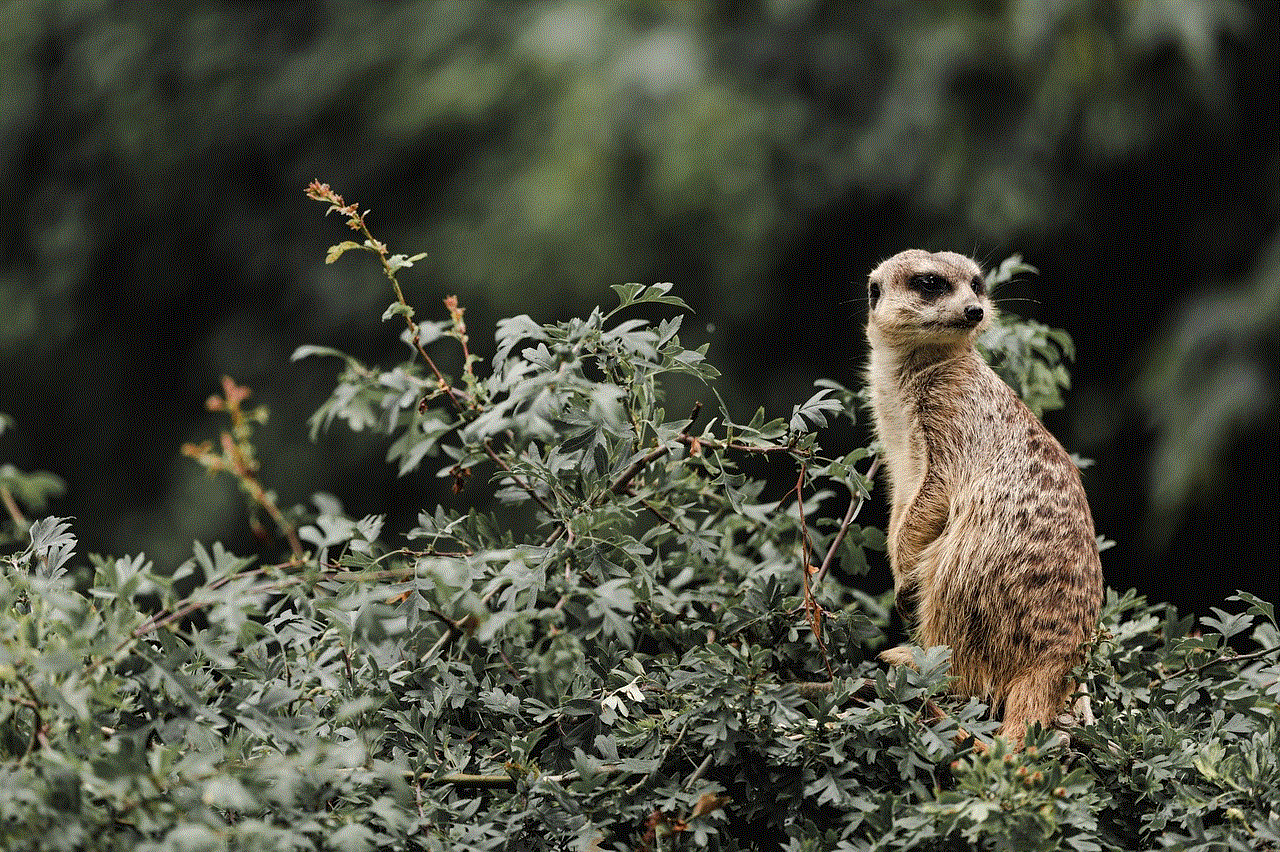
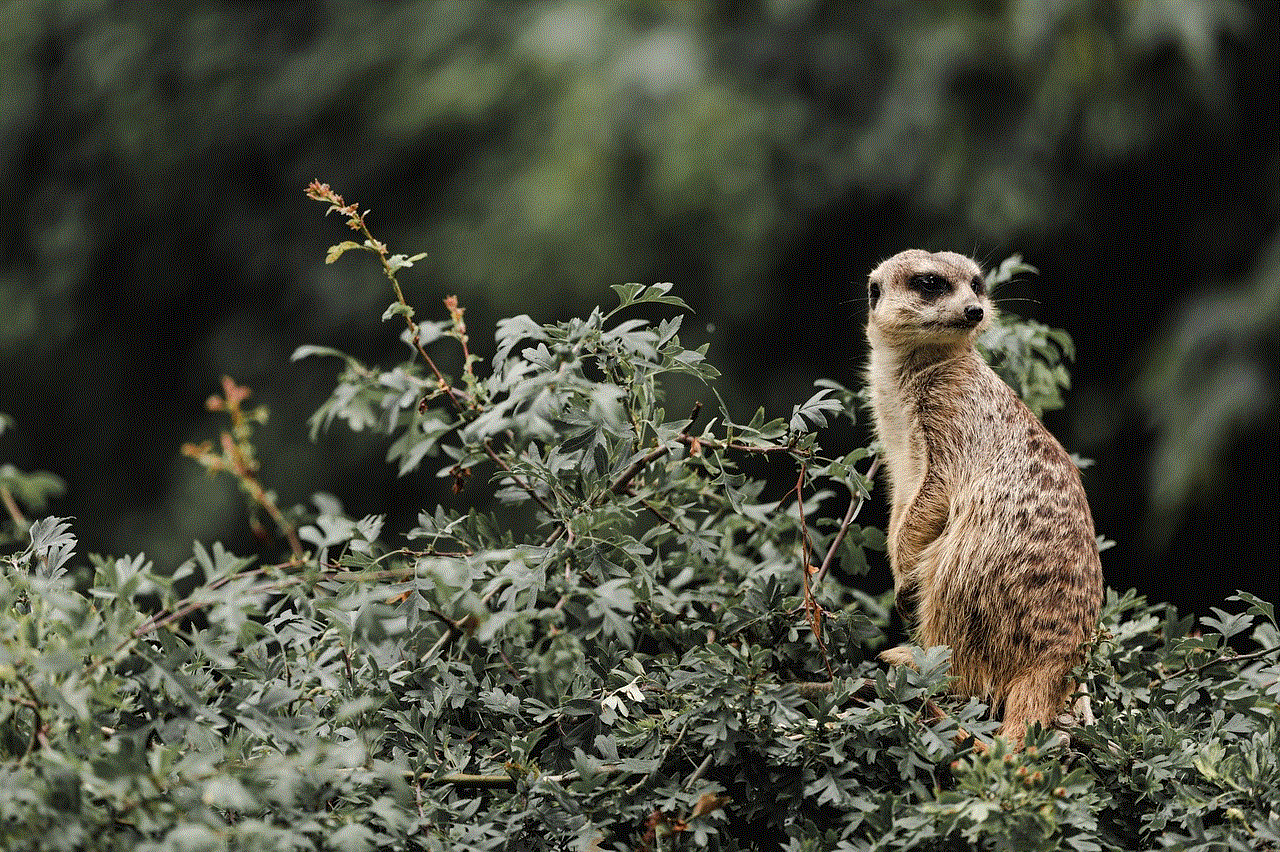
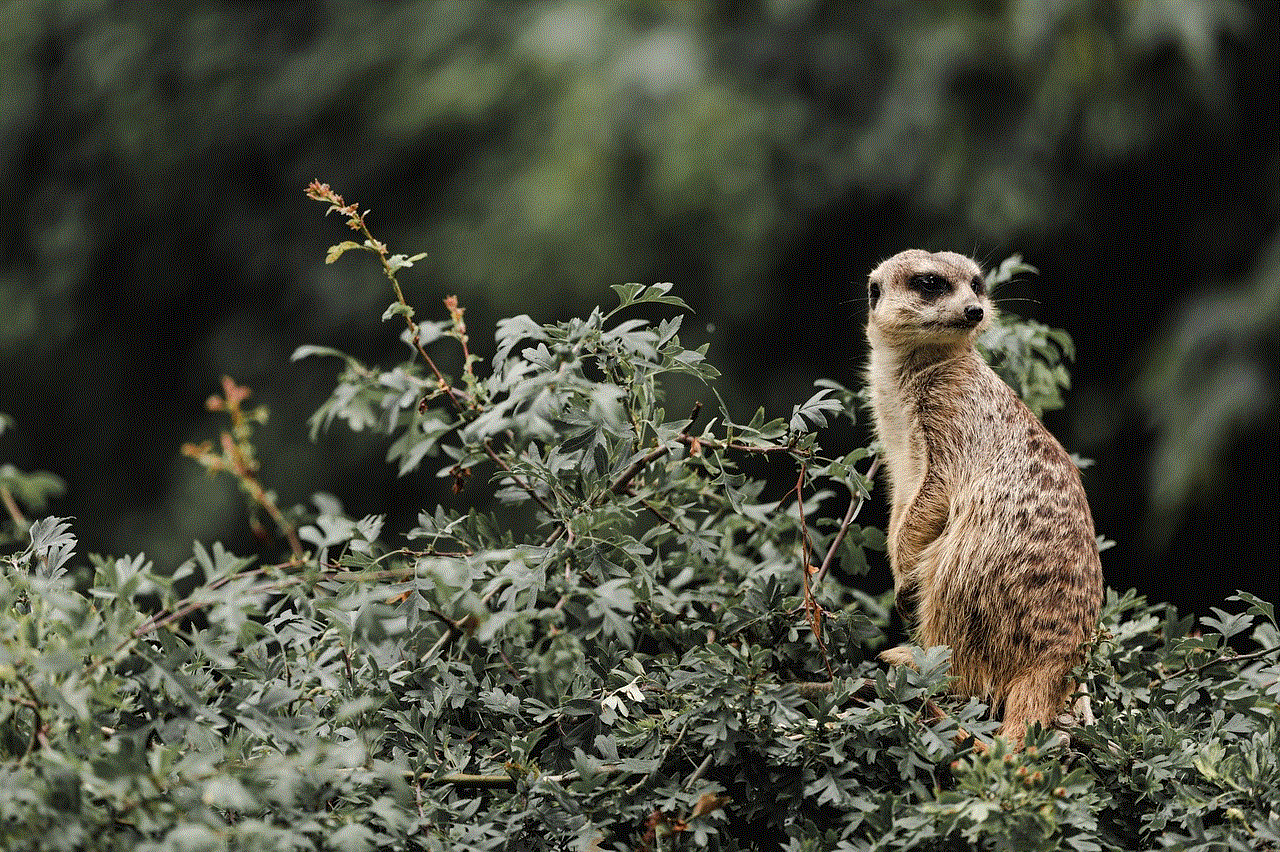
## Maximizing Your Fitbit Experience
To get the most out of your Fitbit, consider integrating additional health and wellness practices into your routine. Here are some tips to enhance your experience:
1. **Set Realistic Goals**: Start with achievable goals and gradually increase them as you progress. This approach keeps you motivated and prevents burnout.
2. **Stay Consistent**: Aim to wear your Fitbit daily to consistently track your activity and sleep patterns. Consistency is key to understanding your habits.
3. **Explore the App**: Familiarize yourself with all the features of the Fitbit app. Take advantage of the insights and analytics provided to make informed decisions about your health.
4. **Incorporate Strength Training**: While Fitbit excels at tracking cardio activities, adding strength training to your routine can complement your fitness journey.
5. **Listen to Your Body**: Pay attention to how you feel during and after workouts. Adjust your activity levels based on your body’s feedback.
By integrating these practices, you can create a well-rounded fitness regimen that complements your use of the Fitbit device.
## Conclusion
Setting up your Fitbit may seem daunting at first, but with this comprehensive guide, you should feel confident navigating the process. From unboxing your device to customizing settings and engaging with the community, each step is designed to help you achieve your health and fitness goals. Remember, the key to success is consistency, motivation, and leveraging the features available through your Fitbit and the accompanying app. Embrace the journey, and let your Fitbit be a powerful ally in your path to a healthier lifestyle.
can someone see if you send their instagram story
Social media has become an integral part of our daily lives, and one of the most popular platforms is Instagram . With over 1 billion active users, Instagram has quickly become the go-to place for people to share their photos and videos, connect with friends and family, and follow their favorite celebrities and influencers.
One of the features that make Instagram stand out is the “story” feature. This feature allows users to share photos and videos that disappear after 24 hours. It has become a popular way for people to update their followers on their daily activities and share moments from their lives in a more casual and spontaneous way.
But as with any popular platform, there are always questions and concerns about privacy and who can see what we post. One of the most common questions that people have is, “Can someone see if you send their Instagram story?” In this article, we will explore this question in depth and provide you with all the information you need to know.
To answer this question, we first need to understand how Instagram stories work. When you share a story on Instagram, it appears in a bar at the top of your followers’ feeds. They can view your story by tapping on your profile photo, and it will play in a sequence with other stories from other users they follow.
Now, the answer to the question depends on the privacy settings of the person who posted the story. Instagram offers three privacy options for stories: public, followers only, and close friends. If someone sets their story to public, anyone can see it, even if they don’t follow that person. If the story is set to followers only, only their followers can see it. And if the story is set to close friends, only the people on their close friends list can view it.
So, to answer the original question, if you are a follower of someone and they have set their story to public or followers only, then yes, they can see if you have viewed their story. When someone views your story, Instagram shows a list of people who have viewed it, and the person posting the story can see that list. However, if the story is set to close friends, you won’t be able to see it unless you are on their close friends list.
But what if you are not following someone, and they have set their story to public? Can they still see if you have viewed their story? The answer is no. If someone is not your follower, and they have set their story to public, they won’t be able to see if you have viewed it. However, if they have a business account, they can see the number of views on their stories, but they won’t be able to see who exactly has viewed them.
Another important point to note is that if someone takes a screenshot of your story, you will receive a notification that they have done so. This is a feature that Instagram has implemented to protect the privacy of its users. So, even if someone takes a screenshot of your story, you will know about it.
But what if you don’t want someone to see your story? Instagram allows you to hide your story from specific people. This feature is called “hide story from” and can be accessed by going to your profile, tapping on the three lines on the top right corner, and then selecting “settings.” From there, you can select “privacy,” then “story,” and finally, “hide story from.” You can choose specific people or even block them from viewing your story altogether.
It is also essential to note that Instagram stories are only visible for 24 hours, after which they disappear. However, if you have a public account, you can save your stories to your highlights, which are visible on your profile. This means that anyone can see your highlights even after 24 hours have passed.
Now, let’s address the elephant in the room – can someone see if you send their Instagram story in a direct message (DM)? The answer is no. When you send someone’s story in a DM, they won’t receive a notification, and it won’t show up in the list of people who have viewed their story. It will appear as if you have only shared the story with them, and not with anyone else. This is another privacy feature that Instagram has implemented to give users more control over who can see their stories.



In conclusion, the answer to the question “Can someone see if you send their Instagram story?” depends on the privacy settings of the person who posted the story. If their story is set to public or followers only, then yes, they can see if you have viewed it. However, if the story is set to close friends, they won’t be able to see it unless you are on their close friends list. Additionally, if someone takes a screenshot of your story, you will receive a notification. But if you share someone’s story in a DM, they won’t know about it.
It is always essential to respect people’s privacy on social media and not share their content without their permission. Instagram has provided users with various privacy settings to control who can see their stories, but it is also crucial for individuals to be mindful of what they post and who can see it. So, the next time you view someone’s story, remember that they may be able to see it too, depending on their privacy settings.