how to add location on snapchat story
# How to Add Location on Snapchat Story: A Comprehensive Guide
Snapchat has revolutionized the way people communicate and share their experiences through ephemeral content. One of the platform’s most engaging features is the Story, which allows users to post photos and videos that disappear after 24 hours. Adding a location to your Snapchat Story not only enhances your content but also offers a way to connect with friends and followers, making your story more interactive and relatable. This article will provide a detailed guide on how to add location to your Snapchat Stories, the benefits of doing so, and some creative ways to make your location tags stand out.
## Understanding Snapchat Stories
Before diving into the specifics of adding a location, it’s essential to understand what Snapchat Stories are. A Story is a collection of snaps that can be viewed by your friends or the public, depending on your privacy settings. This feature was introduced in 2013 and has since become one of Snapchat’s most popular functionalities.
Snapchat Stories can include photos, videos, and text overlays, making them a versatile way to share moments from your day. The ephemeral nature of the content encourages users to share more spontaneous and genuine experiences, as the fear of permanence is eliminated. The addition of location tags can further enrich these moments, allowing viewers to understand where the action is taking place.
## Why Add Location to Your Snapchat Story?
Adding a location to your Snapchat Story serves multiple purposes. Here are some compelling reasons to incorporate location tags into your posts:
1. **Context**: A location tag provides context to your snaps, giving viewers a better understanding of the environment. For example, a snap taken at a concert will resonate differently with viewers when they know it’s at a particular venue.
2. **Engagement**: By tagging a location, you may encourage friends and followers to engage with your story. They might recognize a place they have visited or want to visit, leading to comments and conversations.
3. **Discoverability**: Location tags can make your Story discoverable to a broader audience. When users explore a specific location on Snapchat, they can see stories associated with that location, potentially gaining new followers.
4. **Memorable Moments**: With location tags, your stories become like a digital scrapbook that captures not just the moment but also where it happened, making it easier to recall memories in the future.
5. **Branding Opportunities**: For businesses and influencers, adding location tags can enhance marketing strategies. It helps target local audiences and engage with potential customers in a specific area.
With these reasons in mind, let’s explore the step-by-step process of adding a location to your Snapchat Story.
## How to Add Location on Snapchat Story: Step-by-Step Guide
### Step 1: Open Snapchat
To start, launch the Snapchat app on your mobile device. Ensure that you are logged into your account, and you are on the camera screen, ready to take a snap.
### Step 2: Capture or Select a Snap
You can either take a new photo or video by tapping the circular capture button or swipe up to access your Memories and select an existing snap. This is where you will add your location tag.
### Step 3: Access the Stickers Menu
Once you have your snap ready, look for the sticker icon located on the right side of the screen. It typically resembles a square smiley face. Tap on it to open the stickers menu.
### Step 4: Select the Location Sticker
In the stickers menu, you will find various options, including Bitmoji, GIFs, and the location sticker. Scroll through the options until you find the location sticker, which will appear as a pin icon. Tap on it to proceed.
### Step 5: Choose Your Location
After tapping the location sticker, a list of nearby locations will appear based on your current GPS. You can either choose one of these locations or use the search bar at the top to find a specific place. Once you find your desired location, tap on it to add it to your snap.
### Step 6: Customize Your Location Sticker
Snapchat allows you to customize the appearance of your location sticker. You can resize it by pinching or expanding it with two fingers. You can also move it around the screen to place it where it fits best within your snap.
### Step 7: Add Additional Elements
Feel free to enhance your snap further by adding text, drawings, or other stickers. This is your opportunity to get creative and make your location tag pop!
### Step 8: Post to Your Story
Once you are satisfied with your snap and the added elements, tap on the “Send To” button located at the bottom right. Select “My Story” to post it to your Story, or select specific friends if you’d like to share it privately. Your snap, complete with the location tag, is now live!
## Tips for Using Location Tags Effectively
While adding a location to your Snapchat Story is relatively straightforward, there are some tips and best practices to consider for maximizing their impact.
### 1. Be Relevant
Ensure that the location you choose is relevant to the content of your snap. If you’re at a coffee shop, the location tag should reflect that specific venue rather than a broader area. This relevance helps maintain authenticity and connects with your audience more effectively.
### 2. Use Popular Locations
If you’re at a well-known landmark or event, consider using that location tag. Popular locations often attract more viewers, increasing the chances of your snap being discovered by a wider audience.
### 3. Geotags and Events
Take advantage of geotags for specific events, festivals, or gatherings. These tags often generate buzz and can help you connect with others attending the same event.
### 4. Experiment with Different Styles
Snapchat offers various styles for location stickers, from bold and colorful to minimalist designs. Experiment with different styles to see which complements your snap the best.
### 5. Monitor Engagement
Pay attention to how your audience engages with snaps that include location tags. You may find that certain locations generate more interactions, which can inform your future content strategy.
## Creative Ideas for Incorporating Location Tags
Now that you know how to add a location to your Snapchat Story, let’s explore some creative ideas for incorporating location tags into your snaps.
### 1. Travel Diaries
If you’re traveling, document your journey by adding location tags for each destination. This creates a visual diary of your travels, allowing friends and family to follow along with your adventures.
### 2. Food Adventures
When dining out or trying new foods, add location tags to your snaps. This not only showcases what you’re eating but also recommends places to your followers.
### 3. Local Events and Festivals
Share snaps from local events, concerts, or festivals with location tags. This provides your audience with a sense of community and encourages them to participate in similar events.
### 4. Daily Life
Incorporate location tags into your daily routine. Whether you’re at home, at work, or running errands, these tags can help convey the context of your day-to-day life.
### 5. Collaborations with Local Businesses
If you’re an influencer or content creator, consider collaborating with local businesses. Adding location tags to your snaps can promote these businesses while also providing valuable content for your followers.
## The Impact of Location-Based Stories
As social media continues to evolve, the importance of location-based stories becomes increasingly clear. Platforms like Snapchat offer unique opportunities for storytelling that are rooted in place. Here are a few reasons why location-based stories can be impactful:
### 1. Enhancing Community Engagement
Location-based stories foster a sense of community among users. When people can see snaps from their local area, it nurtures a feeling of connection and belonging, encouraging them to contribute their own stories.
### 2. Supporting Local Businesses
For local businesses, being featured in Snapchat Stories can drive traffic and increase visibility. As users tag their locations, they inadvertently promote nearby shops, restaurants, and services, driving foot traffic and online engagement.
### 3. Fostering Authentic Connections
Location tags allow users to share authentic experiences tied to specific places. This authenticity resonates with followers, creating meaningful connections that go beyond the digital realm.
### 4. Highlighting Cultural Diversity
Through location tags, users can showcase the cultural diversity of their surroundings. This opens up dialogues about different lifestyles, cuisines, and traditions, enriching the overall Snapchat experience.
## Conclusion
Adding a location to your Snapchat Story is a great way to enhance your content and engage with your audience. By following the simple steps outlined in this article, you can easily incorporate location tags into your snaps. Whether you’re sharing daily experiences, documenting travels, or promoting local events, location tags add depth and context to your stories.
As social media continues to evolve, the power of location-based storytelling will only grow. Embrace this feature to connect with your audience, foster engagement, and create lasting memories through your Snapchat Stories. So grab your phone, get creative, and start adding those location tags to your snaps today!
disable account discord
# How to Disable Your Discord Account: A Comprehensive Guide
In today’s digital landscape, Discord has emerged as a leading communication platform for gamers, communities, and businesses alike. With its robust features, including voice chat, text channels, and video calls, it has attracted millions of users worldwide. However, there may come a time when you need to take a break from the platform or permanently disable your account. This article will guide you through the process of disabling your Discord account, discuss the implications of doing so, and provide alternatives for managing your presence on the platform.
## Understanding Discord’s Features
Before diving into the account disabling process, it’s essential to understand what Discord offers. Launched in 2015, Discord has grown beyond its gaming roots to become a versatile platform for various communities. Users can create or join servers, participate in discussions, and engage in real-time voice and video chats. Features like screen sharing, file sharing, and integrations with other applications have made it a popular choice for both casual and professional use.
However, with great features comes great responsibility. As users engage more with the platform, concerns about privacy, mental health, and digital clutter can arise. Whether you’re feeling overwhelmed by notifications, want to take a break from online interactions, or have other reasons to reconsider your presence on Discord, disabling your account is a straightforward process.
## Reasons to Disable Your Discord Account
Before deciding to disable your account, it’s crucial to reflect on your reasons for doing so. Here are some common motivations that lead users to take this step:
1. **Mental Health Break**: Social media and online communication can sometimes lead to feelings of anxiety, stress, or burnout. Taking a break from Discord can help you regain your mental clarity.
2. **Time Management**: Discord can be a significant time sink, especially if you’re involved in multiple servers. Disabling your account can help you focus on other priorities in your life.
3. **Privacy Concerns**: With growing awareness around data privacy, some users may choose to disable their accounts to protect their personal information.
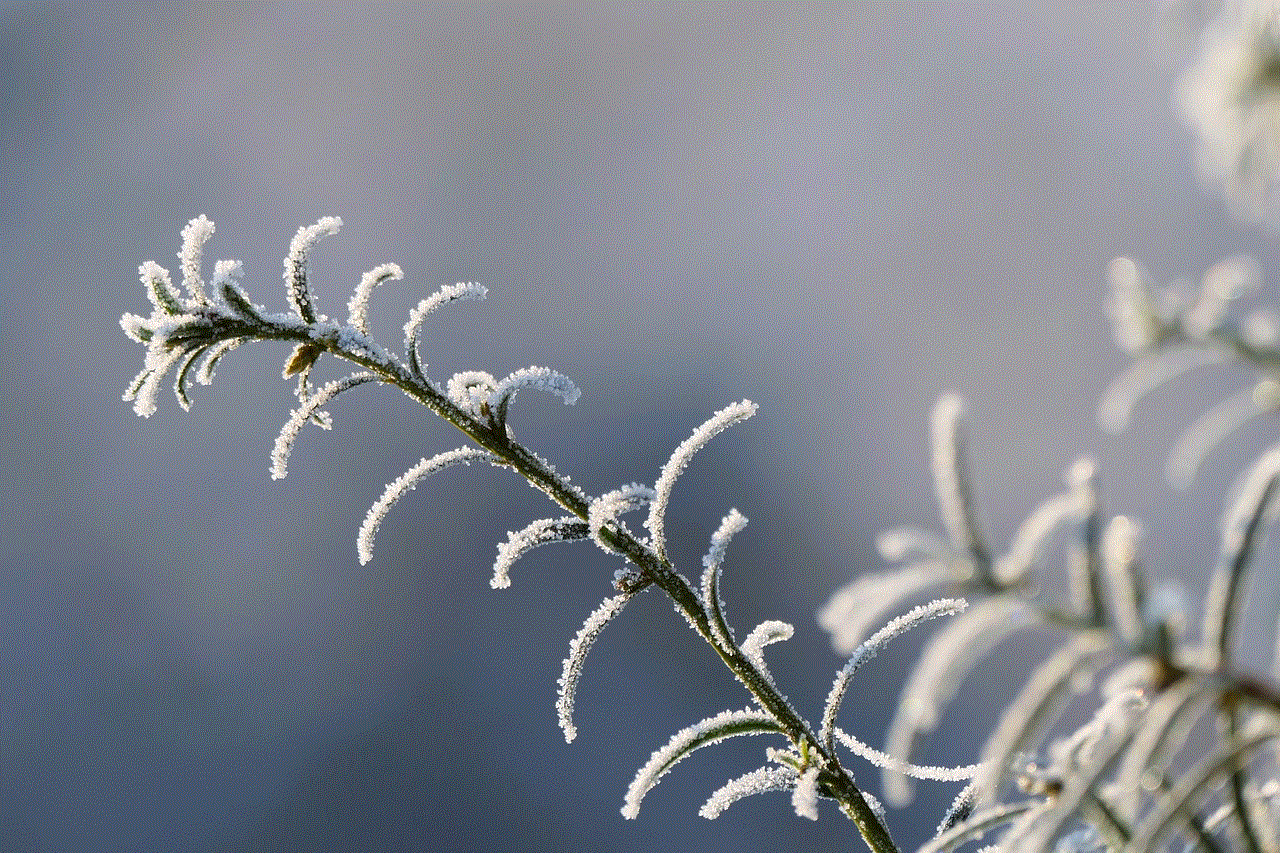
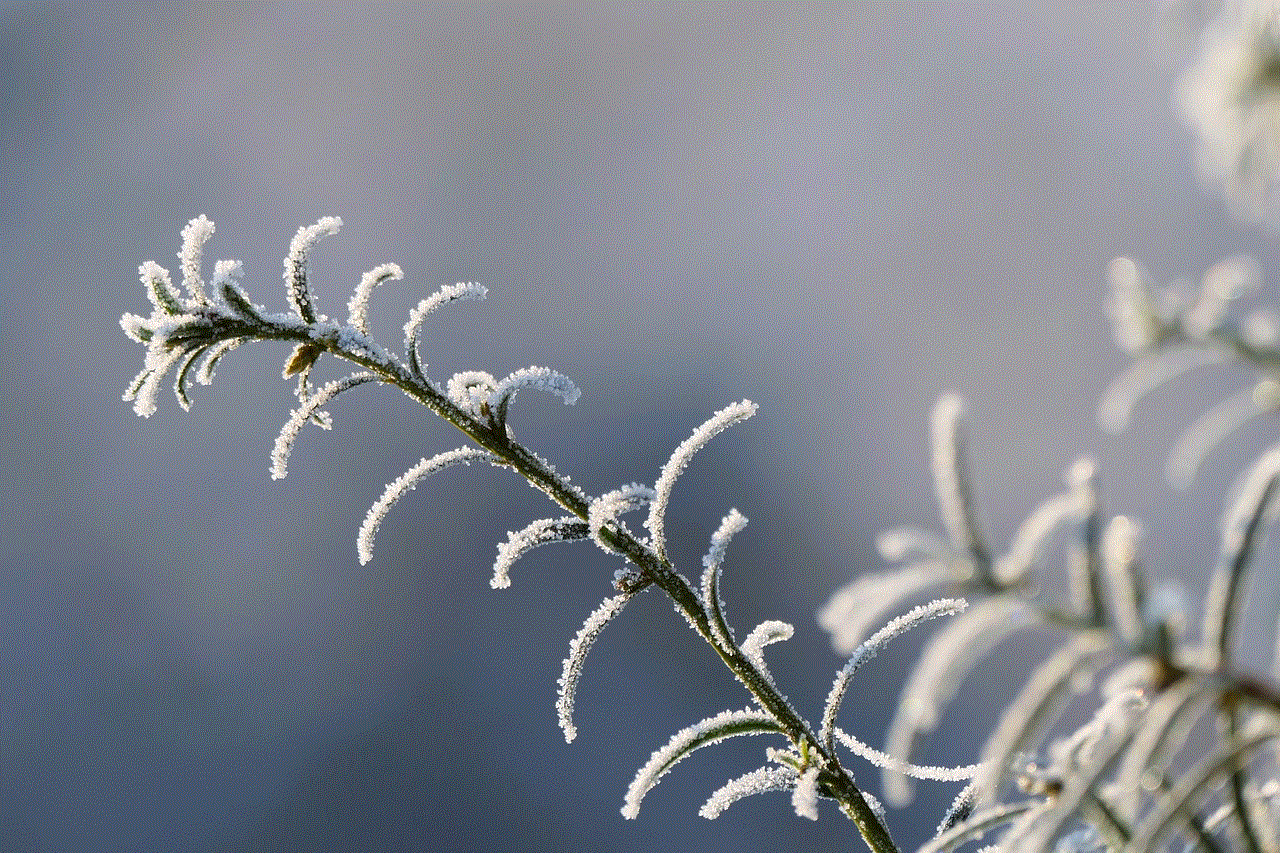
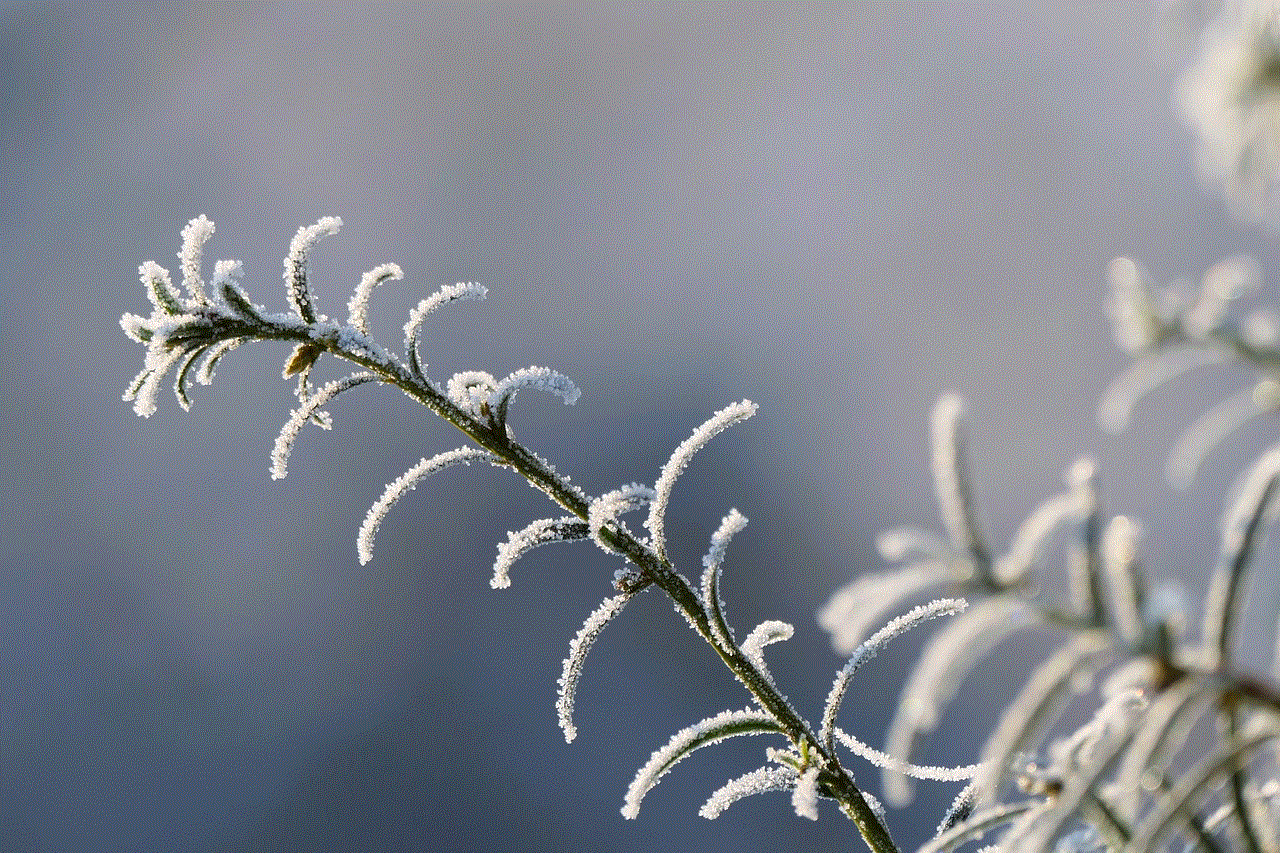
4. **Community Changes**: If the communities you were once passionate about have changed or no longer serve your interests, you might find it best to step away.
5. **Permanent Decision**: While some users may only want to take a temporary break, others may have decided to leave Discord for good, either to seek alternative platforms or to reduce their online presence.
## Steps to Disable Your Discord Account
Disabling your Discord account is a straightforward process, but it’s crucial to follow the steps carefully to ensure you don’t lose any data you may want to keep. Here’s a step-by-step guide:
### Step 1: Log into Your Account
Start by logging into your Discord account via the desktop app or web browser. If you’re using the mobile app, the process is similar, though the interface may vary slightly.
### Step 2: Access User Settings
Once logged in, navigate to the bottom left corner of the screen, where you’ll find your profile picture. Click on it to open a menu, then select “User Settings” (the gear icon).
### Step 3: Go to the “My Account” Section
In the User Settings menu, find and click on the “My Account” tab. This section contains all the information related to your account, including your username, email, and password.
### Step 4: Scroll Down to “Disable Account”
In the “My Account” section, scroll down until you see the “Disable Account” option. Click on it to proceed. Discord may require you to enter your password again to confirm your identity.
### Step 5: Confirm Your Decision
Once you’ve clicked on “Disable Account,” Discord will prompt you to confirm your decision. Carefully read the information presented to you, as disabling your account will remove your access to all servers, messages, and friends. If you’re sure about your decision, confirm it.
### Step 6: Account Disabled
After confirming, your account will be disabled. You’ll no longer be able to log in, and your profile will be hidden from other users. If you decide to return to Discord at a later date, you can reactivate your account simply by logging back in.
## What Happens When You Disable Your Account?
When you disable your Discord account, several things occur that you should be aware of:
1. **Loss of Access**: You will no longer have access to your account’s features, including servers, messages, and friends. All of this data will be inaccessible until you reactivate your account.
2. **Profile Hidden**: Your profile becomes hidden from other users. This means your friends will not be able to see your online status, and you will no longer appear in member lists within servers.
3. **No Notifications**: Once your account is disabled, you will stop receiving notifications from Discord entirely, which can be a relief for those looking to reduce their digital noise.
4. **Data Retention**: Discord retains your data, including messages and server history, even after account disabling. This means if you reactivate your account, you will still have access to your previous conversations and server memberships.
5. **Permanent Deletion**: If you wish to permanently delete your account instead of just disabling it, you’ll need to follow a different process. Permanent deletion is irreversible, and all your data will be lost.
## Alternatives to Disabling Your Account
If you’re hesitant to disable your Discord account entirely, there are several alternatives you might consider to manage your usage without losing access:
### 1. Mute Notifications
If constant notifications are overwhelming you, consider muting specific servers or channels. This allows you to maintain your account while reducing distractions.
### 2. Set Status to “Do Not Disturb”
Changing your status to “Do Not Disturb” can signal to your friends and server members that you’re unavailable without needing to disable your account.
### 3. Take a Break from Servers
You can leave servers that no longer interest you or are causing you stress. This can help declutter your experience on Discord without completely disabling your account.
### 4. Limit Your Usage
Set specific times for using Discord and stick to them. Limiting your usage can help prevent burnout and maintain a healthy balance between online and offline life.
### 5. Engage in Different Communities
If you find your current communities unfulfilling, consider exploring new servers that align more closely with your interests. This can reinvigorate your experience on Discord.
## Reactivating Your Account
If you’ve decided that a break was all you needed, reactivating your Discord account is a simple process. Just log back in using your previous credentials, and your account will be restored to its original state, complete with all your data intact.
## Conclusion
Disabling your Discord account can be a healthy choice for anyone feeling overwhelmed, stressed, or in need of a break. By understanding the steps involved, the implications of disabling your account, and the alternatives available, you can make a well-informed decision that suits your needs. Remember, taking care of your mental health and finding balance in your digital life is essential. Whether you choose to disable your account temporarily or permanently, ensure that your choice aligns with your personal well-being and lifestyle.
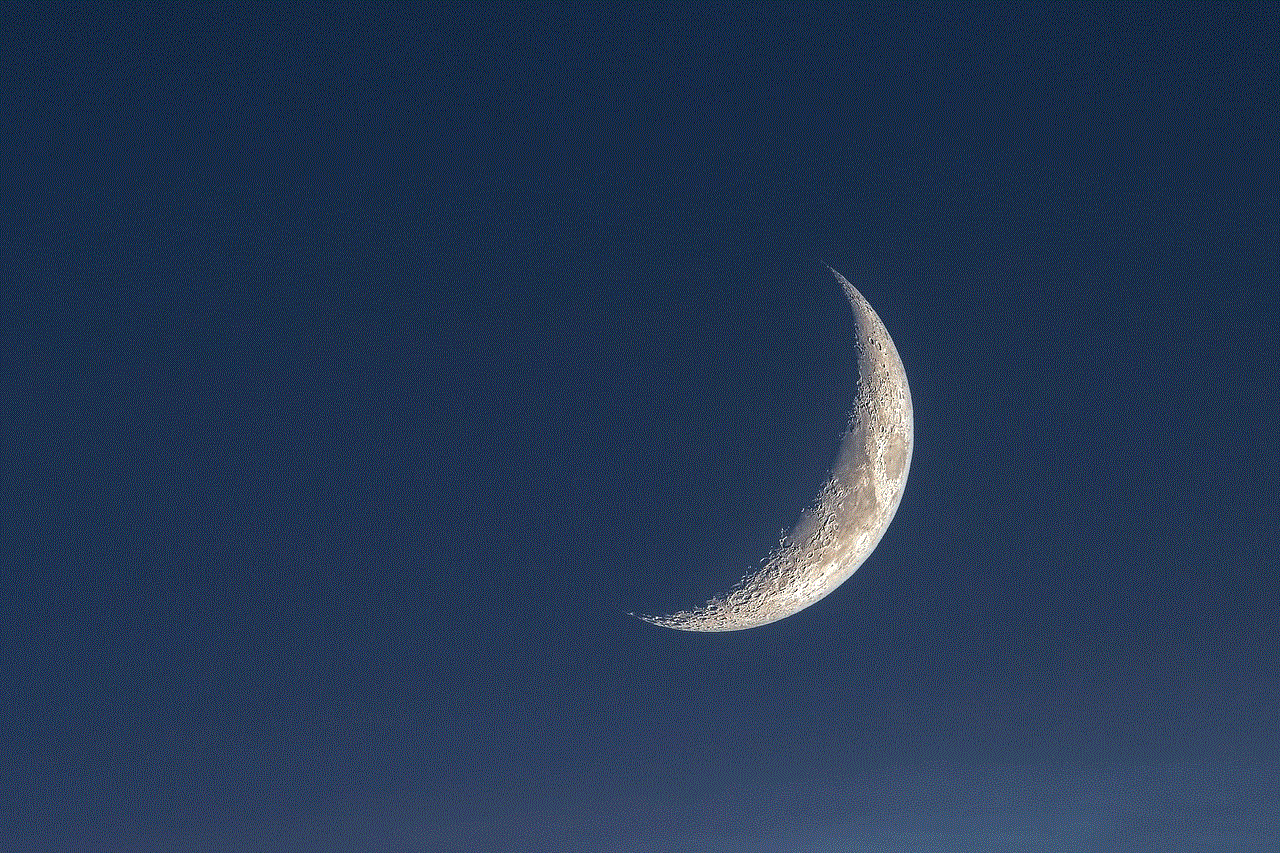
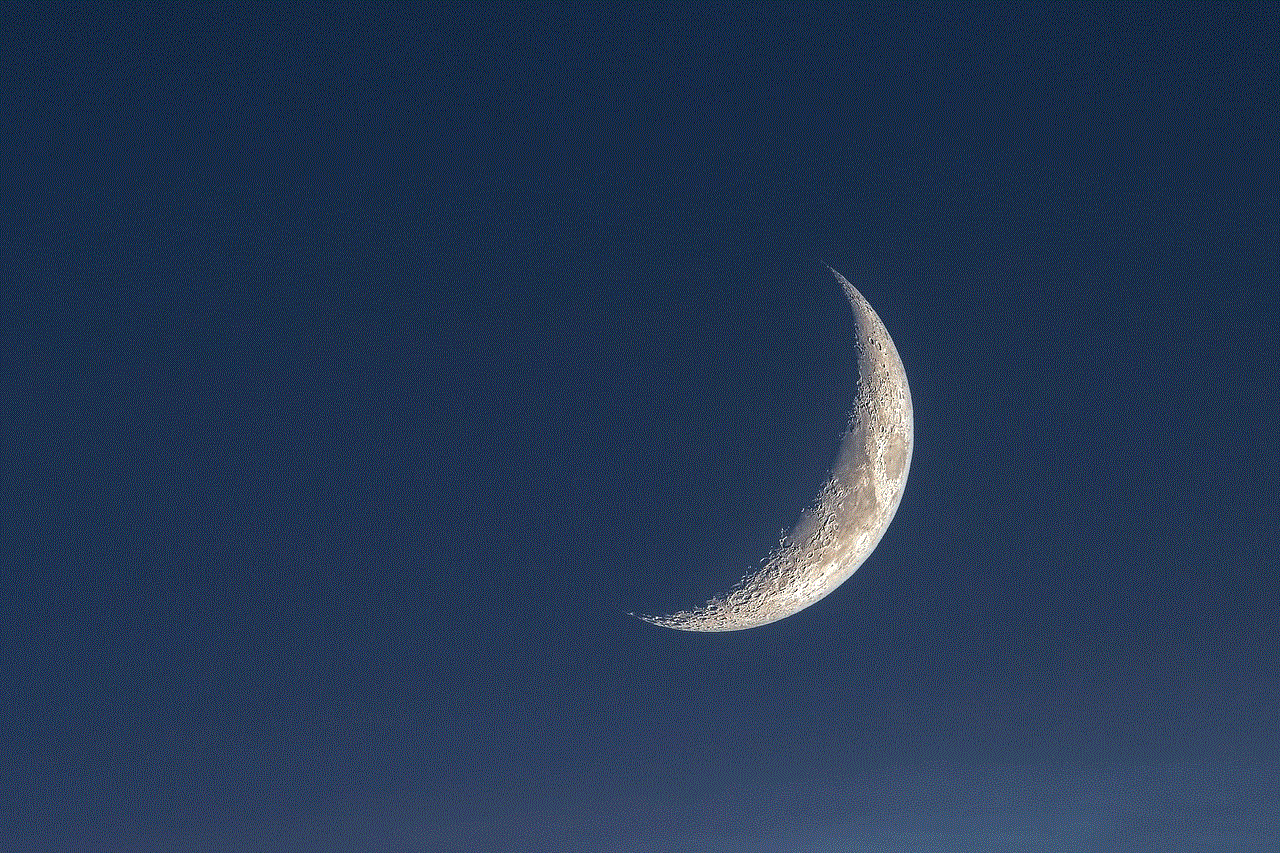
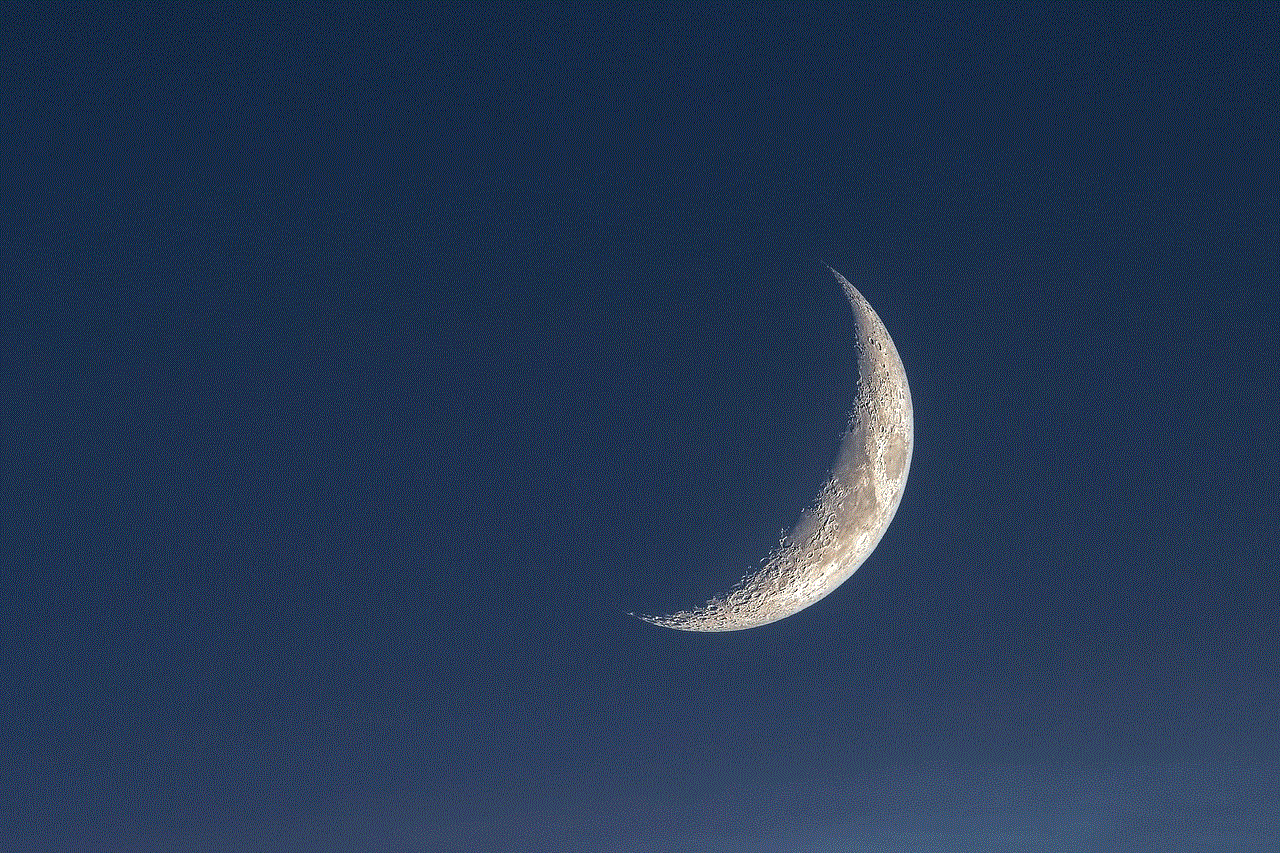
As the digital world continues to evolve, platforms like Discord will adapt and grow. Your experience on these platforms should always prioritize your comfort and mental health. By taking the necessary steps to manage your online presence, you can create a healthier relationship with technology. If you ever decide to return, the doors of Discord will always be open, welcoming you back to connect with friends and communities once again.