how to get root access android
# How to Get Root Access on Android : A Comprehensive Guide
## Introduction
Rooting an Android device is a process that allows users to gain administrative privileges on their smartphones or tablets. It opens up a world of possibilities for customization, performance enhancement, and overall control over the device. However, it also comes with risks, such as voiding warranties and exposing the device to security vulnerabilities. This article will guide you through the root access process, the benefits and risks involved, and provide tips for safely rooting your Android device.
## Understanding Root Access
Before diving into the rooting process, it is essential to understand what root access means. In the Android operating system, which is based on the Linux kernel, users typically operate with limited permissions . Root access grants users full control over the system, allowing them to modify system files, install custom ROMs, and access apps that require higher privileges.
Root access is analogous to running a program as an administrator on a Windows PC. It allows users to change system settings and access features that are not available to standard users. This capability can significantly enhance the functionality of your device, but it also requires a good understanding of the potential consequences.
## The Benefits of Rooting
Rooting your Android device can provide several advantages, including:
1. **Customization**: Root access allows users to install custom ROMs, which can change the entire user interface and functionality of the device. With a custom ROM, users can enjoy features that are not available in the stock firmware.
2. **Performance Improvement**: Rooting enables users to uninstall bloatware—pre-installed apps that often take up valuable storage space and resources. Additionally, users can overclock or underclock the CPU and GPU to enhance performance or battery life.
3. **Advanced Backup Options**: Rooted devices can use advanced backup apps like Titanium Backup, which allows users to create full backups of their system and apps. This can be a lifesaver if the device becomes corrupted or if users want to switch ROMs.
4. **Ad Blocking**: With root access, users can install apps that block ads system-wide, providing a smoother experience while using any app or browsing the web.
5. **Access to Root-Only Apps**: Some apps require root access to function, such as firewall apps that manage network access, automation tools like Tasker, and performance enhancers that tweak system settings.
## The Risks of Rooting
While rooting has its benefits, there are notable risks associated with it:
1. **Voiding Warranty**: Most manufacturers consider rooting a violation of the warranty agreement, which means you may not receive support or repairs if something goes wrong.
2. **Bricking the Device**: If the rooting process is not performed correctly, it can lead to a bricked device. This means the device may become inoperable and require advanced methods to restore.
3. **Security Vulnerabilities**: Root access can expose your device to malware and security threats, as malicious apps can exploit the elevated privileges.
4. **Loss of Data**: Rooting can sometimes lead to data loss, especially if you fail to back up your data before starting the process.
5. **Incompatibility Issues**: Some apps, such as banking and payment apps, may refuse to run on rooted devices due to security concerns.
## Preparing Your Device for Rooting
Before you begin the rooting process, there are several preparatory steps you should take:
1. **Backup Your Data**: Ensure that you back up all important data, including contacts, messages, photos, and documents. You can use cloud services or backup apps for this purpose.
2. **Charge Your Device**: Make sure your device is charged to at least 70% to avoid interruptions during the rooting process.
3. **Unlock the Bootloader**: Most Android devices come with a locked bootloader, which prevents unauthorized access to the system. You’ll need to unlock the bootloader before you can root your device. This process varies by manufacturer and may involve enabling Developer Options and USB debugging.
4. **Enable USB Debugging**: To communicate with your device, enable USB debugging in the Developer Options menu. This setting allows your computer to send commands to your device.
5. **Download Necessary Tools**: Depending on the method you choose for rooting, you’ll need specific tools and software. Common tools include the Android SDK, ADB (Android Debug Bridge), and specific rooting software like Magisk or SuperSU.
## Methods for Rooting Android Devices
There are several methods to root an Android device, each with its pros and cons. Here are some of the most popular methods:
### 1. One-Click Root Applications
One-click root applications, such as KingoRoot and Framaroot, offer a straightforward way to root your device without extensive technical knowledge. These apps automate the rooting process, making it accessible to everyday users. However, their success rate can vary, and they may not support all devices.
### 2. Custom Recovery
Installing a custom recovery, such as TWRP (Team Win Recovery Project), is one of the most reliable methods for rooting. A custom recovery allows you to flash rooting packages like Magisk or SuperSU. Here’s a simplified process:
– Unlock the bootloader.
– Install a custom recovery using ADB and Fastboot tools.
– Download the Magisk or SuperSU zip file.
– Boot into recovery mode and flash the zip file.
– Reboot your device.
### 3. ADB and Fastboot
For users with technical skills, using ADB and Fastboot commands can be an effective rooting method. This process typically involves unlocking the bootloader and manually installing a rooting package. The steps generally include:
– Setting up ADB and Fastboot on your computer.
– Connecting your device via USB.
– Executing commands to unlock the bootloader and flash the rooting package.
### 4. Manufacturer-Specific Methods
Some manufacturers provide official methods for unlocking bootloaders and rooting their devices. For example, devices from Google, OnePlus, and Xiaomi often have extensive community support and detailed guides available. Always check the manufacturer’s website or community forums for device-specific instructions.
## Post-Rooting Steps
After successfully rooting your Android device, there are several important tasks to complete:
1. **Install a Root Management App**: Installing a root management app like Magisk Manager or SuperSU is essential for managing app permissions and ensuring that only trusted apps gain root access.
2. **Check Root Status**: Use a root checker app from the Google Play Store to confirm that your device is rooted correctly. This step ensures that your rooting process was successful.
3. **Install a Custom Recovery**: If you haven’t already, consider installing a custom recovery to facilitate future updates and backups.
4. **Update Your Device**: Rooting can prevent official OTA (Over-The-Air) updates from being installed. You may need to manually flash updates or switch back to stock firmware to receive updates.
## Best Practices for Using a Rooted Device
Once you have root access, it’s crucial to adopt best practices to maintain your device’s security and performance:
1. **Be Cautious with Permissions**: Only grant root access to apps that you trust. Use root management apps to control which apps have root access.
2. **Regular Backups**: Make it a habit to back up your data regularly, especially before making significant changes to your device.
3. **Stay Informed**: Follow forums and communities related to your device model to stay updated on new developments, security issues, and rooting methods.
4. **Use Secure Apps**: Install security apps that can detect and prevent unauthorized access to your device.
## Conclusion
Rooting your Android device can be a rewarding experience, offering enhanced customization and control over your device. However, it is essential to understand the potential risks involved and to proceed with caution. By following the steps outlined in this article, you can successfully gain root access while minimizing the chances of encountering issues. Remember to always back up your data, choose trusted tools, and stay informed about the latest developments in the Android community to ensure a smooth and secure rooting experience.
reset password snapchat
# Reset Password Snapchat: A Comprehensive Guide
In the fast-paced world of social media, platforms like Snapchat have become indispensable for communication, entertainment, and networking. With billions of messages sent daily, Snap Inc. has transformed the way we share moments and engage with our friends and followers. However, one common issue that users encounter is forgetting their passwords. This guide aims to provide a detailed overview of how to reset your Snapchat password, explore the importance of password security, and offer tips for safeguarding your account.
## Understanding Snapchat and Its Importance
Snapchat is more than just a messaging app; it has evolved into a multimedia platform where users can share photos, videos, and stories that disappear after being viewed. Its unique features, such as filters, lenses, and stories, make it particularly appealing to younger audiences. The app boasts around 500 million monthly active users, making it a significant player in the social media landscape.
Given the app’s popularity, it is crucial for users to maintain secure accounts. A strong password is the first line of defense against unauthorized access. Unfortunately, many users tend to forget their passwords, leading to a rise in requests for password resets. Understanding how to efficiently reset your password is essential for anyone navigating this digital landscape.
## Why You Might Need to Reset Your Snapchat Password
There are several reasons why you might find yourself needing to reset your Snapchat password:
1. **Forgotten Password**: The most common reason is simply forgetting your password. With numerous accounts to manage, it’s easy to lose track of your login credentials.
2. **Account Security**: If you suspect that your account has been compromised or hacked, resetting your password is a critical step in regaining control and protecting your personal information.
3. **Device Change**: When switching to a new device or after a factory reset, you may need to log in again, and if the password is forgotten, a reset is necessary.
4. **Frequent Account Lockouts**: If you enter the wrong password multiple times, Snapchat may temporarily lock your account for security reasons, prompting a password reset to regain access.
5. **Security Updates**: Occasionally, Snapchat may recommend that users change their passwords as part of standard security practices to protect their data.
## How to Reset Your Snapchat Password
Resetting your Snapchat password is a straightforward process. Here’s a step-by-step guide:
### Step 1: Open the Snapchat App
Begin by launching the Snapchat app on your mobile device. If you are using an iPhone or Android device, ensure that the app is updated to the latest version for optimal performance.
### Step 2: Access the Login Screen
On the login screen, you will see options to log in or create a new account. Since you need to reset your password, tap on the “Forgot Password?” link located beneath the login fields.
### Step 3: Choose Your Recovery Method
Snapchat offers two methods for password recovery: via email or phone number. Select the method that you have previously linked to your account.
– **Email**: If you choose to reset your password via email, Snapchat will send you a password reset link to the email address associated with your account.
– **Phone Number**: If you opt for the phone number method, you will receive a text message containing a verification code.
### Step 4: Check Your Email or SMS
Once you have chosen your recovery method, check your email inbox or SMS for the verification link or code. If you used email, be sure to check your spam or junk folder if you do not see the email in your inbox.
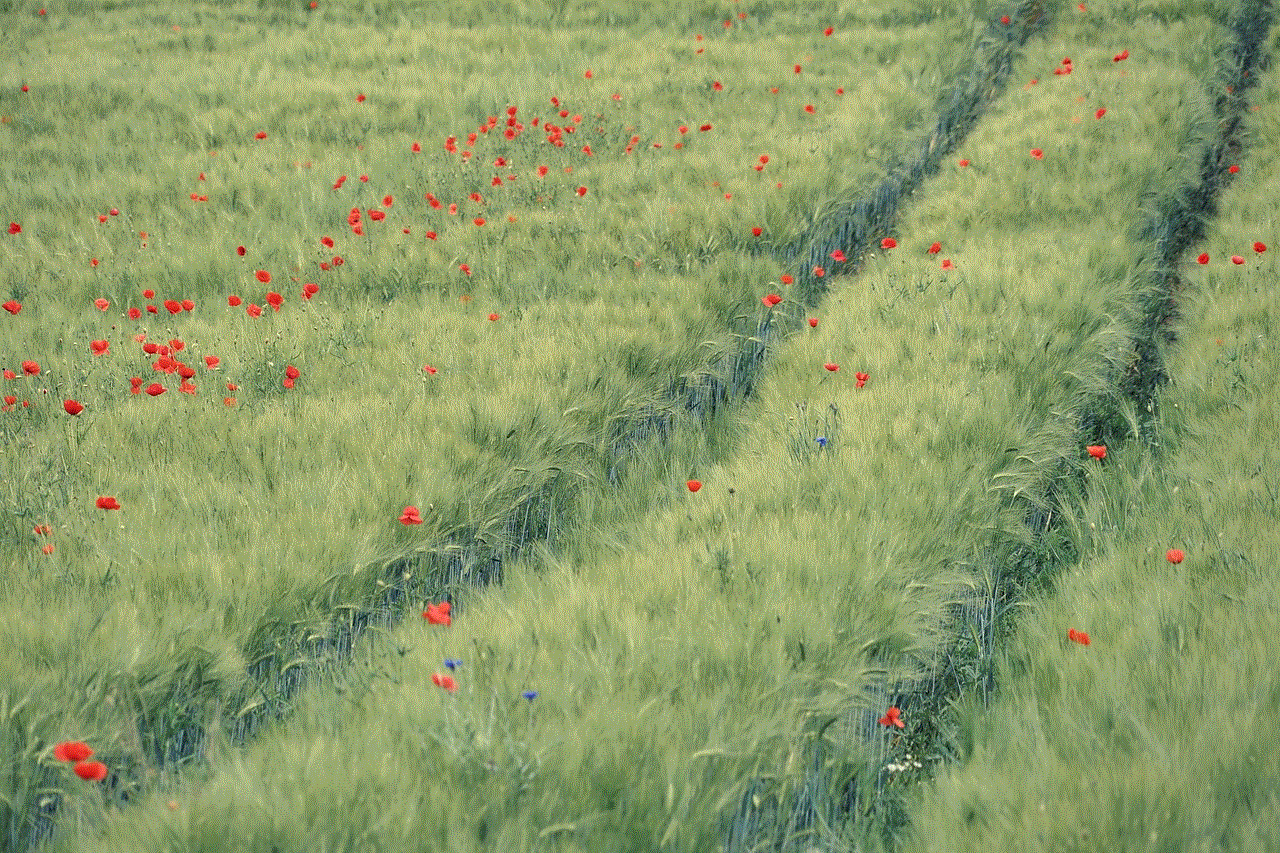
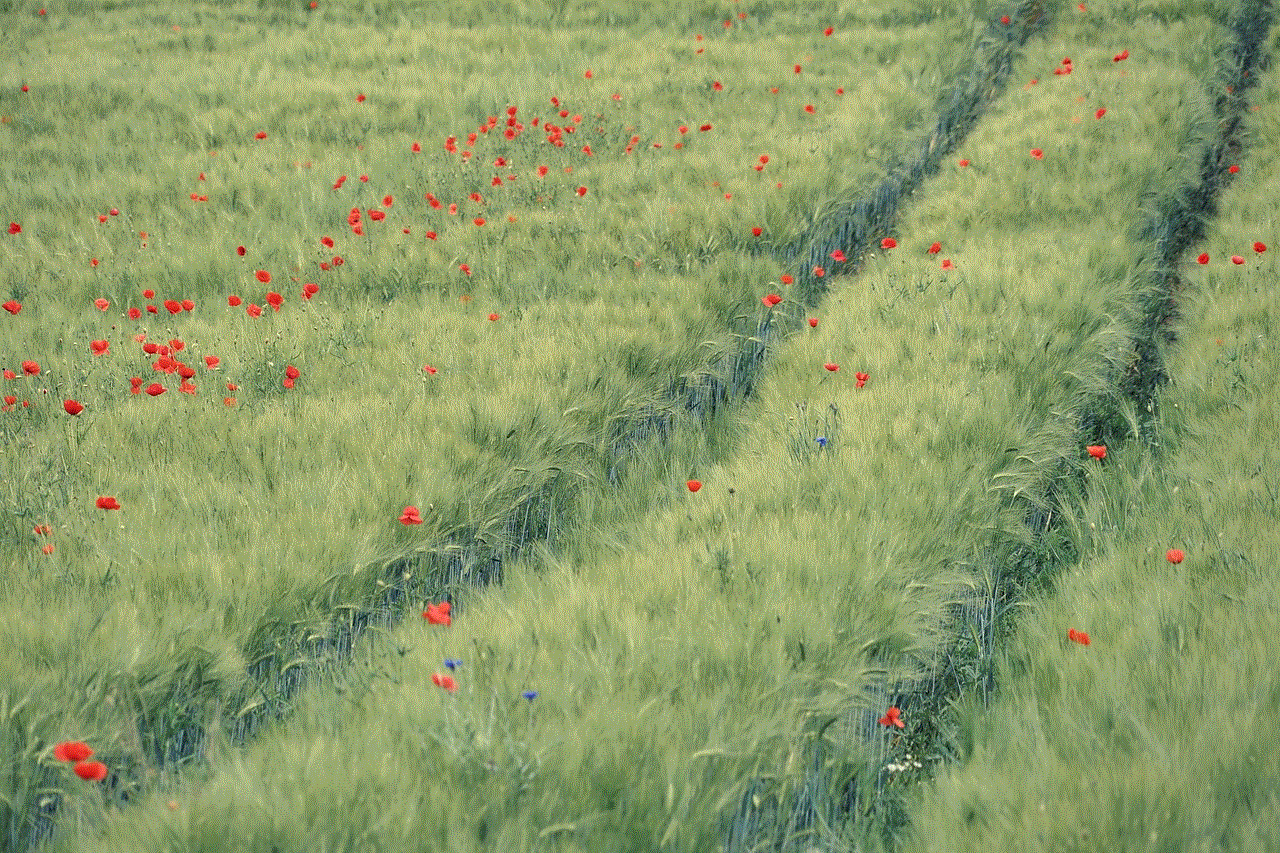
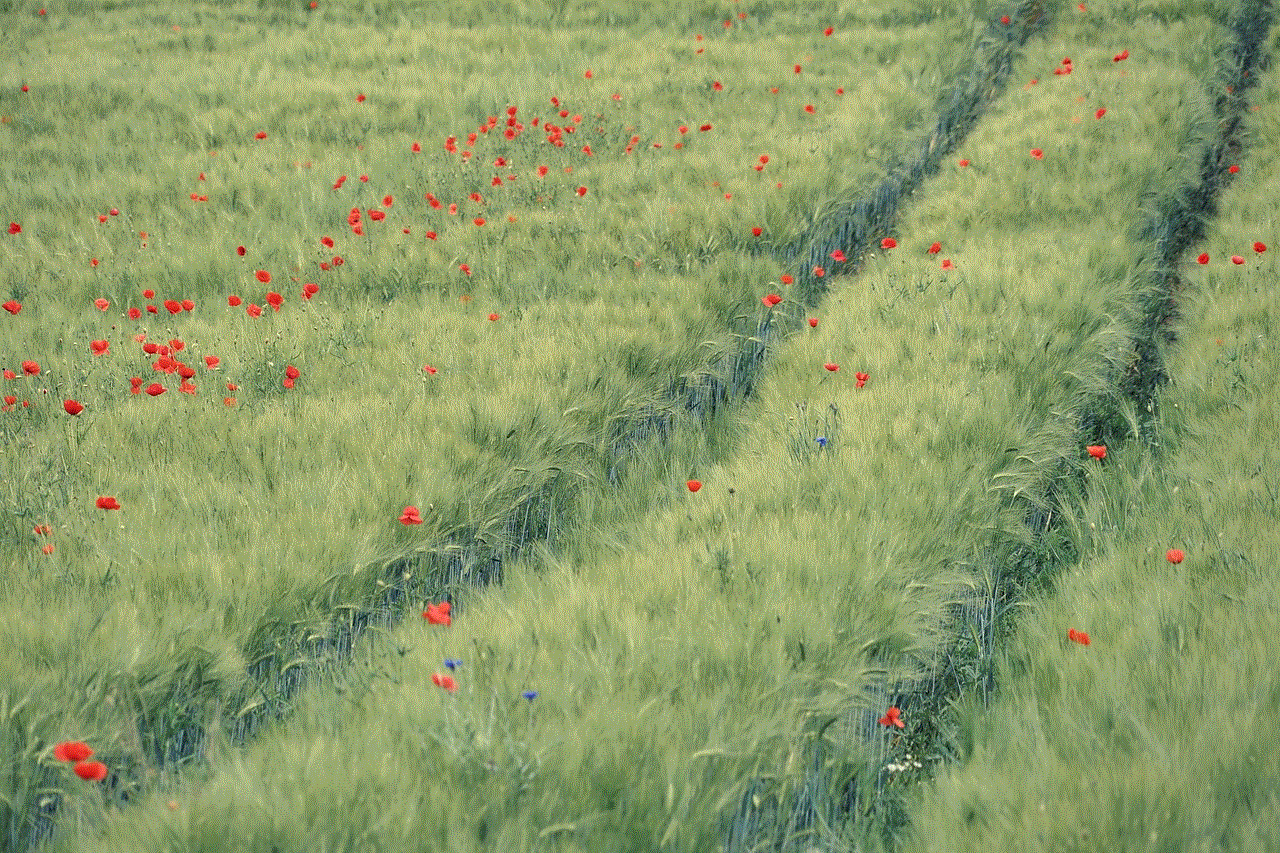
### Step 5: Enter the Verification Code
If you received a verification code via SMS, enter it into the app when prompted. If you received a password reset link via email, click on the link to be directed to the password reset page.
### Step 6: Create a New Password
You will now be prompted to create a new password. Ensure that your new password is strong and unique. A strong password typically contains a mix of uppercase and lowercase letters, numbers, and special characters.
### Step 7: Confirm Password Change
After entering your new password, you may need to confirm it by entering it again. Once confirmed, your password will be reset, and you will be able to log in to your account using your new credentials.
### Step 8: Log In to Your Account
Return to the Snapchat login screen and enter your username or email along with your new password. You should now have access to your account.
## Tips for Creating a Strong Password
When creating a new password, it is essential to prioritize security. Here are some tips for crafting a strong password:
1. **Length Matters**: Aim for a password that is at least 12 characters long. The longer the password, the harder it is to crack.
2. **Avoid Common Words**: Steer clear of using easily guessable words or phrases, such as “password,” “123456,” or your name.
3. **Use a Mix of Characters**: Incorporate a variety of characters, including uppercase letters, lowercase letters, numbers, and symbols (e.g., @, #, $, %).
4. **Avoid Personal Information**: Do not use information that can be easily obtained, such as your birthdate, phone number, or address.
5. **Use a Password Manager**: Consider using a password manager to store your passwords securely. These tools can help generate strong passwords and autofill them when needed.
## Two-Factor Authentication : An Added Layer of Security
Once you have successfully reset your password, consider enabling two-factor authentication (2FA) for your Snapchat account. 2FA adds an additional layer of security by requiring not only your password but also a second form of verification, such as a code sent to your phone. Here’s how to enable 2FA:
1. **Open Snapchat**: Launch the Snapchat app and log in to your account.
2. **Access Settings**: Tap on your profile icon in the top-left corner, then tap the gear icon to access the settings menu.
3. **Select Two-Factor Authentication**: Scroll down to the “Security” section and select “Two-Factor Authentication.”
4. **Choose Your Verification Method**: Snapchat will guide you through the process of setting up 2FA, allowing you to choose between receiving verification codes via SMS or using an authentication app.
5. **Complete the Setup**: Follow the on-screen instructions to complete the setup process. Once enabled, you’ll need to enter a verification code each time you log in from an unrecognized device.
## Dealing with Issues During Password Reset
While resetting your password is usually a smooth process, you may encounter some issues. Here are common problems and their solutions:
### 1. Not Receiving the Verification Email or SMS
If you do not receive the verification link or code, first check that you have access to the email address or phone number linked to your account. Ensure that you have entered the correct information. If you have recently changed either, you may need to recover your account using additional methods.
### 2. Account Locked for Security Reasons
If you have attempted to log in multiple times unsuccessfully, Snapchat may temporarily lock your account. In this case, wait for a few hours before attempting to reset your password again.
### 3. Your Account Has Been Hacked
If you believe your account has been compromised, follow the password reset procedure to regain access. After resetting your password, review your account settings and linked devices to ensure no unauthorized access.
### 4. Email or Phone Number Not Recognized
If Snapchat does not recognize your email or phone number during the password reset process, it may indicate that you have not linked them to your account. In this case, you may need to contact Snapchat support for assistance.
## The Importance of Regular Password Changes
Changing your password regularly is a crucial aspect of maintaining account security. Here’s why you should consider adopting this practice:
1. **Minimizes Risks**: Regularly updating your password helps reduce the risk of unauthorized access, especially if your old password was compromised without your knowledge.
2. **Protects Against Data Breaches**: With numerous data breaches reported across various platforms, changing your passwords regularly can help protect your information.
3. **Prevents Credential Stuffing**: Cybercriminals often use stolen credentials from one site to access other accounts. Changing passwords frequently can mitigate this risk.
4. **Promotes Security Awareness**: By making it a habit to change your passwords, you remain vigilant about your online security and become more aware of potential threats.
## Conclusion
Resetting your Snapchat password is a straightforward yet vital process that ensures your account remains secure and accessible. With the rise of social media usage, maintaining strong passwords and implementing additional security measures like two-factor authentication is essential for safeguarding your personal information. Remember to create strong, unique passwords and change them regularly to enhance your account’s security.
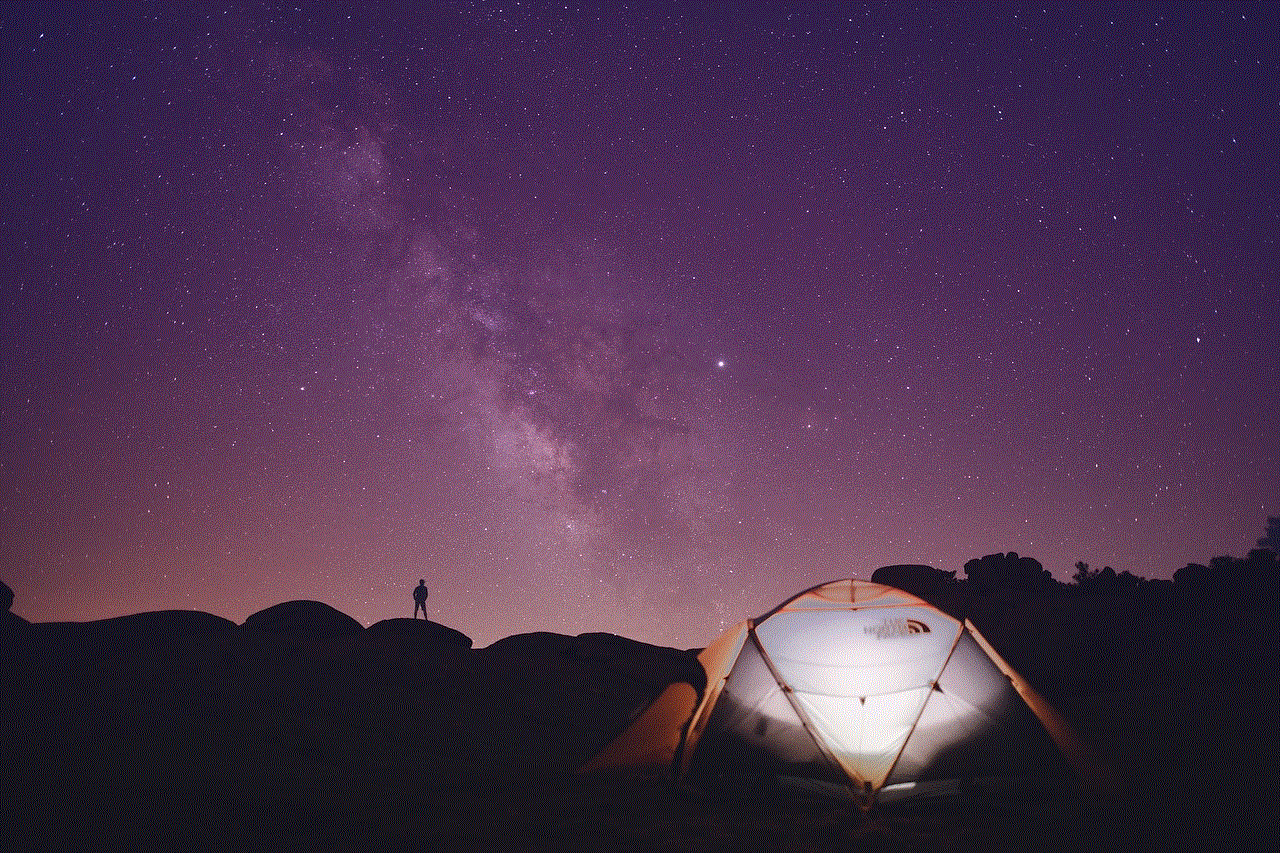
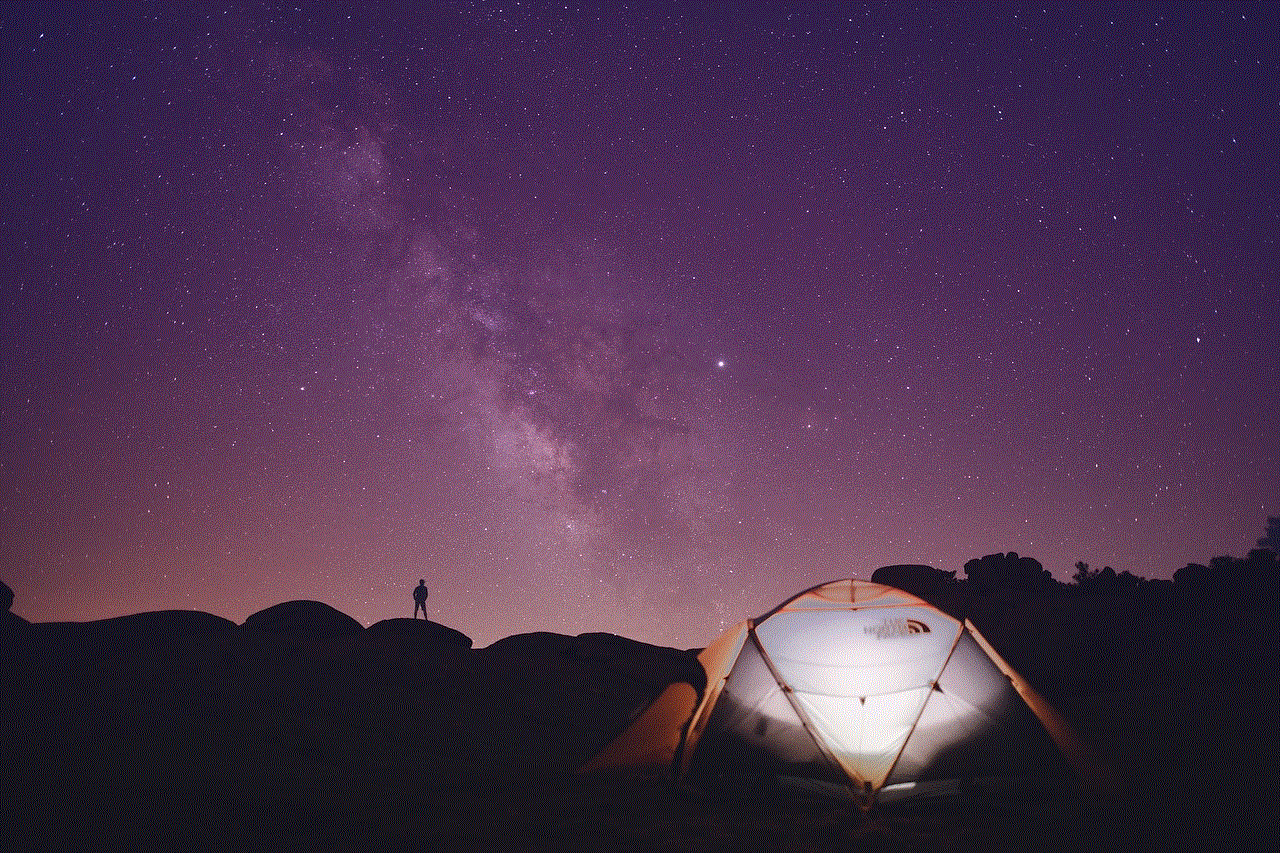
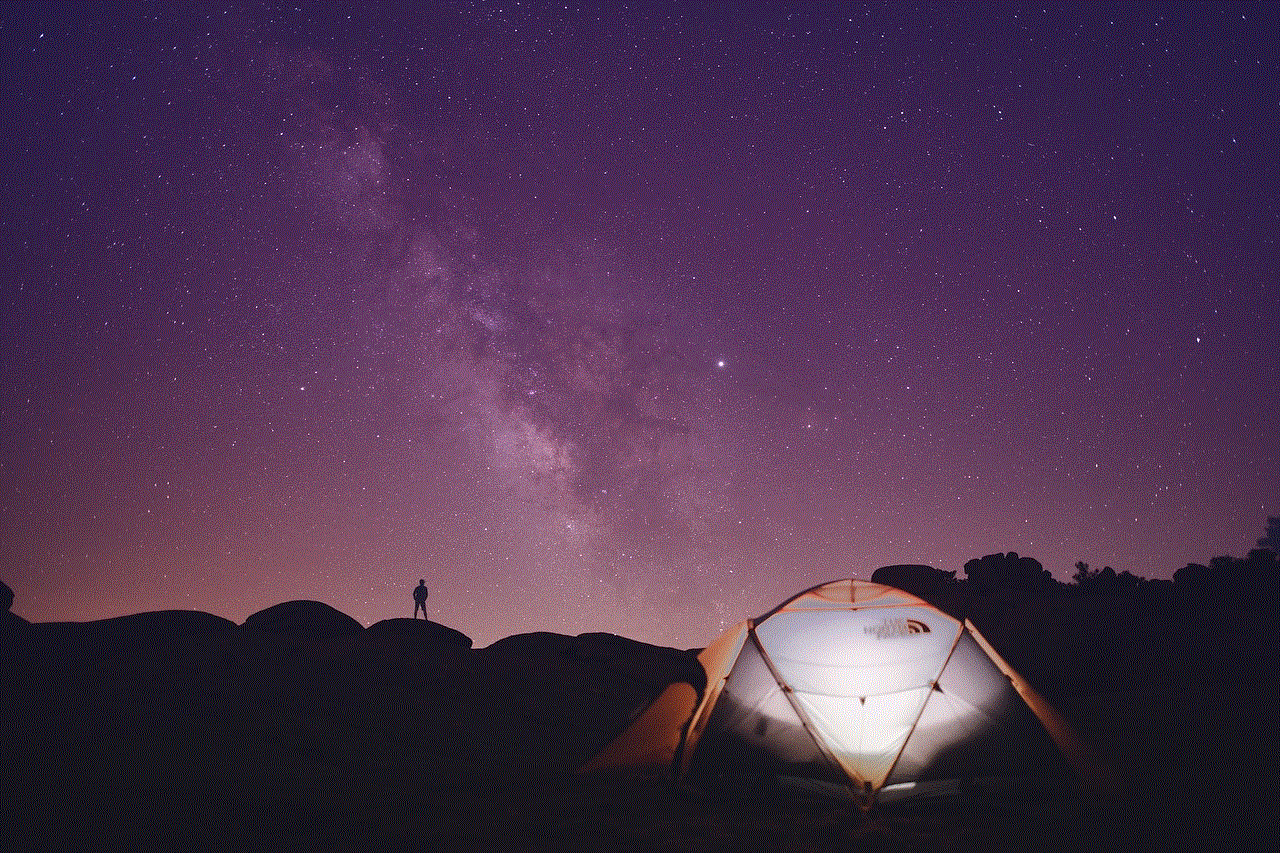
Whether you’ve forgotten your password or need to reset it for security reasons, following the steps outlined in this guide will help you regain access to your Snapchat account in no time. By being proactive and vigilant about your online security, you can enjoy all the features and connect with friends on Snapchat without worry.