best free call blocker apps for android
Are you tired of receiving unwanted calls from telemarketers, robocalls, or even from people you would rather not speak to? If so, then a call blocker app is just what you need. With the increasing number of spam calls these days, having a reliable call blocker app on your Android device can save you from a lot of hassle and annoyance. But with so many options available on the Google Play Store, it can be overwhelming to choose the best one. To make your task easier, we have compiled a list of the best free call blocker apps for Android that you can rely on.
1. Truecaller
Truecaller is one of the most popular and widely used call blocker apps for Android. It not only blocks unwanted calls but also identifies and blocks spam messages. The app has a vast database of numbers, allowing it to identify unknown callers. With Truecaller, you can easily block telemarketers, robocalls, and other unwanted callers with just a few taps. It also offers a feature to block specific numbers or all calls from a particular country or region.
2. Hiya
Hiya is another excellent call blocker app that provides protection against spam calls and text messages. It has a vast database of known spam numbers, which it uses to identify and block unwanted calls. Hiya also allows users to create their own personalized block list. The app also provides a caller ID feature that helps you identify unknown callers. Hiya is easy to use and offers a clean user interface.
3. Call Control
Call Control is a powerful call blocker app that allows users to block unwanted calls and text messages. It offers a community-based spam list, which means that users can report spam calls and help others avoid them. The app also provides a personal block list, allowing users to block specific numbers. Call Control offers various blocking options, including blocking calls from private or unknown numbers, blocking all calls except contacts, and more.
4. Mr. Number
Mr. Number is a popular call blocker app that provides protection against spam calls and text messages. It offers a comprehensive block list, allowing users to block unwanted calls from specific numbers, area codes, or countries. The app also provides a crowd-sourced spam list, which helps identify and block known spam numbers. Mr. Number also offers a caller ID feature, which helps users identify unknown callers.
5. Should I Answer?
Should I Answer? is a call blocker app that focuses on protecting users from unwanted calls. It uses a community-based spam list to identify and block spam calls . The app provides a rating system, where users can rate and review numbers based on their experience. This helps other users decide whether to answer a call or not. Should I Answer? also allows users to create their own block list and customize call blocking settings.
6. Call Blocker by AndroidRock
Call Blocker by AndroidRock is a simple yet effective call blocker app for Android. It offers various blocking options, including blocking calls based on numbers, contacts, area codes, and even wildcard patterns. The app also provides a whitelist feature, allowing users to create a list of trusted contacts. Call Blocker by AndroidRock is lightweight and easy to use, making it a suitable choice for those looking for a straightforward call blocking solution.
7. Call Blocker Free – Blacklist
Call Blocker Free – Blacklist is a popular call blocker app that allows users to block unwanted calls and text messages. It offers various blocking options, including blocking calls from specific numbers, contacts, or unknown numbers. The app also provides a whitelist feature, allowing users to create a list of trusted contacts. Call Blocker Free – Blacklist also offers a scheduling feature, allowing users to set specific times for call blocking.
8. Call Blocker & Caller ID – CallApp
Call Blocker & Caller ID – CallApp is an all-in-one call management app that provides call blocking and caller ID features. It offers a comprehensive block list, allowing users to block unwanted calls from specific numbers, contacts, or even area codes. The app also provides a caller ID feature that helps identify unknown callers. Call Blocker & Caller ID – CallApp also offers additional features such as call recording, call analytics, and more.
9. Whoscall
Whoscall is a popular call blocker app that offers reliable protection against spam calls and text messages. It has a vast database of known spam numbers, which it uses to identify and block unwanted calls. The app also provides a caller ID feature that helps users identify unknown callers. Whoscall offers various blocking options, including blocking calls from specific numbers, contacts, or unknown numbers.
10. Call Blocker
Call Blocker is a simple and lightweight call blocker app for Android. It allows users to block unwanted calls from specific numbers, contacts, or unknown numbers. The app also provides a whitelist feature, allowing users to create a list of trusted contacts. Call Blocker offers various blocking options, including blocking calls during specific times or days. It is easy to use and offers a clean user interface.
In conclusion, if you are tired of receiving unwanted calls, telemarketers, or robocalls, installing a reliable call blocker app on your Android device is essential. The list above provides some of the best free call blocker apps for Android that you can rely on to block unwanted calls and protect yourself from spam. Each app offers unique features and capabilities, so choose the one that suits your needs and preferences the best. With these call blocker apps, you can finally enjoy peace of mind and take control of your incoming calls.
how to keep apps from downloading on all devices
In today’s digital age, it’s not uncommon for households to have multiple devices such as smartphones, tablets, and computers. With the rise of app stores and the convenience of downloading apps, it’s easy for apps to quickly accumulate on all devices. While this may seem harmless, it can lead to storage issues, unwanted charges, and even privacy concerns. In this article, we will discuss how to keep apps from downloading on all devices and provide tips on managing app downloads across multiple devices.
1. Disable Automatic Downloads
One of the main reasons why apps end up on all devices is due to the automatic download feature. This means that when you download an app on one device, it will automatically download on all devices that are linked to the same account. To prevent this from happening, you can disable automatic downloads by going into your device’s settings and turning off the feature.
2. Use Different Apple IDs or Google Accounts
If you have multiple devices from the same brand, such as Apple or Google, you may want to consider using different accounts for each device. For example, if you have an iPhone and an iPad, you can use one Apple ID for your iPhone and a different one for your iPad. This way, when you download an app on one device, it won’t automatically download on the other.
3. turn off Syncing
Syncing is another common feature that can lead to apps downloading on all devices. This feature is useful for keeping your devices up to date, but it can also cause apps to automatically download. To prevent this, you can turn off syncing in your device’s settings. Keep in mind that this will also disable other syncing features such as contacts and calendars.
4. Use Restrictions
Both Apple and Google have built-in parental control features that allow you to restrict certain content, including app downloads. This can be useful if you have children who use your devices and you want to control which apps they have access to. By setting restrictions, you can prevent apps from being downloaded without your permission.
5. Review Your App Store Settings
App store settings can also play a role in app downloads on all devices. For example, in the App Store on iOS, there is a setting called “Automatic Downloads” that allows you to choose which types of content, including apps, can be automatically downloaded. By reviewing and adjusting these settings, you can prevent unwanted apps from appearing on all devices.
6. Use a Password or Touch ID for App Downloads
Another way to prevent apps from downloading on all devices is by requiring a password or Touch ID for app downloads. This way, you have to authorize each download, and it won’t automatically appear on all devices. This can also be helpful in preventing accidental purchases or downloads.



7. Remove Devices from Your Account
If you have a device that you no longer use or have sold, it’s important to remove it from your account. This will prevent any apps from being downloaded onto that device in the future. To do this, simply go into your account settings and remove the device from the list of devices linked to your account.
8. Use a Third-Party App Manager
There are also third-party app managers available that can help you manage app downloads across multiple devices. These apps allow you to control which apps are downloaded on which devices, as well as organize and delete apps from a central location. Some popular options include Apps Organizer for Android and AnyTrans for iOS.
9. Regularly Review and Delete Unused Apps
To keep your devices clutter-free and prevent unwanted apps from downloading on all devices, it’s important to regularly review and delete unused apps. Not only will this free up storage space, but it will also help you keep track of which apps are being downloaded on which devices.
10. Educate Your Family and Set Rules
If you share devices with family members, it’s important to educate them about the potential issues of apps downloading on all devices. Set rules and guidelines for app downloads, such as always asking for permission before downloading an app on a shared device. This will help prevent any misunderstandings or unwanted apps from appearing on all devices.
In conclusion, keeping apps from downloading on all devices requires a combination of disabling automatic downloads, adjusting app store settings, and using third-party apps. By taking the time to review and manage your app downloads, you can prevent storage issues, unwanted charges, and privacy concerns. Remember to regularly review and delete unused apps, and educate your family members about the importance of controlling app downloads. With these tips, you can easily manage app downloads across multiple devices and keep your devices clutter-free.
marco polo app delete account
With the rise of social media and messaging apps, it’s no surprise that people are constantly looking for new ways to connect with others. One such app that has gained popularity in recent years is Marco Polo. This video messaging app allows users to send short video clips to each other, making it easier and more personal to communicate with friends and family. However, as with any app, there may come a time when you want to delete your account. In this article, we will explore the process of deleting your Marco Polo account and the reasons why you might want to do so.
What is Marco Polo?
Before we dive into the topic of deleting your account, let’s first understand what Marco Polo is all about. Launched in 2016, Marco Polo is a video messaging app that allows users to send short video clips to each other. Unlike other messaging apps, Marco Polo focuses on asynchronous communication, meaning that users do not have to be online at the same time to communicate. This makes it a convenient way to stay in touch with friends and family across different time zones. The app has gained popularity due to its user-friendly interface and unique video messaging feature.
Reasons to Delete Your Account
Despite its popularity, there may come a time when you want to delete your Marco Polo account. There could be various reasons for this, such as switching to a different messaging app, concerns about privacy and security, or simply wanting to take a break from social media. Whatever the reason may be, it’s essential to understand the process of deleting your account to ensure a smooth and hassle-free experience.
How to Delete Your Account
Deleting your Marco Polo account is a straightforward process that can be completed in a few simple steps. Here’s a step-by-step guide on how to delete your account:
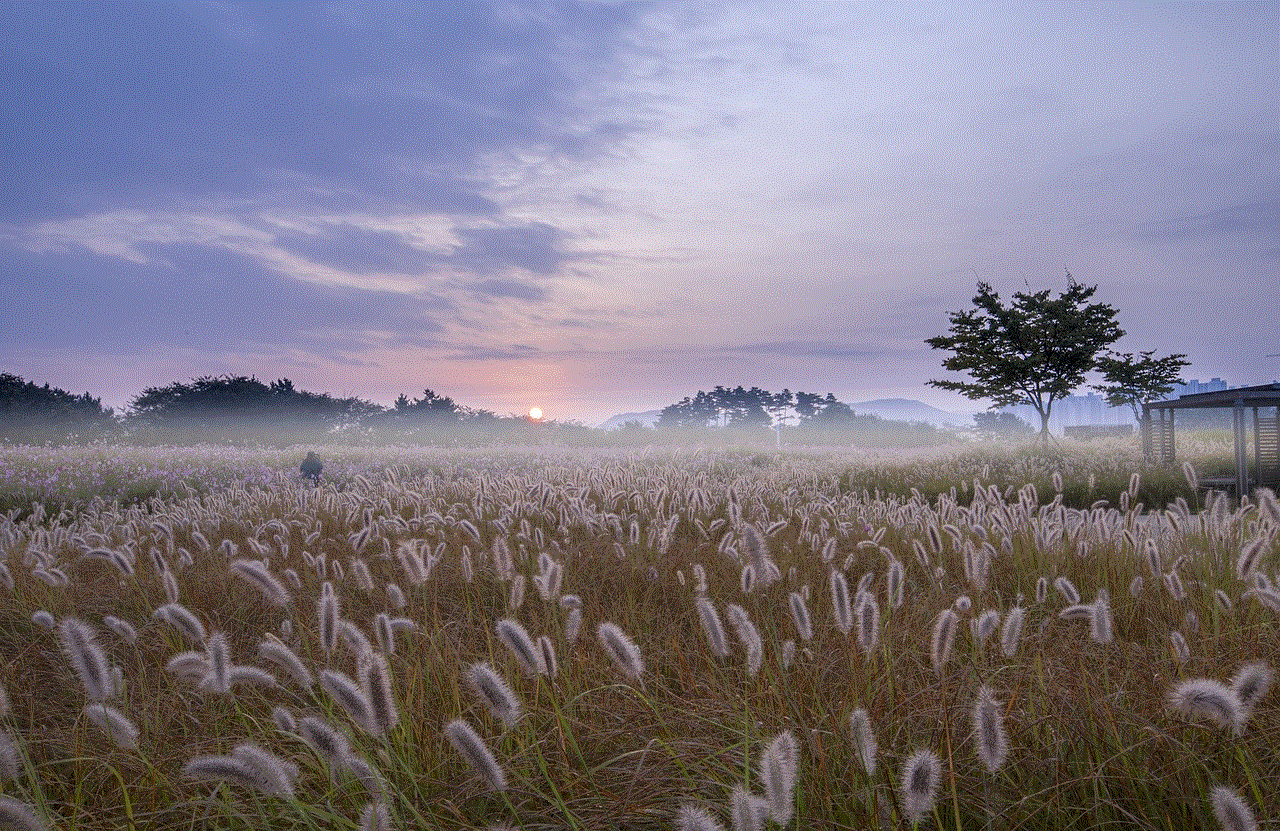
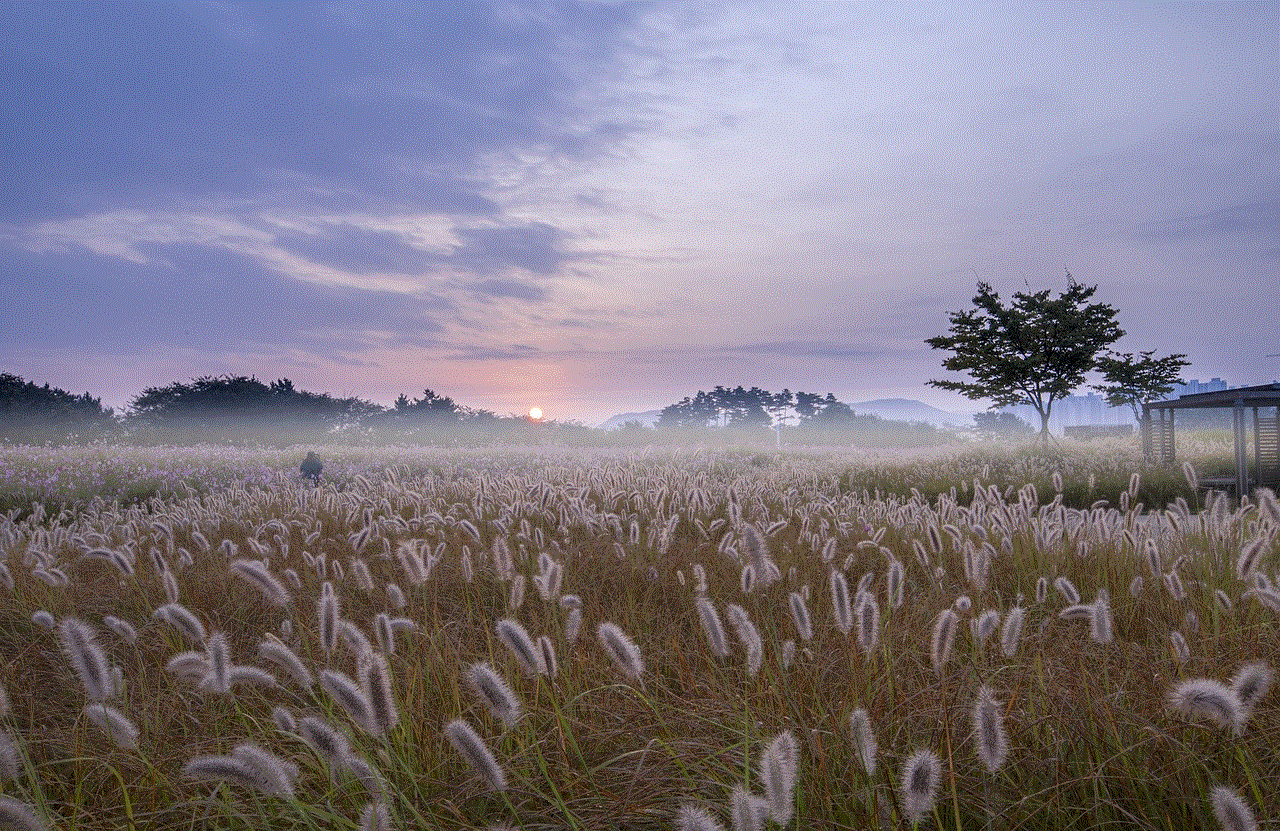
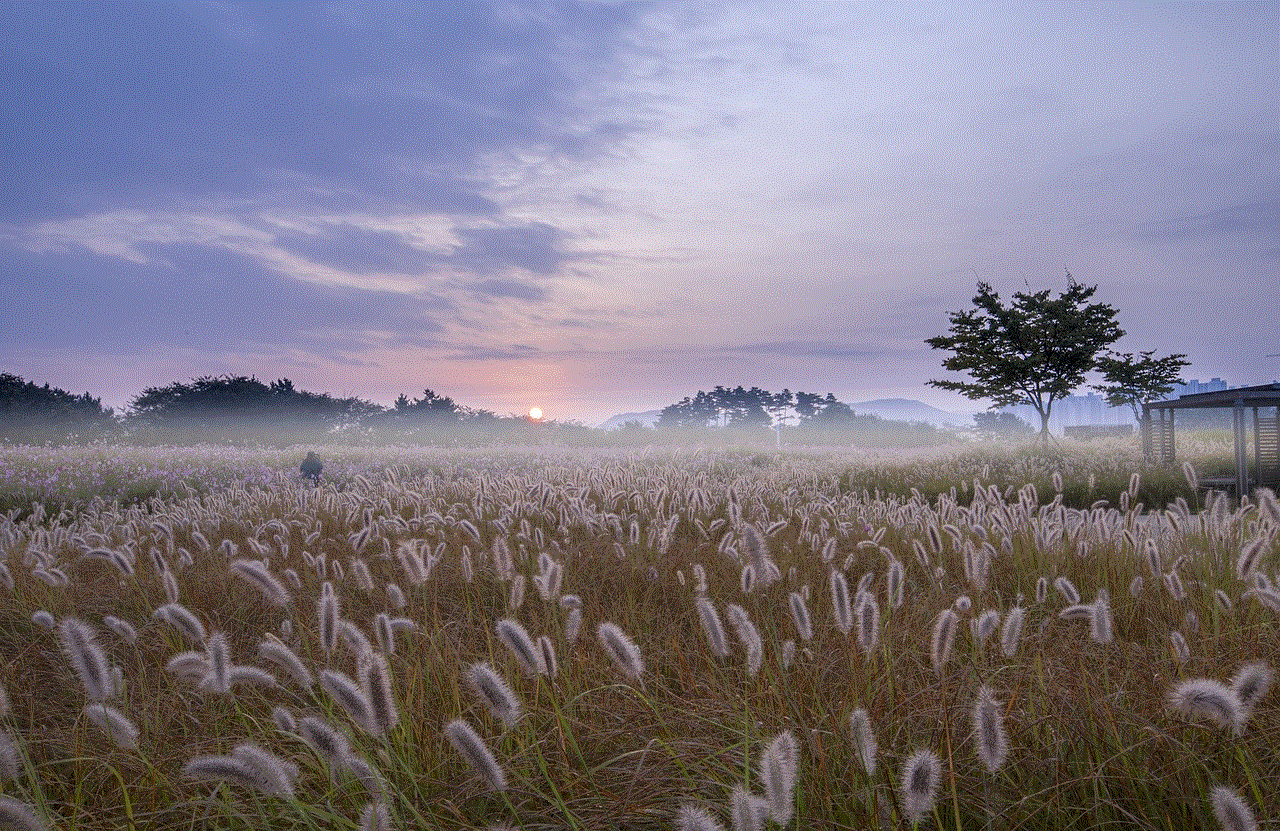
1. Open the Marco Polo app on your device and log in to your account.
2. Once you’re logged in, tap on your profile icon located in the top left corner of the screen.
3. In the profile section, tap on the three vertical dots in the top right corner.
4. This will open the settings menu. From there, select “My Account.”
5. In the “My Account” section, scroll down and tap on “Delete Account.”
6. You will be prompted to confirm the deletion of your account. Tap on “Delete,” and your account will be permanently deleted.
It’s important to note that once you delete your account, all your data, including messages, contacts, and settings, will be permanently deleted and cannot be recovered. If you want to keep any of your messages or videos, make sure to save them before deleting your account.
Impact of Deleting Your Account
Deleting your Marco Polo account can have various impacts on your social and personal life. On a social level, it means cutting off communication with your friends and family who use the app. This can be a drastic step, especially if you have been using the app to stay in touch with loved ones who live far away. It’s essential to think through your decision and consider if there are any alternative ways to stay connected with your loved ones.
On a personal level, deleting your account can have a positive impact on your mental health. Social media and messaging apps can be a source of constant distraction and can also contribute to feelings of FOMO (fear of missing out). Taking a break from these platforms can give you a much-needed break from the constant noise and allow you to focus on other aspects of your life.
Alternatives to Deleting Your Account
If you’re not ready to take the drastic step of deleting your account, there are a few alternatives that you can consider. One option is to simply log out of the app and take a break from using it. This way, you won’t receive any notifications or messages, and you can still have the option to log back in whenever you want. Another alternative is to mute notifications or hide the app from your home screen to reduce the temptation to use it.
If you’re concerned about your privacy and security, you can also consider adjusting your privacy settings on the app. Marco Polo allows users to control who can see their profile, who can contact them, and who can add them as a friend. You can also choose to block specific users if you don’t want to interact with them.
Final Thoughts



In conclusion, deleting your Marco Polo account is a simple process that can be completed in a few steps. However, it’s essential to think through your decision and consider the impact it may have on your social and personal life. If you’re not ready to delete your account, there are alternative options that you can consider, such as taking a break from the app or adjusting your privacy settings. Ultimately, the decision to delete your account should be based on your personal preferences and needs.