does a smart watch need a data plan
Smart watches have taken the world by storm, becoming one of the must-have gadgets for tech-savvy individuals. These watches not only tell time and track fitness activities, but they also offer a wide range of features such as receiving notifications, making calls, and even paying for purchases. However, one question that often arises is whether a smart watch requires a data plan. In this article, we will explore the answer to this question and delve deeper into the world of smart watches.
What is a Smart Watch?
A smart watch is a wearable device that combines the functionality of a traditional watch with the features of a smartphone. It usually comes with a touchscreen display and can be connected to a smartphone via Bluetooth or Wi-Fi. Smart watches can perform a variety of tasks, from displaying incoming notifications to tracking fitness activities and even controlling smart home devices.
Do Smart Watches Need a Data Plan?
The short answer is no, a smart watch does not necessarily need a data plan. However, the answer is not as simple as it seems. The features and capabilities of a smart watch largely depend on its connectivity to a smartphone. Let’s look at the different types of smart watches and their connectivity options.
1. Standalone Smart Watches
Some smart watches are standalone devices, meaning they do not require a smartphone to function. These watches have their own SIM card and can make calls, send messages, and access the internet without being connected to a smartphone. In this case, a data plan is necessary for the smart watch to function properly.
2. Tethered Smart Watches
Most smart watches fall under this category. These watches need to be connected to a smartphone to access their full range of features. They use Bluetooth or Wi-Fi to connect to the phone and rely on the phone’s data plan for internet access. In this case, a data plan is not required for the smart watch, but it is necessary for the smartphone.
3. Hybrid Smart Watches
Hybrid smart watches are a combination of traditional analog watches and smart watches. They have limited connectivity options and usually use Bluetooth to connect to a smartphone. These watches do not require a data plan as they do not have internet capabilities.
What Features Require a Data Plan?
As mentioned earlier, the need for a data plan depends on the type of smart watch and its connectivity options. Some features of a smart watch may require a data plan, while others do not. Let’s look at some features that may require a data plan.
1. Internet Access and Apps
If your smart watch has a standalone option or can connect to the internet independently, then a data plan is necessary. This is because the watch needs data to access the internet and download apps. However, if your watch is tethered or hybrid, it does not require a data plan as it relies on the phone’s data.
2. Making Calls and Sending Messages
If your smart watch has a SIM card and can make calls and send messages independently, then a data plan is necessary. For example, if you have a standalone smart watch, you will need a data plan to make calls and send messages directly from the watch. However, if your watch is tethered, it does not require a data plan as it uses the phone’s data to make calls and send messages.
3. Using GPS
Some smart watches come with built-in GPS, allowing you to track your location and fitness activities without the need for a smartphone. In this case, a data plan is necessary for the watch to access GPS data and provide accurate location tracking.
4. Receiving Notifications
Smart watches are known for their ability to display notifications from your phone. This feature does not require a data plan as the watch uses Bluetooth or Wi-Fi to receive notifications from the phone.
5. Mobile Payment
Many smart watches now come with the option of making payments using mobile wallets such as Apple Pay and Google Pay. This feature does not require a data plan as it uses NFC (Near Field Communication) to make payments, which does not require internet connectivity.
Pros and Cons of having a Data Plan for your Smart Watch
Now that we have established that a data plan is not necessary for all smart watches, let’s discuss the pros and cons of having a data plan for your watch.
Pros:
1. Independence
Having a data plan for your smart watch means that you can use it independently without the need for a smartphone. This is especially useful for those who want to use their watch for fitness tracking or making calls while on the go.
2. More Features
A data plan allows your smart watch to access the internet, download apps, and perform a wide range of tasks. This gives you access to a plethora of features that can make your life easier and more convenient.
3. Emergency Situations
In case of an emergency, having a data plan for your smart watch can be a lifesaver. You can make calls, send messages, and even access the internet to get help, even if you don’t have your phone with you.
Cons:
1. Additional Cost
Having a data plan for your smart watch means an additional monthly cost on top of your phone’s data plan. This can be a burden for some individuals who are trying to save money.
2. Limited Battery Life
Using data on your smart watch can drain its battery quickly. This means you will have to charge it more often, which can be inconvenient for some users.
3. Limited Coverage
Not all areas have good network coverage, and your smart watch may not be able to access the internet in some places. This can limit the functionality of your watch and render some features unusable.
In conclusion, a data plan is not necessary for all smart watches. Standalone smart watches and those with independent internet access require a data plan, while tethered and hybrid watches do not. The need for a data plan also depends on the features you want to use on your smart watch. Having a data plan can offer more independence and access to a wider range of features, but it also comes with additional costs and potential drawbacks such as limited battery life and coverage. Ultimately, the decision to get a data plan for your smart watch depends on your personal preferences and needs.
how to remove a skype message
Skype is a popular communication platform that allows users to send and receive instant messages, make voice and video calls, and share files with others. While this platform has made it easier for people to stay connected, there may be instances where you want to remove a message that you have sent on Skype. This could be due to a mistake, a change of mind, or for privacy reasons. Whatever the case may be, knowing how to remove a Skype message is essential. In this article, we will discuss different methods you can use to remove a Skype message.



Before we dive into the methods, it is important to note that once a message is sent on Skype, it cannot be completely erased from the conversation unless the other person deletes it as well. However, there are ways to hide or delete the message from your end, which we will explore in this article.
Method 1: Deleting a Message Immediately After Sending It
The first method to remove a Skype message is to delete it immediately after sending it. This method is only applicable if you realize your mistake right after you have sent the message. To delete a message on Skype, simply right-click on the message and select “Remove” from the options. This will delete the message from the conversation, and the other person will not be able to see it. However, if the other person has already seen the message, they will still receive a notification that a message was deleted.
Method 2: Editing a Message on Skype
If you have made a mistake in your message, you can also edit it on Skype. This feature is useful when you want to correct a typo or add something to your original message. To edit a message on Skype, simply right-click on the message and select “Edit” from the options. Make the necessary changes and hit enter to save the edited message. The other person will be able to see the edited message, but they will also receive a notification that the message was edited.
Method 3: Removing a Message from Your Chat History
If you want to remove a message from your chat history on Skype, you can do so by following these steps:
Step 1: Open Skype and go to the conversation where the message you want to remove is located.
Step 2: Right-click on the message and select “Remove” from the options.
Step 3: Click on the three dots on the top right corner of the conversation window and select “Clear chat history.”
This will remove the message from your chat history, but it will still be visible to the other person. However, if the other person has not seen the message yet, they will not be able to see it after you clear the chat history.
Method 4: Using the “Undo Send” Feature
Skype has a new feature called “Undo Send,” which allows you to retract a message within a few seconds after sending it. This feature is useful when you have sent a message to the wrong person or have made a mistake in your message. To use this feature, follow these steps:
Step 1: After sending a message, click on the arrow next to it within 30 seconds.
Step 2: Click on “Undo Send” from the options.
This will retract the message from the conversation, and the other person will not be able to see it.
Method 5: Deleting a Conversation on Skype
If you want to remove all the messages in a conversation on Skype, you can do so by deleting the entire conversation. This method is useful if you want to remove all traces of a conversation from your account. To delete a conversation on Skype, follow these steps:
Step 1: Right-click on the conversation you want to delete.
Step 2: Select “Delete conversation” from the options.
Step 3: A pop-up will appear asking you to confirm the deletion. Click on “Delete” to confirm.
This will delete the entire conversation from your account, and the other person will not be able to view it anymore.
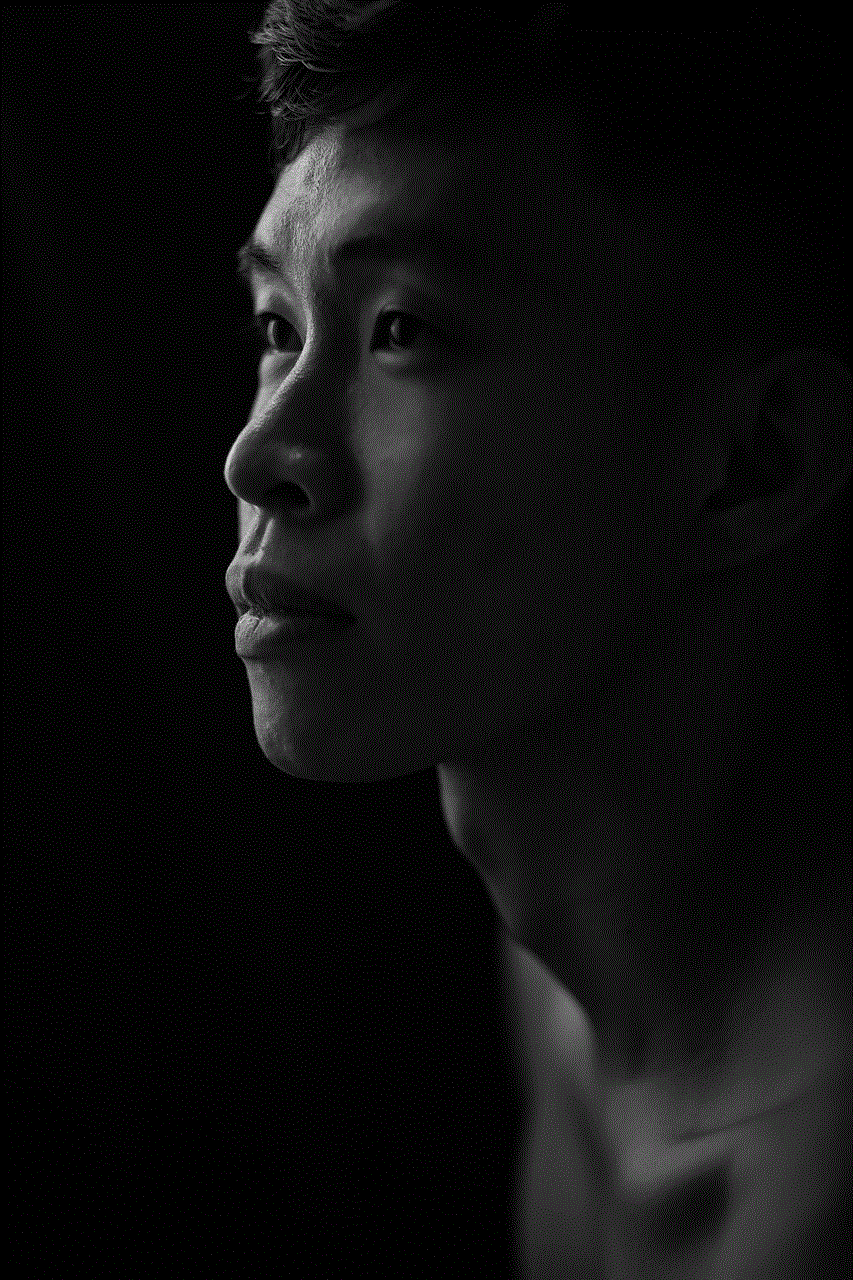
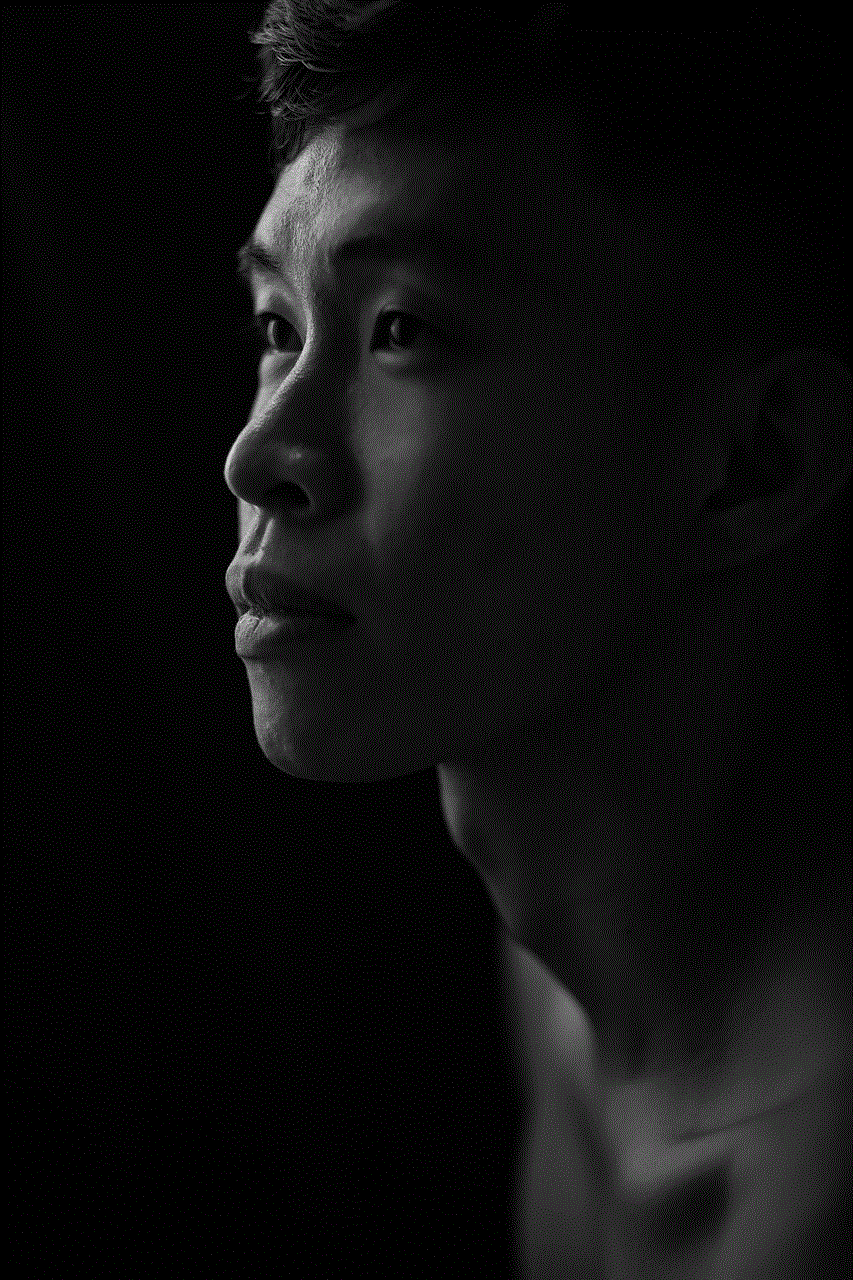
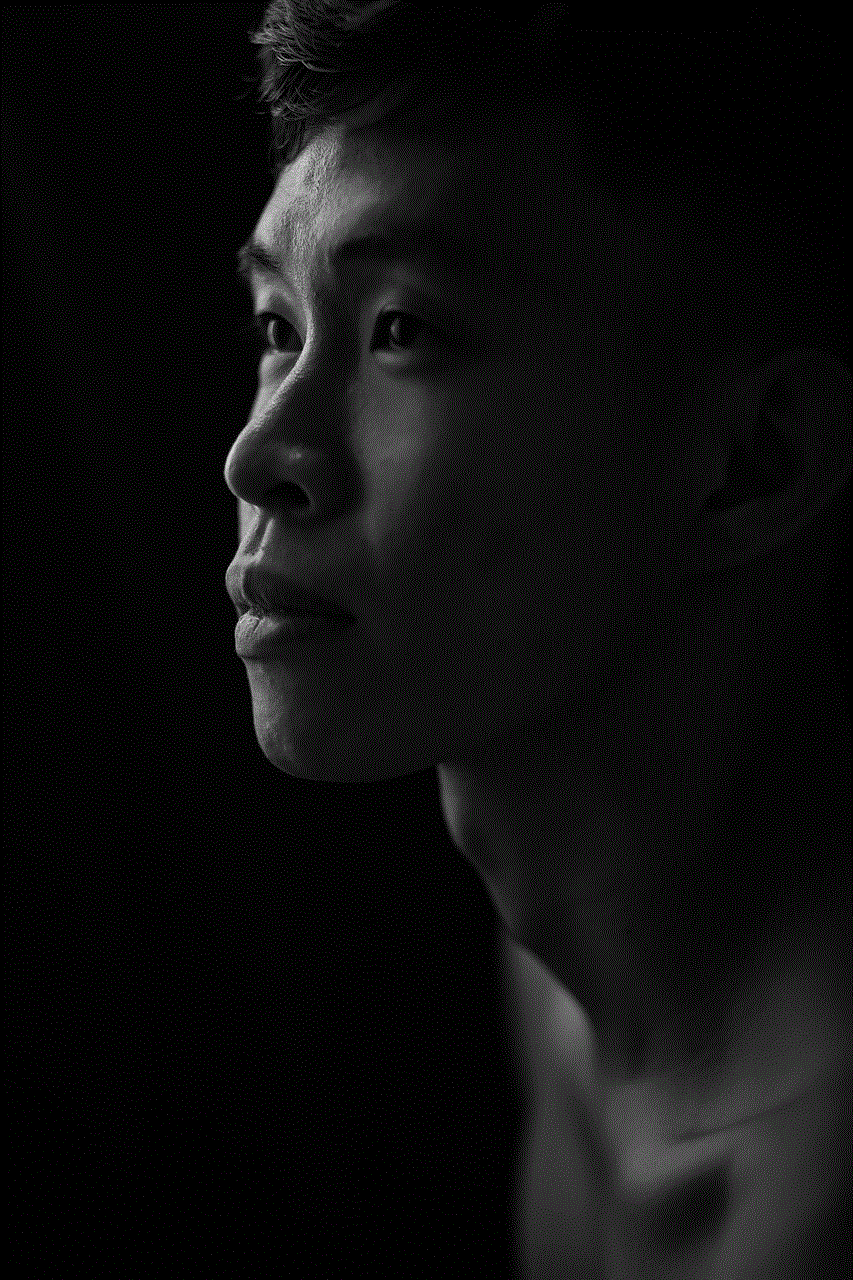
Method 6: Using Skype’s Privacy Settings
Skype also has privacy settings that allow you to control who can see your messages and who cannot. To access these settings, follow these steps:
Step 1: Click on your profile picture on Skype and select “Settings” from the options.
Step 2: Go to the “Privacy” tab and scroll down to the “Keep history for” section.
Step 3: Select the option that suits you best. You can choose to keep your message history for a month, three months, a year, or forever.
If you choose to keep your history for a shorter period, the messages will be automatically deleted after the selected time. This means that the other person will not be able to see these messages after they have been deleted.
Method 7: Deleting a Message on Skype Mobile App
If you use Skype on your mobile device, you can also delete a message by following these steps:
Step 1: Open the conversation where the message you want to remove is located.
Step 2: Long-press on the message until a pop-up appears.
Step 3: Select “Delete” from the options.
This will remove the message from the conversation, and it will also be deleted from your chat history.
Method 8: Removing a Message from Skype Web Version
If you use Skype on a web browser, you can remove a message by following these steps:
Step 1: Open the conversation where the message you want to remove is located.
Step 2: Hover your mouse over the message until a pop-up appears.
Step 3: Click on the three dots on the top right corner of the message and select “Remove” from the options.
This will delete the message from the conversation, and it will also be removed from your chat history.
Method 9: Using Third-Party Apps
There are various third-party apps available that claim to help you remove messages from Skype. These apps work by sending a message to the other person, which replaces the original message with a blank one. However, it is important to note that using these apps comes with its own risks, such as violating Skype’s terms of service or exposing your account to potential hackers. Therefore, it is advisable to use these apps with caution.
Method 10: Contacting Skype Support
If all else fails, you can contact Skype’s support team and request them to remove a message for you. However, this is not a guaranteed method, and they may not be able to remove the message depending on the circumstances. It is always best to try the other methods first before contacting support.
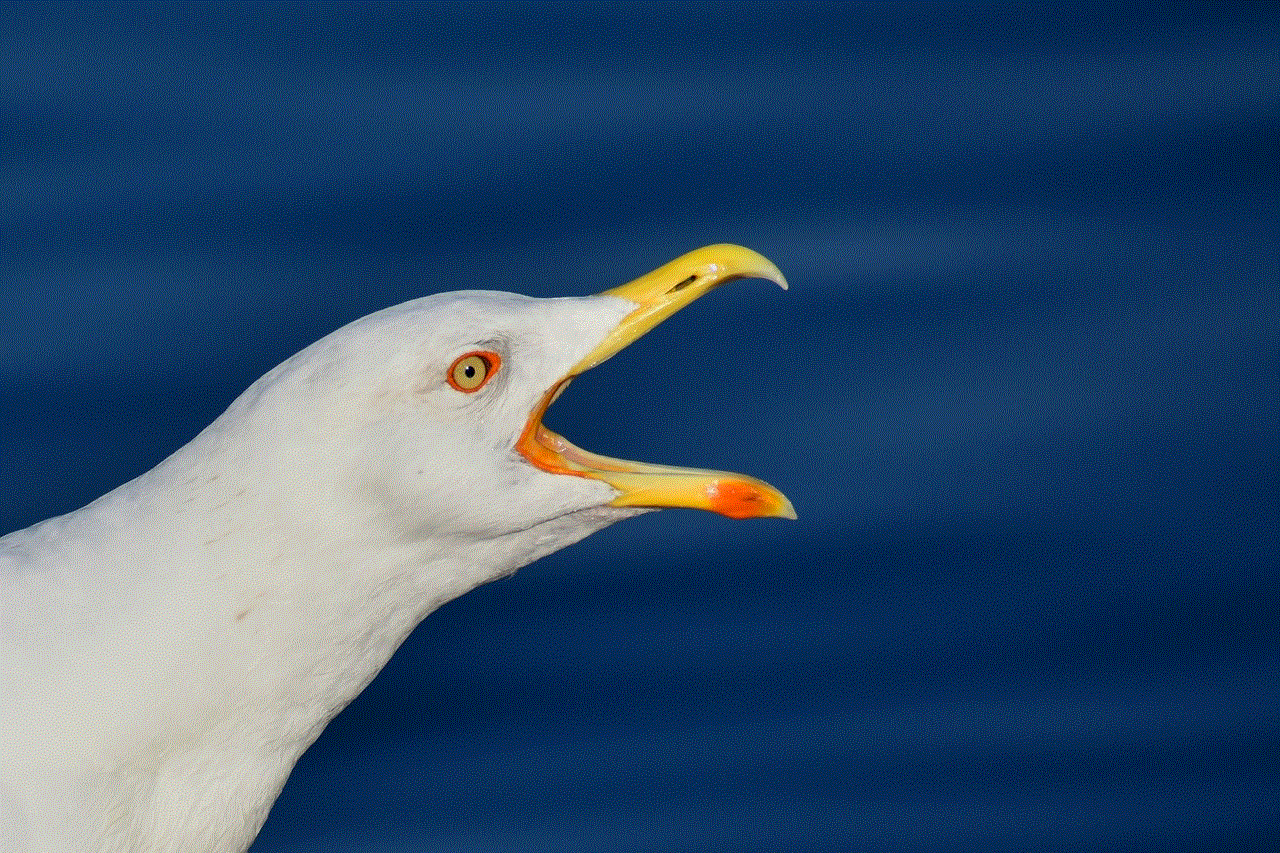
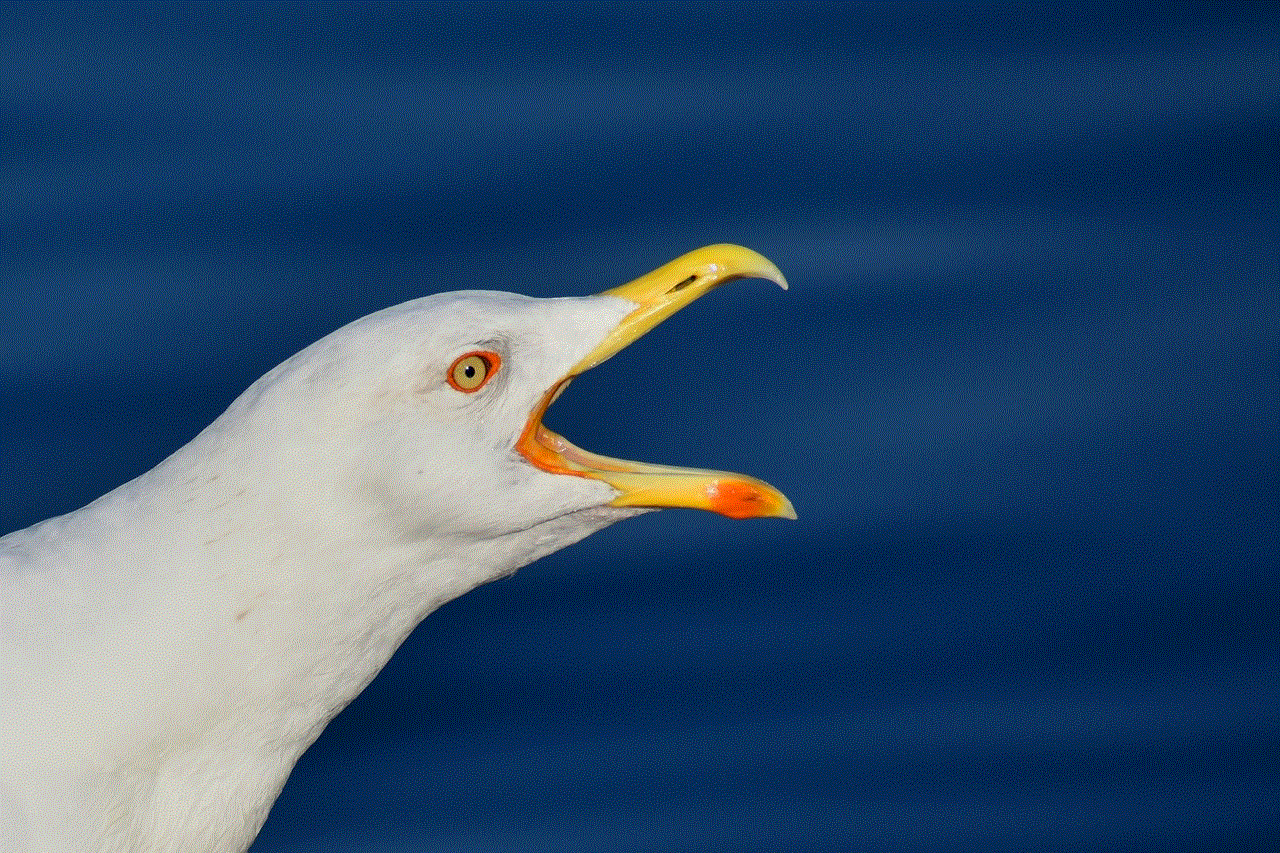
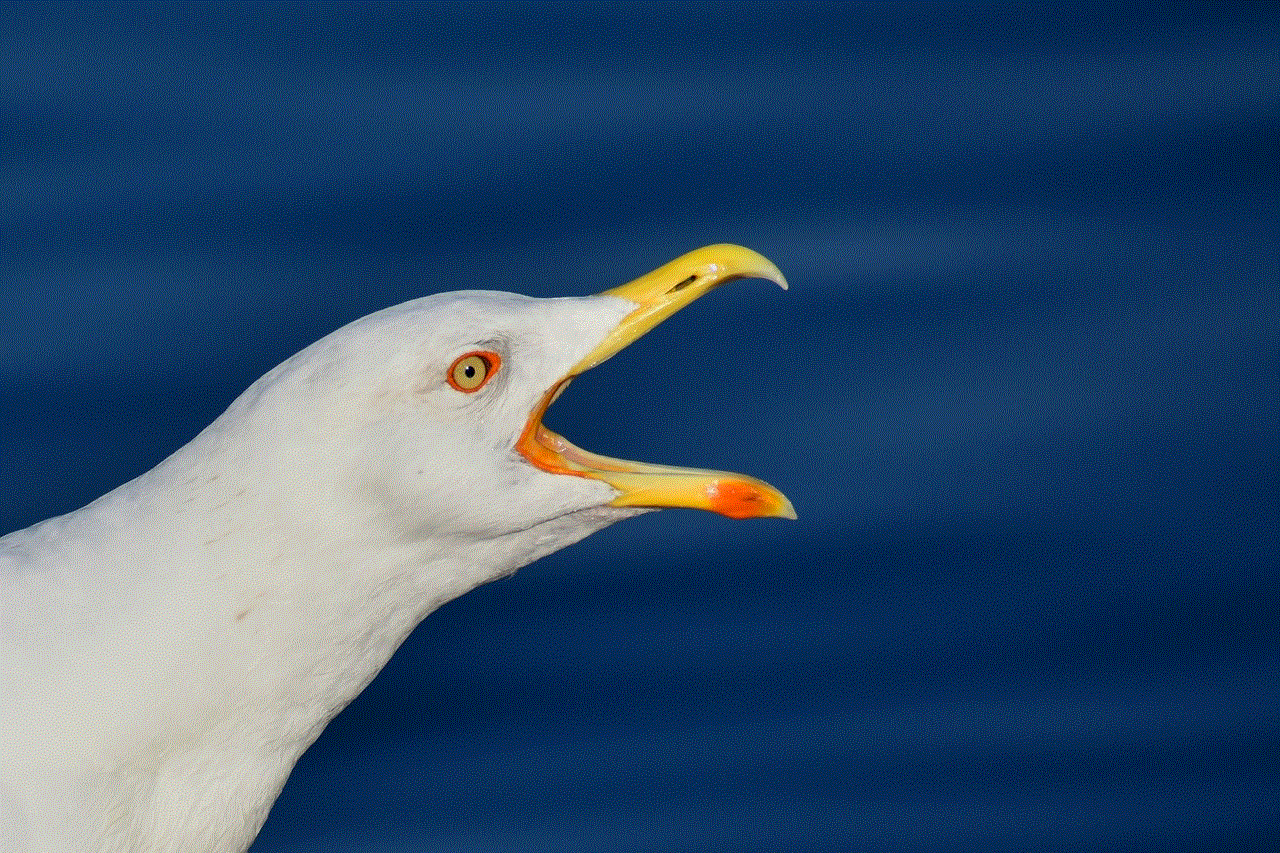
In conclusion, there are various methods you can use to remove a Skype message. Whether you have made a mistake, want to correct a typo, or simply want to hide a message for privacy reasons, these methods will help you do so. However, it is important to remember that once a message is sent on Skype, it cannot be completely erased from the conversation. Therefore, it is always best to think twice before sending a message to avoid any regrets later on.