how do you access icloud photos
iCloud Photos is a popular feature of Apple’s cloud storage service, iCloud. It is a convenient way for users to store and access their photos and videos from any of their Apple devices, including iPhone, iPad, Mac, and even Apple TV. With iCloud Photos, users can easily back up their photos and videos, access them from any of their devices, and even share them with others. In this article, we will dive deeper into how to access iCloud Photos and some tips and tricks to get the most out of this feature.
Before we get into the details of how to access iCloud Photos, let’s first understand what it is and how it works. iCloud Photos is a part of iCloud, Apple’s cloud storage and computing service. It allows users to store their photos and videos on the cloud, instead of taking up space on their devices. This is particularly useful for those who have limited storage on their devices or those who like to take a lot of photos and videos.
When iCloud Photos is enabled, it automatically uploads all photos and videos taken on an Apple device to the cloud. This means that users no longer have to manually transfer their photos and videos to their computer or external hard drive. Moreover, iCloud Photos keeps all photos and videos in their original quality, so users don’t have to worry about losing any of their precious memories.
Now, let’s explore the different ways to access iCloud Photos. The first and most common way is through the Photos app on your Apple devices. If you have iCloud Photos enabled, all your photos and videos will automatically appear in the Photos app. Simply open the app, and you will see all your photos and videos organized by date and location. You can also create albums and folders to better organize your photos.
Another way to access iCloud Photos is through the iCloud website. This is particularly useful for those who don’t have an Apple device, but still want to access their photos and videos. By visiting the iCloud website and logging in with your Apple ID, you can access all your photos and videos from any computer with an internet connection. You can also download photos and videos from the website to your computer.
For those who prefer managing their photos and videos on a larger screen, you can also access iCloud Photos through the Photos app on your Mac. Similar to the Photos app on your iPhone or iPad, all your photos and videos will be synced and organized on your Mac. You can also use the Photos app on your Mac to edit and enhance your photos and videos, and these changes will be reflected on all your devices.
One of the most convenient ways to access iCloud Photos is through the iCloud Drive app on your iPhone or iPad. This app allows you to access all the files stored on your iCloud, including your photos and videos. You can also use this app to share your photos and videos with others, even if they don’t have an Apple device. This is a great feature for those who want to share photos and videos with friends and family who use different devices.
Apart from these methods, there are also some other ways to access iCloud Photos. For instance, you can use the Files app on your iPhone or iPad to access your photos and videos stored on iCloud. This app allows you to access all files from different cloud storage services, including iCloud. You can also use third-party apps such as Dropbox and Google Drive to access your iCloud Photos.
Now that we have covered the different ways to access iCloud Photos, let’s look at some tips and tricks to get the most out of this feature. The first tip is to optimize your storage. With iCloud Photos, you can choose to store full-resolution photos and videos on the cloud, or have them optimized for your device. If you have limited storage on your device, it is recommended to optimize storage. This will save space on your device, and you can still access the full-resolution versions from the cloud whenever you want.
Another useful tip is to use the “Shared Albums” feature. This allows you to create albums and invite others to view and add photos and videos to the album. It is a great way to collaborate with friends and family on a specific album, such as a wedding or a vacation. You can also control who can view and add photos to the shared album, making it a private and secure way to share memories.
Furthermore, you can use the “Memories” feature to relive your best moments. This feature automatically creates short videos with your photos and videos, adding music and transitions, making it a fun and unique way to look back at your memories. You can also customize these videos by choosing a different theme or adding your own music.
Lastly, it is essential to regularly back up your iCloud Photos. While iCloud is a reliable and secure storage service, it is always a good idea to have a backup of your photos and videos in case of any technical issues. You can back up your iCloud Photos by downloading them to your computer or external hard drive.
In conclusion, iCloud Photos is a fantastic feature for Apple users to store and access their photos and videos. With its convenience and seamless integration with Apple devices, it has become a popular choice for many. By following the tips and tricks mentioned in this article, you can make the most out of iCloud Photos and keep your memories safe and organized. So, go ahead and access your iCloud Photos and relive your best moments.
skype names search
Introduction
Skype is a widely popular communication platform that allows people to connect with friends, family, and colleagues from all over the world. With the rise of digital communication, Skype has become an essential tool for staying connected with loved ones and conducting business meetings. One of the key features of Skype is the ability to search for and add contacts using their Skype names. In this article, we will explore the concept of Skype names search, its benefits, and how to effectively use it to connect with others.
What is Skype Names Search?
Skype names search is the process of finding and adding contacts on Skype using their unique Skype usernames. These usernames are created by users during the registration process and are used to identify and connect with them on the platform. Unlike other communication platforms, Skype does not require users to share personal information such as phone numbers or email addresses to connect with others. Instead, users can simply search and add contacts using their Skype names.
Benefits of Skype Names Search
1. Privacy Protection
One of the biggest advantages of using Skype names search is the protection of personal information. Unlike other social media platforms, Skype does not require users to share personal details such as phone numbers or email addresses to connect with others. This protects users from potential spam or unwanted contacts.
2. Global Connectivity
Skype has a global presence, with millions of users from different parts of the world. By using Skype names search, users can connect with people from various countries and cultures, expanding their network and creating opportunities for communication and collaboration.
3. Easy to Use
Skype names search is a simple and user-friendly process. Users can easily search for and add contacts using their Skype names, making it easier to connect with friends, family, or colleagues who are already using the platform.
4. Group Chats
Skype names search also allows users to create group chats with their contacts. This feature is particularly useful for businesses and organizations as it allows team members to communicate and collaborate in real-time, regardless of their location.
5. Access to Skype Directory
Skype has a directory of users that can be accessed through the search function. This directory includes profiles of users from different countries and industries, making it easier for users to connect with potential clients, employers, or collaborators.
How to Use Skype Names Search
1. Create a Skype Account
To use Skype names search, users need to have a Skype account. The registration process is simple and requires users to provide basic details such as name, email address, and date of birth.
2. Choose a Unique Skype Name
During the registration process, users are required to choose a unique Skype name. This name will be used to identify and connect with them on the platform. It is important to choose a name that is easy to remember and reflects the user’s identity.
3. Edit Your Profile
After creating an account, users can edit their profiles by adding a profile picture, bio, and other details. This will help others find and connect with them on Skype.
4. Search for Contacts
To use Skype names search, users can click on the search bar at the top of the screen and type in the Skype name of the person they want to connect with. If the person is already on Skype, their profile will appear in the search results.
5. Add Contacts
After finding the desired contact, users can click on their profile and click the “Add contact” button. This will send a request to the person, and once they accept, they will be added to the user’s contact list.
6. Organize Contacts
Users can organize their contacts into different categories, such as family, friends, or work. This makes it easier to find and communicate with specific contacts.
7. Use Skype Directory
As mentioned earlier, Skype has a directory of users that can be accessed through the search function. Users can use this directory to find and connect with people from different countries and industries.
8. Create Group Chats
To create a group chat, users can click on the “New group” button and add multiple contacts. This is a useful feature for businesses and organizations to communicate and collaborate with team members.
9. Use Skype for Web
Skype for Web is a web-based version of the platform that can be accessed through a web browser. This means that users can use Skype names search and other features without downloading the app, making it more convenient for those who are always on the go.
10. Explore Other Features
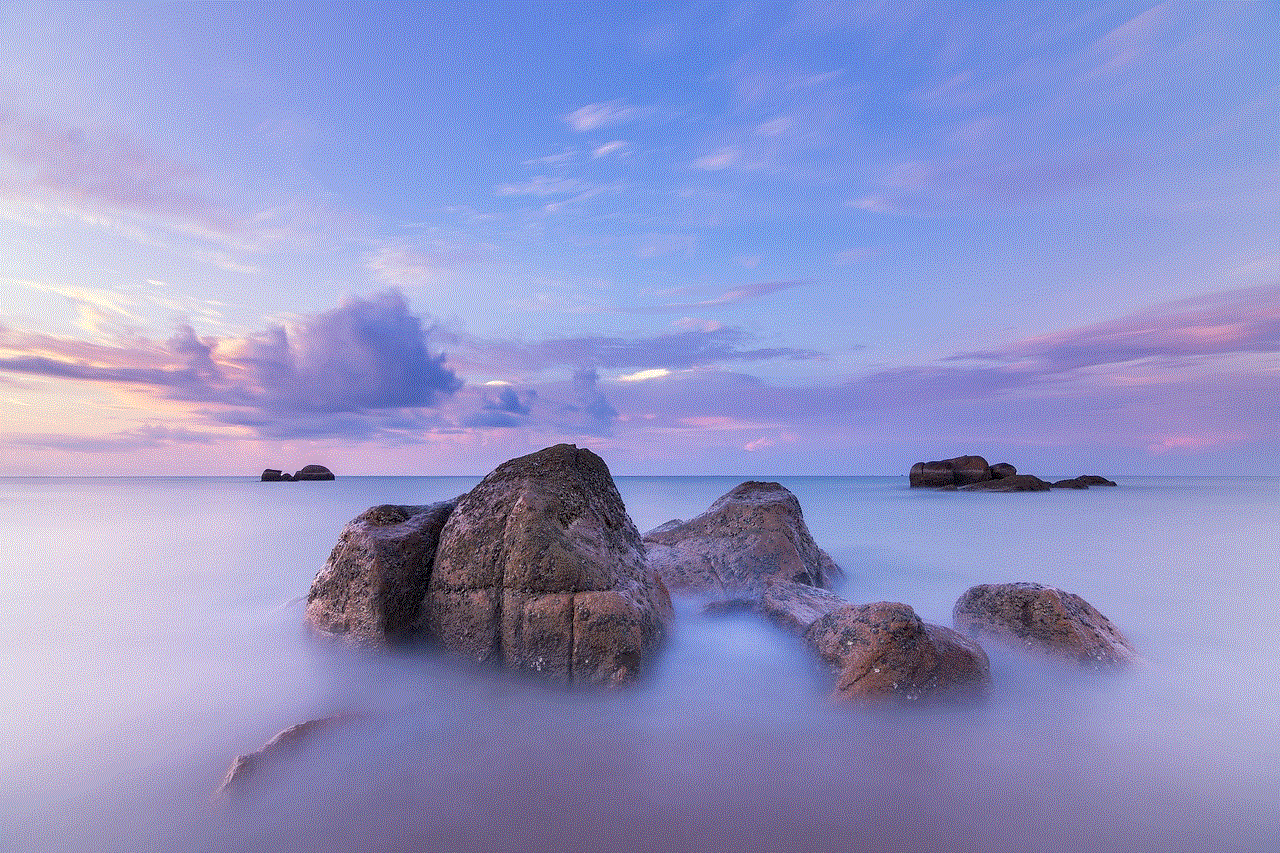
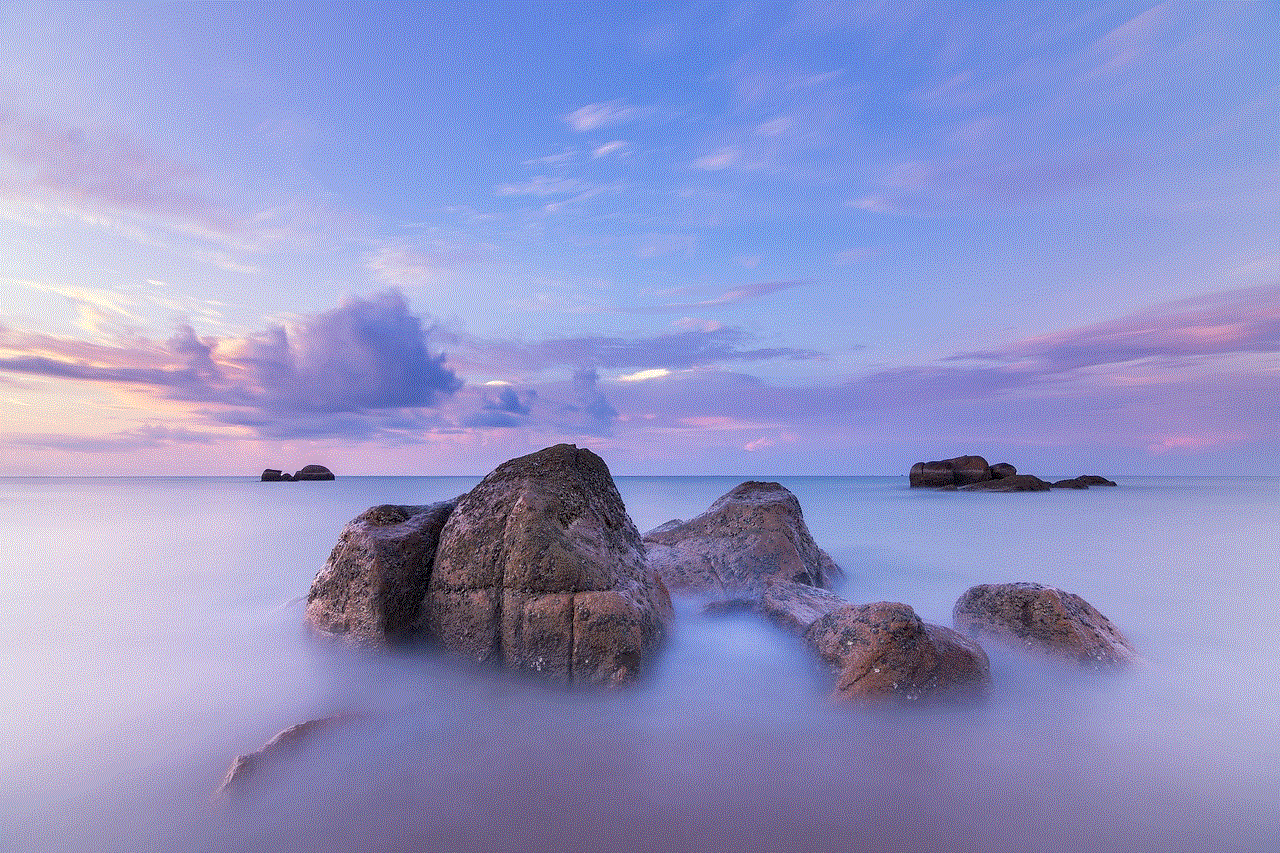
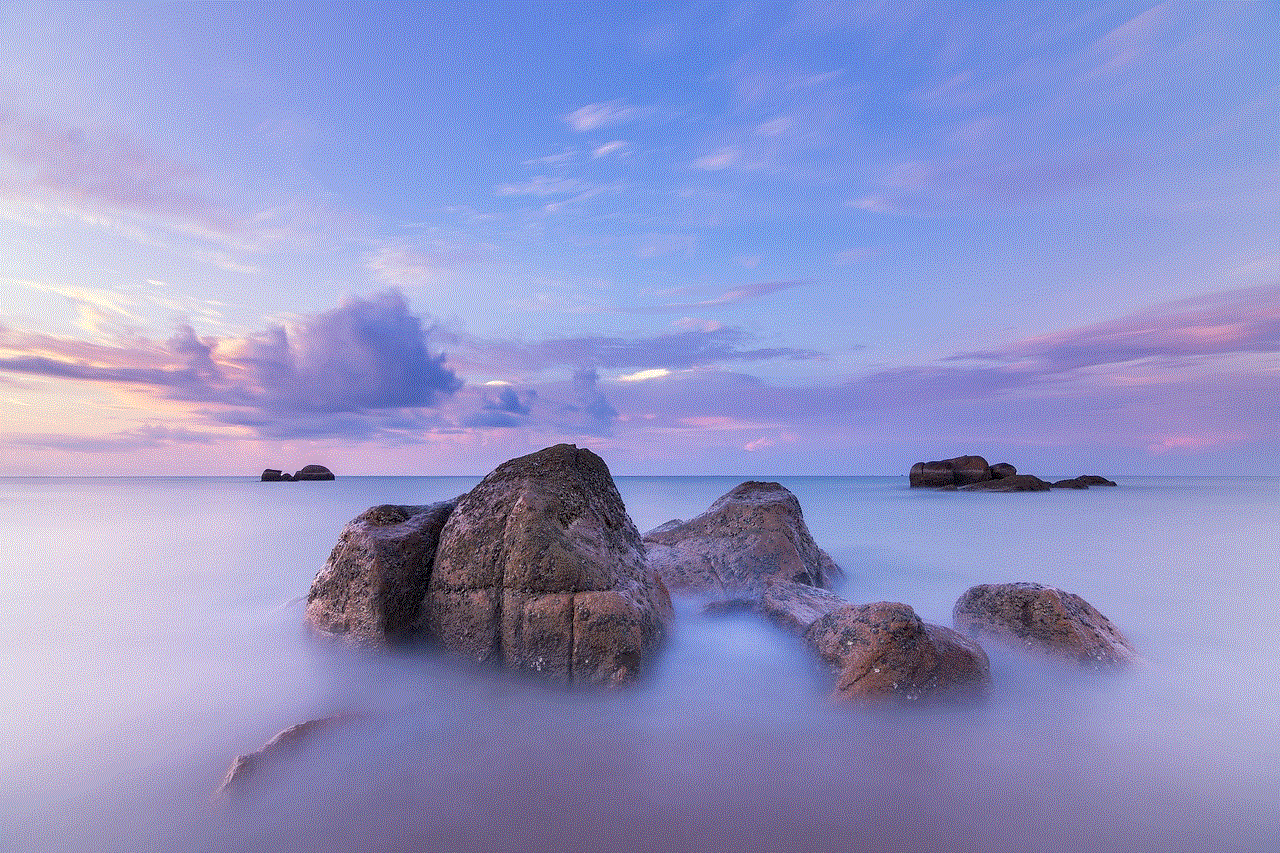
Apart from Skype names search, the platform offers a range of other features such as audio and video calls, screen sharing, and file sharing. Users can explore these features to enhance their communication experience.
Conclusion
In conclusion, Skype names search is a simple and efficient way to connect with others on the platform. It offers a range of benefits such as privacy protection, global connectivity, and group chats. By following the steps mentioned above, users can easily find and add contacts on Skype and expand their network. With the rise of remote work and digital communication, Skype names search has become an essential tool for staying connected with others, making it a valuable feature for individuals and businesses alike.
how to block on tiktok without viewing profile
tiktok -parental-control-effectively-in-2023″>TikTok has become one of the most popular social media platforms in recent years, with over 800 million active users worldwide. With its short-form videos and endless scrolling, it’s easy to get lost in the endless content on this app. However, sometimes, you may come across a profile that you don’t want to view, and just want to block it. In this article, we will discuss how to block on TikTok without viewing a profile.
Before we dive into the steps on how to block on TikTok, let’s first understand what blocking means on this app. Blocking someone on TikTok means that you will no longer be able to see their content, and they will not be able to see yours. This feature is useful when you want to prevent someone from interacting with you or viewing your videos. Now, let’s take a look at the steps on how to block on TikTok without viewing a profile.
1. Open the TikTok app on your mobile device and log in to your account. If you don’t have an account, you can create one by following the on-screen instructions.
2. Once you are logged in, tap on the “Search” icon at the bottom of the screen. This will take you to the search bar, where you can search for the profile you want to block.
3. Type in the username of the profile you want to block in the search bar. You can also search for the profile using their display name or hashtags.
4. Once you have found the profile, tap on it to open it. However, make sure you don’t view any of their content on their profile.
5. Now, tap on the three dots icon at the top right corner of the profile. This will open a menu with various options.
6. From the menu, select “Block” to block the profile. You will be asked to confirm your action, tap on “Block” again to confirm.
7. Once you have blocked the profile, a pop-up message will appear, informing you that you have successfully blocked the profile.
8. If you want to unblock the profile in the future, you can do so by going to your profile and tapping on the three dots icon at the top right corner.
9. From the menu, select “Privacy” and then tap on “Blocked accounts.” Here, you will see a list of all the profiles you have blocked. Simply tap on the profile you want to unblock, and select “Unblock.”
10. Another way to block someone on TikTok without viewing their profile is by using the “Privacy and Safety” settings. Go to your profile and tap on the three dots icon at the top right corner.
11. From the menu, select “Privacy” and then tap on “Who can duet with me.” Here, you can toggle off the option for “Everyone,” and select “Friends” or “Off.”
12. This will prevent anyone from duetting with you, including the profile you want to block. Keep in mind that this will also prevent your friends from duetting with you, so use this option wisely.
13. Similarly, you can also go to the “Who can download my videos” option and toggle it off to prevent anyone from downloading your videos, including the profile you want to block.
14. Another way to block someone on TikTok without viewing their profile is by using the “Comments” settings. Go to your profile and tap on the three dots icon at the top right corner.
15. From the menu, select “Privacy” and then tap on “Comments.” Here, you can toggle off the option for “Everyone,” and select “Friends” or “Off.”
16. This will prevent anyone from commenting on your videos, including the profile you want to block. Keep in mind that this will also prevent your friends from commenting on your videos, so use this option wisely.
17. Lastly, you can also block someone on TikTok without viewing their profile by using the “Direct Messages” settings. Go to your profile and tap on the three dots icon at the top right corner.
18. From the menu, select “Privacy” and then tap on “Direct Messages.” Here, you can toggle off the option for “Everyone,” and select “Friends” or “Off.”
19. This will prevent anyone from sending you direct messages, including the profile you want to block. Keep in mind that this will also prevent your friends from sending you direct messages, so use this option wisely.
20. By using these various settings, you can effectively block someone on TikTok without ever viewing their profile. This will ensure that you have complete control over who can interact with you on this app.



In conclusion, TikTok has made it quite easy to block someone without viewing their profile. With its various privacy and safety settings, you can control who can interact with you on this app. However, it’s always important to use this feature responsibly and only block someone if it’s necessary. We hope this article helped you understand how to block on TikTok without viewing a profile. Happy blocking!