how to change fall guys name
# How to Change Your Fall Guys Name: A Comprehensive Guide
**Introduction**
Fall Guys: Ultimate Knockout, the colorful and chaotic battle royale game developed by Mediatonic, has taken the gaming world by storm since its release in August 2020. With its unique blend of platforming, mini-games, and vibrant visuals, players have flocked to this delightful title. One of the many aspects players enjoy is the ability to customize their in-game experience, including their player name. However, changing your Fall Guys name can be a bit confusing for new players or those unfamiliar with the platform’s systems. This article aims to provide a detailed guide on how to change your Fall Guys name, along with tips, tricks, and frequently asked questions to enhance your gaming experience.
## Understanding the Importance of Your Fall Guys Name
Before diving into the mechanics of changing your name, it’s crucial to understand why your in-game name matters. Your Fall Guys name is your identity within the game. It’s how other players recognize you and how you represent yourself in this colorful universe. A unique or clever name can make your character more memorable and can even add a personal touch to your gaming experience. Whether you want to express your personality, showcase your achievements, or simply have fun, choosing the right name is essential.
## How Fall Guys Handles Names
In Fall Guys, the names displayed above each character are derived from the platform you are playing on. This means that if you are playing on Steam, your name will be linked to your Steam account; similarly, if you’re on PlayStation, it will be linked to your PSN ID. Unfortunately, this means that simply changing your name within the game does not apply universally. Instead, you must follow the naming conventions set by the platform you are using. Understanding this system is the first step toward changing your name.
## Step-by-Step Guide to Changing Your Fall Guys Name on Different Platforms
### Changing Your Name on Steam
If you are playing Fall Guys on Steam, changing your name is relatively straightforward. Here’s how to do it:
1. **Open Steam**: Launch the Steam client on your computer .
2. **Go to Your Profile**: Click on your username in the upper right corner of the window, then select “Profile” from the dropdown menu.
3. **Edit Profile**: Once on your profile page, click on the “Edit Profile” button located on the right side.
4. **Change Your Name**: In the “Profile Name” field, delete your current name and enter the new name you wish to use.
5. **Save Changes**: Scroll down and click the “Save” button to apply the changes.
After completing these steps, your new name will be reflected in Fall Guys the next time you log in.
### Changing Your Name on PlayStation
For players using PlayStation, the process involves changing your PSN ID. Here’s how to do it:
1. **Go to Settings**: From your PlayStation home screen, navigate to “Settings.”
2. **Account Management**: Select “Account Management” and then “Account Information.”
3. **Profile**: Click on “Profile” to access your account settings.
4. **Online ID**: Choose the “Online ID” option, where you can enter your new desired ID.
5. **Confirm Changes**: Follow the prompts to confirm your new ID. Be aware that changing your PSN ID may affect your game saves and some in-game content.
Once you’ve made these changes, launch Fall Guys to see your new name in action.
### Changing Your Name on Xbox
Changing your name on Xbox is similar to the PlayStation process. Here’s how you can change your Xbox Live Gamertag:
1. **Open the Xbox App**: Launch the Xbox app on your console or PC.
2. **Select Profile**: Navigate to your profile by selecting your avatar.
3. **Edit Profile**: Choose the option to edit your profile, where you can find the “Gamertag” field.
4. **Enter New Gamertag**: Type in your new desired gamertag. Keep in mind that unique names are preferred, and you may have to try several options.
5. **Confirm Changes**: Follow the prompts to confirm the change, which may incur a small fee depending on how often you’ve changed your gamertag in the past.
After these steps, your new name will appear in Fall Guys soon after you log in.
## Tips for Choosing a Great Fall Guys Name
Now that you know how to change your Fall Guys name, let’s discuss some tips for creating a memorable and enjoyable name:
### Be Creative
Your in-game name is a reflection of your personality. Consider incorporating your interests, favorite characters, or inside jokes into your name. A unique name can help you stand out among the sea of colorful beans.
### Keep It Short
While you may have a lot to say, a shorter name is often more memorable and easier for other players to remember. Aim for a name that’s catchy and quick to read.
### Avoid Offensive Content
Most gaming platforms have strict policies against offensive names. While you may think a crude joke is funny, it’s important to consider that it could lead to your account being flagged or banned. Stick to names that are appropriate and inclusive.
### Use Humor
Humor can be a great way to connect with other players. Consider using puns or clever wordplay that reflects your sense of humor. Just ensure it remains tasteful and fun for everyone.
### Test It Out
Before committing to a new name, consider testing it out with friends or fellow players. Sometimes getting a second opinion can help you find the perfect name that resonates with others.
## The Impact of Name Changes on Your Fall Guys Experience
Changing your name in Fall Guys can have various impacts on your gaming experience. Here are a few considerations:
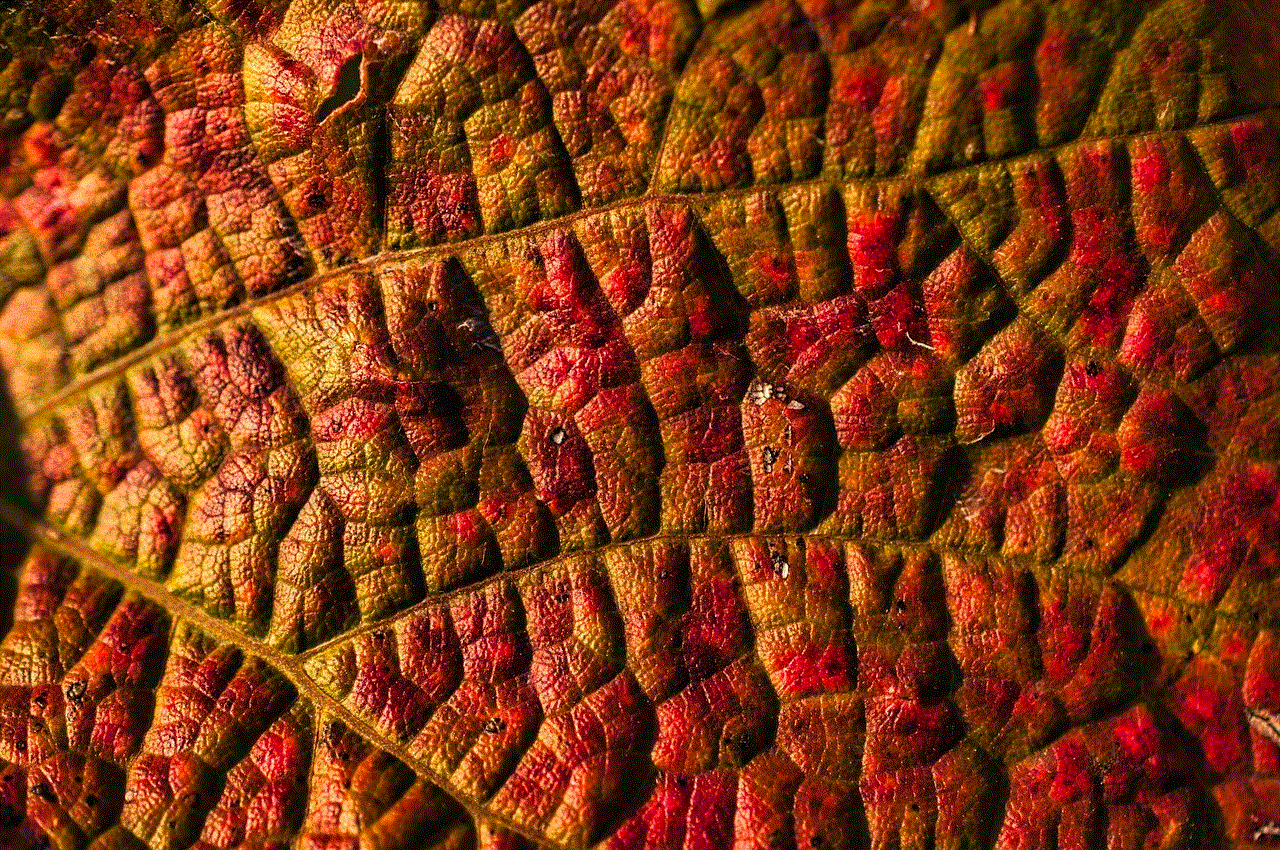
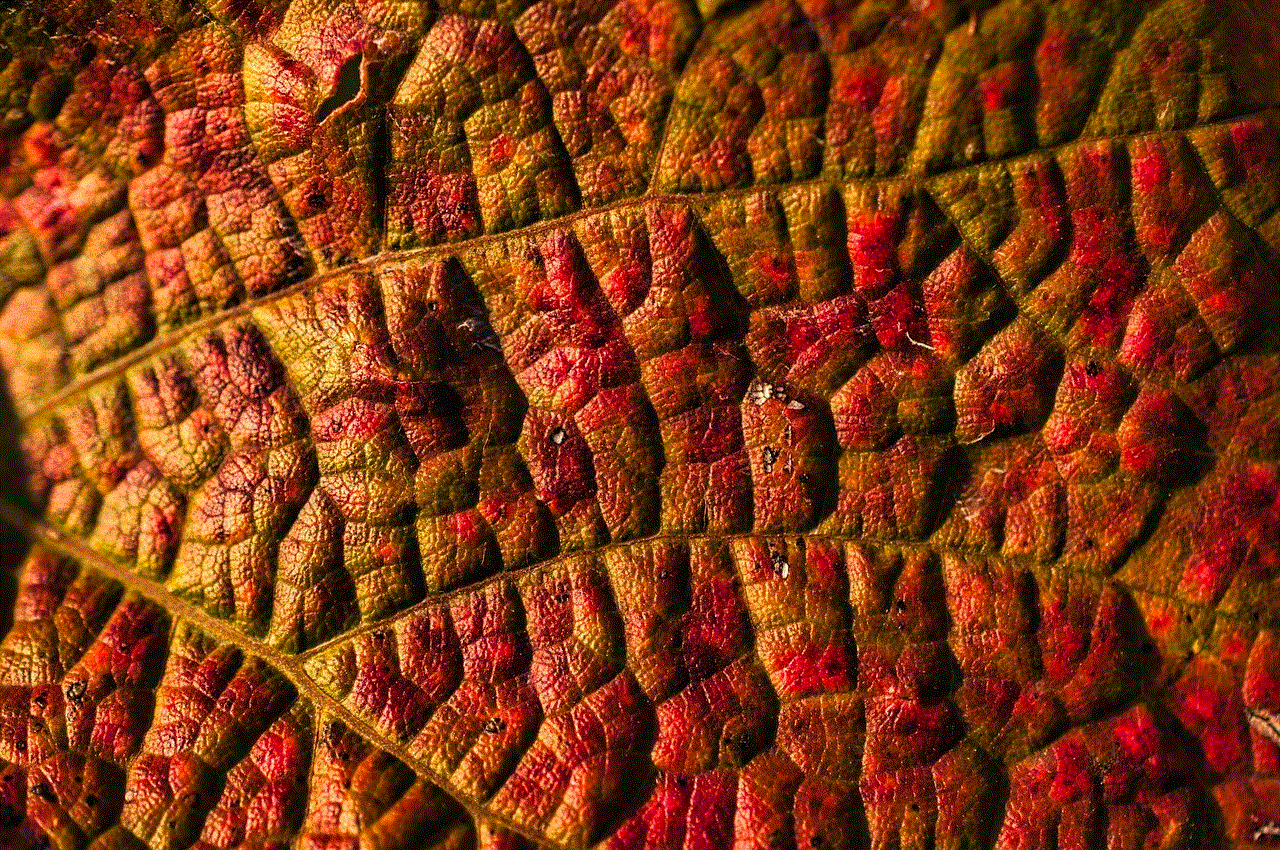
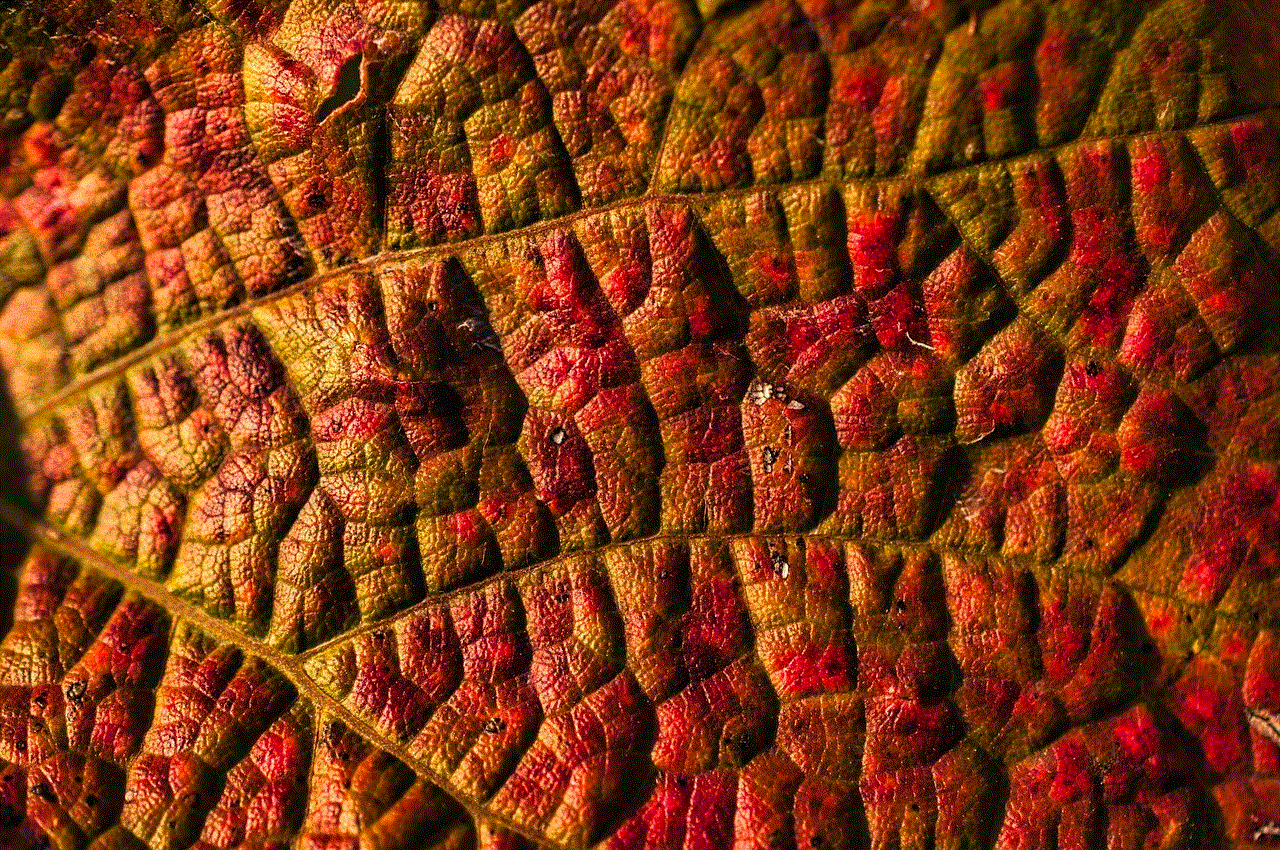
### Recognition Among Friends
If you play with a group of friends, changing your name may cause confusion initially. It can be helpful to inform your friends about your name change, especially if you’ve been playing together for a long time.
### Brand Identity
For players who stream or create content, your in-game name can become part of your brand. A name change may require rebranding efforts across social media platforms, thumbnails, and promotional materials.
### Achievements and Progress
While changing your name does not affect your game progress or achievements, it may take time for other players to recognize your accomplishments under a new identity. Consider updating your bio or profile to reflect your achievements.
## Frequently Asked Questions (FAQs)
### Can I change my Fall Guys name for free?
Changing your name is free on Steam. However, on PlayStation and Xbox, you may incur a fee after your first name change, depending on the platform’s policies.
### How often can I change my Fall Guys name?
On Steam, you can change your name as often as you like. On PlayStation and Xbox, there may be limits to how frequently you can change your online ID or gamertag.
### Will I lose my game progress if I change my name?
No, changing your name will not affect your game progress, achievements, or any in-game purchases. Your account remains intact.
### What should I do if my desired name is taken?
If your desired name is already in use, try adding numbers, underscores, or creative variations to make it unique. You can also consider using a different word or phrase that reflects your personality.
### Can I revert back to my old name?
On Steam, you can change your name back anytime. On PlayStation and Xbox, reverting to a previous name may be possible, but check the platform’s policies regarding name changes, as there may be limitations.
## Conclusion
Changing your Fall Guys name can be an exciting way to express yourself and refresh your in-game identity. Whether you are playing on Steam, PlayStation, or Xbox, understanding the process and implications of a name change is essential. By following the guidelines outlined in this article, you can easily navigate the name-changing process and ensure that your new identity fits seamlessly into the whimsical world of Fall Guys. Whether you choose a name that’s funny, clever, or simply reflects your personality, remember that the most important aspect is to have fun and enjoy the game! Happy gaming!
how to remove someone from iphone group chat
Group chats have become an integral part of our daily communication, especially on our iPhones. It’s an easy and convenient way to stay connected with a group of people, whether it’s for work or personal purposes. However, there are times when you may need to remove someone from an iPhone group chat, and that can be a tricky situation. Whether the person is no longer part of the group or you simply don’t want them to be a part of the conversation, it’s essential to know the right way to remove them without causing any drama or hurt feelings. In this article, we will discuss how to remove someone from an iPhone group chat and the different scenarios where it may be necessary.



Before we dive into the steps, let’s understand what group chats are and how they work on iPhones. Group chats are a feature available on the iPhone’s messaging app, iMessage, which allows you to add multiple people to a single conversation. It is a great way to send messages, photos, videos, or even make group audio or video calls with a group of people simultaneously. The group chat feature is available on all iPhones, iPads, and Mac devices, making it easier to stay connected with your friends, family, or colleagues.
Now, let’s move on to the main topic of this article – how to remove someone from an iPhone group chat. There are various reasons why you may need to remove someone from a group chat. It could be that the person has left the group, or you want to have a private conversation with a select few members, or the person might be causing some disruption in the group. Whatever the reason may be, here are the steps you can follow to remove someone from an iPhone group chat.
Step 1: Open the Group Chat
The first step is to open the group chat from which you want to remove the person. To do this, open the iMessage app on your iPhone and select the group chat from the list of conversations. You can also access the group chat by swiping left on the lock screen or home screen and tapping on the group chat notification.
Step 2: Tap on the Group Name
Once you have opened the group chat, tap on the group name at the top of the screen. It will open the group information page, where you can find all the members of the group.
Step 3: Tap on the Person’s Name
Scroll down the group information page and find the name of the person you want to remove from the group. Tap on their name, and it will open their contact information.
Step 4: Tap on “Remove from Conversation”
On the person’s contact information page, you will find the option “Remove from Conversation.” Tap on it, and a pop-up will appear, asking for your confirmation to remove the person from the group chat. Tap on “Remove” to confirm.
Step 5: Tap on “Done”
Once you have removed the person from the group chat, tap on “Done” at the top right corner of the screen.
Congratulations, you have successfully removed someone from an iPhone group chat. The person will no longer be able to see or participate in the group chat.
Now, let’s discuss some other scenarios where you may need to remove someone from an iPhone group chat.
Scenario 1: The Person Has Left the Group
One of the most common reasons for removing someone from a group chat is when the person has left the group. In this case, you don’t need to follow the steps mentioned above. When a person leaves a group chat, they are automatically removed from the conversation. You will see a notification in the group chat that the person has left, and their name will be grayed out in the group information page.
Scenario 2: You Want to Have a Private Conversation
There may be times when you want to have a private conversation with a few members of the group chat, and you don’t want the other person to be a part of it. In such a scenario, you can simply create a new group chat with the select members and have your private conversation without the person you want to exclude.
Scenario 3: The Person Is Causing Disruption in the Group
If the person is causing disruption in the group chat, such as sending inappropriate messages or spamming the group, you may want to remove them to maintain the group’s harmony. In this case, you can follow the steps mentioned above to remove the person from the group chat.
While removing someone from an iPhone group chat may seem like a simple process, it’s essential to consider the consequences and handle the situation with sensitivity. Here are some tips to keep in mind when removing someone from a group chat:
– Make sure you have a valid reason for removing the person and communicate it clearly to avoid any misunderstandings.
– If possible, try to have a private conversation with the person before removing them from the group chat. It will show that you respect their feelings and give them a chance to explain themselves.
– If the person is someone you know personally, it would be better to talk to them face-to-face rather than removing them from the group chat.
– If it’s a work-related group chat, it’s best to inform the person’s supervisor or HR before removing them to avoid any conflicts.
– If you are the group chat’s admin, it’s your responsibility to ensure that the group chat remains a safe and comfortable space for all members.



In conclusion, removing someone from an iPhone group chat is a straightforward process that can be done in a few simple steps. However, it’s essential to handle the situation with care and respect to avoid any hurt feelings or conflicts. Hopefully, this article has provided you with the necessary information on how to remove someone from an iPhone group chat and the different scenarios where it may be necessary. Remember to use this feature responsibly and maintain healthy and positive group dynamics.