how to change your twitter password on the app
Are you a Twitter user who wants to enhance the security of your account by changing your password? Look no further! In this article, we will guide you through the step-by-step process of changing your Twitter password using the Twitter mobile app. With over 330 million monthly active users, Twitter has become one of the most popular social networking platforms worldwide. However, it’s crucial to prioritize the security of your account to protect your personal information and ensure a safe online experience. So, let’s dive into the instructions and learn how to change your Twitter password on the app.
1. Launch the Twitter app: Begin by locating the Twitter app on your mobile device’s home screen and tapping on it. The app’s icon features a blue bird, and it is available for both iOS and Android platforms.
2. Log in to your account: If you aren’t logged in already, you will be prompted to enter your Twitter username or email address and password. Type in the required information and tap the “Log in” button to access your account.
3. Access the account settings: Once you’ve successfully logged in, you will be directed to your Twitter home feed. To change your password, navigate to your account settings. On iOS, tap the profile icon at the top left corner of the screen, and then tap the “Settings and privacy” option. On Android, tap your profile icon located at the top left corner, and then tap “Settings and privacy.”
4. Locate the “Account” section: In the account settings menu, scroll down until you find the “Account” section. Tap on it to proceed.
5. Select the “Password” option: Within the “Account” section, you will find various account-related settings. Look for the “Password” option and tap on it. This is where you can change your Twitter password.
6. Verify your identity: Before proceeding further, Twitter requires you to verify your identity. This is done to prevent unauthorized changes to your account. You will be prompted to enter your current password.
7. Enter your new password: After successfully verifying your identity, you will now be able to enter your new password. Type in your desired password in the designated field. Ensure that your new password is strong and unique, combining uppercase and lowercase letters, numbers, and special characters. Remember, a strong password is vital for account security.
8. Confirm your new password: To ensure accuracy and avoid any mistakes, Twitter requires you to re-enter your new password. Carefully type your new password again in the confirmation field.
9. Save your changes: Once you have entered and confirmed your new password, locate the “Save” or “Save changes” button at the bottom of the screen. Tap on it to save your new password.
10. Success! You have successfully changed your Twitter password using the app. Twitter will display a confirmation message, notifying you that your password has been updated. From this point forward, you will need to use your new password to log in to your account.
Changing your password regularly is essential to maintain the security of your Twitter account. By following the steps outlined above, you can easily change your password using the Twitter mobile app. It is worth noting that updating your password periodically and refraining from sharing it with anyone are fundamental practices to protect your account from unauthorized access.
In addition to changing your password, Twitter provides several other security measures to safeguard your account. Two-factor authentication (2FA) is one such feature that adds an extra layer of protection. With 2FA enabled, you will need to provide an additional verification code, usually sent to your mobile device, when logging in from an unrecognized device or location. This significantly reduces the risk of unauthorized access to your account.
To enable 2FA on Twitter, follow these steps:
1. Access your account settings: Open the Twitter app and log in to your account.
2. Go to “Settings and privacy”: Tap on the profile icon (iOS) or your profile picture (Android) to access the main menu. Then, select “Settings and privacy.”
3. Navigate to “Account”: Scroll down until you find the “Account” section, similar to the password change process.
4. Choose “Security”: Within the “Account” section, tap on “Security” to access the security settings.
5. Enable two-factor authentication: Look for the “Two-factor authentication” option and tap on it. Twitter will guide you through the process of enabling this feature.
6. Select your verification method: Twitter offers various options for receiving verification codes, such as text message (SMS), authentication apps, or security keys. Choose the method that suits you best and follow the instructions to complete the setup.
By utilizing two-factor authentication and regularly changing your password, you can significantly enhance the security of your Twitter account. These measures protect your personal information, tweets, and direct messages from falling into the wrong hands.
In conclusion, changing your Twitter password on the app is a simple and effective way to bolster the security of your account. By following the step-by-step instructions provided in this article, you can easily update your password and reduce the risk of unauthorized access. Remember to create a strong and unique password, change it periodically, and refrain from sharing it with others. Additionally, consider enabling two-factor authentication to further enhance your account’s security. Stay safe, protect your privacy, and enjoy your Twitter experience!
how to reset ipad without screen time passcode
As technology continues to advance, devices such as iPads have become an integral part of our daily lives. From entertainment to productivity, iPads offer a wide range of features that make them a popular choice among users. However, with the increased usage of iPads, the need to set screen time limits has also become essential. This is especially important for parents who want to control their children’s device usage and ensure a healthy balance between screen time and other activities. But what happens when you forget your screen time passcode? In this article, we will discuss how to reset an iPad without a screen time passcode.
Before we dive into the steps on how to reset an iPad without a screen time passcode, let’s first understand what screen time passcode is and why it is important. Screen time passcode is a feature introduced by Apple in iOS 12 that allows users to set limits on their device usage. This includes setting time limits for specific apps, restricting access to certain features, and setting a passcode to prevent changes to these settings. This feature is especially useful for parents who want to control their children’s device usage and ensure a healthy balance between screen time and other activities.
However, there may be instances where you forget your screen time passcode, or your child may have set a passcode without your knowledge. In such cases, it can be frustrating and worrisome, as you may not be able to access your iPad or make necessary changes to the screen time settings. But fret not, as there are ways to reset an iPad without a screen time passcode. Let’s explore them in detail.
1. Try the Default Passcode
The first and most straightforward solution to reset an iPad without a screen time passcode is to try the default passcode. When you first set up screen time on your iPad, you are required to enter a four-digit passcode. The default passcode for screen time is “0000.” So, if you haven’t changed the passcode, try entering “0000,” and it may unlock your device. However, if you have changed the passcode, this method may not work.
2. Use Your Apple ID
If the default passcode doesn’t work, the next step is to use your Apple ID to reset the passcode. To do this, follow these steps:
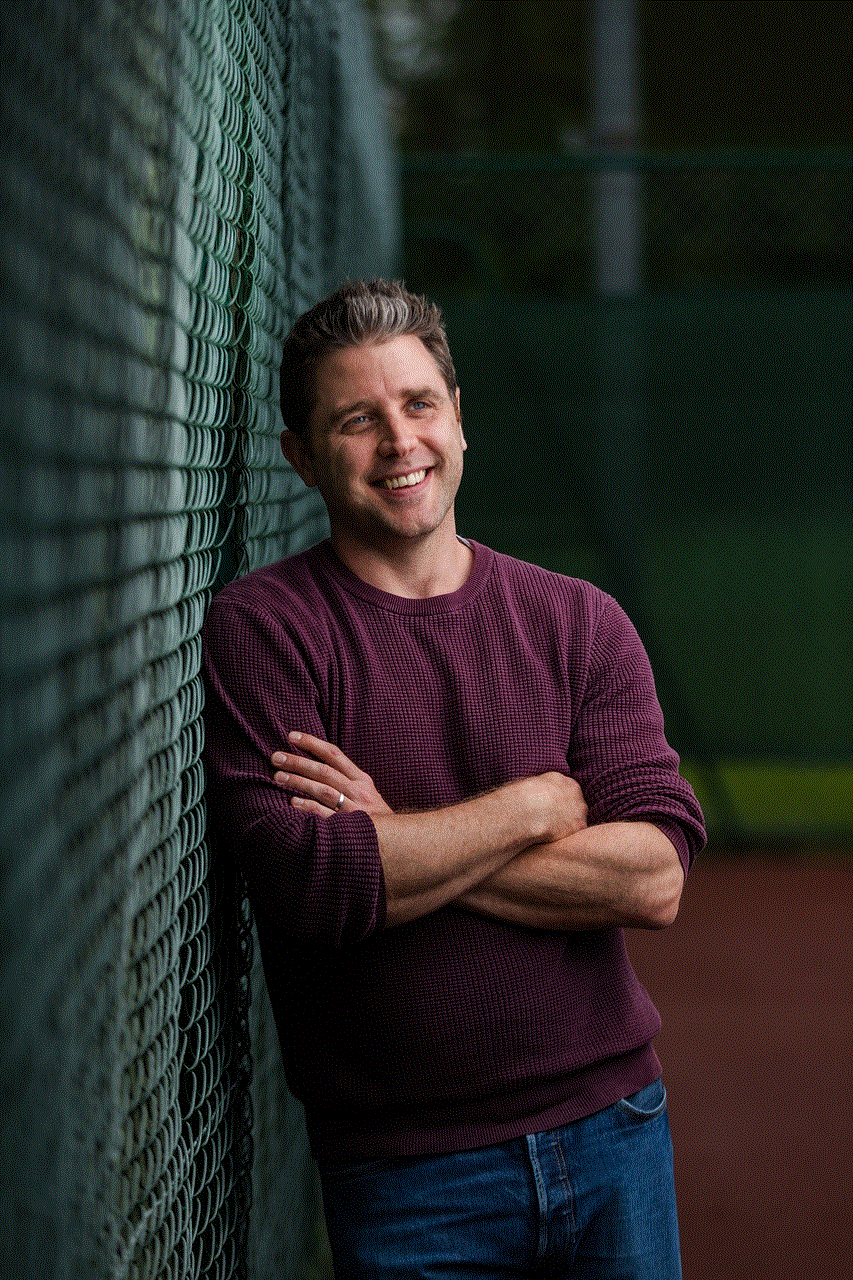
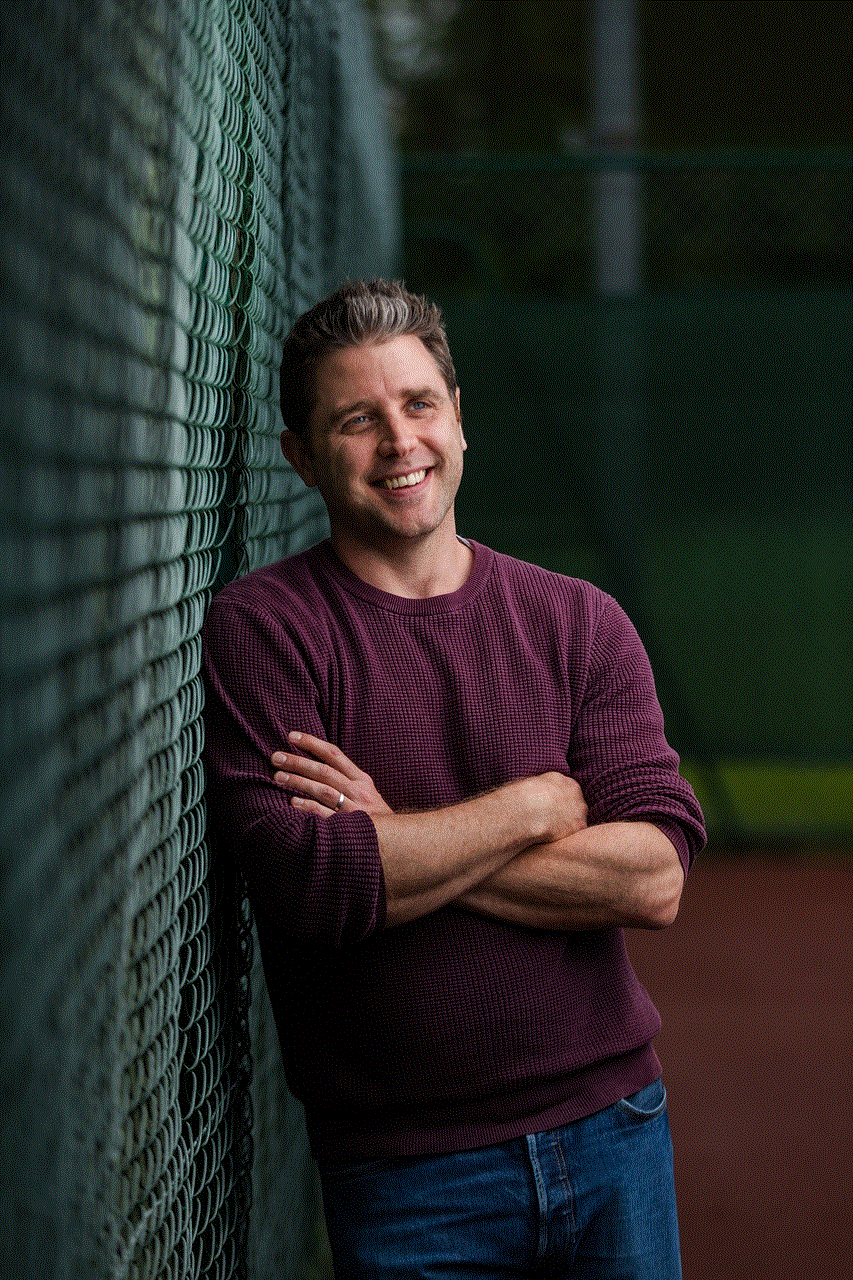
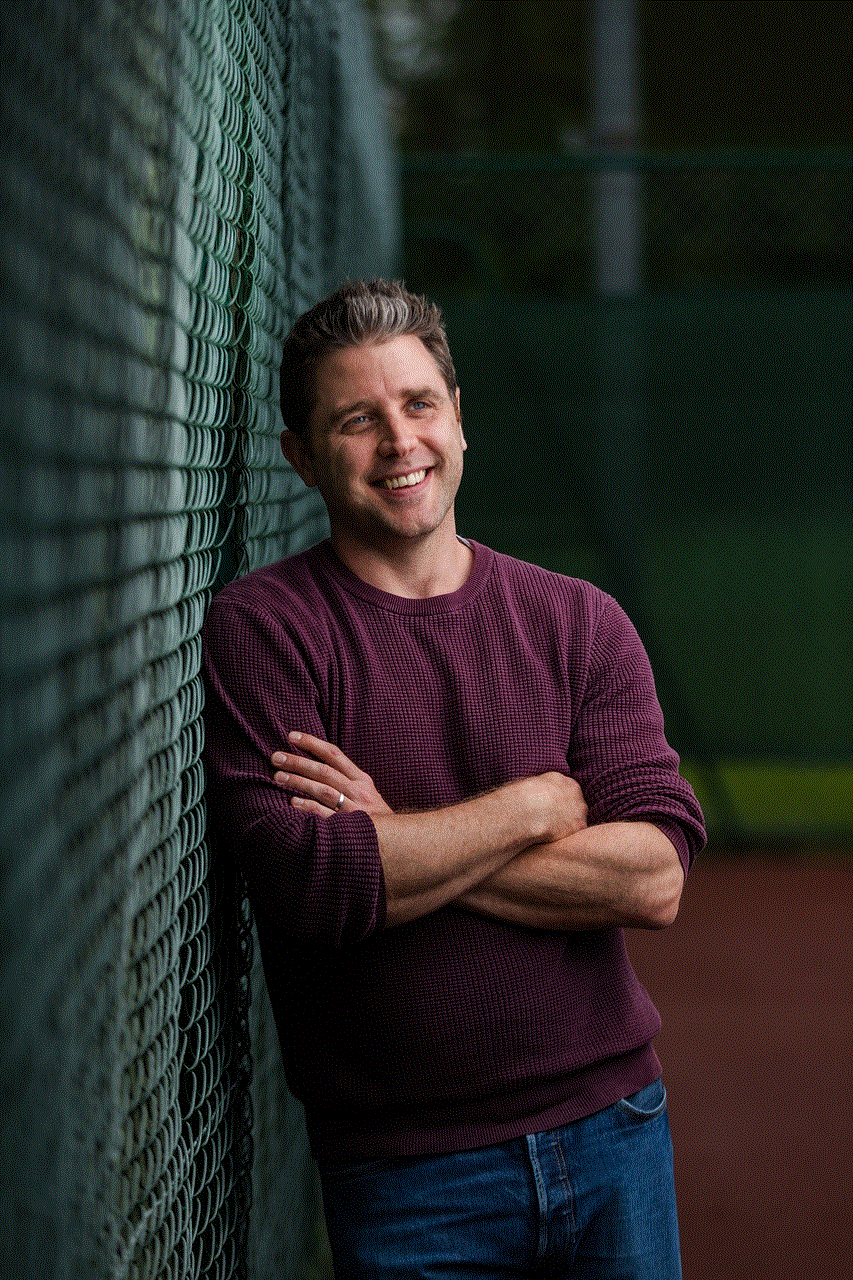
Step 1: On your iPad, go to “Settings” and tap on “Screen Time.”
Step 2: Tap on “Change Screen Time Passcode.”
Step 3: When prompted to enter the passcode, tap on “Forgot Passcode?”
Step 4: Enter your Apple ID and password when prompted.
Step 5: Follow the on-screen instructions to reset your passcode.
This method will only work if you have enabled the “Use Screen Time Passcode” option in your screen time settings. If not, you will have to reset your iPad to factory settings, which will erase all data on your device.
3. Reset iPad to Factory Settings
Resetting your iPad to factory settings is a sure-shot way to remove the screen time passcode. However, this method will erase all data on your device, so it should be used as a last resort. To reset your iPad to factory settings, follow these steps:
Step 1: Connect your iPad to a computer with iTunes installed.
Step 2: Launch iTunes and select your iPad when it appears.
Step 3: Click on the “Summary” tab and then click on “Restore iPad.”
Step 4: Follow the on-screen instructions to reset your iPad to factory settings.
Once the process is complete, you can set up your iPad as a new device or restore it from a backup.
4. Contact Apple Support
If none of the above methods work, the last resort is to contact Apple Support. They may be able to help you reset your iPad without a screen time passcode, but this may require you to provide proof of ownership. You can contact Apple Support via phone, email, or chat, and they will guide you through the process.
Tips to Remember
– Always remember your screen time passcode or keep it in a safe place to avoid the hassle of resetting your iPad.
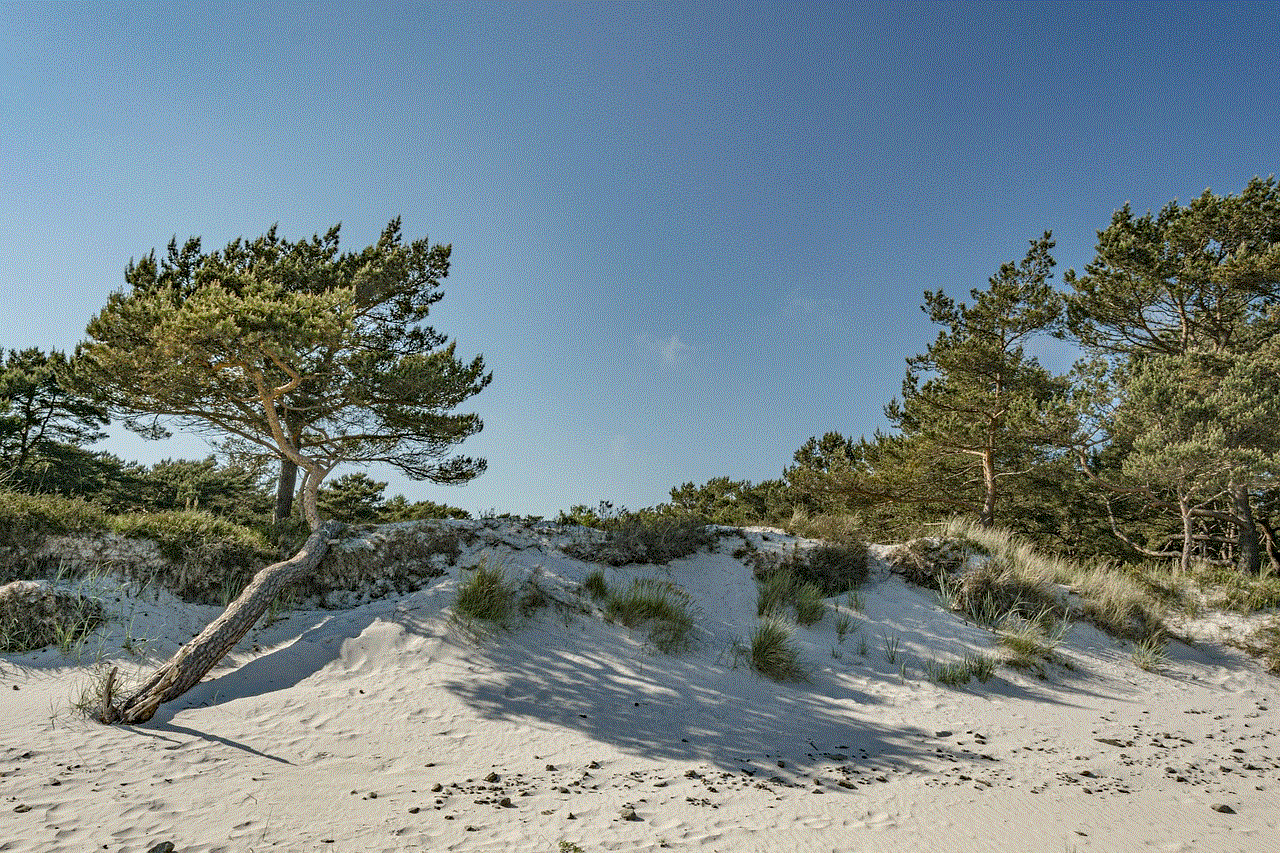
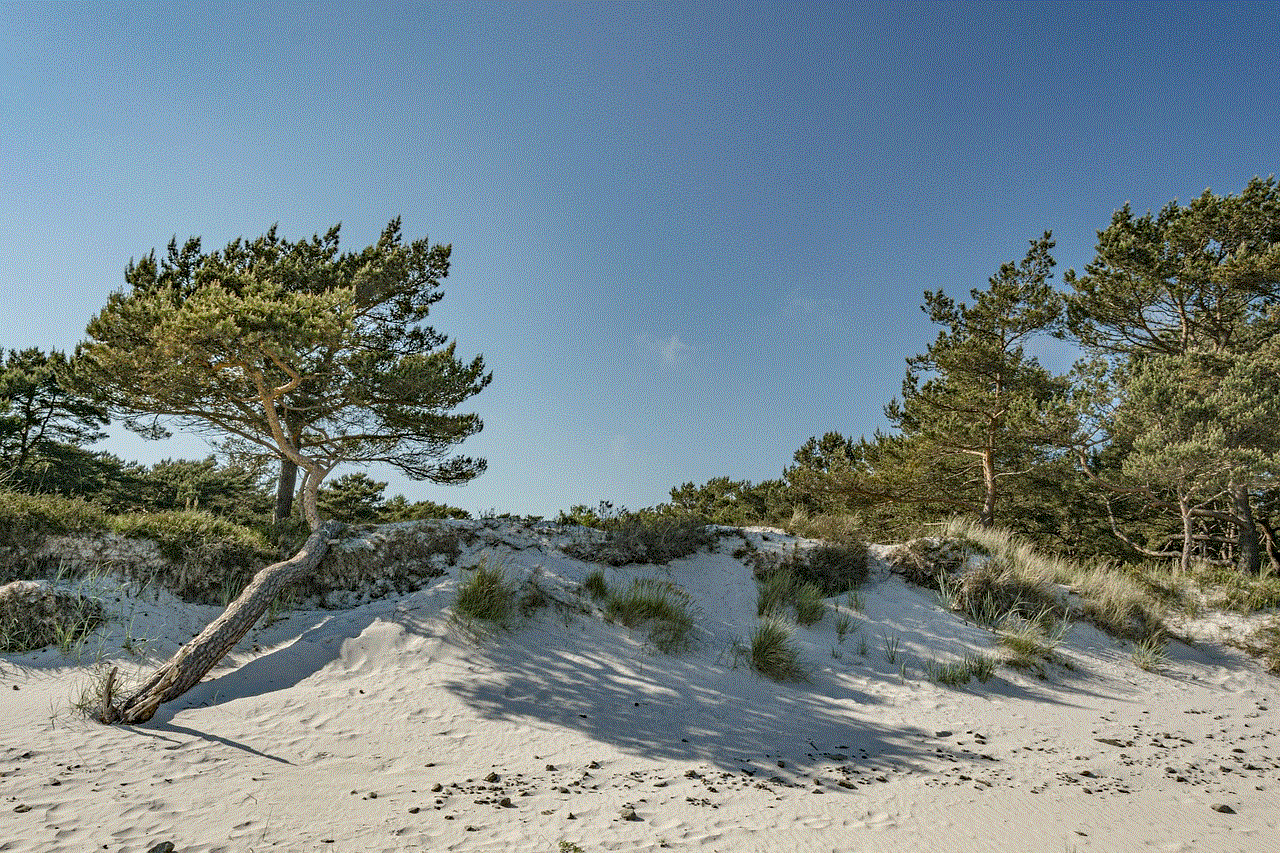
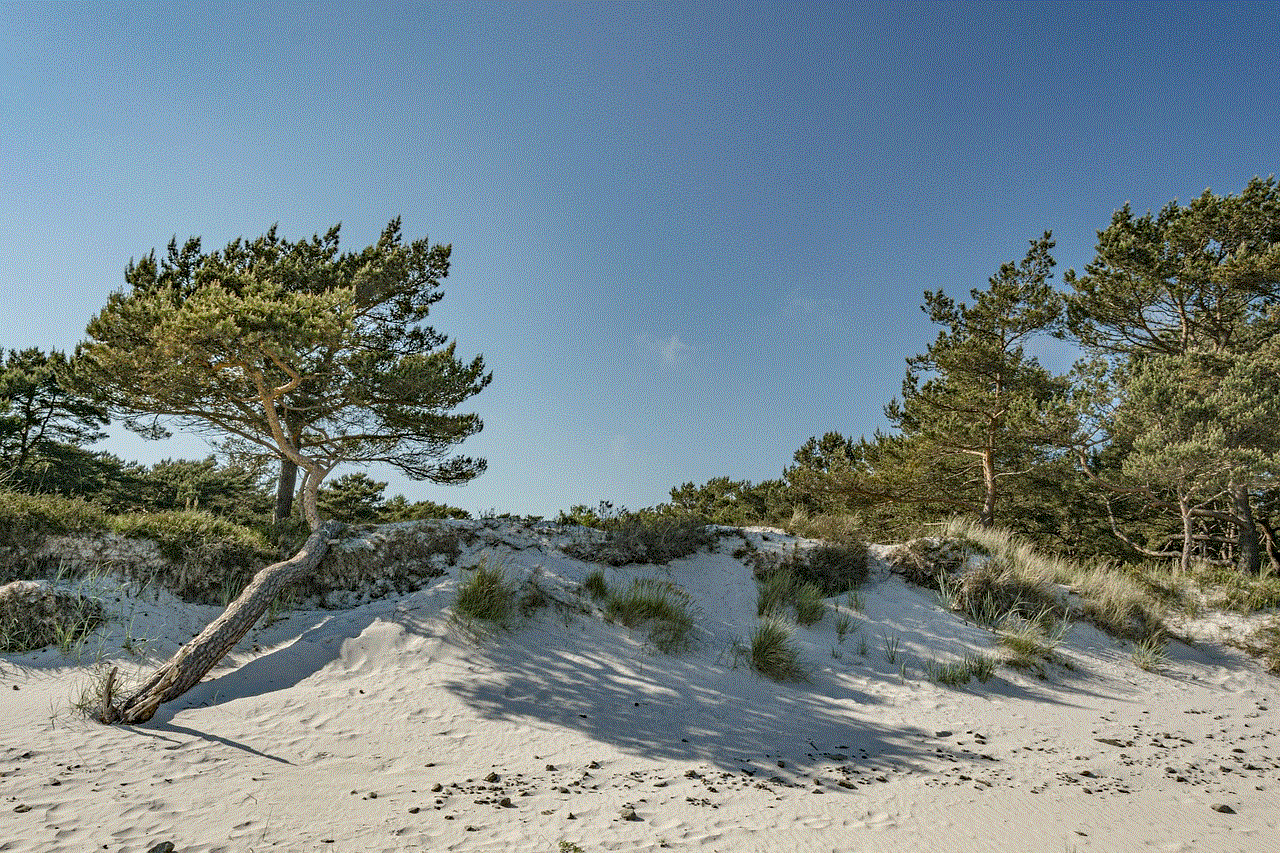
– If you have multiple Apple devices, make sure to use the same screen time passcode on all devices to avoid confusion.
– If you have children, make sure to communicate with them about the screen time limits and passcode to avoid any surprises.
– Consider using a password manager to store all your passcodes safely.
– Regularly check your screen time settings to ensure they are in line with your usage habits and make necessary adjustments if needed.
Conclusion
Setting screen time limits on your iPad is crucial for maintaining a healthy balance between screen time and other activities. However, forgetting your screen time passcode can be frustrating, especially if it restricts access to your device. Thankfully, there are ways to reset an iPad without a screen time passcode. You can try the default passcode, use your Apple ID, reset your iPad to factory settings, or contact Apple Support for assistance. It is always recommended to remember your passcode or keep it in a safe place to avoid any inconvenience. We hope this article has helped you understand how to reset an iPad without a screen time passcode and provided useful tips to avoid such situations in the future.
wynbrooke elementary shooting
On August 20, 2019, the quiet neighborhood of Lithonia, Georgia was rocked by a tragic event that would shake the community to its core. A shooting took place at Wynbrooke Elementary School, leaving one student injured and the entire community in shock and disbelief. The incident occurred just as the school day was about to begin, sending parents and students alike into a state of panic and fear. As the details of the shooting began to emerge, it became clear that this was not a random act of violence, but a targeted attack on the school.
The shooting took place at approximately 7:15 am, just as students were arriving for the day. The school, which serves students from kindergarten through fifth grade, was bustling with activity as parents dropped off their children and teachers prepared for the day ahead. Little did anyone know, this normal morning routine would soon turn into a nightmare.
According to witnesses, the shooter, later identified as a 19-year-old former student of the school, entered the building through a side door and proceeded straight to the cafeteria where students were gathered for breakfast. Without warning, he pulled out a handgun and began firing at the students, apparently targeting one particular student. The chaos that ensued was captured on security cameras, which showed students screaming and scrambling to find safety as the shots rang out.
In the midst of the chaos, one student, a 10-year-old boy, was struck by a bullet in the arm. He was quickly rushed to a nearby hospital and is said to be in stable condition. The school was placed on lockdown as police and emergency responders arrived on the scene. Parents were notified of the shooting and were urged to stay away from the school while the situation was being handled.
As the investigation into the shooting began, authorities were quick to identify the shooter and release his name to the public. The 19-year-old, who has since been taken into custody, was a former student of Wynbrooke Elementary. He had been expelled from the school the previous year for disciplinary reasons and had a history of behavioral issues. It is believed that this may have been the motive behind the shooting, as the intended target was a student who had been involved in a previous altercation with the shooter.
The shooting at Wynbrooke Elementary has raised many questions and concerns within the community. Parents are left wondering how something like this could happen in their quiet neighborhood and what measures can be taken to ensure the safety of their children in the future. The school district has released a statement expressing their condolences to the injured student and their family and reassuring parents that they are taking all necessary precautions to prevent such incidents from occurring in the future.
However, this shooting has also sparked a debate about gun control and the need for stricter laws in order to prevent such tragedies from happening. Many are calling for stricter background checks and limitations on the sale of firearms, while others argue that the issue lies not with guns, but with mental health and the lack of resources available for those who may be struggling.
Unfortunately, this is not the first school shooting that has taken place in the United States. In fact, it is just one of many in a long list of tragic events that have occurred in schools across the country. Each time, the nation is left reeling and searching for answers as to how such violence can be prevented. And yet, the cycle continues.
In the aftermath of the shooting, the community of Lithonia came together to show their support for the injured student and his family. A vigil was held at the school, where students, parents, and teachers gathered to pray and remember the innocent victim of this senseless act of violence. It was a somber and emotional event, but one that showed the strength and resilience of the community in the face of tragedy.
As the investigation into the shooting continues, authorities are working to piece together the events leading up to the shooting and determine what could have been done to prevent it. Meanwhile, the injured student is on the road to recovery and is expected to make a full physical recovery. But the emotional scars left by this traumatic event may take much longer to heal.
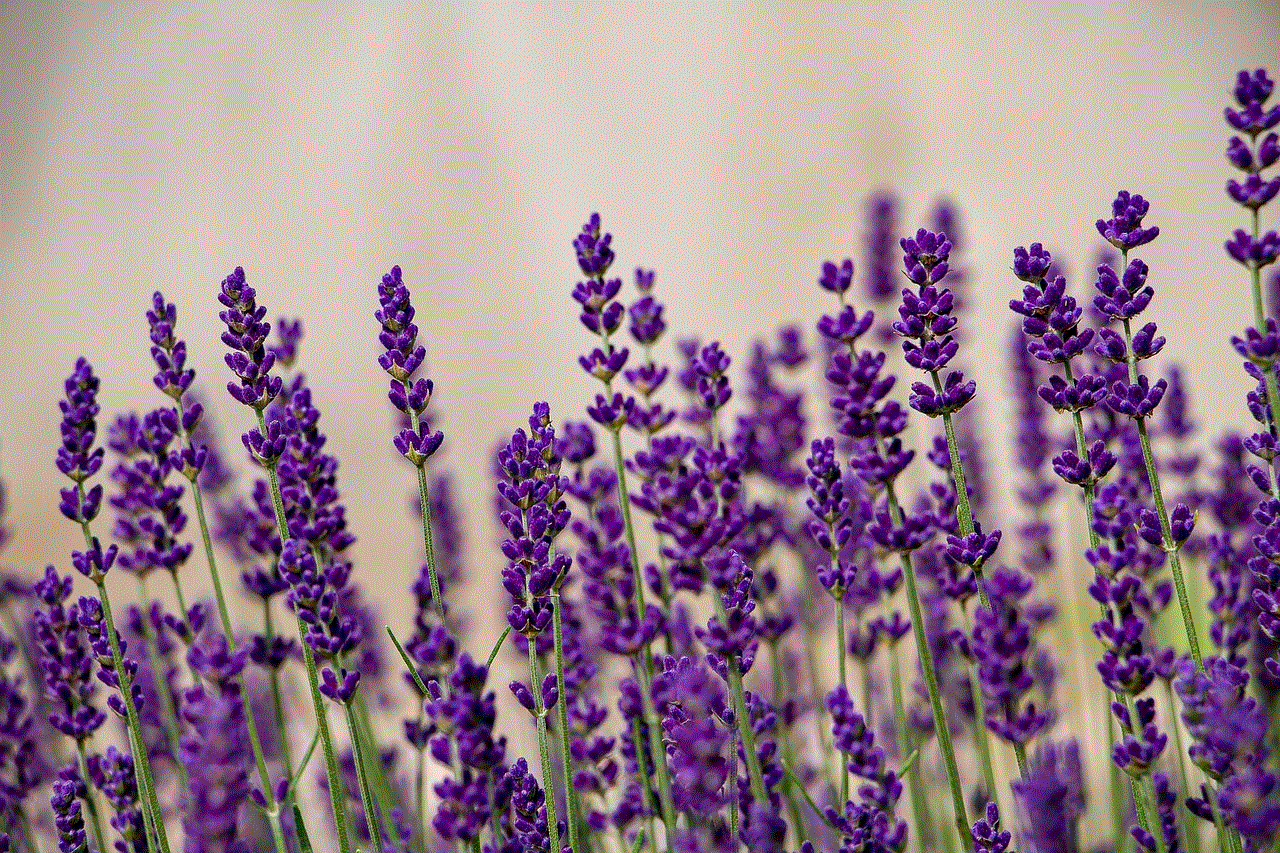
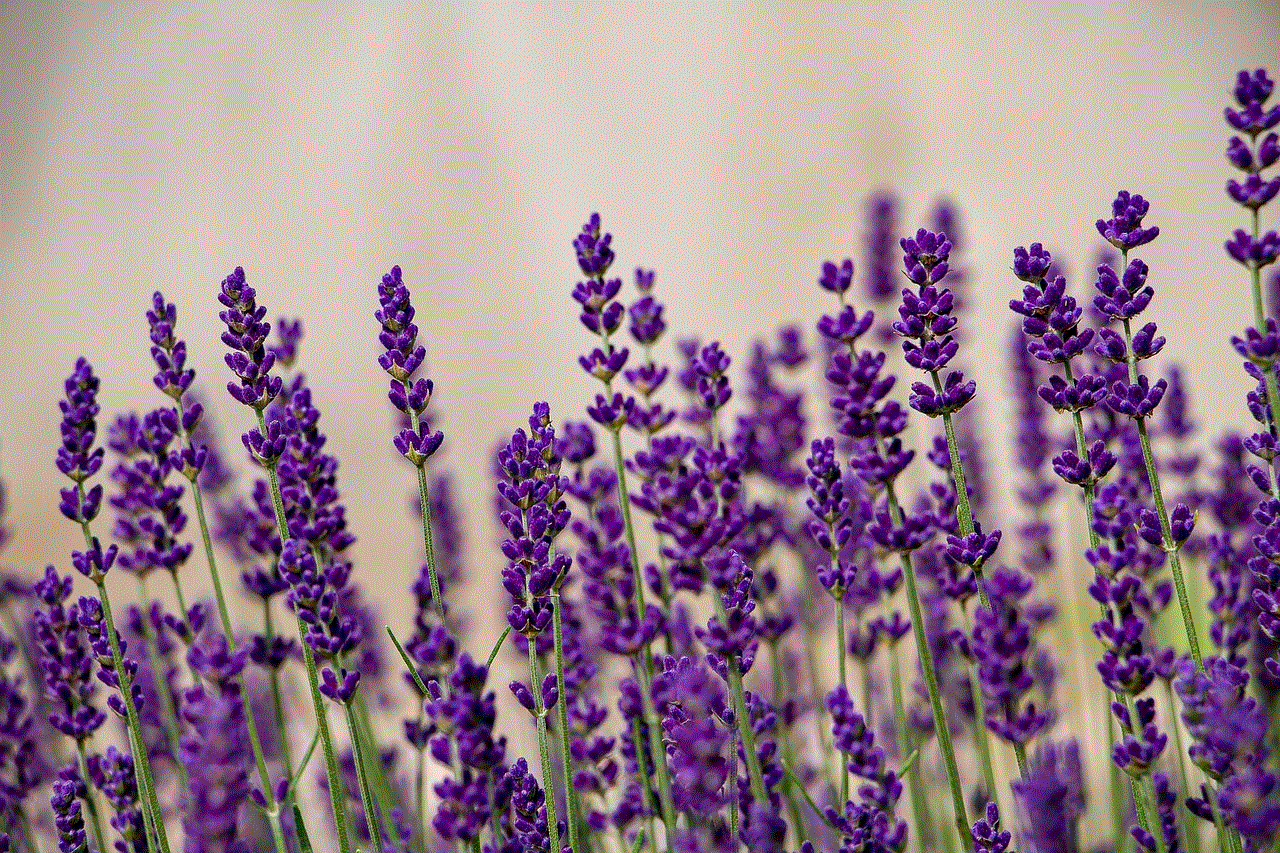
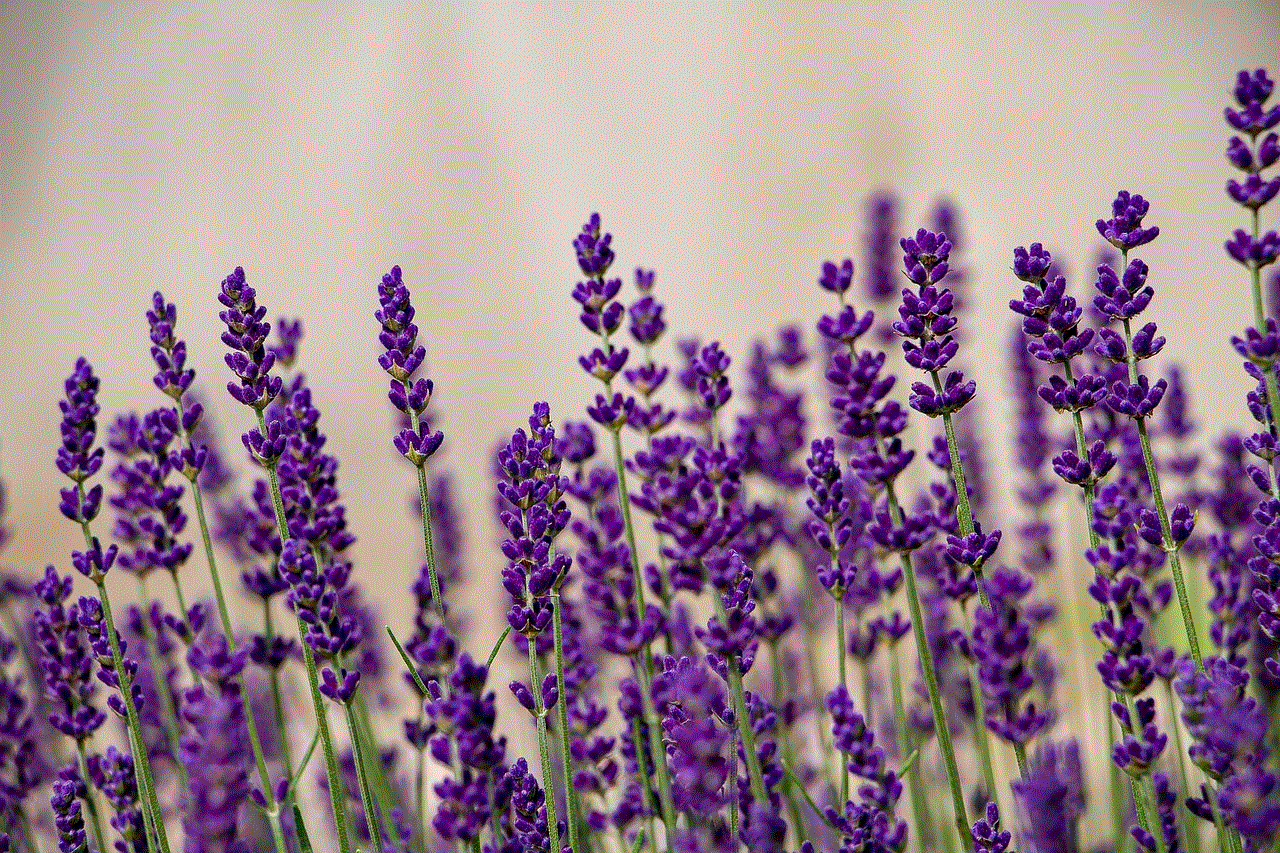
The shooting at Wynbrooke Elementary serves as a reminder that no community is immune to the epidemic of school shootings that plague our nation. It also highlights the need for a comprehensive approach to preventing such tragedies, one that addresses not only gun control but also mental health and the underlying issues that may lead to such violent acts.
As the community of Lithonia mourns and begins to heal, the students and staff of Wynbrooke Elementary are left to pick up the pieces and move forward. But the memory of that fateful morning will forever be etched in their minds, a stark reminder of the fragility of life and the need for greater efforts to ensure the safety and well-being of our children.