how to check what phone you have
How to Check What Phone You Have: A Comprehensive Guide
In today’s digital age, smartphones have become an integral part of our lives. These devices are constantly evolving, with new models and features being released every year. With such a vast array of options available, it’s not uncommon for users to forget the specifics of their phone model, especially if they’ve had it for a while. However, knowing what phone you have is essential for various reasons, such as troubleshooting issues, downloading compatible apps, or even selling your device. In this article, we will guide you through various methods to check what phone you have, ensuring you have all the necessary information at your fingertips.
1. Check the Phone’s Settings
The simplest and most straightforward method to determine your phone model is by checking the device’s settings. On both Android and iOS devices, you can access the settings by tapping on the gear icon in the app drawer or the quick settings menu. Once in the settings, scroll down until you find the “About Phone” or “About Device” option. Tap on it to access detailed information about your phone, including the model name, manufacturer, software version, and more.
2. Look for the Phone’s Packaging
If you still have the original packaging of your phone, you can find all the necessary information printed on it. Look for the barcode or serial number, which is usually located on the side or back of the box. You can then search for this information online or contact the manufacturer’s customer support to obtain the exact model details.
3. Check the Phone’s Physical Appearance
Sometimes, you can identify your phone model just by looking at its physical appearance. Manufacturers often have distinct design elements or features that differentiate their models. For example, Apple’s iPhones have a unique home button or notch design, while Samsung Galaxy devices often have curved displays or a stylus. By comparing the physical attributes of your phone with images or descriptions available online, you can often determine the model you own.
4. Examine the Phone’s Back Cover or Battery
If your phone has a removable back cover or battery, you can find useful information printed on the inside. Remove the back cover or battery and look for labels or stickers that contain details about the phone’s model, serial number, and other specifications. Make sure to record this information accurately for future reference.
5. Use Third-Party Apps
Various third-party apps are available that can provide detailed information about your phone model. These apps often offer additional features such as benchmarking, device performance monitoring, and battery optimization. Popular options include CPU-Z, Antutu, and Geekbench. Simply download and install the app from your device’s app store, and it will automatically detect and display your phone’s model information.
6. Consult the Phone’s User Manual
If you still have the user manual that came with your phone, it can provide valuable information about the device’s model and specifications. Look for the “Specifications” or “Product Information” section, which should list details such as the model name, manufacturer, screen size, storage capacity, and more. If you don’t have the physical copy of the manual, you can often find digital versions on the manufacturer’s website.
7. Check the Phone’s SIM Tray
On some phones, the SIM tray may contain information about the device’s model. To access this, you will need to remove the SIM card from your phone. Look for any text or labels on the tray itself that indicate the model name or number. However, keep in mind that this method may not work for all phone models, as some manufacturers do not include this information on their SIM trays.
8. Search the Manufacturer’s Website
If none of the above methods yield the desired results, you can always visit the manufacturer’s official website. Most smartphone manufacturers have support sections on their websites that allow you to search for your phone model using various criteria. Enter the details you know, such as the manufacturer’s name, series, or any other identifying features, and the website will display a list of matching models. From there, you can select your device and access detailed specifications and other relevant information.
9. Use Online Databases or Forums
Several online databases and forums cater specifically to smartphones, where users can search for their device models. Websites like GSMArena, PhoneArena, or XDA Developers have extensive databases with information about various phone models, including their specifications, release dates, and user reviews. You can search for your phone based on its brand, release year, or other distinguishing features to identify the exact model you own.
10. Contact Customer Support
If all else fails, reaching out to the manufacturer’s customer support can be a reliable option. Many smartphone companies have dedicated support teams that can assist you in identifying your phone model. You can contact them via phone, email, or live chat, providing them with any relevant information you have. They will guide you through the process and ensure you get accurate details about your device.
In conclusion, knowing what phone you have is crucial for various reasons, from troubleshooting issues to selling your device. By following the methods outlined in this article, you can easily identify your phone model, ensuring you have all the necessary information at hand. Whether you choose to check your phone’s settings, examine its physical appearance, search online databases, or consult customer support, these methods will help you determine your phone model accurately. So, go ahead and find out what phone you have, and stay informed in the ever-evolving world of smartphones.
samsung galaxy tab e apps
The Samsung Galaxy Tab E is a popular Android tablet that offers a wide range of features and functionality for users. One of the most appealing aspects of this device is the availability of a variety of apps that can be downloaded and used. In this article, we will take a closer look at the Samsung Galaxy Tab E apps and explore some of the best options available for users.
Before we dive into the apps, let’s first understand what the Samsung Galaxy Tab E is all about. Launched in 2015, the Galaxy Tab E is a budget-friendly tablet from Samsung that offers a large 9.6-inch display, making it perfect for watching videos, browsing the internet, and playing games. It comes with a quad-core processor, 1.5GB of RAM, and 16GB of internal storage, which can be expanded up to 128GB with a microSD card. The device runs on Android 4.4 KitKat, which can be upgraded to Android 7.1 Nougat.
Now, let’s get back to the apps. The Google Play Store is the primary source for downloading apps on the Samsung Galaxy Tab E. With over 2.9 million apps available, users can find a wide range of options to suit their needs and preferences. From productivity to entertainment, there is an app for almost everything. Let’s take a look at some of the best Samsung Galaxy Tab E apps in different categories.
1. Productivity Apps
One of the main purposes of a tablet is to help users be more productive on the go. The Samsung Galaxy Tab E offers several productivity apps that can help users manage their tasks, organize their schedules, and stay on top of their work. Some of the popular productivity apps include microsoft -parental-controls-guide”>Microsoft Office Suite, Evernote, Google Drive, and Wunderlist. These apps allow users to create and edit documents, take notes, store files, and collaborate with others, all from their tablet.
2. Social Media Apps
Staying connected with friends and family is made easy with the availability of social media apps on the Samsung Galaxy Tab E. Popular apps like Facebook , Instagram, Twitter, and Snapchat can be downloaded from the Google Play Store and used to stay connected with loved ones, share updates, and discover new content. These apps are optimized for use on a tablet, providing a better viewing experience compared to using them on a smartphone.
3. Entertainment Apps
The large screen of the Samsung Galaxy Tab E makes it perfect for enjoying entertainment on-the-go. There are a plethora of entertainment apps available on the Google Play Store, including streaming services like Netflix, Hulu, and HBO Now, as well as music apps like Spotify and Pandora. Users can also download games from the Play Store, with options ranging from casual games to more immersive titles.
4. Reading Apps
With the Samsung Galaxy Tab E, users can turn their tablet into an e-reader and access a vast library of books and magazines. Popular reading apps like Kindle, Nook, and Google Play Books allow users to purchase and read e-books, while apps like Zinio and Texture offer access to a wide range of magazines. This makes the Tab E a perfect device for bookworms and magazine enthusiasts.
5. Health & Fitness Apps
For those looking to stay fit and healthy, the Samsung Galaxy Tab E offers a range of health and fitness apps that can help achieve their goals. Apps like MyFitnessPal, Google Fit, and Fitbit allow users to track their workouts, monitor their calorie intake, and set fitness goals. These apps can be a great companion for users who are always on-the-go and want to stay fit.
6. Photography Apps
With a 5-megapixel rear camera and a 2-megapixel front camera, the Samsung Galaxy Tab E is not just a device for consuming content but also for capturing it. Users can download photography apps like Adobe Photoshop Express, Snapseed, and VSCO to edit and enhance their photos. These apps offer a wide range of filters and editing tools, making it easy for users to create stunning images right from their tablet.
7. Travel Apps



For users who are always on the go, the Samsung Galaxy Tab E offers a range of travel apps that can make their journeys smoother and more enjoyable. From planning a trip to booking flights and hotels, apps like TripAdvisor, Airbnb, and Google Maps can help users with all their travel needs. These apps also provide recommendations and reviews from other travelers, making it easier for users to make informed decisions.
8. Personalization Apps
The Samsung Galaxy Tab E offers a wide range of personalization options, allowing users to customize their device according to their preferences. Users can download wallpaper apps like Zedge and Backgrounds HD to change the look of their home screen and lock screen. They can also download launcher apps like Nova Launcher and Action Launcher to change the overall look and feel of their device.
9. Parental Control Apps
For parents who want to ensure their children have a safe and age-appropriate browsing experience on the Samsung Galaxy Tab E, there are several parental control apps available on the Play Store. These apps allow parents to monitor their child’s internet usage, restrict access to certain apps, and set screen time limits. Popular parental control apps include Qustodio, FamilyTime, and Kids Place.
10. Security Apps
Last but not least, the Samsung Galaxy Tab E offers a range of security apps to protect the device from malware and viruses. Users can download security apps like Avast Antivirus, Norton Security, and McAfee Mobile Security to keep their device safe and secure. These apps also offer features like app lock, anti-theft, and privacy protection to ensure the user’s data is secure at all times.
In conclusion, the Samsung Galaxy Tab E offers a wide range of apps for users to enhance their tablet experience. From productivity to entertainment, there is an app for everyone. With the large display, powerful processor, and expandable storage, the Tab E is a great device to download and use these apps. So, go ahead and explore the Google Play Store to discover more amazing apps for your Samsung Galaxy Tab E.
i forgot my screentime passcode
In today’s digital age, technology has become an integral part of our daily lives. From smartphones to laptops, we rely on these devices for communication, entertainment, and productivity. As a result, parents have become increasingly concerned about the amount of time their children spend on these devices. To address this issue, Apple introduced a feature called “Screen Time” with the release of iOS 12 in 2018. This feature allows users to monitor and limit their screen time, but what happens when you forget your screen time passcode?
Before we delve into the solution to this problem, let’s first understand what screen time passcode is and why it is essential. Screen time passcode is a four-digit code that users can set to restrict the usage of certain apps or features on their Apple devices. This feature was introduced to promote digital wellbeing and help users manage their screen time effectively. With screen time passcode, parents can also set limits for their children’s device usage, ensuring they are not spending excessive time on screens.
Now, let’s address the elephant in the room – what happens if you forget your screen time passcode? It’s not uncommon for users to forget their passcode, especially if they have set it a long time ago and haven’t used it since. In such a scenario, the user is locked out of the screen time feature and is unable to make any changes or access restricted apps. This can be quite frustrating, especially for parents who have set limits for their children’s device usage. So, what can you do if you forget your screen time passcode? Let’s find out.
The first and most straightforward solution to this problem is to use the “Change Screen Time Passcode” feature on your device. This feature allows users to reset their screen time passcode by entering their Apple ID and password. However, this feature only works if you have enabled the “Share Across Devices” option for screen time. If you have not enabled this option, you will not be able to reset your passcode using this method. In such a case, you will have to use other methods to regain access to your screen time feature.
The next solution is to use a backup to restore your device. This method is only applicable if you have a recent backup of your device that was taken before you set the screen time passcode. To restore your device from a backup, you will have to erase all the data on your device and then restore it using the backup. This can be a time-consuming process, and you may lose some data in the process. Additionally, this method may not work for users who have not taken a backup recently.
If the above methods do not work for you, there are third-party tools available that claim to help users recover their screen time passcode. These tools are designed to bypass the screen time passcode and give users access to their screen time settings. However, it is essential to note that using such tools can be risky, as they may not be authorized by Apple and can potentially harm your device or data. It is always recommended to use official methods to recover your screen time passcode.
Another solution to this problem is to contact Apple Support. If you have tried all the methods mentioned above and still cannot recover your screen time passcode, you can reach out to Apple Support for assistance. They may be able to help you reset your passcode or provide other solutions to regain access to your screen time feature. However, this method may not be successful, and you may have to seek other alternatives.
If none of the above methods work for you, the last resort is to erase your device and set it up as new. This method will remove all the data on your device, including the forgotten screen time passcode. However, this should only be considered as the last option, as it will result in the loss of all your data, and setting up your device from scratch can be time-consuming.
To avoid such a situation, it is essential to remember your screen time passcode or keep a record of it in a safe place. You can also use a passcode manager to store your screen time passcode securely. Additionally, you can set a reminder to change your passcode regularly, so you don’t forget it. Prevention is always better than cure, and taking these small measures can save you from the hassle of recovering your screen time passcode.
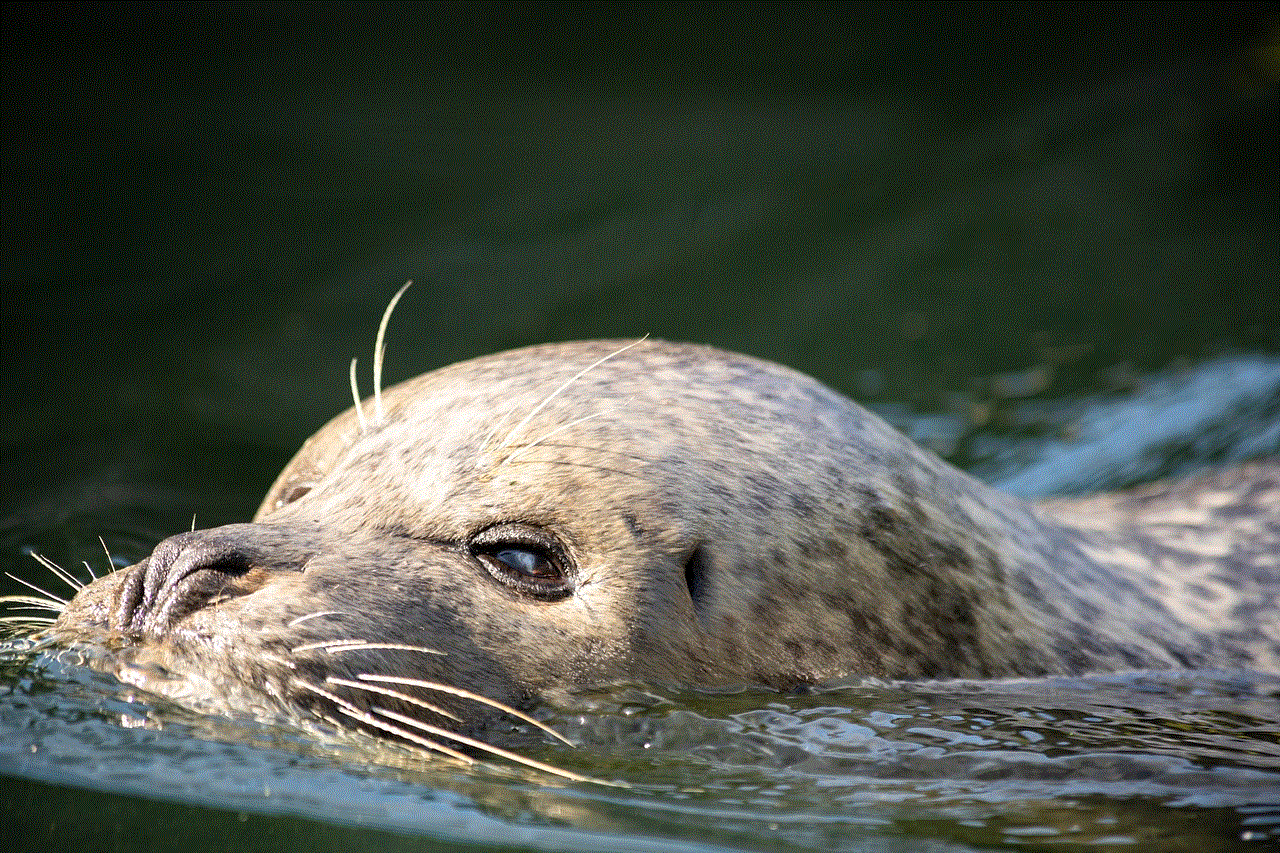
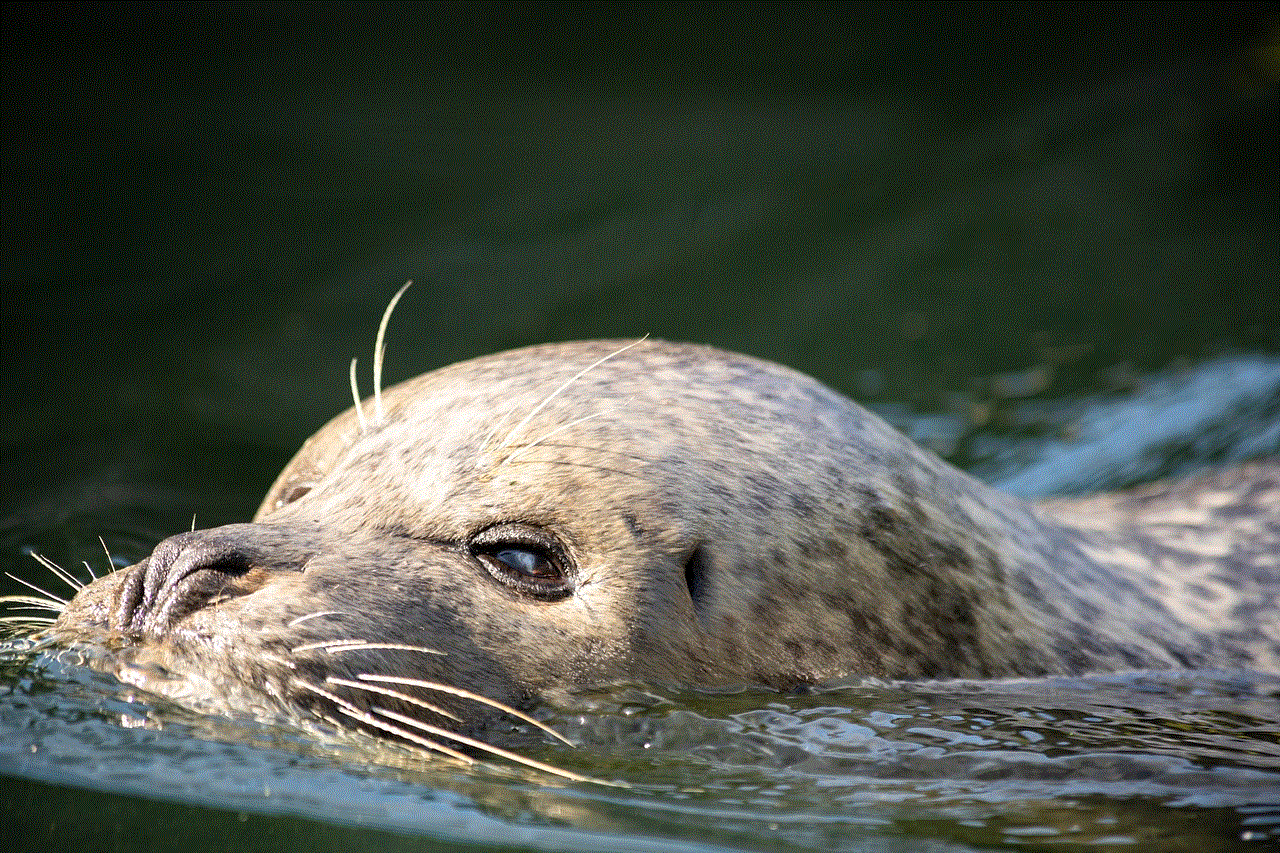
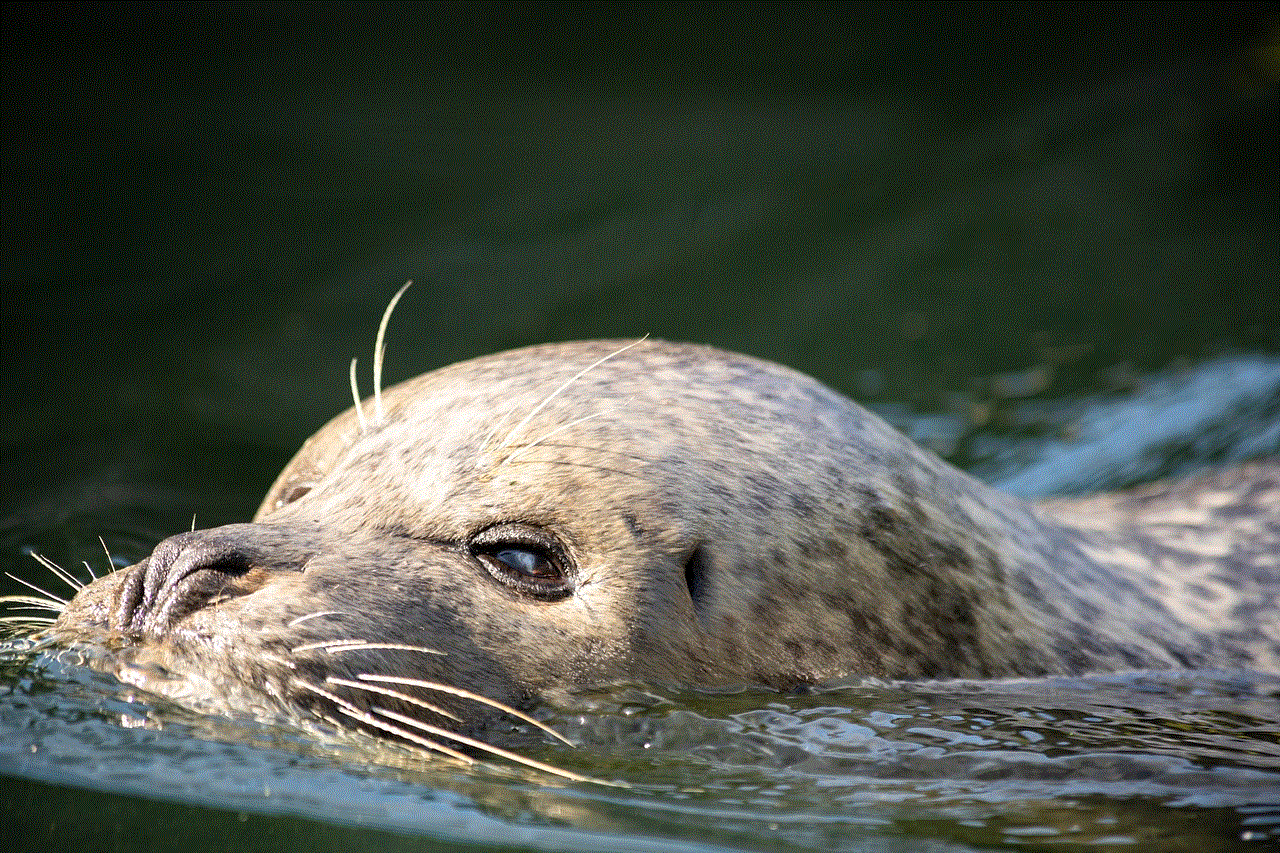
In conclusion, forgetting your screen time passcode can be a frustrating experience, but it is not the end of the world. With the various methods mentioned above, you can easily recover your passcode and regain access to your screen time feature. However, it is essential to note that using unofficial methods or third-party tools can be risky and may result in the loss of data or harm to your device. Therefore, it is always recommended to use official methods or seek help from Apple Support to resolve this issue. Furthermore, it is crucial to be mindful of your screen time usage and set healthy limits for yourself and your children. After all, a balance between screen time and real-world activities is essential for a healthy and productive lifestyle.