how to childproof iphone
Title: Comprehensive Guide on How to Childproof Your iPhone
Introduction:
In today’s digital age, children are increasingly exposed to smartphones and tablets. While these devices offer a wealth of educational and entertainment opportunities, they can also present risks. As a responsible parent, it’s important to ensure that your child’s iPhone experience is safe and secure. In this comprehensive guide, we will explore various methods to childproof your iPhone effectively. From enabling parental controls to restricting access to inappropriate content, we will cover all aspects to ensure a safe digital environment for your child.
1. Set Up Restrictions:
The first step in childproofing your iPhone is to set up restrictions. Go to the “Settings” app, then tap on “Screen Time” and “Content & Privacy Restrictions.” Here, you can enable restrictions on various features such as apps, purchases, explicit content, and privacy settings. Adjust these restrictions according to your child’s age and level of maturity.
2. Limit App Purchases:
To prevent accidental or unauthorized app purchases, it’s essential to set up restrictions on app purchases. Open the “Settings” app, tap on “Screen Time,” then “Content & Privacy Restrictions,” and choose “iTunes & App Store Purchases.” Here, you can restrict app installations, in-app purchases, and require a password for every purchase.
3. Control App Accessibility:
In addition to app purchases, you can also limit the accessibility of certain apps by disabling them or setting time limits. Under “Content & Privacy Restrictions,” tap on “Allowed Apps” to customize the apps your child can access. You can also set time limits for specific app categories using the “App Limits” feature in the “Screen Time” settings.
4. Filter Web Content:
The internet can be a minefield of inappropriate content for young users. To protect your child while browsing, enable web content filtering. In the “Settings” app, tap on “Screen Time,” then “Content & Privacy Restrictions,” and select “Content Restrictions.” Here, you can choose to limit adult websites or only allow access to specific websites suitable for children using the “Allowed Websites Only” option.
5. Utilize parental control apps :
Beyond the built-in features, numerous third-party parental control apps offer additional layers of protection. These apps provide advanced features like monitoring your child’s online activity, setting time limits, and filtering content. Some popular options include Qustodio, Net Nanny, and Norton Family.
6. Set Up Family Sharing:
Apple’s Family Sharing feature allows you to create an Apple ID for your child and connect it to your own. This enables you to manage purchases, share apps, and control screen time. To set up Family Sharing, go to the “Settings” app, tap on your Apple ID, then “Family Sharing,” and follow the on-screen instructions to add your child’s Apple ID.
7. Disable In-App Purchases:
To prevent accidental or unauthorized in-app purchases, disable this feature entirely. Open the “Settings” app, tap on “Screen Time,” then “Content & Privacy Restrictions,” and select “iTunes & App Store Purchases.” Here, you can turn off “In-App Purchases” to ensure your child doesn’t rack up unexpected bills.
8. Safeguard Privacy Settings:
Protecting your child’s privacy is crucial in this digital age. In the “Settings” app, tap on “Screen Time,” then “Content & Privacy Restrictions,” and choose “Privacy.” Here, you can customize privacy settings for various apps and features like location services, contacts, photos, and more.
9. Disable Siri and Dictation:
While Siri and Dictation can be helpful features, they may inadvertently expose your child to inappropriate content. To disable these features, go to the “Settings” app, tap on “Screen Time,” then “Content & Privacy Restrictions,” and select “Allowed Apps.” Here, you can disable Siri and Dictation, ensuring your child doesn’t access unsuitable information.
10. Educate Your Child:
Despite taking all the necessary precautions, it’s crucial to educate your child about responsible smartphone usage. Teach them about the potential dangers of the internet, the importance of privacy, and the significance of adhering to time limits. Openly communicate with your child and establish trust, allowing them to approach you with any concerns or issues they may encounter while using their iPhone.
Conclusion:
Childproofing your child’s iPhone is a crucial step in ensuring their digital safety. By utilizing the built-in features, parental control apps, and establishing open communication, you can create a safe and secure environment for your child to explore the digital world. Remember, childproofing requires ongoing vigilance and adapting to your child’s changing needs as they grow. Stay informed, stay involved, and prioritize your child’s digital well-being.
how to bypass youtube restricted mode
How to Bypass YouTube Restricted Mode: A Comprehensive Guide
Introduction:
YouTube is a vast platform that offers a wide range of content for users to explore. However, sometimes users may encounter restricted mode, which can limit access to certain videos. Whether you are a concerned parent trying to protect your child from inappropriate content or a user who wants to access blocked videos, this article will provide a comprehensive guide on how to bypass YouTube restricted mode effectively.
1. Understanding YouTube Restricted Mode:
YouTube Restricted Mode is a feature designed to filter out potentially objectionable content such as violence, adult themes, and explicit language. It can be activated on individual browsers, devices, or even at a network level, making it inaccessible for users. While it serves a useful purpose, it can also hinder users from accessing videos that are not actually inappropriate.
2. Restriction Methods:
YouTube employs various methods to restrict content, including automated systems, community flagging, and manual reviews. These methods help YouTube identify and filter content that falls under restricted categories. However, sometimes these methods can generate false positives, resulting in the blocking of videos that aren’t actually inappropriate.
3. Understanding Restricted Mode Filtering:
Restricted Mode uses a combination of automated systems and community flagging to determine which videos should be blocked. It analyzes video titles, descriptions, and metadata to identify potentially objectionable content. However, this filtering process is not foolproof and can sometimes block videos that are safe for viewing.
4. Bypassing Restricted Mode on Individual Browsers:
If you want to bypass YouTube Restricted Mode on a specific browser, you can follow these steps:
Step 1: Open YouTube on the browser you want to bypass restricted mode.
Step 2: Scroll down to the bottom of the YouTube page and click on the “Restricted Mode” option.
Step 3: Toggle off the restricted mode by clicking on the switch.
5. Using YouTube URL Parameters:
Another way to bypass YouTube Restricted Mode is by using URL parameters. By adding certain parameters to the YouTube URL, you can bypass the restricted mode on specific videos. However, note that this method may not work in all cases and is not foolproof.
6. Utilizing VPN Services:
Using a Virtual Private Network (VPN) is a popular method to bypass YouTube Restricted Mode. A VPN allows users to connect to servers in different locations, making it appear as if they are accessing the internet from a different country. This can help bypass restricted mode as some countries may have less stringent content filters.
7. Setting Up a VPN:
To set up a VPN and bypass YouTube Restricted Mode, follow these steps:
Step 1: Choose a reputable VPN service provider.
Step 2: Download and install the VPN software on your device.
Step 3: Launch the VPN application and select a server location where YouTube Restricted Mode is not activated.
Step 4: Connect to the selected server and open YouTube to check if the restricted mode has been bypassed.
8. Using Proxy Servers:



Proxy servers act as intermediaries between your device and the internet. They can be used to bypass YouTube Restricted Mode by routing your internet connection through a different server. However, keep in mind that not all proxy servers are reliable and secure, so it is crucial to choose a reputable one.
9. Accessing YouTube Through Mobile Apps:
If you are using the YouTube mobile app, bypassing restricted mode is relatively straightforward. Follow these steps:
Step 1: Open the YouTube app on your mobile device.
Step 2: Tap on your profile icon located at the top right corner of the screen.
Step 3: Go to Settings > General > Restricted Mode.
Step 4: Toggle off the restricted mode by tapping on the switch.
10. Using Third-Party Applications:
There are several third-party applications available that claim to bypass YouTube Restricted Mode. However, caution should be exercised when using such applications as they may compromise the security of your device or violate YouTube’s terms of service. It is crucial to research and choose trusted applications from reputable sources.
Conclusion:
YouTube Restricted Mode can be a useful feature, but it can also prevent users from accessing appropriate content. By following the methods outlined in this comprehensive guide, users can effectively bypass YouTube Restricted Mode and access the videos they desire. However, it is essential to use these methods responsibly and always keep in mind the need to create a safe and appropriate viewing environment for all users, especially children.
netgear ac750 router walmart
Netgear AC750 Router: The Perfect Router for High-Speed Internet at Walmart
Introduction
In today’s fast-paced world, having a reliable and high-speed internet connection is crucial. Whether you use the internet for work, streaming, gaming, or simply browsing, a good router is essential to ensure a seamless online experience. One such router that has gained significant popularity in recent times is the Netgear AC750 Router. This router, available at Walmart, offers exceptional performance, advanced features, and affordability, making it an ideal choice for both home and small office use. In this article, we will explore the Netgear AC750 Router in detail, discussing its key features, benefits, and how it stands out from the competition.
1. The Need for a Reliable Router
Before delving into the specifics of the Netgear AC750 Router, let’s discuss why having a reliable router is essential. As our lives become increasingly connected, we rely on the internet for various tasks, such as online meetings, streaming movies, gaming, and even controlling smart home devices. A slow or unreliable internet connection can hamper productivity, lead to frustrating buffering during streaming, and cause lag in online gaming. This is where a robust and efficient router like the Netgear AC750 Router comes into play.
2. Understanding the Netgear AC750 Router
The Netgear AC750 Router is part of Netgear’s extensive lineup of networking devices. It offers dual-band Wi-Fi with a combined speed of up to 750Mbps, making it suitable for both basic internet tasks and bandwidth-intensive applications. The router operates on both the 2.4GHz and 5GHz frequencies, allowing for better coverage and reduced interference. With its sleek design and compact form factor, the Netgear AC750 Router fits seamlessly into any home or small office environment.
3. Key Features of the Netgear AC750 Router
The Netgear AC750 Router comes packed with features that enhance its performance and usability. Here are some of its key features:
a. Dual-Band Wi-Fi: The router supports both 2.4GHz and 5GHz bands, providing flexibility in connecting devices and minimizing interference from other wireless networks.
b. Fast Ethernet Ports: Equipped with four 10/100Mbps Ethernet ports, the Netgear AC750 Router allows for stable wired connections to devices such as gaming consoles, smart TVs, and desktop computers.
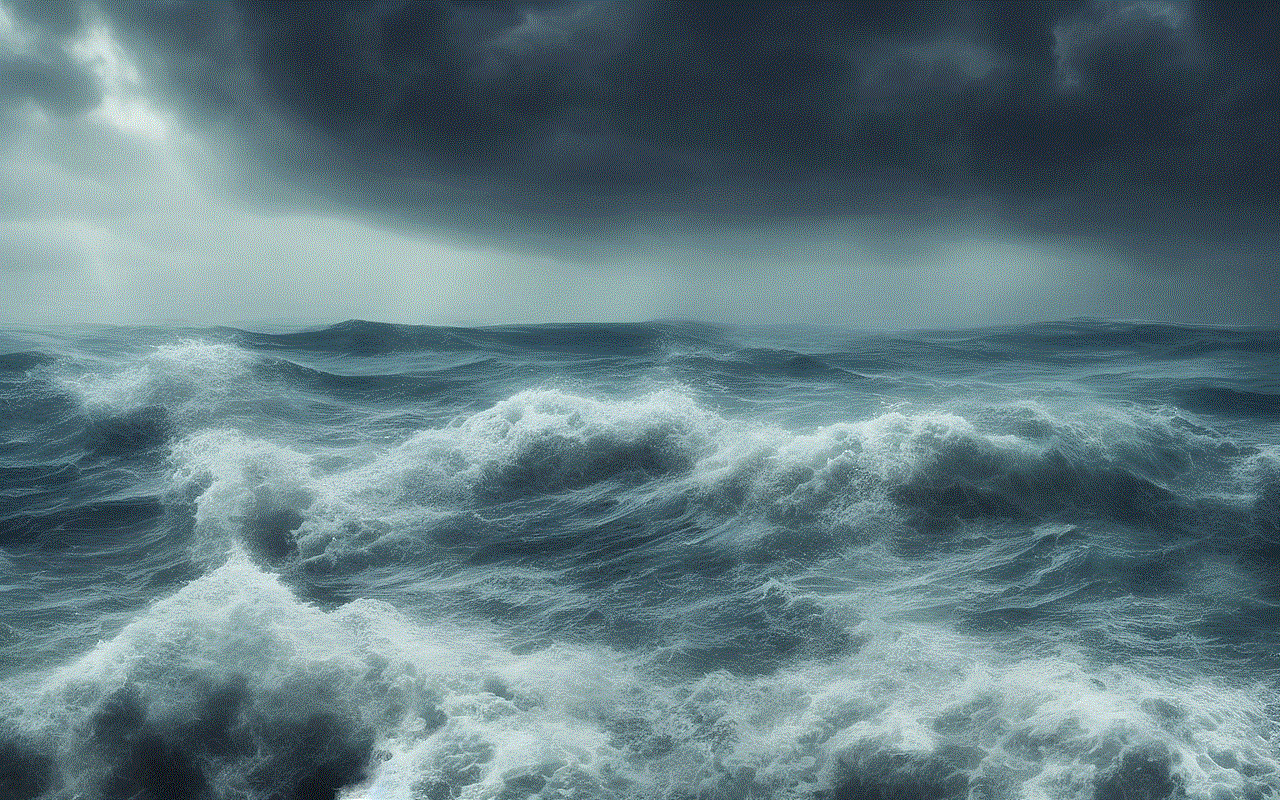
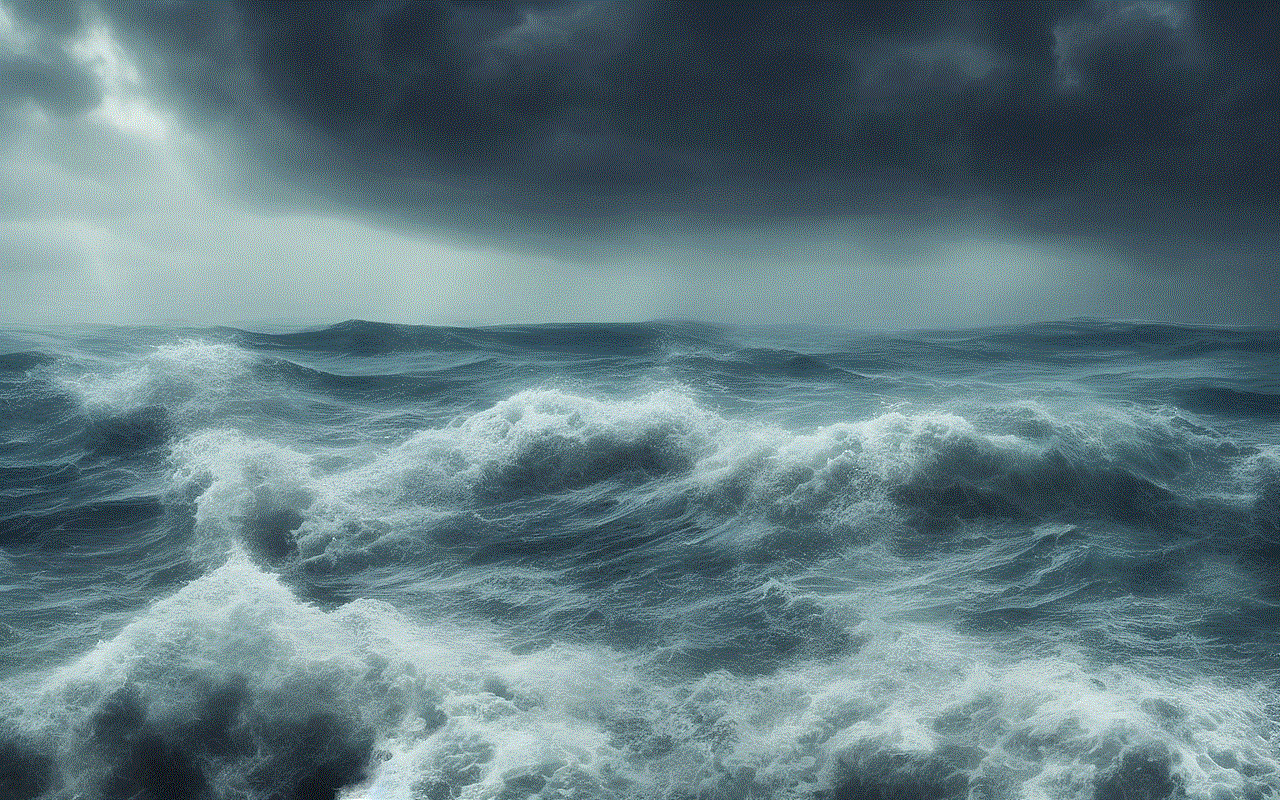
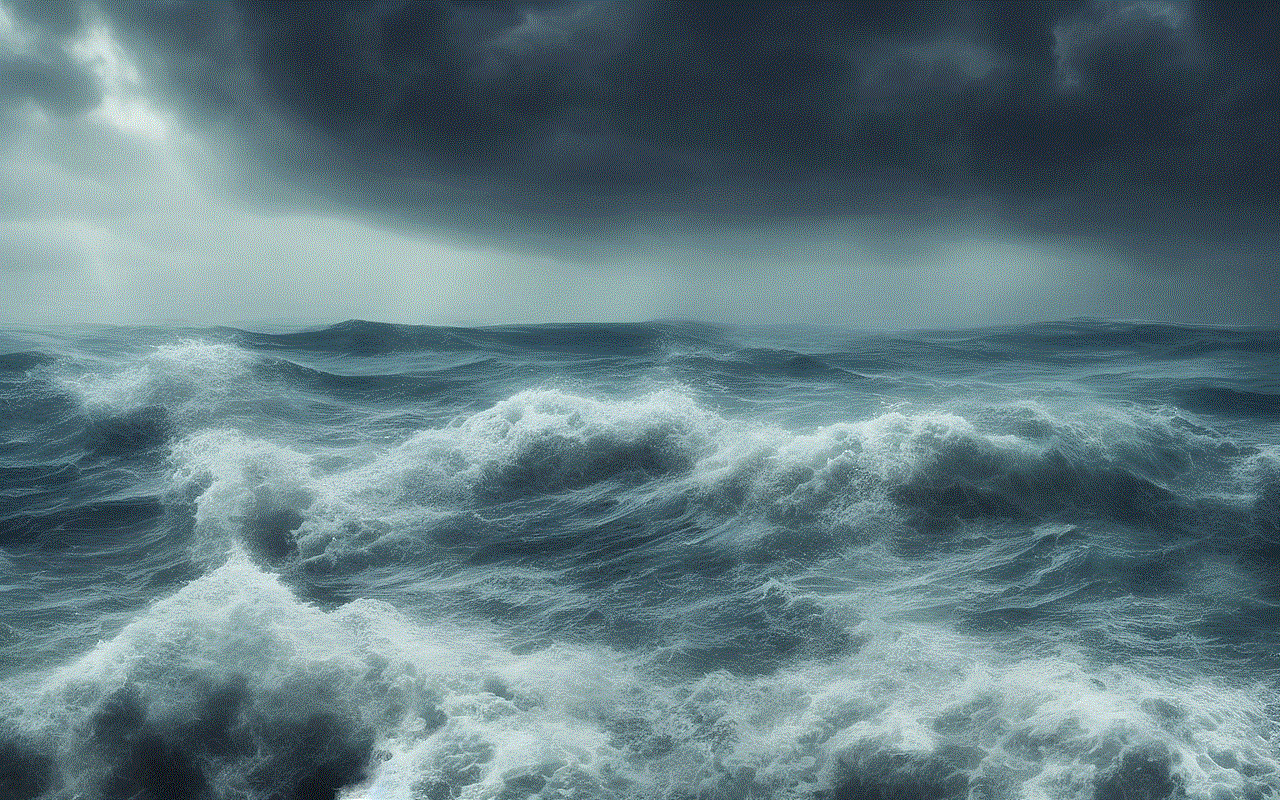
c. Beamforming+: This advanced technology focuses the Wi-Fi signal directly towards connected devices, improving signal strength and range.
d. Guest Network: With the Netgear AC750 Router, you can create a separate guest network for visitors, ensuring the security of your main network while providing internet access to guests.
e. Parental Controls: The router offers robust parental controls, allowing you to manage and control the internet access of your children, ensuring a safe online experience.
f. USB Port: The Netgear AC750 Router features a USB port, which can be used for connecting external storage devices or printers, enabling easy file sharing and printing across the network.
4. Setup and Installation
Setting up the Netgear AC750 Router is a straightforward process that can be completed in a matter of minutes. The router comes with a user-friendly web interface and a step-by-step installation wizard. All you need to do is connect the router to your modem, follow the instructions on the screen, and your network will be up and running in no time. Additionally, Netgear provides comprehensive documentation and support to assist users in case they encounter any issues during the setup process.
5. Performance and Speed
The Netgear AC750 Router excels in terms of performance and speed. With its dual-band capabilities, it can deliver a combined speed of up to 750Mbps, ensuring fast and reliable internet connectivity. The router’s beamforming+ technology allows for better coverage and stronger signals, even in larger homes or offices. Additionally, the Netgear AC750 Router supports the latest wireless standards, including 802.11ac, enabling faster data transfer rates and improved network performance.
6. Security Features
In today’s digital landscape, ensuring the security of your network is of utmost importance. The Netgear AC750 Router offers a range of security features to protect your network from unauthorized access. It supports the latest wireless encryption standards, such as WPA2, ensuring a secure connection. Additionally, the router includes a built-in firewall and supports VPN pass-through, further enhancing network security. With its robust security features, the Netgear AC750 Router provides peace of mind, knowing that your network is protected against potential threats.
7. User-Friendly Interface
The Netgear AC750 Router features a user-friendly web interface that allows for easy configuration and management of the router’s settings. The intuitive interface provides access to a range of advanced features, including network settings, parental controls, guest network management, and firmware updates. Whether you are a tech-savvy user or a beginner, navigating through the router’s settings is a breeze, thanks to Netgear’s well-designed interface.
8. Netgear Genie App
For users who prefer managing their network settings through their smartphones or tablets, Netgear offers the Genie app. Available for both iOS and Android devices, the Genie app provides a simplified interface and allows users to monitor and control their network from anywhere. With the Genie app, you can perform tasks such as managing parental controls, checking network status, and even configuring guest networks, all from the convenience of your mobile device.
9. Netgear’s Customer Support
Netgear is renowned for its excellent customer support, and the Netgear AC750 Router is no exception. In case you encounter any issues or have questions regarding the router, Netgear provides various support options, including live chat, phone support, and an extensive knowledge base. The company’s support team is known for its responsiveness and expertise, ensuring that users receive prompt assistance whenever needed.
10. Price and Availability
The Netgear AC750 Router is available at Walmart, both in-store and online. Walmart offers competitive pricing, making the router affordable for a wide range of users. With its combination of advanced features, performance, and affordability, the Netgear AC750 Router provides excellent value for money.
Conclusion



In conclusion, the Netgear AC750 Router is a reliable and high-performance router that offers exceptional features and functionality. With its dual-band Wi-Fi, fast Ethernet ports, advanced security features, and user-friendly interface, it is an ideal choice for anyone looking for a router that delivers fast and stable internet connectivity. Available at Walmart, the Netgear AC750 Router is an affordable option that provides excellent value for money. So, if you are in need of a new router, head to your nearest Walmart store or visit their website and get your hands on the Netgear AC750 Router today.