how to clear internet history on iphone
In today’s digital age, it is common for people to use their iPhones to access the internet on a daily basis. Whether it’s browsing through social media, online shopping, or checking emails, our iPhones store a significant amount of our internet history. This can include websites we have visited, search queries, and even login information. While this can be convenient, it also poses a privacy risk. Therefore, it is important to know how to clear internet history on iPhone regularly. In this article, we will discuss the steps to clear internet history on iPhone and why it is necessary.
Why Clear Internet History on iPhone?
Before we dive into the steps of clearing internet history on iPhone, let us first understand why it is necessary. The internet history on our iPhones contains a record of our online activities, which can reveal a lot about our personal preferences and behaviors. This information can be accessed by anyone who has access to our phone, including hackers and cybercriminals. They can use this information to track our online activities, steal our personal information, and even commit identity theft.
Moreover, clearing internet history on iPhone can also help in freeing up storage space. As we browse the internet, our iPhones store cookies, cache files, and other data to make the browsing experience smoother. While these files are useful in providing a better user experience, they can also take up a significant amount of storage space over time. By clearing internet history, we can free up some space on our iPhones, which can be useful for storing important files and apps.
Steps to Clear Internet History on iPhone
Now that we understand the importance of clearing internet history on iPhone, let us discuss the steps to do so. The process may vary slightly depending on the version of iOS you are using, but the general steps remain the same.
Step 1: Open the Settings app on your iPhone.
Step 2: Scroll down and tap on the Safari option.
Step 3: In the Safari settings, scroll down and tap on the “Clear History and Website Data” option.
Step 4: A prompt will appear asking you to confirm the action. Tap on “Clear History and Data” to proceed.
Step 5: Your internet history, cookies, and cache data will be cleared from your iPhone.
Alternatively, you can also choose to delete specific website data from your iPhone. To do this, follow these steps:
Step 1: Open the Settings app on your iPhone.
Step 2: Scroll down and tap on the Safari option.
Step 3: In the Safari settings, tap on the “Advanced” option.
Step 4: Tap on the “Website Data” option.
Step 5: You will see a list of websites with data stored on your iPhone. You can tap on “Edit” to select specific websites or tap on “Remove All Website Data” to delete all the data at once.
It is important to note that clearing internet history on iPhone will not only delete the data from your device but also from iCloud. This means that the data will be removed from all your other Apple devices that are linked to the same iCloud account.
Other Tips for Clearing Internet History on iPhone
Apart from the above-mentioned steps, there are a few other tips that can help in clearing internet history on iPhone.
1. Use Private Browsing Mode



Most web browsers, including Safari, offer a private browsing mode that does not save your internet history, cookies, or cache data. This can be a useful feature when browsing the internet on a public or shared device. To enable private browsing mode in Safari, open the app and tap on the “Private” option in the bottom left corner.
2. Use a Third-Party Browser
If you are concerned about your privacy, you can also consider using a third-party browser on your iPhone, such as Google Chrome or Firefox . These browsers offer additional privacy features, such as tracking protection and ad-blockers, which can help in keeping your online activities private.
3. Clear Cache and Cookies Regularly
In addition to clearing internet history, it is also important to clear cache and cookies regularly. These files can accumulate over time and take up a significant amount of storage space on your iPhone. To clear cache and cookies, go to Settings > Safari > Clear History and Website Data. Then, tap on “Advanced” and select “Website Data” to clear the cache and cookies.
4. Use a VPN
A virtual private network (VPN) can also help in protecting your online privacy. A VPN encrypts your internet traffic, making it difficult for anyone to track your online activities. It also masks your IP address, making it difficult for websites to track your location. There are many VPN apps available for iPhone that you can use for added privacy and security.
5. Reset Your iPhone
If you want to completely erase all your internet history, cache, cookies, and other data from your iPhone, you can consider resetting your device. This will bring your iPhone back to its factory settings, which means all your data will be deleted. To reset your iPhone, go to Settings > General > Reset > Erase All Content and Settings.
Conclusion
Clearing internet history on iPhone is an important step in protecting your online privacy. It not only helps in keeping your personal information safe but also frees up storage space on your device. By following the simple steps mentioned in this article, you can easily clear your internet history on iPhone. In addition to this, it is also recommended to follow other tips, such as using a third-party browser and a VPN, for added privacy and security. Remember to regularly clear your cache and cookies and reset your device if you want to completely erase your internet history. Stay safe and protect your privacy by regularly clearing your internet history on iPhone.
hey google call hubby



In today’s fast-paced world, technology has become an integral part of our daily lives. From smartphones to smart homes, we are constantly surrounded by devices that make our lives easier and more convenient. One such device that has gained immense popularity in recent years is the Google Home, a smart speaker powered by Google Assistant. With just a simple voice command, Google Home can perform a wide range of tasks, including making phone calls. In this article, we will delve deeper into the command “Hey Google, call hubby” and explore the various features and benefits of using Google Home for making calls.
To begin with, let us understand what Google Home is and how it works. Google Home is a smart speaker that is connected to the internet and is powered by Google Assistant, an AI-based virtual assistant. It is designed to respond to voice commands and perform tasks like playing music, setting alarms, providing weather updates, and even making phone calls. The device is always listening for the wake word “Hey Google” or “Ok Google” and once activated, it can perform a wide range of tasks.
Now, coming to the command “Hey Google, call hubby”, this is one of the many voice commands that can be used to make phone calls using Google Home. This feature is particularly useful for people who have their hands full or are unable to use their phones at a particular moment. It eliminates the need to physically dial a number or even pick up the phone. All you have to do is give the command and Google Home will do the rest for you.
One of the most significant advantages of using Google Home for making calls is its hands-free nature. As mentioned earlier, this feature is extremely useful for people who are busy with their hands or are unable to use their phones. For instance, if you are cooking and have your hands covered in flour, you can still make a call to your husband without having to touch your phone. This not only saves time but also minimizes the risk of getting your phone dirty. Moreover, this feature is also beneficial for people with disabilities or mobility issues, making it easier for them to make phone calls.
Another benefit of using Google Home for making calls is that it can call any contact saved in your phone, including your husband. This eliminates the need to remember or even search for the contact’s number, as Google Home has access to all your contacts. All you have to do is give the command and the device will automatically dial the number for you. This feature comes in handy when you have a long list of contacts and are unable to find the one you want to call.
Moreover, Google Home also allows you to make calls to landline numbers. This is particularly useful for people who do not have a smartphone or are not comfortable using one. It also comes in handy during emergencies when you need to make a call to a landline number but do not have access to a phone. All you have to do is give the command “Hey Google, call the landline number” and the device will connect the call for you.
Apart from making calls to saved contacts, Google Home also allows you to make calls to businesses. For instance, if you want to order a pizza from your favorite restaurant, you can simply give the command “Hey Google, call the pizza place” and the device will connect the call for you. This feature is not only convenient but also saves time and effort, as you do not have to search for the number or even dial it manually.
One of the unique features of Google Home is that it can make calls using your personal number. This means that when you make a call using Google Home, the recipient will see your personal number on their caller ID. This is particularly useful for people who do not want to disclose their personal number or for those who have multiple phone numbers. However, this feature is only available in select countries and is subject to carrier support.
Another advantage of using Google Home for making calls is that it allows you to make hands-free conference calls. For instance, if you want to have a group call with your husband and your kids, you can simply give the command “Hey Google, call hubby and kids” and the device will connect the call for you. This feature is beneficial for people who have a busy schedule and do not have the time to physically dial multiple numbers for a conference call.
Apart from making voice calls, Google Home also has the feature of making video calls using Google Duo. This feature is currently available on select devices and allows you to make hands-free video calls to your contacts. This is particularly useful for people who have family members or friends living in different parts of the world. It not only enables you to stay connected but also makes it easier to make video calls without having to hold your phone.
In addition to making calls, Google Home also has the feature of screening calls. This means that when someone calls your personal number, Google Home will answer the call and ask for the purpose of the call. You can then choose to answer the call, reject it, or ask Google Home to take a message. This feature is beneficial for people who receive a lot of spam or telemarketing calls and want to avoid them.
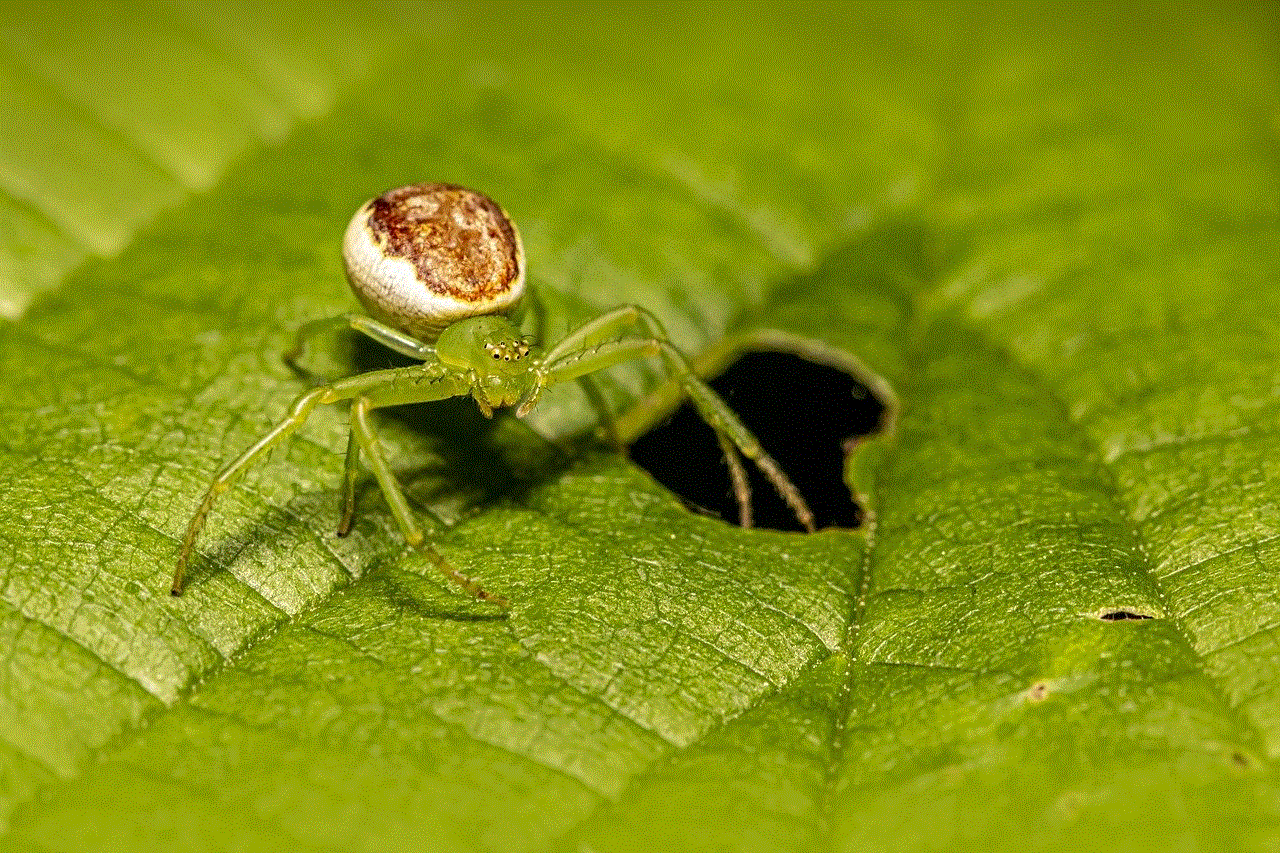
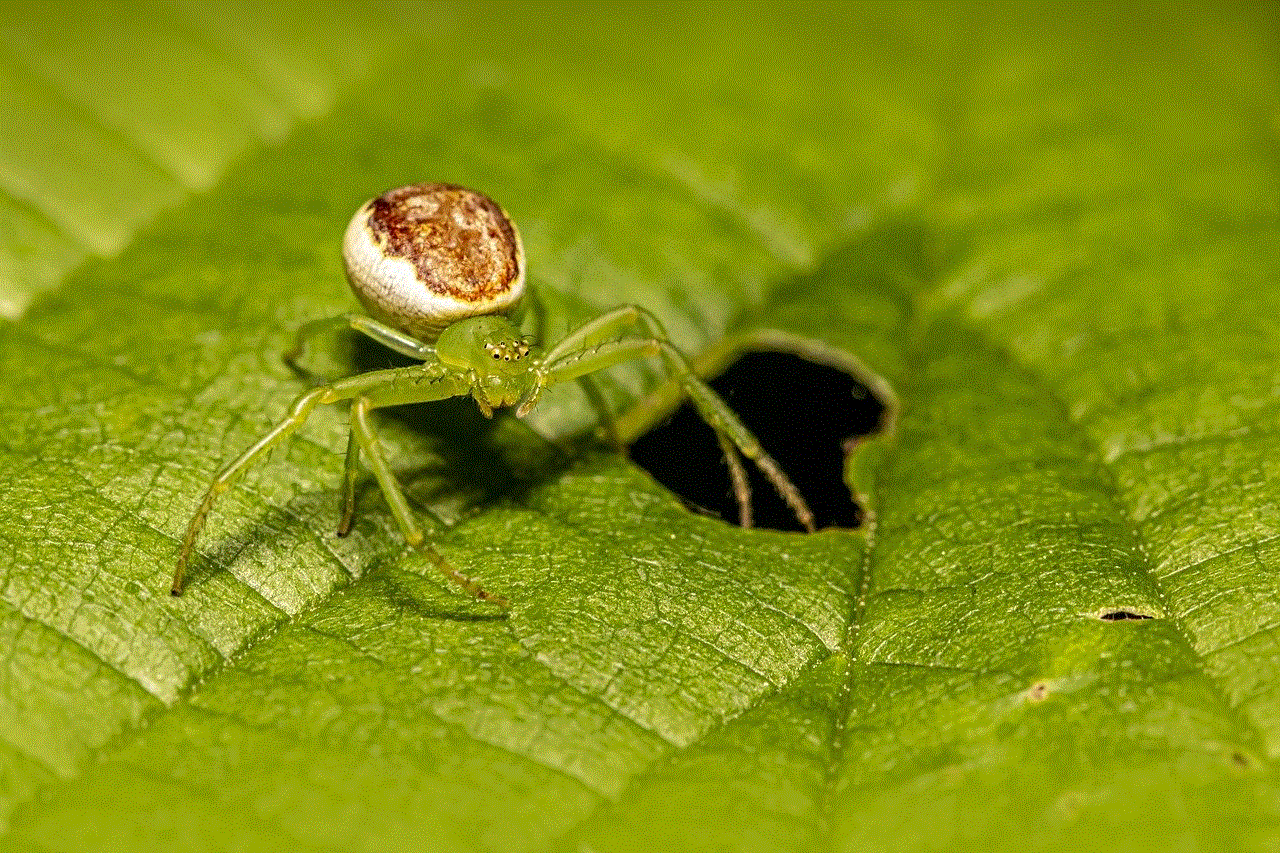
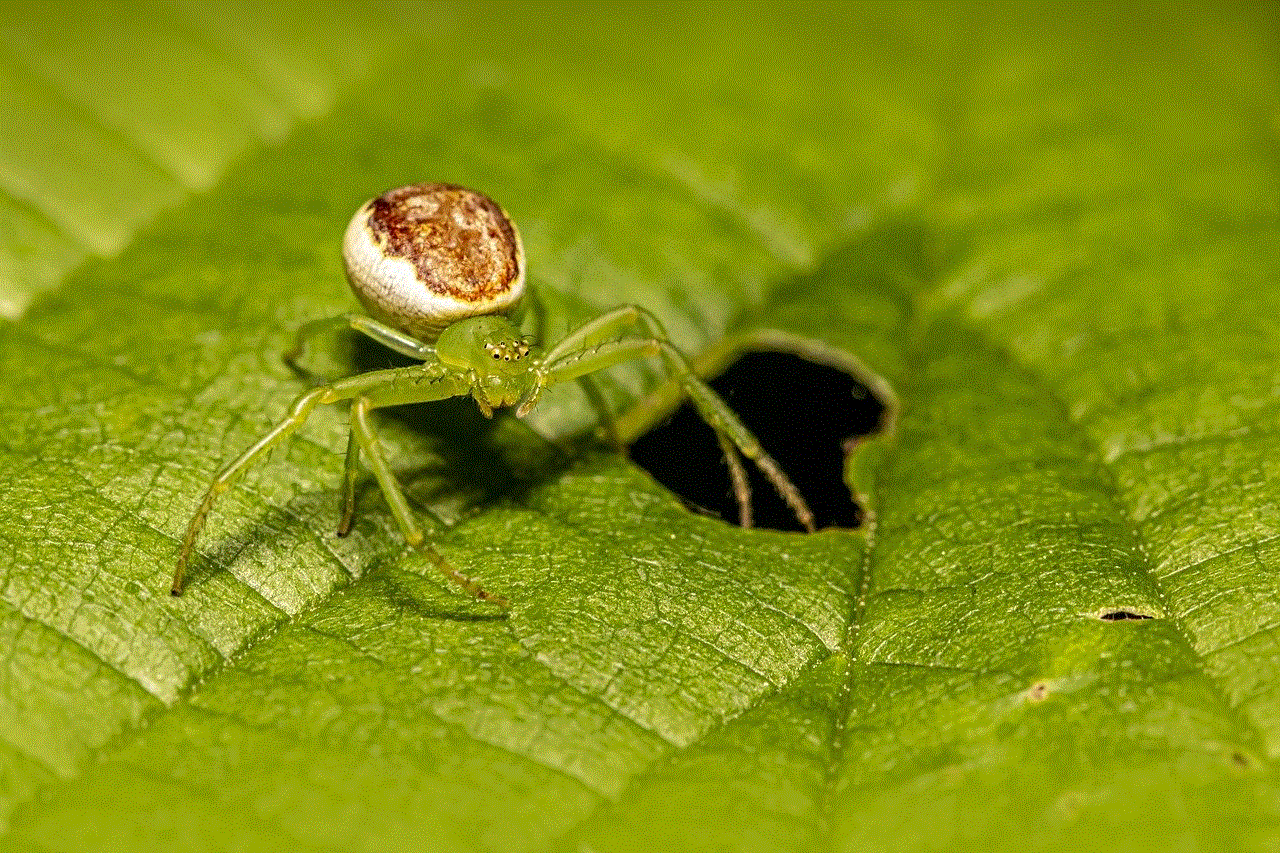
As convenient and useful as it may seem, using Google Home for making calls also raises concerns about privacy and security. Since the device is always listening for the wake word, there is a risk of it recording your conversations and storing them on the cloud. However, Google has assured that the device only records after the wake word is detected and the recordings are encrypted and can only be accessed by you. Moreover, you can also delete your voice recordings manually or set up automatic deletion after a certain period.
In conclusion, the command “Hey Google, call hubby” is just one of the many voice commands that can be used to make phone calls using Google Home. The hands-free and convenient nature of this feature makes it a popular choice among users. Moreover, with the added features of making calls to landline numbers, businesses, and video calls, Google Home has become an essential device in modern households. However, it is essential to address concerns about privacy and security and take necessary precautions while using this feature. With constant updates and advancements in technology, we can only expect Google Home to become even more efficient and user-friendly in the future.