how to get rid of find my mobile
Title: How to Disable and Remove Find My Mobile: A Comprehensive Guide
Introduction:
Find My Mobile is a useful feature available on various smartphones that allows users to track and locate their lost or stolen devices. However, there may be situations where you want to disable or remove this feature for personal reasons or to troubleshoot certain issues. In this in-depth guide, we will explore the methods to get rid of Find My Mobile on different operating systems, including Android and iOS.
1. Understanding Find My Mobile:
Find My Mobile is a security feature developed by smartphone manufacturers to help users find their lost devices. It uses GPS, Wi-Fi, and cellular data to determine the location of a device and offers additional functionalities such as locking the device remotely, displaying a customized message, or even erasing all the data to prevent unauthorized access.
2. Reasons to Disable Find My Mobile:
While Find My Mobile is a valuable tool, there may be valid reasons to disable or remove it from your device. Some common reasons include privacy concerns, battery drain issues, or compatibility problems with certain apps or services. Additionally, if you are selling or giving away your device, disabling Find My Mobile is necessary to ensure the new owner can set up their own security features.
3. Disabling Find My Mobile on Android Devices:
a. Open the Settings app on your Android device.
b. Scroll down and tap on “Google” or “Security” depending on your device.
c. Locate the “Find My Device” or “Find My Mobile” option and toggle it off.
d. You may be prompted to enter your device’s PIN or unlock pattern for confirmation.
4. Disabling Find My Mobile on iOS Device s:
a. Open the Settings app on your iPhone or iPad.
b. Tap on your Apple ID at the top of the screen.
c. Select “iCloud” from the list of options.
d. Scroll down and find “Find My iPhone” or “Find My iPad” and toggle it off.
e. Enter your Apple ID password when prompted.
5. Deactivating Find My Mobile on Samsung Devices:
a. Open the Settings app on your Samsung device.
b. Scroll down and tap on “Biometrics and security” or “Lock screen and security”.
c. Select “Find My Mobile” or “Find My Phone” from the list.
d. Disable the feature by tapping the toggle switch.
e. Enter your Samsung account password to confirm.
6. Removing Find My Mobile on Other Android Devices:
a. Open the Settings app on your device.
b. Navigate to the “Security” or “Lock screen and security” section.
c. Look for “Device administrators” or “Device administrators apps” and tap on it.
d. Find “Find My Device” or a similar option and tap on it.
e. Tap on the “Deactivate” or “Remove” button to disable the feature.
7. Removing Find My Mobile on iPhones and iPads:
a. Open the Settings app on your device.
b. Tap on your Apple ID at the top of the screen.
c. Select “iCloud” and scroll down to find “Find My iPhone” or “Find My iPad”.
d. Tap on it and toggle it off.
e. You may need to enter your Apple ID password to confirm the action.
8. Troubleshooting Find My Mobile Issues:
a. If you’re experiencing issues with Find My Mobile, try updating your device’s software to the latest version.
b. Ensure that location services are enabled in your device settings.
c. Check your internet connection and make sure you have a stable Wi-Fi or cellular data connection.
d. If you’re still encountering problems, consider reaching out to the device manufacturer’s support team for further assistance.
Conclusion:
Find My Mobile is a valuable security feature, but there may be situations where disabling or removing it becomes necessary. Whether it’s for privacy concerns, battery life optimization, or compatibility issues, following the steps provided in this comprehensive guide will help you successfully get rid of Find My Mobile on your Android or iOS device. Always remember to consider the implications of disabling this feature and make sure to have an alternative method to track your device in case it gets lost or stolen.
discord plugin to see deleted messages
Title: Unveiling the Discord Plugin to See Deleted Messages: A Comprehensive Guide
Introduction:
In recent years, Discord has emerged as a popular platform for communication among gamers, communities, and professionals alike. However, one common feature that many users have been eager to explore is the ability to see deleted messages. To fulfill this demand, developers have created plugins that offer this functionality. In this article, we will delve into the world of Discord plugins that enable users to view deleted messages, exploring their features, installation process, and potential benefits and concerns.
Paragraph 1: Understanding Discord and Its Messaging System
Discord is a widely-used communication platform that allows users to create servers, join communities, and engage in text, voice, and video conversations. Within these servers, users can exchange messages, share media, and participate in discussions. Discord’s messaging system includes various features, including the ability to delete messages. However, these deleted messages are typically not visible to other users, which has led to the demand for plugins that can reveal them.
Paragraph 2: Introduction to Discord Plugins
Discord plugins are third-party software extensions that enhance the functionality of the platform. These plugins are built by independent developers and are not officially supported by Discord itself. Plugins can add new features, modify existing ones, or provide additional customization options. The plugin we are focusing on here is specifically designed to enable users to view deleted messages.
Paragraph 3: The Discord Plugin to See Deleted Messages
One popular plugin that offers the ability to see deleted messages is “Discord Message Logger” (DML). This plugin logs messages in Discord servers, allowing users with appropriate permissions to view and retrieve deleted messages. DML operates in the background, constantly monitoring messages, and storing them in a database for later retrieval.
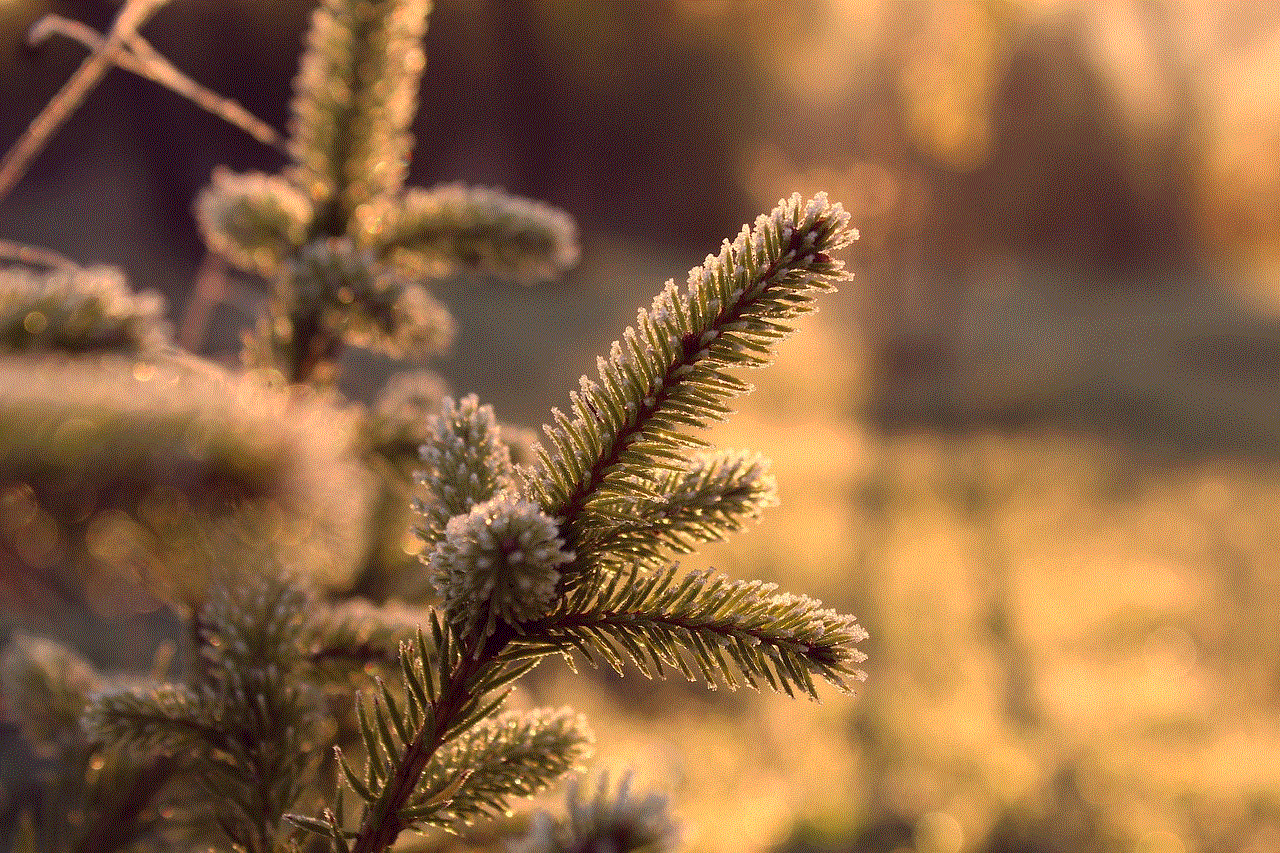
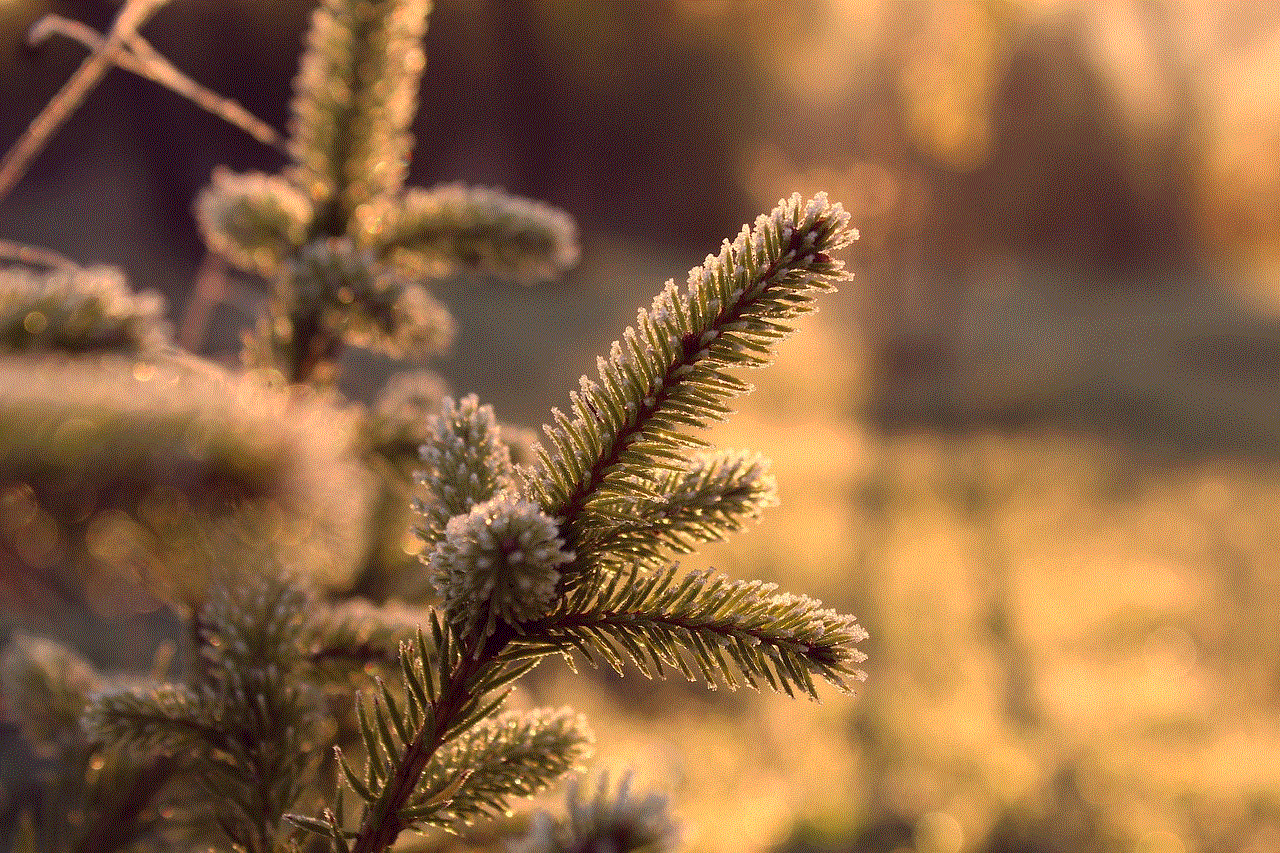
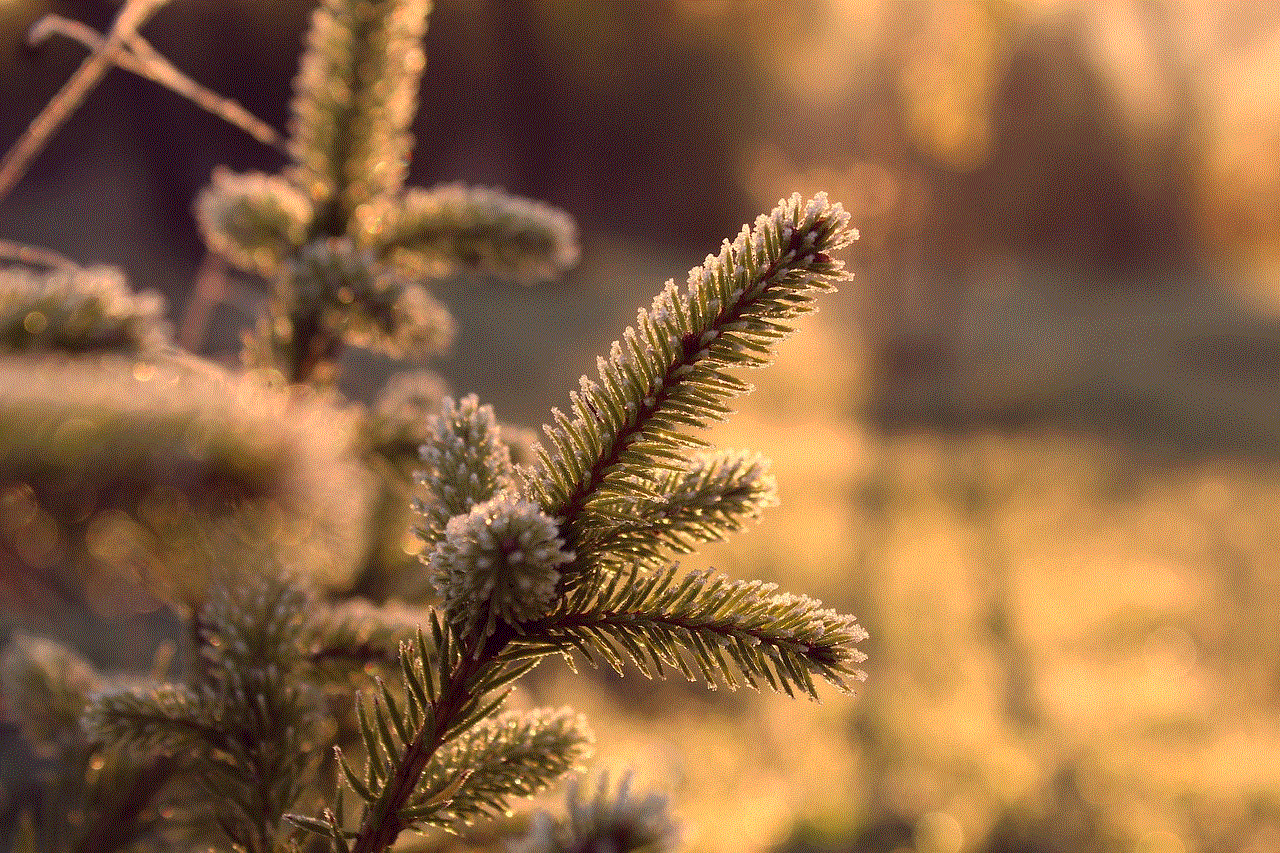
Paragraph 4: Installing and Configuring the Plugin
To install the Discord Message Logger plugin, users must first install a program called “BetterDiscord.” BetterDiscord is a modded version of the Discord desktop client that allows for the installation of custom plugins. Once BetterDiscord is installed and running, users can download and install the DML plugin. After installation, users can configure the plugin’s settings, including selecting the servers they wish to log and customizing storage preferences.
Paragraph 5: Features and Capabilities of Discord Message Logger
Discord Message Logger offers several features beyond simply viewing deleted messages. It allows users to search and filter through logged messages, making it easier to find specific content. The plugin also offers the ability to export logged messages for backup or analysis purposes. Additionally, DML provides options to exclude certain users or channels from being logged, ensuring privacy and preventing data overload.
Paragraph 6: Benefits of Using Discord Message Logger
The ability to see deleted messages with the help of plugins like Discord Message Logger can be beneficial in various scenarios. For example, in gaming communities, it can help moderators identify and address instances of harassment or rule violations. In professional settings, it can aid in resolving conflicts or misunderstandings by providing a complete message history. Overall, the plugin can enhance transparency and accountability within Discord communities.
Paragraph 7: Ethical Considerations and Potential Misuse
While the ability to view deleted messages can be advantageous, it also raises ethical concerns. It is crucial to use such plugins responsibly and with respect for privacy. Discord Message Logger, like any other plugin, should only be used with the consent of all parties involved. Misuse of this plugin can lead to breaches of privacy, trust, and potentially legal consequences. Users should exercise caution and adhere to Discord’s terms of service and community guidelines.
Paragraph 8: Alternatives to Discord Message Logger
Discord Message Logger is just one of several plugins available for viewing deleted messages. Alternative plugins, such as “Discord Chat Logger” and “Discord History Tracker,” offer similar functionalities. Each plugin may have its own unique features, interface, and installation requirements, so users should explore different options to find the one that best suits their needs.
Paragraph 9: Limitations and Future Developments
It is essential to note that Discord plugins, including those for viewing deleted messages, are created by independent developers and are not officially supported by Discord. Therefore, they may have limitations, bugs, or compatibility issues. Additionally, as Discord frequently updates its platform, plugin developers must continuously adapt their creations to remain functional. Users should stay informed about plugin updates and be prepared for potential issues.
Paragraph 10: Conclusion
The ability to see deleted messages on Discord has been a long-standing request from users, and plugins like Discord Message Logger provide a solution to this demand. However, it is crucial to approach these plugins with caution, understanding the ethical considerations and potential risks involved. When used responsibly, plugins can enhance transparency, accountability, and moderation within Discord communities. As the platform evolves, we can expect further developments in this area, offering even more comprehensive solutions for retrieving and analyzing deleted messages.
how to clear your screen time
How to Clear Your Screen Time: A Comprehensive Guide to Reducing Digital Dependency
Introduction:
In today’s digital age, we are constantly surrounded by screens. From smartphones to tablets, laptops to televisions, our lives have become increasingly intertwined with technology. While these devices offer convenience and entertainment, they can also lead to excessive screen time, resulting in negative impacts on our mental and physical health. This article aims to provide a comprehensive guide on how to clear your screen time, offering practical tips and strategies to reduce digital dependency and lead a healthier, more balanced lifestyle.
1. Understanding the Impact of Excessive Screen Time:
Before diving into the ways to clear your screen time, it’s important to understand the detrimental effects of excessive screen use. Studies have linked prolonged screen time with various health issues, including eye strain, sleep disturbances, obesity, and even mental health problems such as anxiety and depression. By recognizing the negative impacts, we can better motivate ourselves to make positive changes.
2. Assessing Your Screen Time:
To effectively clear your screen time, start by assessing your current usage. Use built-in tools on your devices or third-party applications to track the time spent on each device and app. This step will help you identify patterns and areas where you can make improvements.



3. Setting Realistic Goals:
Once you have assessed your screen time, it’s essential to set realistic goals. Trying to eliminate all screen time at once may be unrealistic and can lead to frustration. Instead, gradually reduce your usage by setting specific targets for each device and app. For example, aim to spend no more than two hours on your smartphone daily or limit TV watching to two episodes per night.
4. Creating a Digital Detox Plan:
To clear your screen time effectively, it’s crucial to create a digital detox plan. Start by identifying the activities that contribute most to your excessive screen time, such as social media browsing or video streaming. Set designated periods throughout the day where you completely disconnect from these activities, allowing your mind and body to recharge.
5. Establishing Tech-Free Zones:
In addition to designated periods, consider establishing tech-free zones in your home or workplace. These areas can be designated rooms or specific zones where technology is strictly prohibited. By creating these zones, you can cultivate healthier habits, such as reading a book, engaging in meaningful conversations, or pursuing hobbies that don’t involve screens.
6. Adapting Your Environment:
Another effective strategy to clear your screen time is adapting your environment to promote healthier habits. Start by removing screens from your bedroom, as the blue light emitted from devices can disrupt your sleep patterns. Create a calming and technology-free atmosphere by incorporating elements like plants, books, and artwork into your living spaces.
7. Practicing Mindfulness and Self-Awareness:
Clearing your screen time requires mindfulness and self-awareness. Practice being present in the moment and engage in activities that don’t involve screens. Mindfulness exercises, such as meditation or deep breathing, can help reduce screen cravings and improve overall well-being.
8. Finding Alternative Activities:
To clear your screen time effectively, it’s important to find alternative activities that you enjoy. Engage in physical exercise, spend time in nature, or discover new hobbies that don’t involve screens. By finding fulfilling activities, you’ll be less tempted to resort to excessive screen use.
9. Utilizing Screen Time Management Apps:
In today’s digital world, there are numerous apps available to help manage and clear your screen time. These apps provide features such as app usage tracking, screen time limits, and notifications to remind you to take breaks. By utilizing these tools, you can gain better control over your screen habits.
10. Seeking Support and Accountability:
Clearing your screen time can be challenging, especially if you’re accustomed to excessive usage. Seek support from friends or family members who share similar goals. By holding each other accountable, you can motivate one another to reduce screen time and lead a healthier lifestyle.
Conclusion:



Clearing your screen time is a journey that requires commitment, self-discipline, and awareness. By understanding the impact of excessive screen use, setting realistic goals, and implementing strategies such as creating a digital detox plan, establishing tech-free zones, and finding alternative activities, you can successfully reduce your screen time and regain control over your digital habits. Remember, balance is key – aim to achieve a healthy relationship with technology that enhances your life rather than consumes it.