how to hide phone number when calling
In today’s digital age, our phone numbers are more than just a series of digits. They are our personal identifiers, our direct line of communication, and often our first point of contact with the outside world. However, there may be times when we want to keep this vital piece of information hidden from others. Whether it’s to maintain privacy, avoid spam calls, or protect ourselves from potential scammers, there are various reasons why one may want to hide their phone number when making a call.
Fortunately, there are several methods and techniques individuals can use to conceal their phone numbers and make anonymous calls. In this article, we will explore these methods in detail and provide you with a comprehensive guide on how to hide your phone number when making a call.
1. Use a Caller ID Blocking Feature
One of the most common and simplest ways to hide your phone number when making a call is by using a caller ID blocking feature. This feature is available on most smartphones and landlines and can be activated by dialing a specific code before making the call. The code varies depending on the country and service provider, but it is usually *67 in the United States and Canada, and #31# in most European countries.
By activating this feature, your phone number will appear as “private” or “unknown” to the person you are calling, and they will not be able to see your number on their caller ID. However, it’s worth noting that some people may have their settings adjusted to reject calls from private or unknown numbers, so this method may not always be effective.
2. Use a Third-Party App or Service
Another option to hide your phone number when making a call is by using a third-party app or service. There are several apps available on both iOS and Android platforms that allow you to make anonymous calls. These apps provide you with a temporary phone number that you can use to make calls without revealing your actual number.
Some of these apps also offer additional features such as call recording, call forwarding, and call masking, making them a popular choice for individuals who want to keep their identities hidden while making calls. However, it’s essential to do thorough research and choose a reputable app to ensure your privacy and security are not compromised.
3. Use a Virtual Phone Number
Similar to third-party apps, a virtual phone number allows you to make calls without revealing your actual phone number. A virtual phone number is a secondary number that is not tied to a physical phone line. It works by forwarding calls from the virtual number to your actual phone number, ensuring that the recipient sees only the virtual number and not your real one.
There are various virtual phone number providers available, and some even offer international numbers, making it a popular choice for individuals who frequently make calls to other countries. However, using a virtual phone number may incur additional costs, so it’s essential to consider this before opting for this method.
4. Use a Disposable Phone Number
If you need to make a one-time call and don’t want to reveal your number, you can use a disposable phone number. These are temporary numbers that you can use for a limited time, and once you’re done, the number will be deactivated. There are several websites and apps that offer disposable numbers for free, but they may not always be reliable.
5. Use a Public Phone
If you’re in a situation where you need to make a call without revealing your number, and you don’t have access to any of the methods mentioned above, you can always use a public phone. These phones do not require you to use your personal number, and there is no way for the recipient to trace the call back to you.
6. Make a Call through a Messaging App
With the rise of messaging apps such as WhatsApp, Viber, and Telegram, making calls through these platforms has become a popular option. These apps allow you to make voice and video calls using an internet connection, and they do not require you to reveal your phone number. Instead, you can use your username or a custom display name, giving you the option to keep your identity hidden.
7. Change Your Phone’s Settings
If you’re using a smartphone, you can also change your phone’s settings to hide your number when making calls. The steps to do this may vary depending on your device’s make and model, but you can usually find this option under the “calls” or “phone” settings. You can choose to hide your number for all outgoing calls, or you can select specific contacts to hide your number from.
8. Use a Payphone or Calling Card
If you’re in a public place and need to make a call, you can use a payphone or a calling card. These options are especially useful if you’re traveling and don’t have access to your phone or if you’re in a situation where you don’t want to reveal your number. You can purchase a calling card from a store or use a payphone, and your number will not be revealed to the recipient.
9. Avoid Using Your Phone Number Online
One of the most common ways for scammers to obtain personal information is through online platforms. Therefore, it’s crucial to avoid using your phone number when creating accounts on various websites or social media platforms. Instead, you can use an email address or a username as your primary contact information.
10. Consider Changing Your Phone Number
If you’re receiving spam calls or unwanted attention from telemarketers, you may want to consider changing your phone number. This may seem like a drastic step, but it can be an effective way to stop these unwanted calls. However, it’s essential to inform your contacts and update your information on various platforms to ensure you don’t miss any important calls.
In conclusion, there are various methods individuals can use to hide their phone numbers when making calls. Each method has its advantages and disadvantages, and it’s up to the individual to choose the one that best suits their needs. However, it’s crucial to use these methods responsibly and not engage in any illegal or unethical activities. Remember, our phone numbers are our personal information, and it’s our responsibility to protect it.
how to hide location on life360 without them knowing
Life360 is a popular family tracking app that allows users to share their real-time location with their loved ones. While the app can be useful for keeping track of family members and ensuring their safety, some users may want to hide their location on Life360 without their loved ones knowing. Whether it’s for privacy reasons or to have some independence, there are ways to hide your location on Life360 without alerting anyone.
In this article, we will discuss how to hide your location on Life360 without them knowing. We will explore the different methods you can use to keep your location private, the potential consequences of hiding your location, and some alternative solutions for those who want to use the app without sharing their location.
Why Do People Want to Hide Their Location on Life360?
Before we dive into the methods of hiding your location on Life360, it’s essential to understand why some users may want to do so. While Life360 is a helpful app for families, it can also be seen as an invasion of privacy for some individuals. For example, teenagers or young adults may feel suffocated by the constant monitoring of their location by their parents.
Additionally, some users may have safety concerns, such as being stalked or harassed by someone who has access to their Life360 location. In these cases, hiding their location on Life360 can provide a sense of security and control over their privacy.
Methods to Hide Your Location on Life360
1. Use a Location Spoofing App
One of the easiest ways to hide your location on Life360 is by using a location spoofing app. These apps allow you to fake your GPS location, making it appear that you are in a different place than your actual location. By doing so, your Life360 will show your spoofed location instead of your real one.
There are various location spoofing apps available for both Android and iOS devices, such as Fake GPS Location, Fake GPS GO Location Spoofer, and GPS Emulator. These apps work by creating a virtual location on your device, tricking Life360 into thinking that you are there.
2. Turn Off location services for Life360
Another way to hide your location on Life360 is by turning off location services for the app. This method is only available for iOS users, as Android does not have an option to disable location services for specific apps.
To turn off location services for Life360 on an iPhone or iPad, go to Settings > Privacy > Location Services and toggle off the switch next to Life360. This will prevent the app from accessing your device’s location, and your loved ones won’t be able to see your real-time location.
3. Enable Ghost Mode
Life360 offers a Ghost Mode feature that allows users to temporarily hide their location for a set period. This can be a useful option for those who want to hide their location only for a specific time, such as when they are out with friends or running errands.
To enable Ghost Mode, open the Life360 app and tap on the “Settings” tab. Then, select the “Ghost Mode” option and set the duration for how long you want your location to be hidden. Once the timer runs out, your location will be visible again.
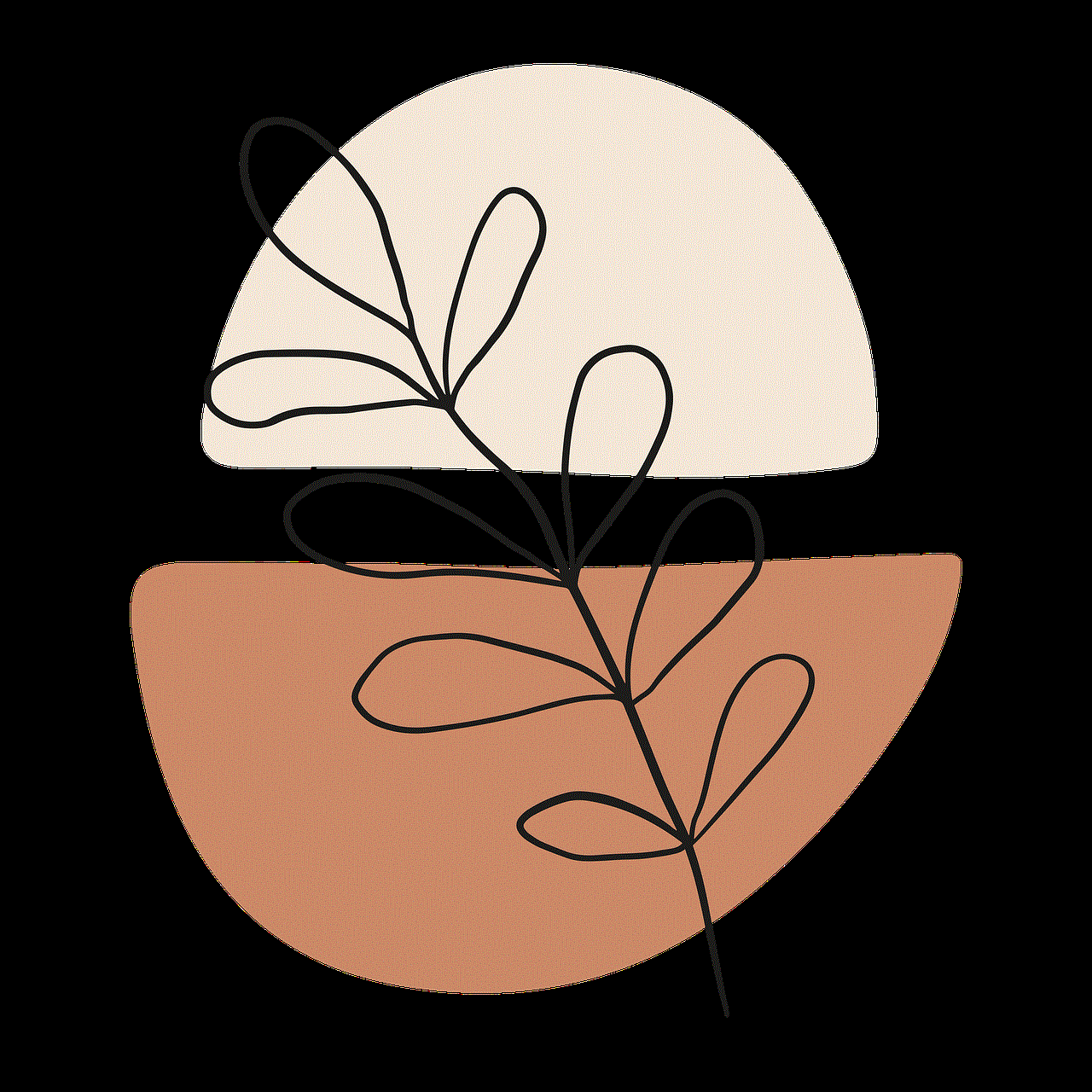
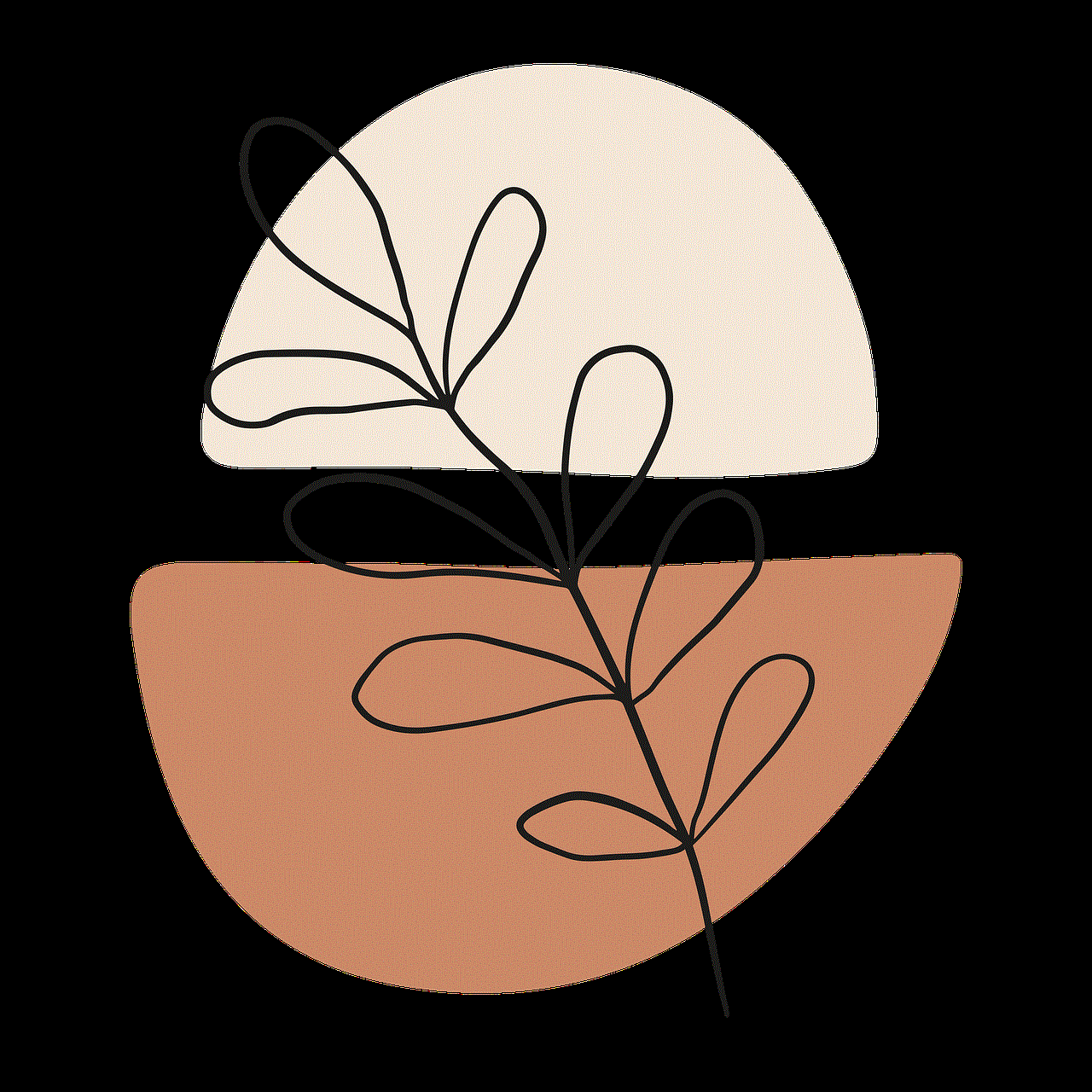
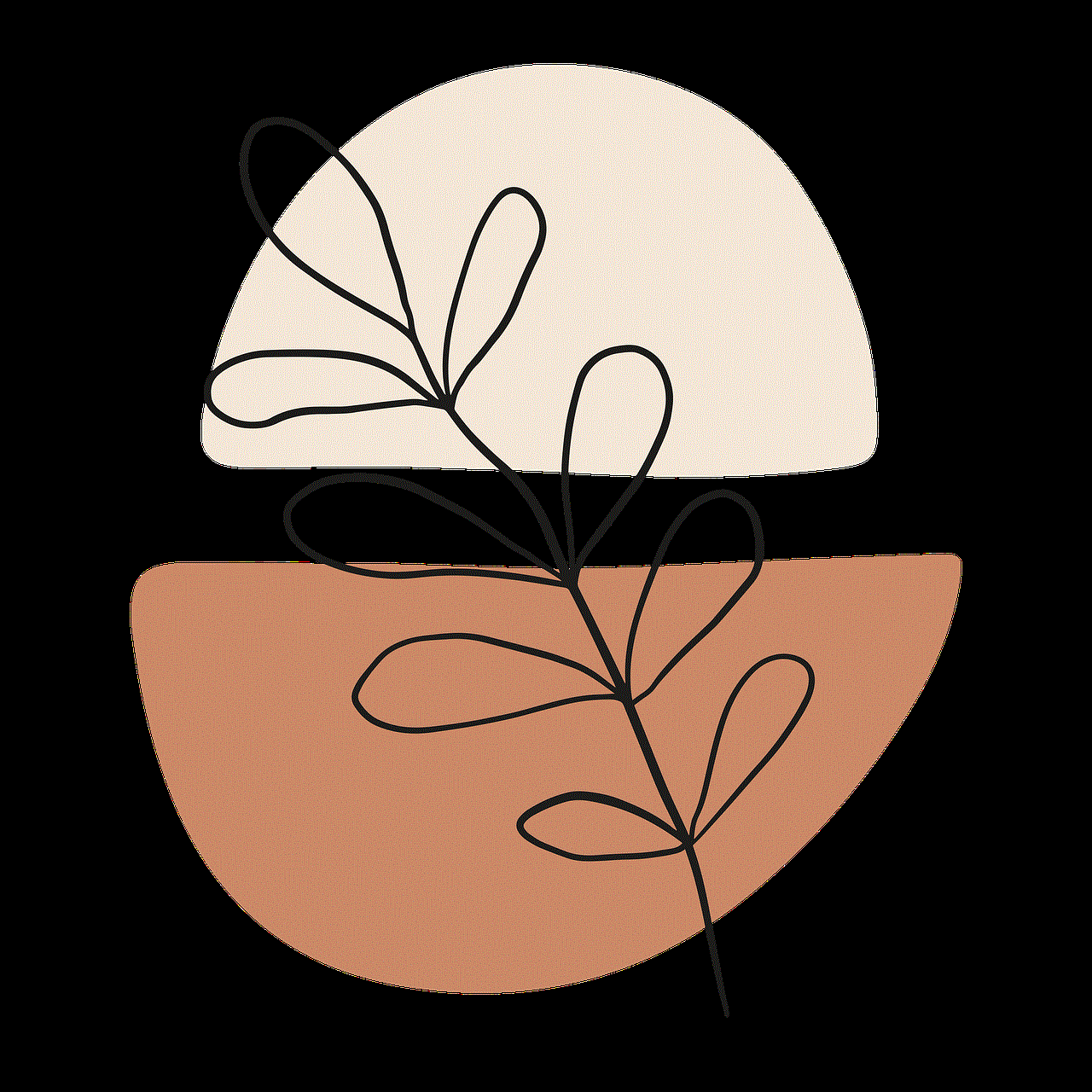
4. Use a Different Phone
If you have access to another phone, you can use it to log in to your Life360 account and leave it at your desired location. By doing so, your Life360 will show your location as being where the phone is, instead of your actual location.
However, this method is not suitable for everyone, as it requires access to another device and the willingness to leave it behind for a period. It may also be challenging to keep this a secret from your loved ones, as they may wonder why you suddenly have a different phone.
5. Disable Background App Refresh
Disabling background app refresh for Life360 can also prevent the app from updating your location in real-time. This means that even if someone checks your location on the app, it will show your last known location, which could be hours or even days old.
To disable background app refresh for Life360, go to Settings > General > Background App Refresh and toggle off the switch next to Life360. Keep in mind that this will also prevent the app from updating any other information in the background, such as notifications.
6. Clear App Data
Clearing the app data for Life360 can also help hide your location. This method works by deleting all the cached data and resetting the app, which can sometimes cause it to show an outdated location or no location at all.
To clear app data for Life360 on an Android device, go to Settings > Apps > Life360 and tap on “Clear Data.” For iOS devices, go to Settings > General > iPhone Storage and select Life360 from the list, then tap on “Offload App” or “Delete App.”
The Consequences of Hiding Your Location on Life360
While the above methods can help you hide your location on Life360, it’s essential to understand the potential consequences of doing so. Firstly, if you are part of a family circle on Life360, your loved ones may notice that your location is not updating and may become concerned about your safety.
Additionally, if you are a minor and your parents are the ones tracking your location, they may become suspicious and question your intentions for hiding your location. This could lead to strained relationships and a lack of trust between family members.
Moreover, if you are using Life360 for its intended purpose, such as to keep track of an elderly family member or a child, hiding your location can defeat the app’s purpose and put their safety at risk. It’s essential to consider these consequences before deciding to hide your location on Life360.
Alternative Solutions for Using Life360 Without Sharing Your Location
If you still want to use Life360 without sharing your location, there are some alternative solutions you can consider.
1. Use a Burner Phone
You can use a burner phone with a different number to create a new Life360 account and use it to track your loved ones. This way, your real location and identity will remain private, and you can still use the app for its intended purpose.
2. Use a Different Tracking App
There are various family tracking apps available that offer similar features to Life360, such as Glympse, Find My Friends, and Google Maps. These apps allow you to share your location with your loved ones without constantly tracking your location in real-time.
3. Have an Honest Conversation
If you are uncomfortable with using Life360 and want to hide your location from your loved ones, the best solution may be to have an honest conversation with them. Explain your concerns or privacy needs and work together to come up with a solution that works for everyone.
In Conclusion



Life360 is a useful app for keeping track of family members and ensuring their safety, but it may not be suitable for everyone. If you want to hide your location on Life360 without them knowing, there are various methods you can use, such as using a location spoofing app, enabling Ghost Mode, or turning off location services.
However, it’s crucial to consider the potential consequences of hiding your location and to have open and honest communication with your loved ones. Alternatively, you can explore other tracking apps or use a burner phone to track your loved ones without revealing your real location.