how to search on safari
Safari is a popular web browser developed by Apple Inc. and is the default browser for all Apple devices. With its sleek interface and advanced features, Safari has become the go-to choice for many internet users. One of its most useful features is its search function, which allows users to easily find information on the web. In this article, we will explore how to effectively search on Safari and make the most out of this powerful tool.
1. Understanding the Search Bar
The first step to searching on Safari is to understand the search bar. Located at the top of the browser, the search bar is where you type in your search query. It is also known as the “URL bar” or the “address bar” as it displays the URL of the website you are currently on. However, the search bar also acts as a search engine, allowing you to directly search for information without having to go to a search engine’s website.
2. Using the Default Search Engine
Safari comes with a default search engine, which is set to Google by default. This means that whenever you type a query in the search bar, it will automatically search for results on Google. However, you can change the default search engine to your preferred one by going to Safari preferences and selecting the search engine of your choice. This is useful if you prefer using a different search engine or if you want to use a search engine specific to your region.
3. Entering Your Search Query
Once you have understood the basics of the search bar, you can start entering your search query. This can be anything from a question, a phrase, or a single word. For example, if you want to know the weather in your city, you can type “weather” followed by your city’s name. Safari will then display results related to your query, such as weather forecasts, weather websites, or news articles related to the weather in your city.
4. Using Keywords
To make your search more specific, you can use keywords in your search query. Keywords are words or phrases that describe the topic you are searching for. For example, if you are looking for a recipe for apple pie, you can type “apple pie recipe” in the search bar. This will narrow down your search results to websites that specifically have recipes for apple pie. Using keywords is an effective way to find exactly what you are looking for on the web.
5. Utilizing Auto-Complete
Safari also has a feature called “auto-complete” which suggests possible search queries as you type. This can be helpful if you are not sure how to phrase your search query or if you are looking for popular topics. For example, if you type “how to” in the search bar, Safari will suggest popular searches such as “how to make pancakes” or “how to tie a tie”. This feature can save you time and effort by suggesting relevant search queries.
6. Refining Your Search
If your initial search does not give you the desired results, you can refine your search by using filters. To do this, click on the magnifying glass icon on the right side of the search bar. This will open a drop-down menu with various filter options such as “Top Hit”, “News”, “Images”, and “Videos”. By selecting one of these filters, Safari will display results specific to that category. For example, if you select “Images”, Safari will show you images related to your search query.
7. Using Advanced Search Operators
Safari also allows you to use advanced search operators to further refine your search. These are special characters or commands that modify your search query. For example, using the “site:” operator followed by a website’s URL will only show results from that particular website. This can be useful if you want to search for something on a specific website. Other advanced search operators include “OR” to search for multiple terms, “AND” to search for both terms, and “NOT” to exclude a term from your search.
8. Searching for Specific File Types
Another advanced search operator that Safari offers is the “filetype:” operator. This allows you to search for specific file types such as PDFs, Word documents, or Powerpoint presentations. For example, if you are looking for a PDF on a particular topic, you can type “filetype:PDF” followed by your search query. This will only show results that are in PDF format, making it easier for you to find what you are looking for.
9. Using Voice Search
Safari also has a voice search feature, which allows you to search by speaking into your device’s microphone. This can be useful if you are unable to type or if you prefer using voice commands. To use this feature, click on the microphone icon on the right side of the search bar and speak your search query. Safari will then display results based on your spoken words.
10. Saving Your Search Results
Once you have found the information you were looking for, you can save your search results for future reference. Safari allows you to save a webpage as a bookmark or add it to your reading list. Bookmarks are useful if you want to quickly access a webpage again, while the reading list is useful if you want to save a webpage to read later. To save a webpage, click on the share icon on the top right corner of the browser and select “Add to Bookmarks” or “Add to Reading List”.
In conclusion, searching on Safari is a simple yet powerful tool that can help you find the information you need on the web. With its user-friendly interface and advanced features, Safari makes searching for information a hassle-free experience. By utilizing the various search options and filters, you can effectively narrow down your search results and find exactly what you are looking for. So the next time you need to search for something on the web, remember these tips and make the most out of your Safari search experience.
how to unhide text messages on android
In today’s digital age, text messaging has become one of the most convenient and commonly used forms of communication. With just a few taps on our smartphones, we can easily send and receive messages to and from our friends, family, and colleagues. However, there are times when we may accidentally hide or delete important text messages on our Android devices. This can be quite frustrating, especially if the messages contain important information or sentimental value. In this article, we will discuss how to unhide text messages on Android and retrieve those important messages that may have been hidden or deleted.
Part 1: Understanding Hidden Text Messages on Android
Before we delve into the methods of how to unhide text messages on Android, it is important to understand how text messages can be hidden in the first place. Most Android devices have a feature called “Archive” or “Hide” which allows users to hide certain text messages from their main inbox. This feature is useful for keeping conversations private or decluttering the inbox. However, this may also result in hiding important messages that were not intended to be hidden.



Additionally, some Android devices have a “Private Mode” or “Secure Folder” feature that allows users to hide sensitive messages and other content from prying eyes. This feature requires a password or fingerprint to access the hidden content, making it a secure way to hide important messages. However, if the password or fingerprint is forgotten, it may become difficult to retrieve the hidden messages.
Part 2: How to Unhide Text Messages on Android
Now that we have a basic understanding of how text messages can be hidden on Android devices, let’s explore some methods that can help us unhide those messages.
Method 1: Using the Archive/Hide Feature
If you have accidentally hidden some text messages using the Archive or Hide feature, you can easily unhide them by following these steps:
Step 1: Open the messaging app on your Android device.
Step 2: Tap on the three dots or three lines icon (depending on your device) at the top-right corner of the screen.
Step 3: Look for the “Archive” or “Hide” option and tap on it.
Step 4: This will open a folder containing all the hidden messages. Select the messages you want to unhide and tap on the “Unarchive” or “Unhide” option.
Step 5: The messages will now be restored to their original location in the inbox.
Method 2: Using Private Mode/Secure Folder
If your Android device has a Private Mode or Secure Folder feature, you can follow these steps to unhide text messages that were hidden using this feature:
Step 1: Go to the Settings of your device.
Step 2: Look for the “Privacy” or “Security” option and tap on it.
Step 3: Locate the “Private Mode” or “Secure Folder” option and turn it on.
Step 4: Enter the password or use your fingerprint to access the hidden content.
Step 5: Select the messages you want to unhide and tap on the “Unhide” option.
Step 6: The messages will now be visible in the main inbox.
Method 3: Using a Third-Party App
If the above methods do not work for you, you can also use a third-party app to unhide text messages on your Android device. There are various apps available on the Google Play Store that can help you recover hidden messages. Some popular options include SMS Backup & Restore, Dr. Fone, and GT Recovery. These apps use different methods, such as scanning your device for hidden messages or retrieving them from backups, to unhide your messages. However, it is important to note that these apps may require root access to your device, which can void your device’s warranty and also pose a security risk.
Part 3: Tips to Avoid Accidentally Hiding Text Messages on Android
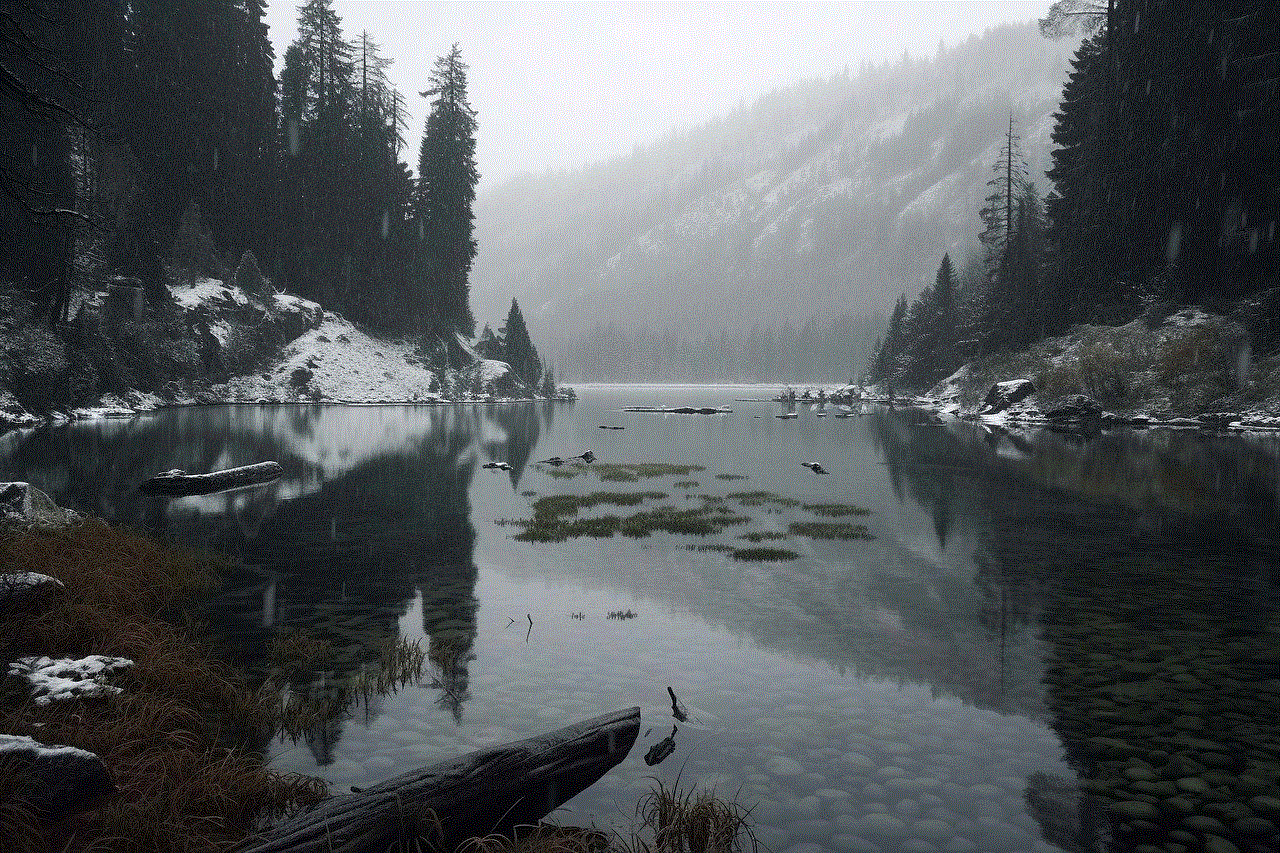
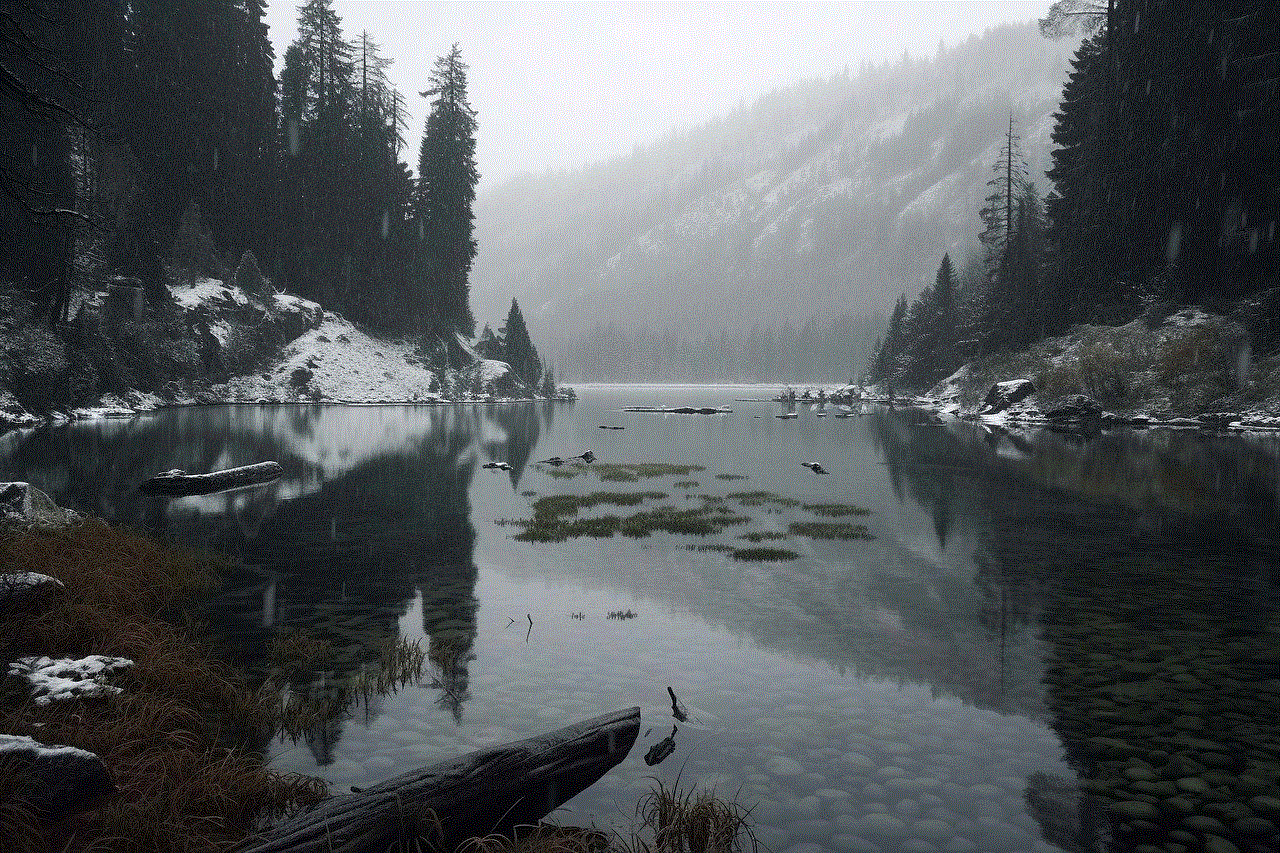
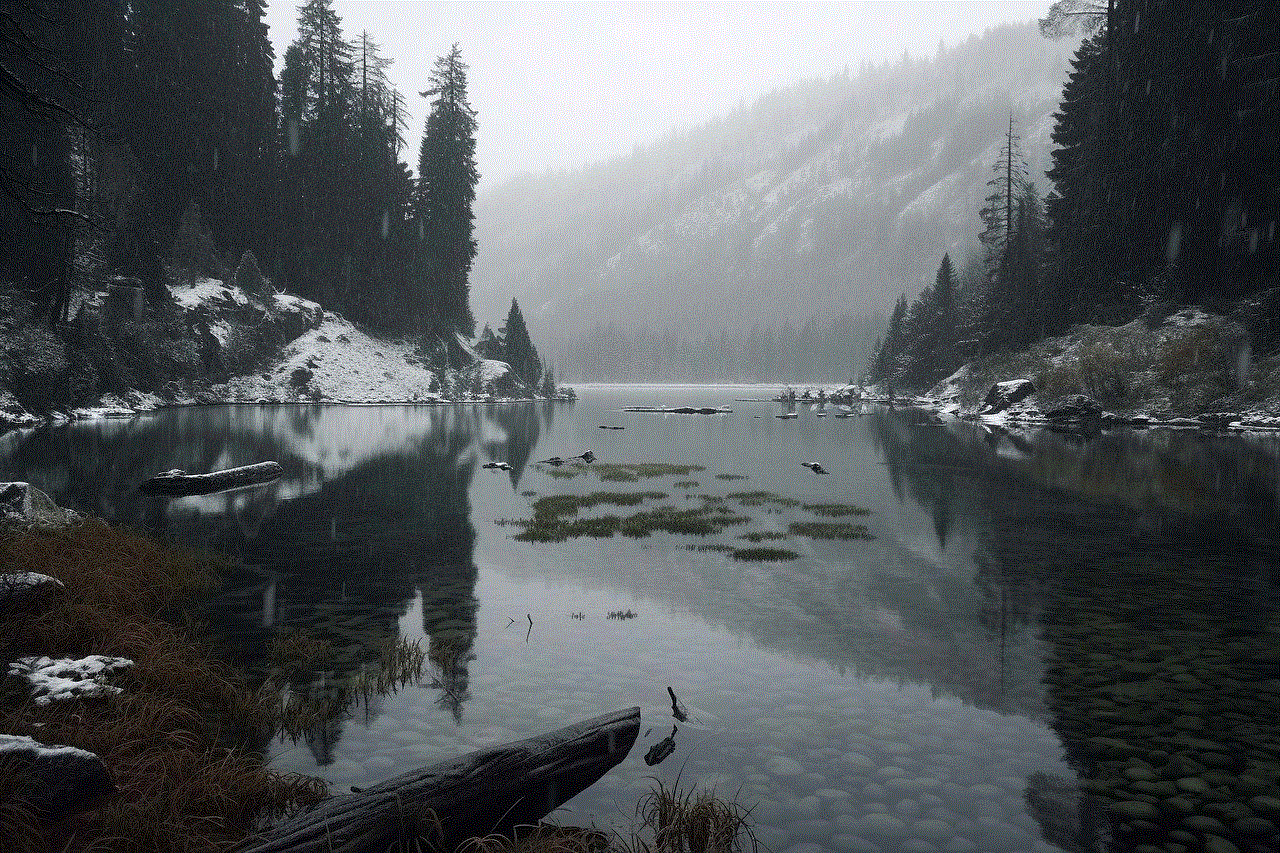
As the saying goes, prevention is better than cure. Here are some tips that can help you avoid accidentally hiding important text messages on your Android device in the future:
1. Disable the Archive/Hide Feature: If you do not use the Archive or Hide feature often, it may be a good idea to disable it altogether. This will prevent any messages from being accidentally hidden.
2. Use a Different App: If your default messaging app has a confusing or easy-to-activate hide feature, you can switch to a different app that does not have this feature.
3. Be Careful When Using Private Mode/Secure Folder: If you use the Private Mode or Secure Folder feature, make sure to remember your password or keep a backup of it somewhere safe. This will help you avoid any trouble in case you forget the password.
4. Backup Your Messages: It is always a good idea to regularly backup your messages in case they get deleted or hidden accidentally. This will ensure that you have a copy of all your important messages.
Part 4: Conclusion
In today’s fast-paced world, text messages have become an integral part of our daily communication. Losing or accidentally hiding important text messages can be a major setback, but with the methods discussed in this article, you can easily unhide those messages and retrieve the important information they contain. Additionally, by following some simple tips, you can avoid accidentally hiding messages in the future. It is important to note that if you have lost or deleted your messages, it is best to act quickly as the longer you wait, the harder it becomes to recover them. However, with the right methods and precautions, you can easily unhide text messages on your Android device and continue your communication seamlessly.
can they track your location on airplane mode
Airplane mode is a feature on electronic devices that disables all wireless connections, including cellular, Wi-Fi, and Bluetooth. It is primarily used during flights to prevent interference with the aircraft’s communication systems. However, there has been a lot of speculation about whether or not airlines and government agencies can track a person’s location even when their device is on airplane mode. In this article, we will delve into the truth behind this claim and explore the various factors that come into play.
To understand whether or not your location can be tracked while your device is on airplane mode, it is essential to first understand how airplane mode works. When you activate airplane mode on your device, it shuts off all communication signals, including cellular, Wi-Fi, and Bluetooth. This means that your device will not be able to transmit or receive any data, including your location, through these signals. However, this does not mean that your location cannot be tracked at all.
One of the primary ways in which your location can be tracked even when your device is on airplane mode is through GPS. GPS, or Global Positioning System, is a satellite-based navigation system that provides location and time information anywhere on Earth. It works by receiving signals from multiple satellites and using triangulation to determine the user’s location. Unlike cellular, Wi-Fi, or Bluetooth signals, GPS signals can pass through airplane mode and still function. This means that if your device has its GPS feature turned on, your location can still be tracked even when you are on airplane mode.
Another way in which your location can be tracked on airplane mode is through the use of Wi-Fi hotspots. When you connect to a Wi-Fi network, even when your device is on airplane mode, the network can still detect your device’s MAC address, which is a unique identifier assigned to every Wi-Fi-enabled device. By tracking your MAC address, the Wi-Fi network can determine your location within a certain radius. This method is commonly used by businesses and public places, such as airports, to track foot traffic and customer behavior.
Moreover, it is essential to note that your location can also be tracked through cellular signals, even when your device is on airplane mode. This is because airplane mode does not completely disable cellular signals; it only disables the ability to make or receive calls, send texts, or use cellular data. The device is still connected to the cellular network and can still receive signals from cell towers. In some cases, the location can be determined through the strength of the signal from different cell towers, a method known as cell tower triangulation.
Apart from these methods, there have been reports that aircraft manufacturers and airlines have the technology to track devices, even when they are on airplane mode. This technology is primarily used for in-flight entertainment and communication systems, which allow passengers to use their devices to access movies, music, and the internet while on board. These systems are connected to the aircraft’s internal network, and some experts believe that this network can be used to track the location of devices on the plane.
Moreover, government agencies, such as the Federal Aviation Administration (FAA) and the Transportation Security Administration (TSA), have also been accused of having the ability to track devices on airplane mode. In 2014, a security researcher claimed that the TSA had been using a device called the “Redwolf” to intercept and track passenger’s phones. However, the TSA denied these claims, stating that they do not have the technology to track devices in this manner.
So, can they track your location on airplane mode? The answer is, it depends. As we have discussed, there are various ways in which your location can be tracked, even when your device is on airplane mode. However, it is essential to note that in most cases, the tracking is limited to a certain radius and is not as accurate as GPS tracking. Moreover, the accuracy of the tracking also depends on the type of device you are using, the settings on your device, and the technology being used to track your location.
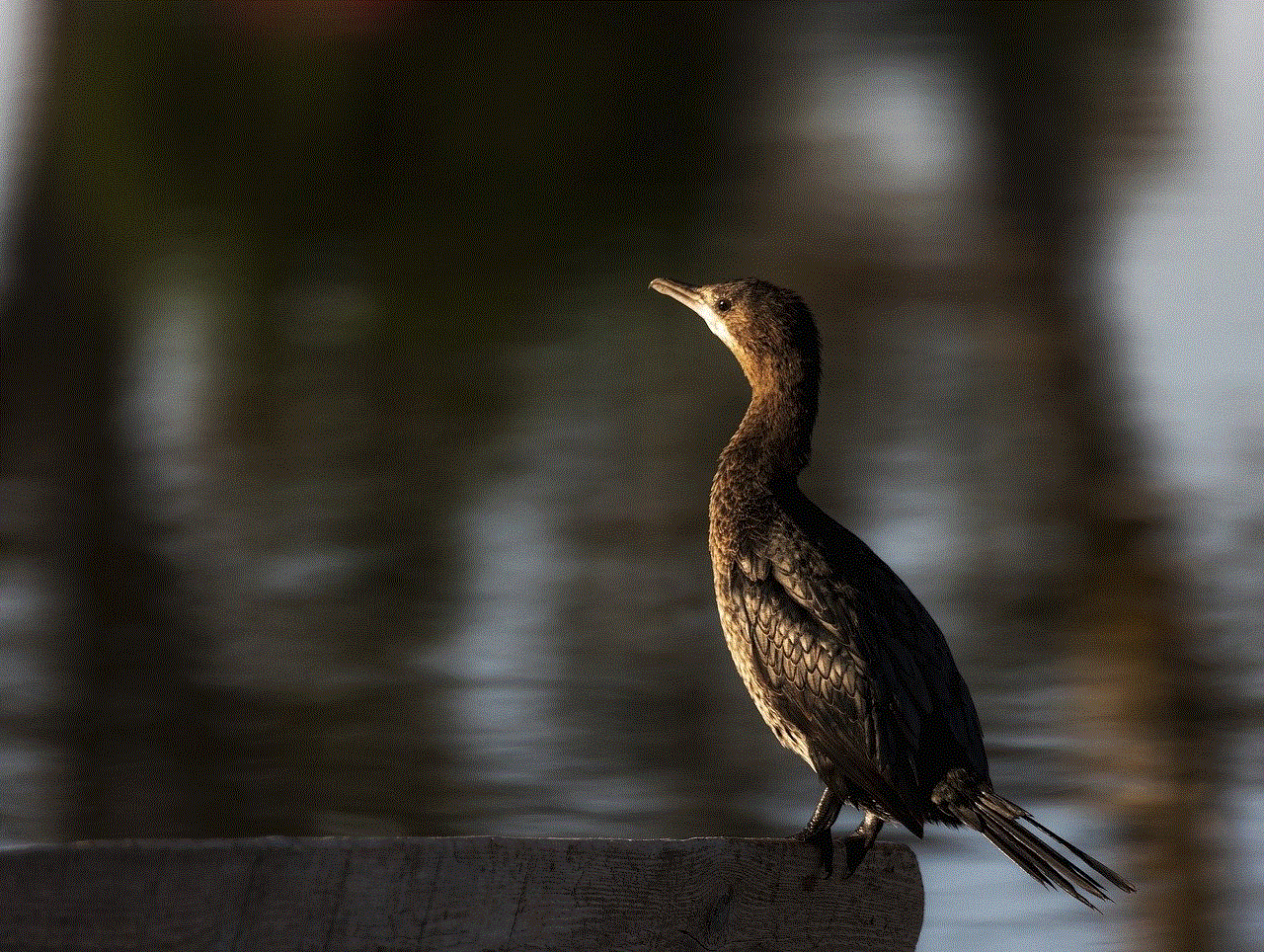
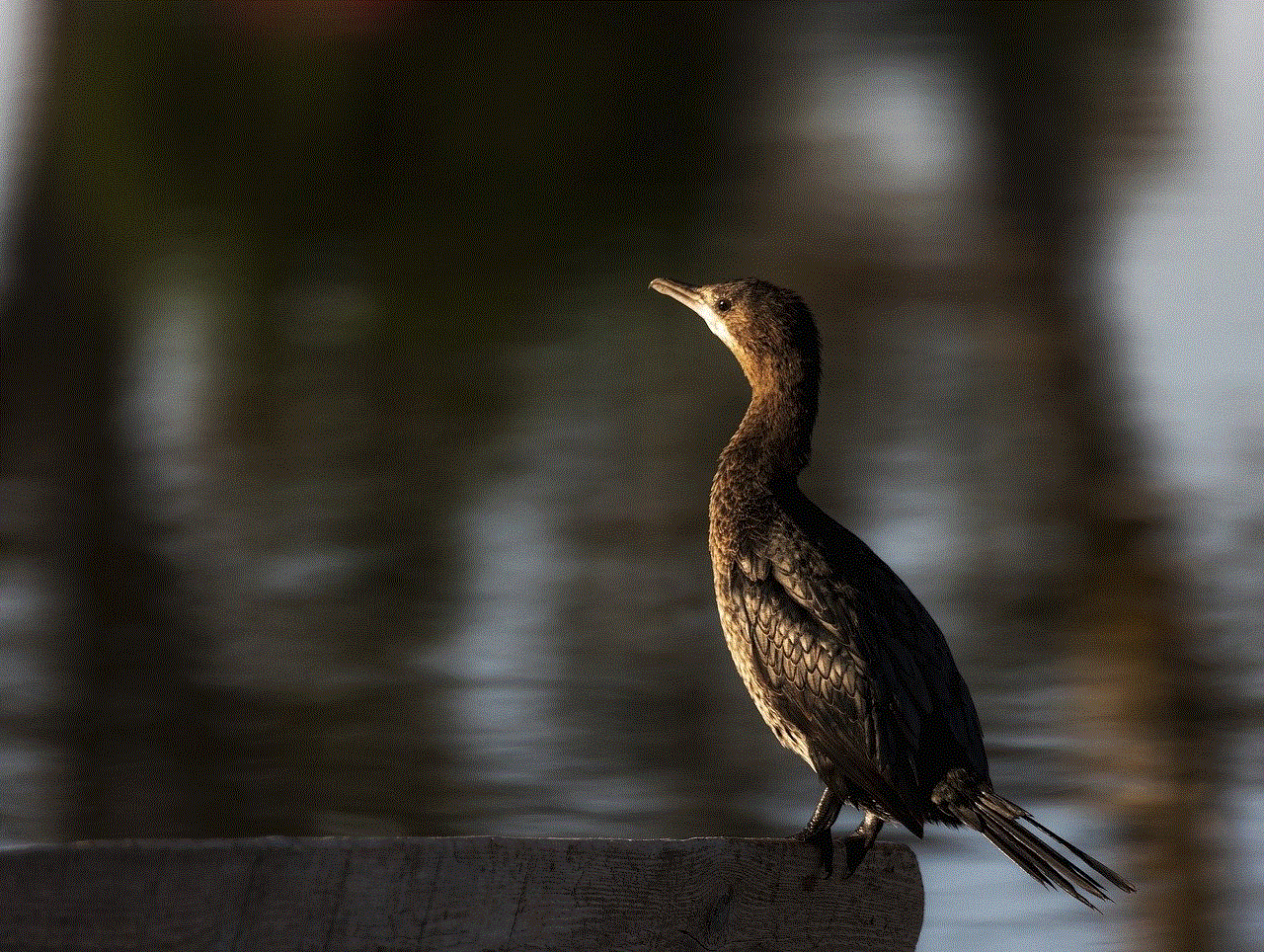
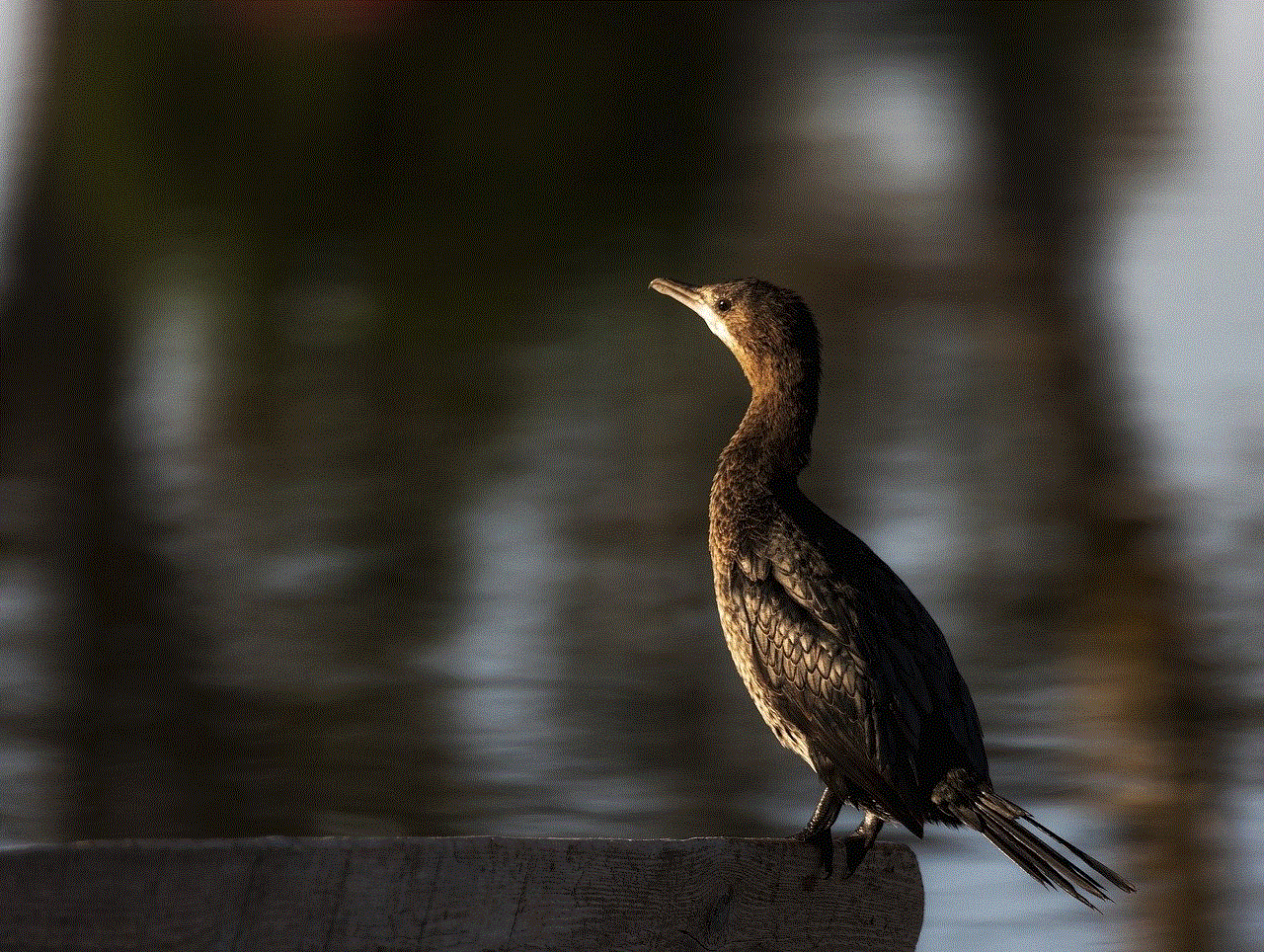
Furthermore, it is important to remember that the ability to track your location on airplane mode also depends on the laws and regulations in the country or region you are traveling to. In some countries, it is illegal to intercept or track someone ‘s electronic device without their consent, while in others, it is a common practice. It is always advisable to research the laws and regulations of the country you are traveling to and take necessary precautions to protect your privacy.
In conclusion, while there are ways in which your location can be tracked even when your device is on airplane mode, it is not a guaranteed method of tracking. The accuracy and ability to track your location depend on various factors, and in most cases, it is limited to a certain radius. However, it is always essential to be aware of the potential risks and take necessary precautions to protect your privacy while traveling.