why does my monitor go into power saving mode
In today’s modern world, technology has become an integral part of our lives. From smartphones to laptops, we are surrounded by devices that make our lives easier and more convenient. One such device that has become a staple in both homes and offices is the computer monitor. It allows us to view and interact with the information displayed on the screen, making it an essential component of any computer setup.
However, there are times when the monitor goes into power saving mode, leaving the screen blank and unresponsive. This can be frustrating, especially if you are in the middle of an important task or watching a movie. So, why does your monitor go into power saving mode? In this article, we will explore the reasons behind this issue and how to fix it.
What is Power Saving Mode?
Before we dive into the reasons why your monitor goes into power saving mode, let’s first understand what it means. Power saving mode is a feature that is built into most modern monitors to conserve energy. When the monitor is left idle for a certain period, it will automatically turn off the display to save power. This is especially helpful for laptops, as it helps to extend the battery life.
Typically, the monitor will go into power saving mode after a certain period of inactivity, such as 10 or 15 minutes. However, this setting can be customized to your preference, and some monitors even have a manual power-saving button that you can press to activate this mode.
Reasons Why Your Monitor Goes into Power Saving Mode
1. Inactivity
As mentioned earlier, the most common reason for your monitor to go into power saving mode is due to inactivity. This is a built-in feature that helps to save energy and prolong the lifespan of your monitor. If you are not actively using your computer, the monitor will go into power saving mode after a certain period, usually 10-15 minutes.
2. Faulty or Loose Cable Connections
Another reason for your monitor to go into power saving mode could be due to faulty or loose cable connections. If the cable connecting your monitor to your computer is loose or damaged, it can result in a loss of signal, causing the monitor to go into power saving mode. Check all the cable connections and make sure they are secure and in good condition.
3. Computer Settings
Sometimes, the problem may not lie with your monitor but rather with your computer settings. If your computer is set to go into sleep mode after a certain period of inactivity, it can also cause the monitor to go into power saving mode. To fix this, you can adjust the power settings on your computer to prevent it from going into sleep mode.
4. Outdated Drivers
Drivers are software that helps your computer communicate with the hardware devices, including your monitor. If your monitor is going into power saving mode, it could be due to outdated or corrupted drivers. In this case, you will need to update your drivers to the latest version to fix the issue.
5. Overheating
Overheating can also cause your monitor to go into power saving mode. If your computer or graphics card is overheating, it can result in a loss of signal to the monitor, causing it to go into power saving mode. Make sure your computer is properly ventilated, and the fans are working correctly to prevent overheating.
6. Faulty Graphics Card
A faulty graphics card can also be the culprit behind your monitor going into power saving mode. If your graphics card is not functioning correctly, it can result in a loss of signal to the monitor, causing it to go into power saving mode. In this case, you may need to replace your graphics card to fix the issue.
7. Faulty Monitor
If none of the above reasons apply to your situation, the problem may lie with the monitor itself. A faulty monitor can also go into power saving mode, and in this case, you may need to get it repaired or replaced.
How to Fix the Power Saving Mode Issue
1. Adjust Power Settings
The first and easiest solution is to adjust the power settings on your computer. You can do this by going to the Control Panel and selecting “Power Options.” From there, you can customize the power settings to prevent your computer from going into sleep mode.
2. Check Cable Connections
If the issue is due to faulty or loose cable connections, make sure to check and secure all the connections. If any of the cables are damaged, replace them with new ones.
3. Update Drivers
To update your drivers, go to the Device Manager and locate the graphics card. Right-click on it and select “Update driver.” Windows will then search for the latest version and install it on your computer.
4. Check for Overheating
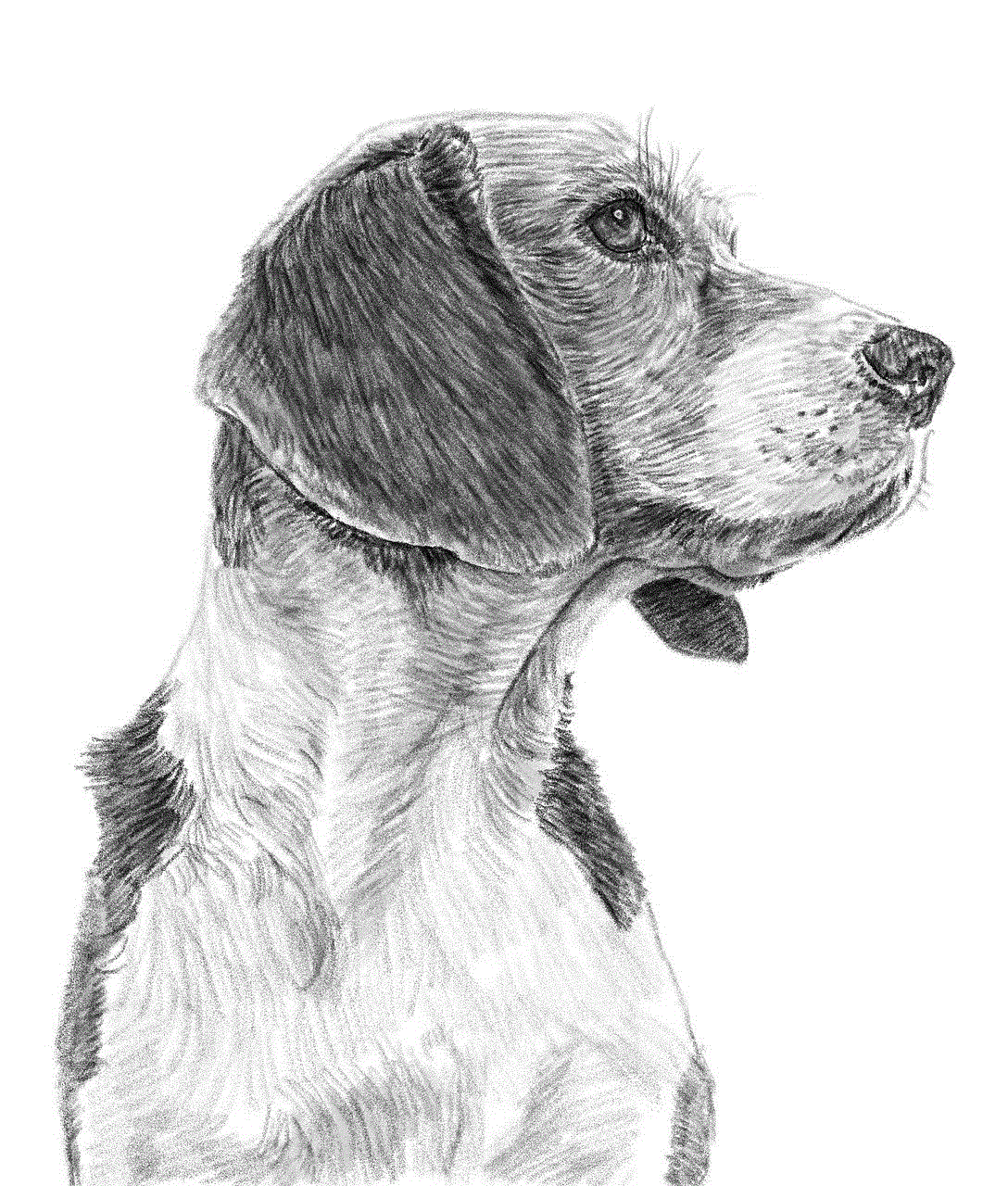
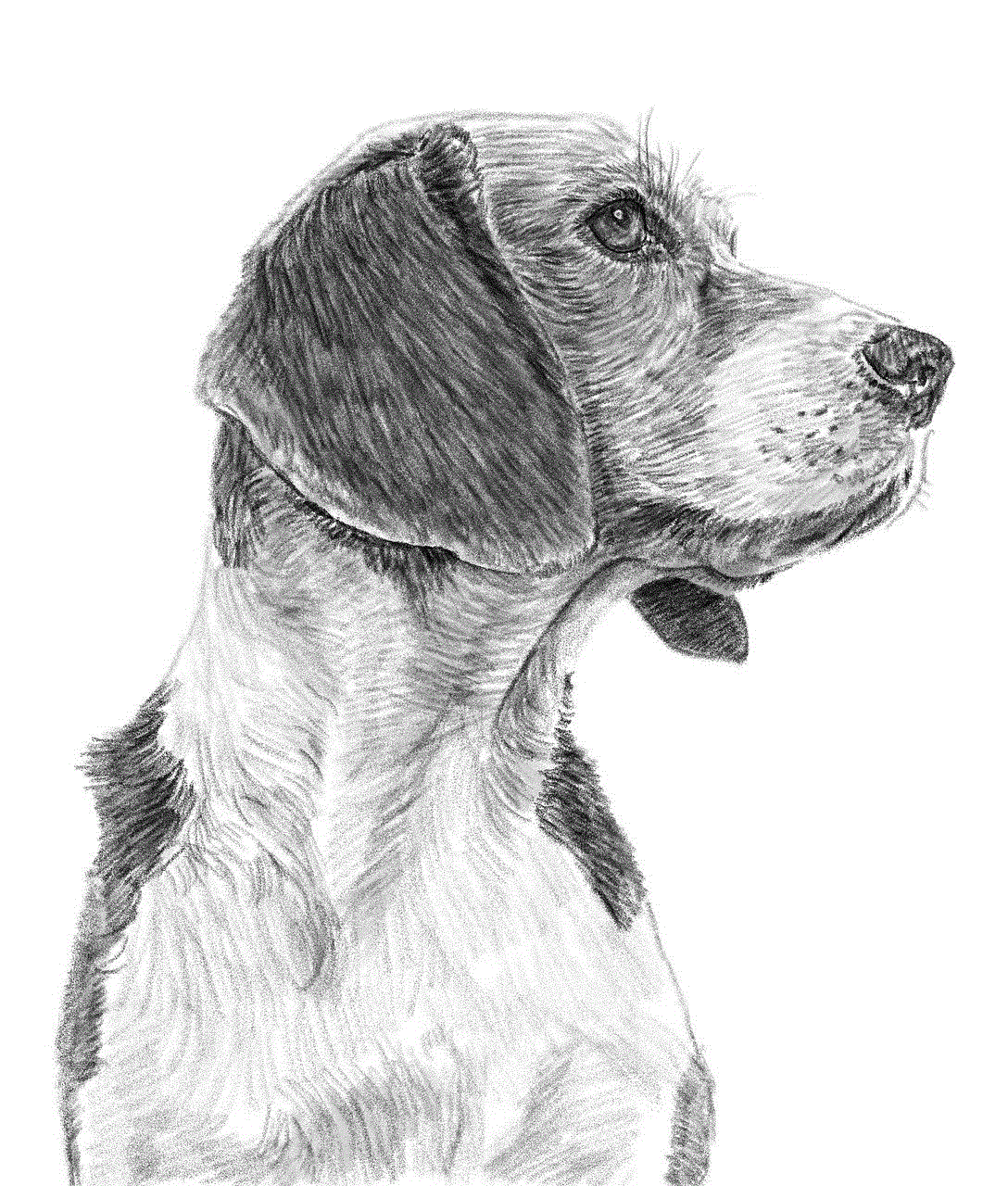
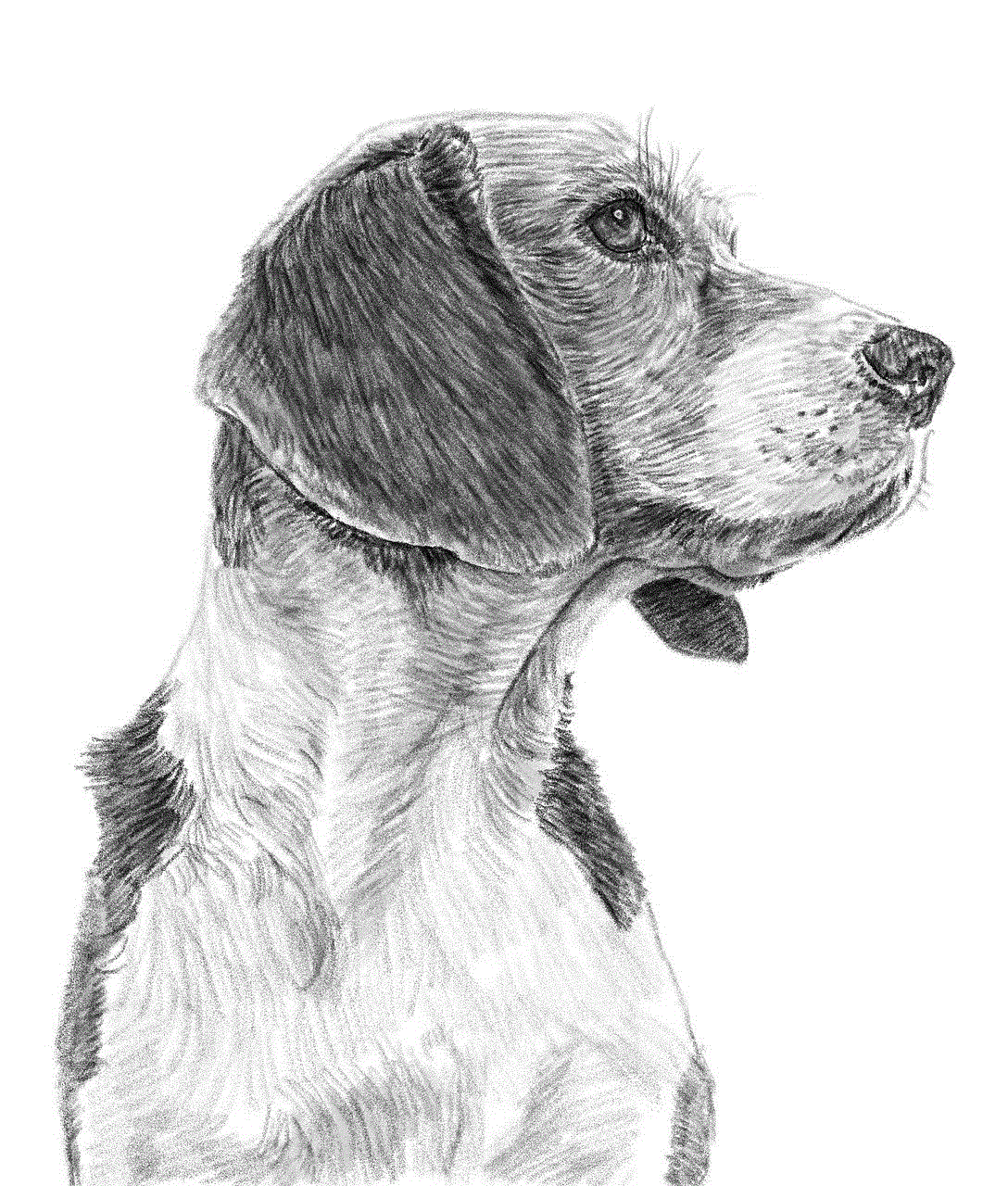
If your computer is overheating, try to reduce the workload or invest in a cooling pad to prevent overheating. You can also open up your computer and clean the fans to improve ventilation.
5. Replace Faulty Hardware
If the issue is due to a faulty graphics card or monitor, you may need to replace the hardware to fix the problem. Consult a professional if you are unsure about how to go about this.
Conclusion
In conclusion, the power saving mode issue is a common problem faced by many computer users. While it can be frustrating, it is usually a simple fix. By following the solutions mentioned above, you should be able to resolve the issue and prevent it from happening in the future.
Remember to regularly update your drivers and check for any loose or damaged cable connections. Also, make sure your computer is properly ventilated to avoid overheating. If the issue persists, it may be a sign of a faulty hardware component, and you may need to seek professional help.
In today’s world, where we rely heavily on technology, it is essential to understand how to troubleshoot common issues like the power saving mode problem. By doing so, we can ensure that our devices continue to function smoothly, allowing us to work and play without any interruptions.
multiple routers on one network
In today’s modern world, internet connectivity has become an essential part of our daily lives. Whether it’s for work, entertainment, or communication, we rely heavily on the internet to stay connected and get things done. With the growing number of devices that require internet access, having a single router may not be enough to provide sufficient coverage and speed. This is where the concept of multiple routers on one network comes in.
What is a router, you may ask? A router is a networking device that connects multiple devices to a local area network (LAN) and allows them to communicate with each other and access the internet. It acts as a gateway between the devices and the internet, routing the data packets between them. In simple terms, a router is the bridge that connects your devices to the internet.
Traditionally, a single router was enough to provide internet access to a household or small office. However, with the rise of smart homes, multiple devices, and the need for faster internet speeds, a single router may not be sufficient. This is where having multiple routers on one network can be beneficial.
In this article, we will discuss the benefits and challenges of having multiple routers on one network and how it can improve your internet experience.
Benefits of Multiple Routers on One Network:
1. Improved Coverage: One of the main advantages of having multiple routers on one network is improved coverage. A single router may not be able to provide sufficient coverage for a large area, leading to dead spots where the internet signal is weak or non-existent. By adding more routers, you can extend the coverage and ensure that all areas of your home or office have a strong and stable internet connection.
2. Better Performance: With multiple routers, you can distribute the network load among them, resulting in better performance. This is particularly useful in households with multiple devices connected to the network. Each router can handle a specific number of devices, reducing the strain on a single router and improving overall performance.



3. Faster Internet Speeds: In addition to better coverage and performance, having multiple routers can also lead to faster internet speeds. This is because the load is distributed among the routers, reducing congestion and allowing for faster data transfer.
4. Segmentation of Network: Another benefit of having multiple routers on one network is the ability to segment your network. This means that you can create different networks for different purposes, such as a separate network for your smart home devices, a network for guests, and a network for your personal devices. This segmentation can improve security and allow you to control which devices have access to the internet.
5. Redundancy: In the event of a router failure, having multiple routers can act as a backup and ensure that you still have internet access. This is particularly useful for businesses that cannot afford any downtime and need a reliable internet connection at all times.
Challenges of Multiple Routers on One Network:
While there are many benefits to having multiple routers on one network, there are also some challenges that you may face. These include:
1. Configuration: Setting up multiple routers on one network can be a complex and time-consuming process. Each router needs to be configured correctly to work together and provide a seamless internet experience. This process may require technical expertise, and if not done correctly, it can lead to connectivity issues.
2. Cost: Adding more routers to your network means additional costs. You not only have to purchase the routers themselves, but you may also need to invest in additional hardware, such as switches and cables, to connect them. This can be a significant expense, especially for households or small businesses with a limited budget.
3. Interference: Having multiple routers in close proximity to each other can cause interference, leading to a decrease in performance. This is because the signals from the different routers may overlap, causing interference and resulting in slower internet speeds.
4. Compatibility Issues: Not all routers are designed to work together, and compatibility issues may arise when trying to connect them. This can cause connectivity problems and may require you to invest in routers from the same brand or with similar features.
How to Set Up Multiple Routers on One Network:
Now that we have discussed the benefits and challenges of having multiple routers on one network, let’s look at how you can set it up.
1. Choose the Right Routers: The first step in setting up multiple routers on one network is to choose the right routers. It is recommended to use routers from the same brand or with similar features to avoid compatibility issues. You should also consider the size and layout of your space, the number of devices that need to be connected, and the internet speed you require when selecting routers.
2. Connect the Routers: Once you have your routers, the next step is to connect them. You can do this by connecting an Ethernet cable from the LAN port of the primary router to the WAN port of the secondary router. This will allow the secondary router to receive the internet signal from the primary router.
3. Configure the Routers: After connecting the routers, you will need to configure them. This involves setting up the wireless network name (SSID) and password for each router, assigning a unique IP address to each router, and ensuring that the routers are in the same subnet. You may need to consult the user manuals or seek professional help to configure the routers correctly.
4. Test the Network: Once the routers are configured, it’s essential to test the network to ensure that all devices can connect to the internet and communicate with each other. You may need to make some adjustments to the network settings to resolve any connectivity issues.



Conclusion:
In conclusion, having multiple routers on one network can provide significant benefits, such as improved coverage, better performance, and faster internet speeds. However, it also comes with its own set of challenges, including configuration and compatibility issues. If you have a large space, multiple devices, or require a reliable and fast internet connection, setting up multiple routers on one network may be worth considering. It may require some technical expertise and additional costs, but the benefits can greatly enhance your internet experience. With the right equipment, proper configuration, and regular maintenance, you can create a robust and efficient network that meets all your internet needs.